Backup
Step 1: First, log in to your ServerAvatar account.
Step 2: On the left-hand sidebar, click on the Backups option.
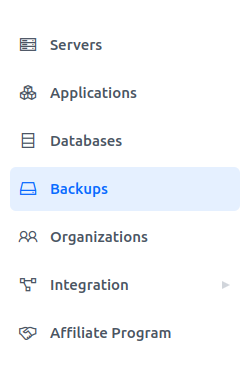
Step 3: Click on the Create an Instant Backup button.

Step 4: Fill in all the required details in the form as shown in the image below.
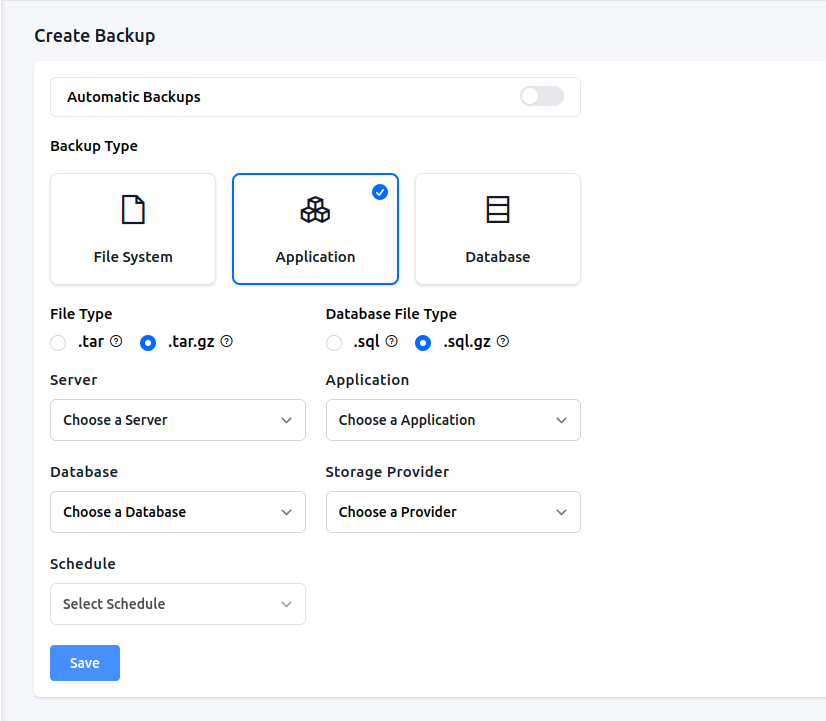
Step 5: You can integrate your storage provider from Integrations > Cloud Storage. After filling in the details, click on the Save button. You can also take Automatic Backups.
If you want to Download or Restore backup, click on the “Download” or “Restore” icon respectively after the backup process status shows as Completed as shown in the image below.

If you want to Delete a backup, select the backups that you want to delete, and then click on the Delete all button.

Note that if your cloud storage provider is ServerAvatar, you cannot delete the backups.