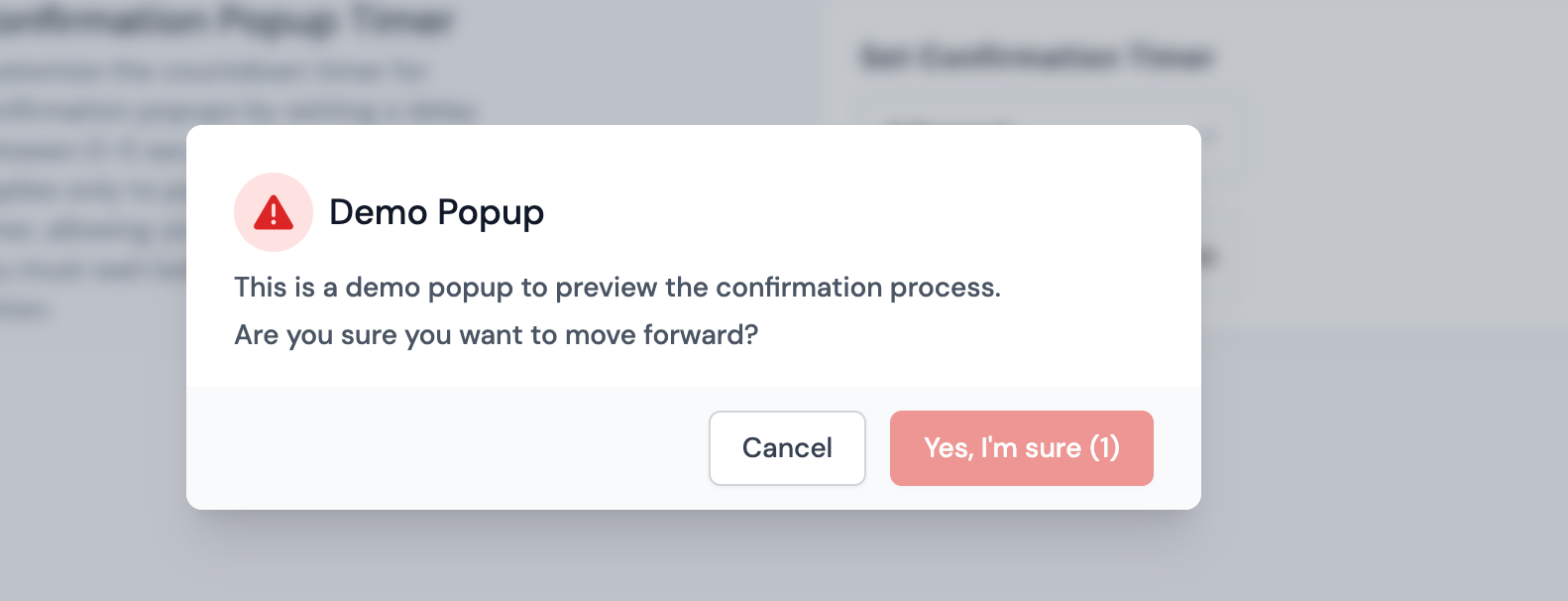Confirmation Popup Timer
ServerAvatar provides a Confirmation Popup Timer to prevent accidental actions by adding a delay before confirming critical operations. This feature ensures users have a predefined waiting period before proceeding.
How to Set the Confirmation Popup Timer
By default, the confirmation timer is set to 5 seconds. You can modify or disable it by following these steps:
Step 1: Log in to your ServerAvatar account and navigate to Account → Settings.
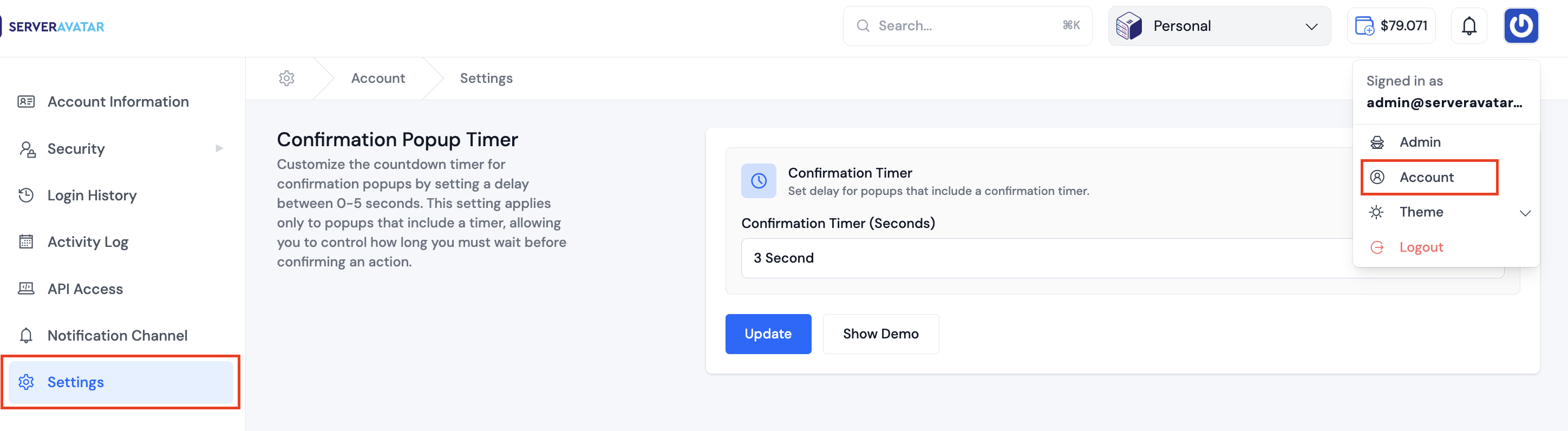
Step 2: Select the desired delay time (0-5 seconds) from the Set Confirmation Timer dropdown.
- If you select 0 seconds, the confirmation button will be immediately enabled.
- If you select 1-5 seconds, the button will remain disabled for the chosen duration before activation.
Step 3: Click the Update button to save the settings.
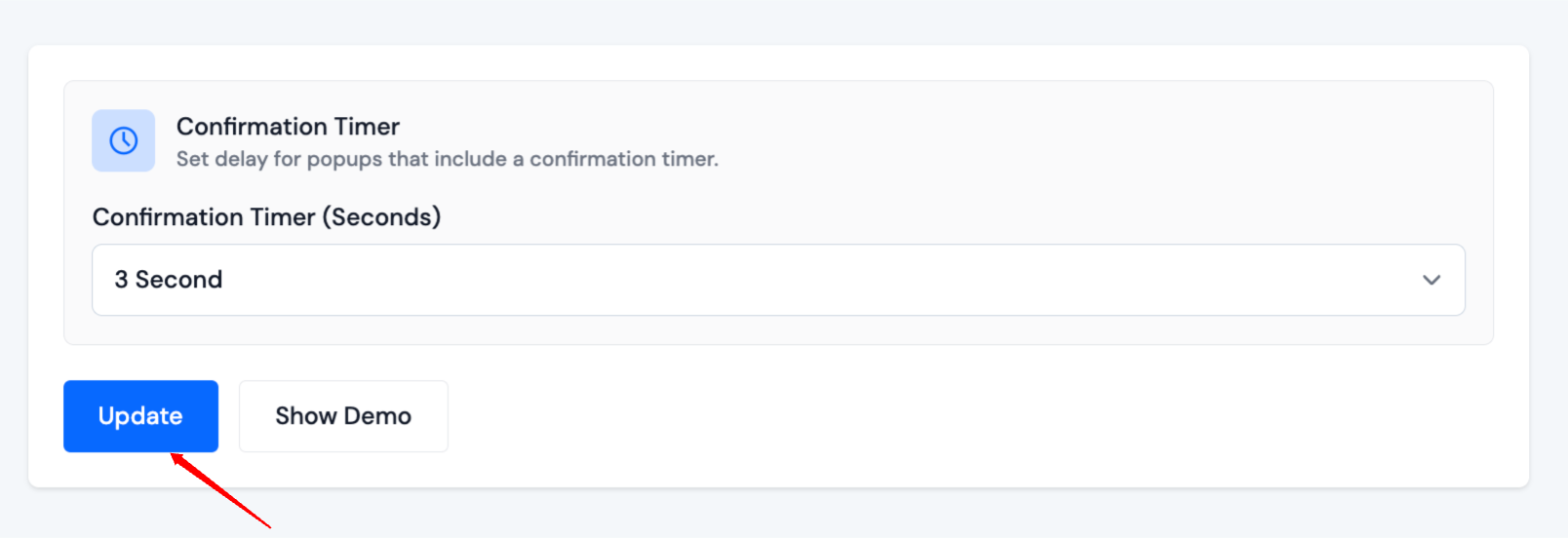
How the Confirmation Timer Works
Once enabled, the confirmation button in popups remains disabled for the selected duration before activation.
For example, if you set a 3-second delay, the confirmation button will be disabled for 3 seconds before becoming clickable.
- A popup appears when performing a critical action, such as deleting a server, updating details, or making irreversible changes.
- The confirmation button is initially disabled.
- A countdown displays the remaining time.
- After the countdown, the button is enabled, allowing you to proceed with the action.
Preview the Timer
To test how the confirmation popup works:
- Click the Show Demo button.
- A popup appears with the selected timer delay.
- The confirmation button remains disabled until the countdown completes.