WordPress
When selecting the deployment method, choose "One-Click" to automatically install and configure WordPress on your server. After the application is set up, you can manage your WordPress site from the WordPress dashboard. ServerAvatar simplifies the creation and management of WordPress sites with its One-Click deployment method.
Step 1: Click on the server dashboard on which you want to create the new application.

Step 2: Now, you will see the option Applications on the left-hand sidebar of the Server Panel. Click on "Applications".
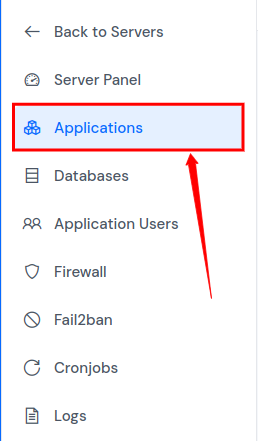
Step 3: Now, you will see the Applications table like the image below. Click on Create button on the top right of the Applications table, as mentioned in the image below.
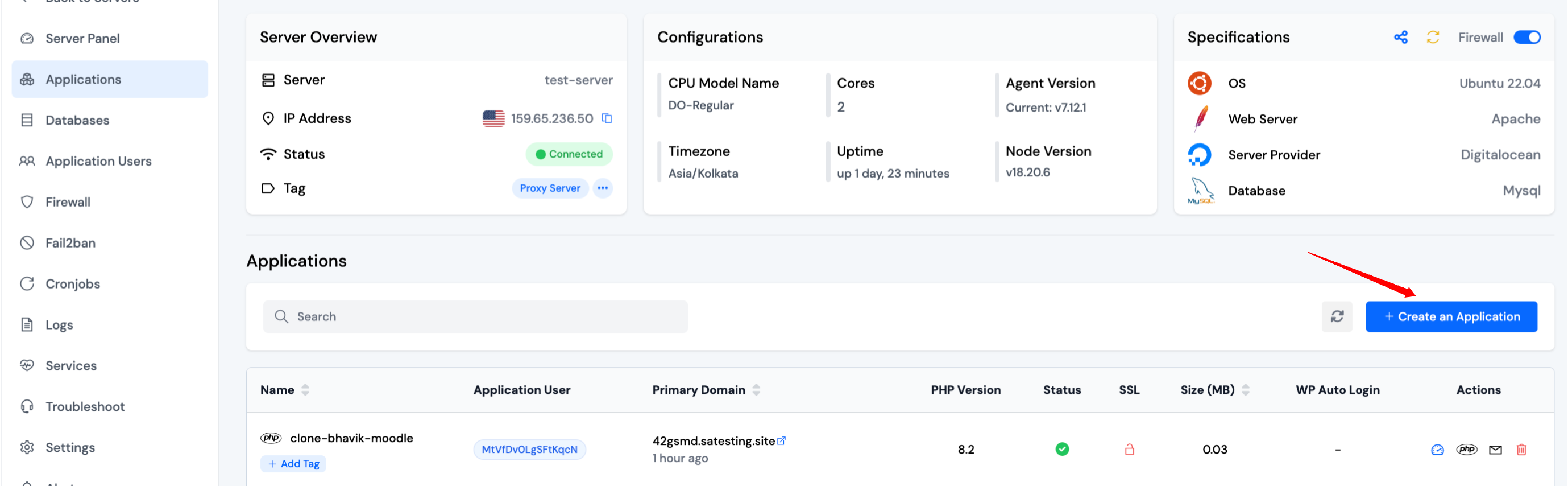
Step 4: After that, you will see the Create Application screen like the image below.
Step 5: Basic Details
- Enter the name of your application in the Application Name field.
- Choose whether you want to use a primary domain or a test domain in the Domain field. If you select a test domain, you can change it later to a primary domain.
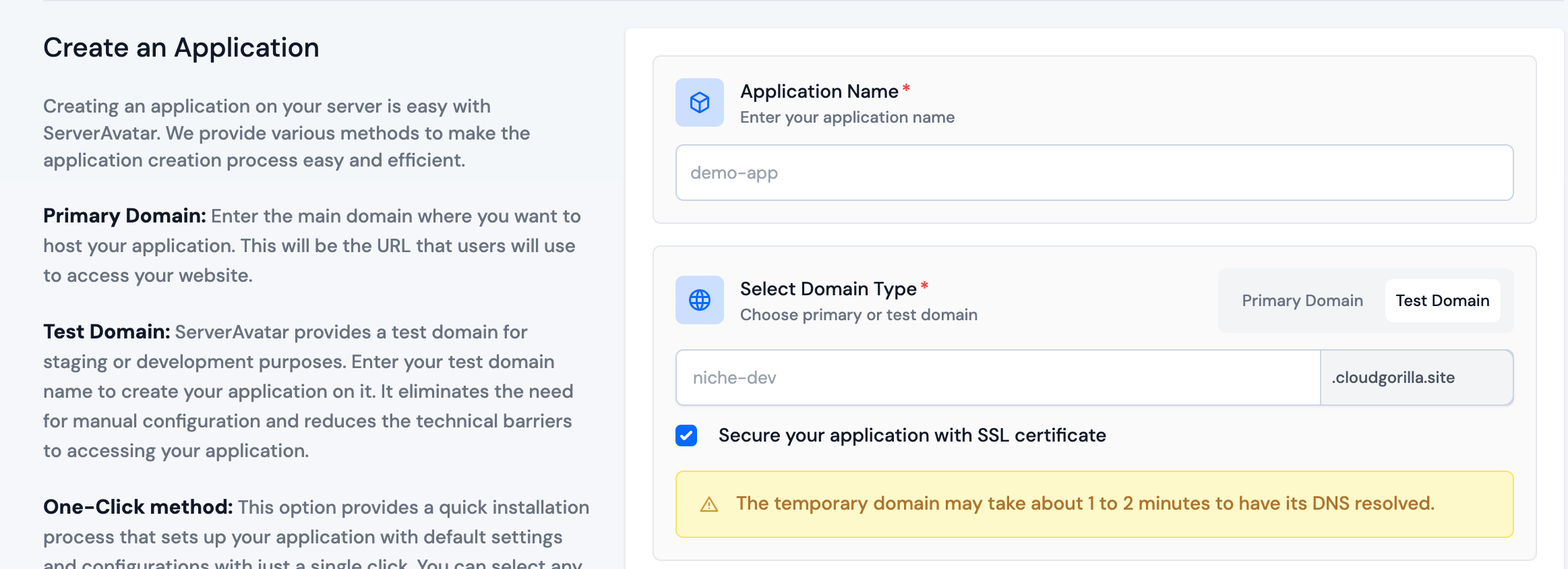
Step 6: Application
- Choose the "One-click" method and Wordpress to install the wordpress application.
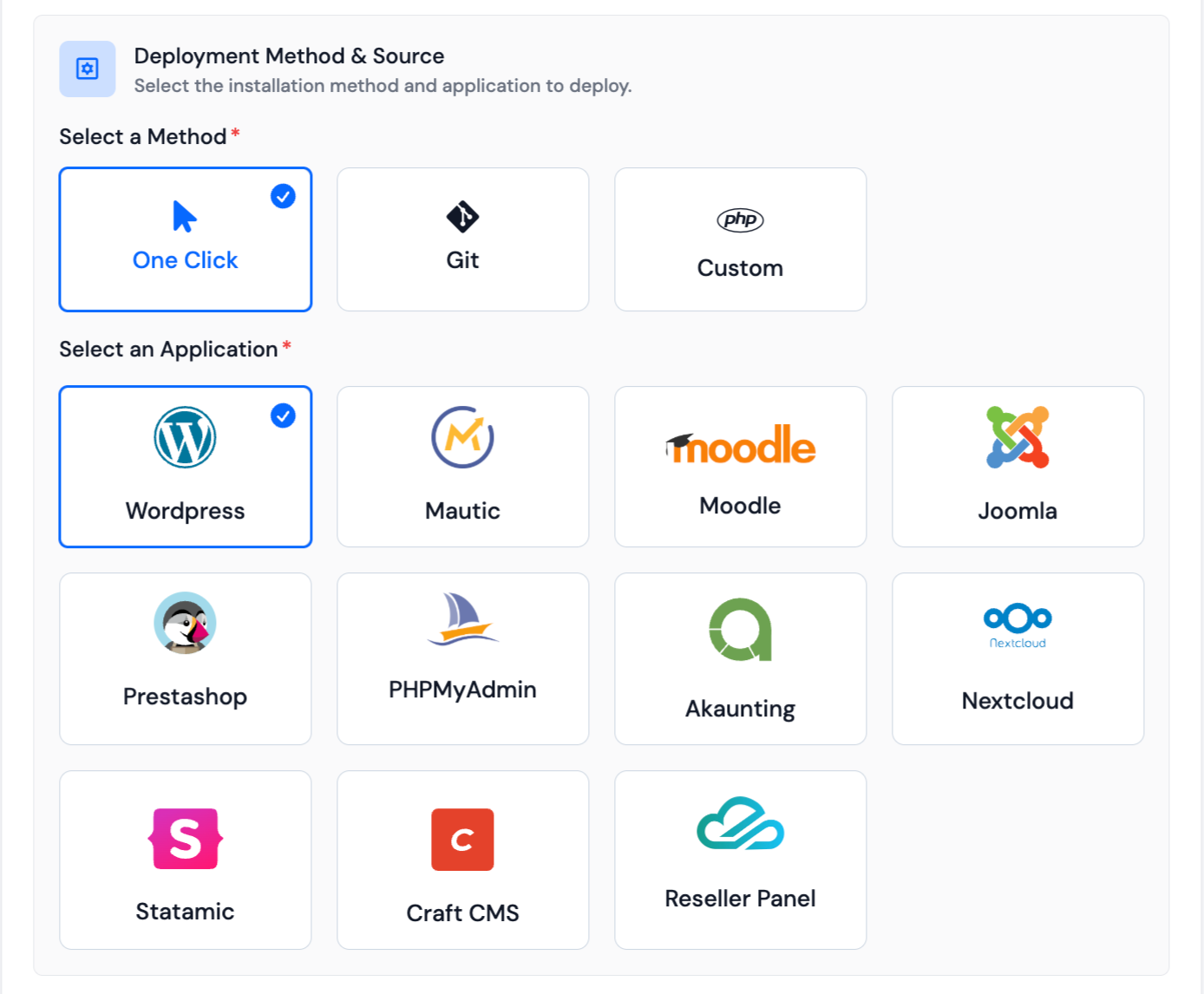
Step 7: Please fill in th admin details such as Username, Email ID, Password for your application. Once you have completed the form, click on the Create Application button to finish the process. You can also set Site Title, Site Language, Timezone and Database Details in Advanced options section.
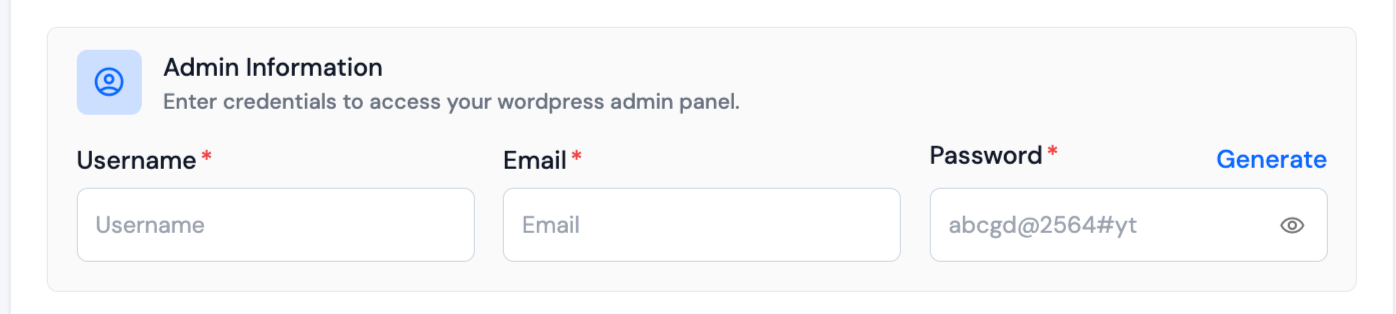
Step 8: WordPress Search Indexing
-
You will see a checkbox option to Enable Search Indexing for your WordPress site.
-
This option enables search indexing for your site. It is recommended for live sites. You can disable it for staging or test sites.
Step 9: Log Monitoring Suite
-
If you are on Tier 3 or Tier 4 plan, or if you have purchased the Log Monitoring Suite, you will see a checkbox option to Install Log Monitoring Suite on this application.
-
Check this option if you want to enable log monitoring for your application. This will allow you to monitor and analyze application logs directly from the ServerAvatar dashboard.
Step 10: Pro-active Site Monitoring (Premium Hosting Care)
-
If you have purchased Premium Hosting Care, you will see a checkbox option to Enable Pro-active Site Monitoring on this application.
-
Check this option if you want to enable pro-active site monitoring for your application. Premium Hosting Care provides top-tier server management. Enjoy high-priority support, optimization, app-level troubleshooting, proactive monitoring, and a dedicated Slack channel for real-time assistance.
-
If you haven't purchased Premium Hosting Care yet, you can learn how to purchase Premium Hosting Care from the Add-ons section.
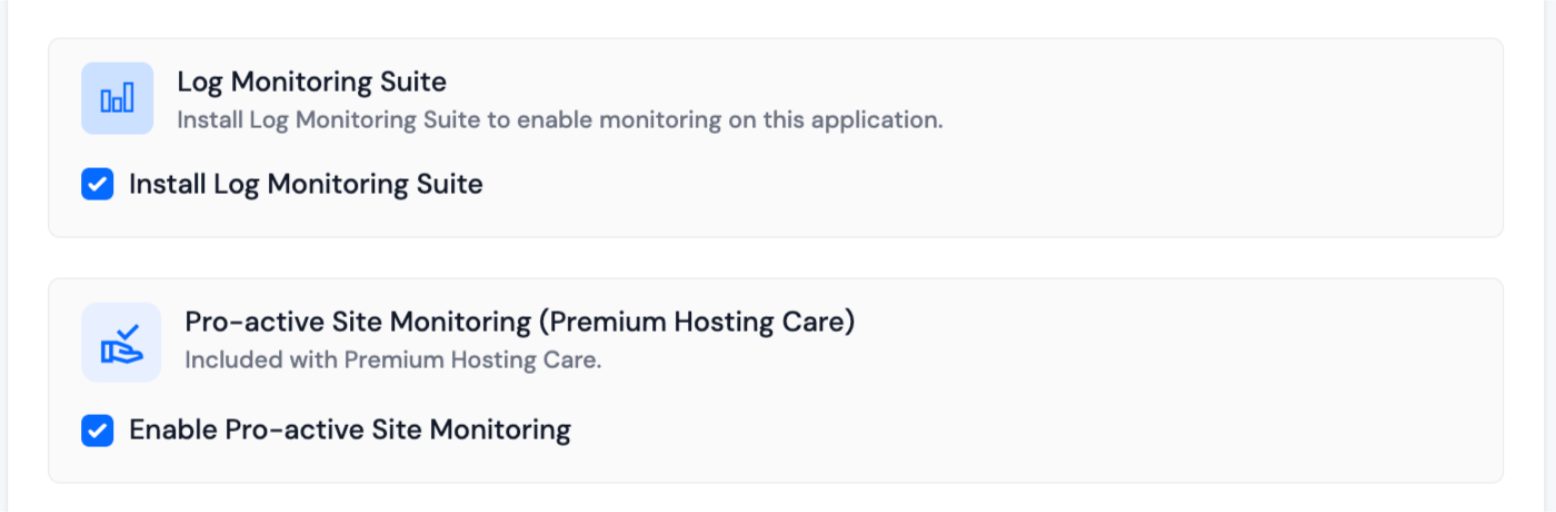
Step 11: Advance Options
-
Click on Show Advanced Options to access additional configuration settings for your application.
-
When creating a new application in ServerAvatar, you have the option to either create a new system user for the application or use an existing one. A system user is a user account created on your server, which is used to manage files and permissions for your application.
-
In the Basic Settings section of creating an application in ServerAvatar, you have the option to select the PHP version for your application. ServerAvatar supports multiple PHP versions ranging from 7.2 to 8.4. You can choose the desired PHP version for your application.
-
You also have the option to specify a custom webroot path for your application. By default, ServerAvatar sets the webroot path to /public_html for your application. However, if you want to set a custom webroot path, you can do so by entering the desired path in the "Webroot" field provided. This can be useful if you have specific requirements for the directory structure of your application as shown in the below image.
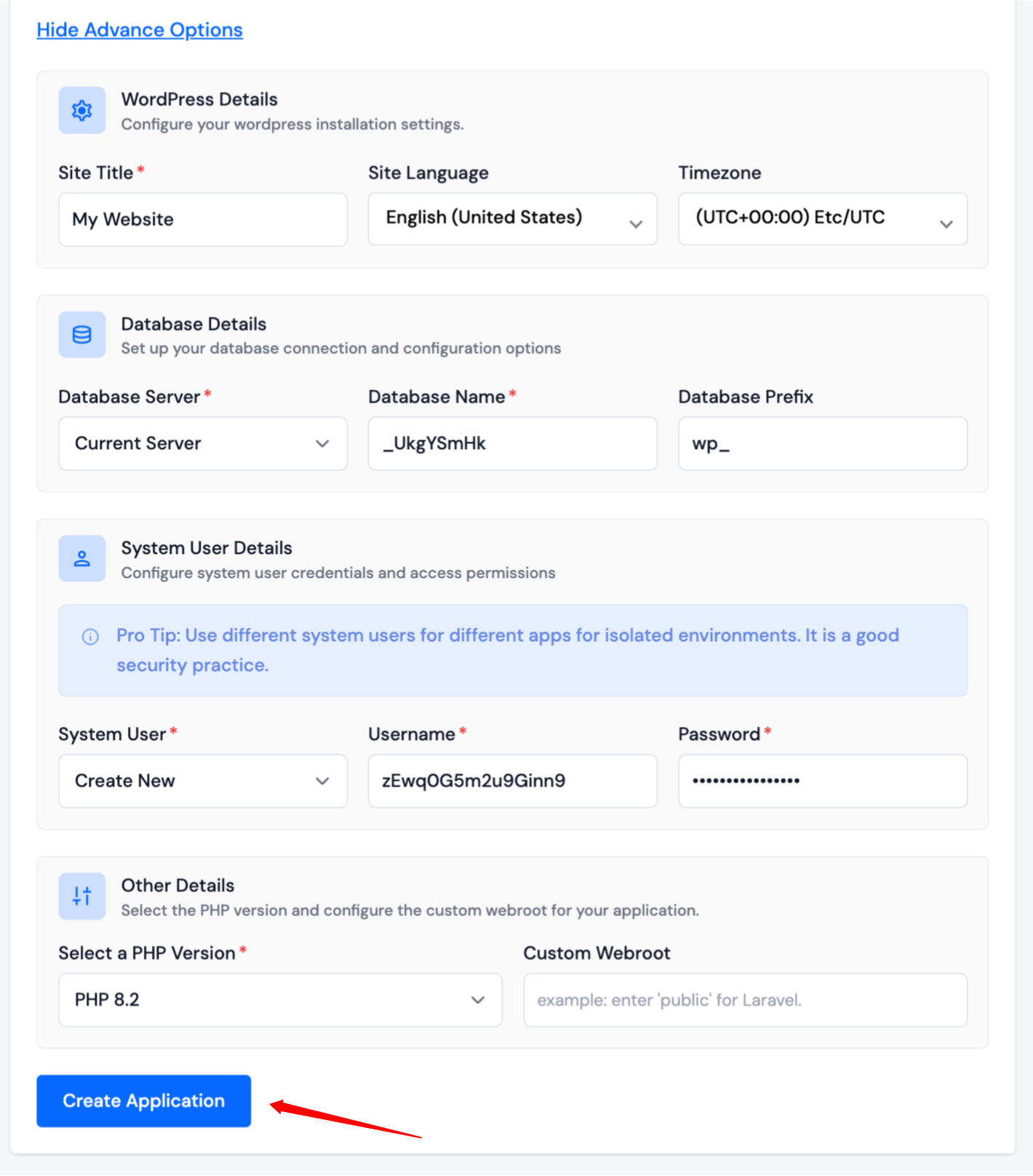
When creating an application using the one-click method, a form related to the selected application will appear. Fill in the necessary details such as the application name, database credentials, admin credentials, and other options specific to the application.
After submitting the form, ServerAvatar will automatically download and install the selected application on your server and configure the necessary dependencies.
This method is useful for those who want to quickly deploy a popular web application without manually downloading, configuring and installing it. Your website must be live in next 10-15 seconds. Once your application is installed, you will be redirected to an application dashboard from which you can manage the application.