Nextcloud
Auto-deploying a Nextcloud application in ServerAvatar is a simple process. By providing basic website details and selecting the One-Click deployment method, Nextcloud can be automatically installed and configured on your server.
The Nextcloud application is not available as a one-click installer in the OLS (OpenLiteSpeed) Web Server.
Step 1: Access the Server Dashboard where you wish to install Nextcloud.

Step 2: In the left-hand sidebar of the Server Panel, click on Applications.
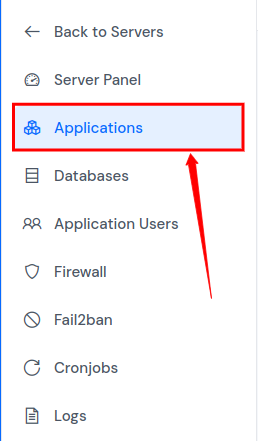
Step 3: Within the Applications table, click on the Create button located at the top right.
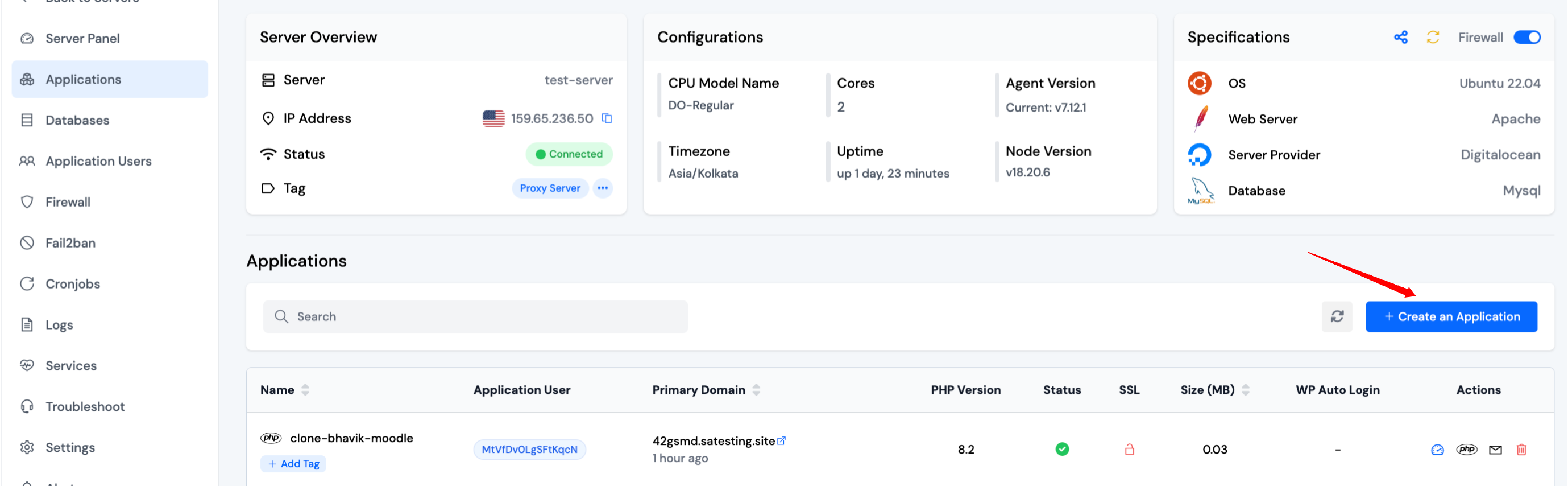
Step 4: After that, you will see the Create Application screen.
Step 5: Basic Details
- Enter the name of your application in the Application Name field.
- Choose whether you want to use a primary domain or a test domain in the Domain field. If you select a test domain, you can change it later to a primary domain.
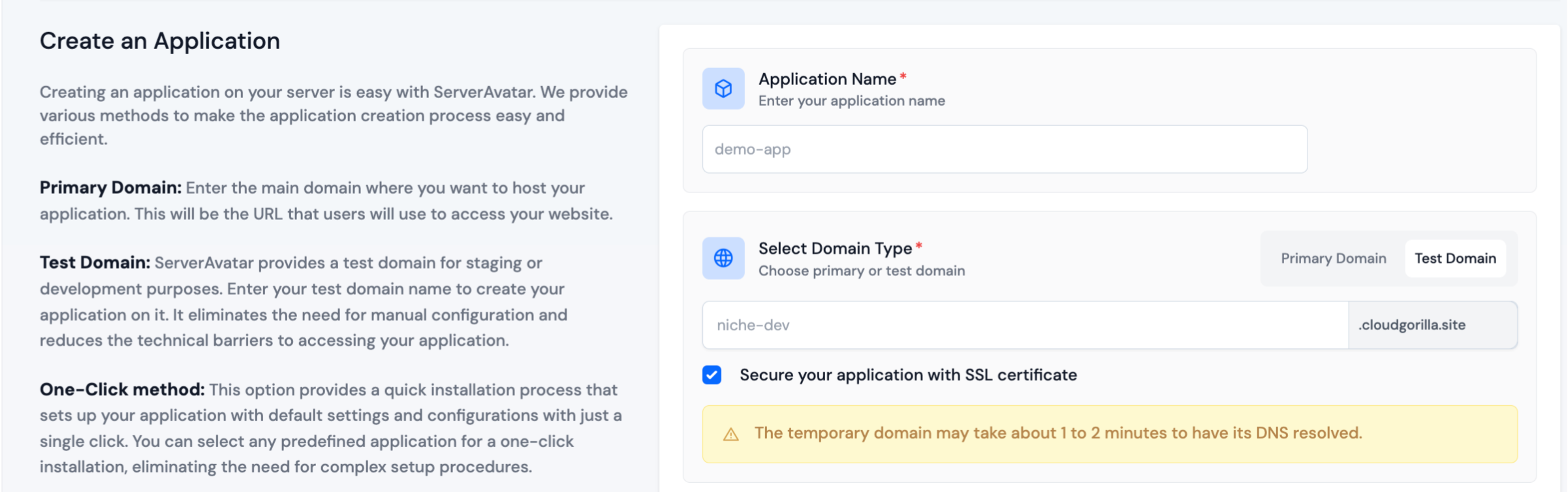
Step 6: Application Setup
-
Choose the One-Click method to install Nextcloud.
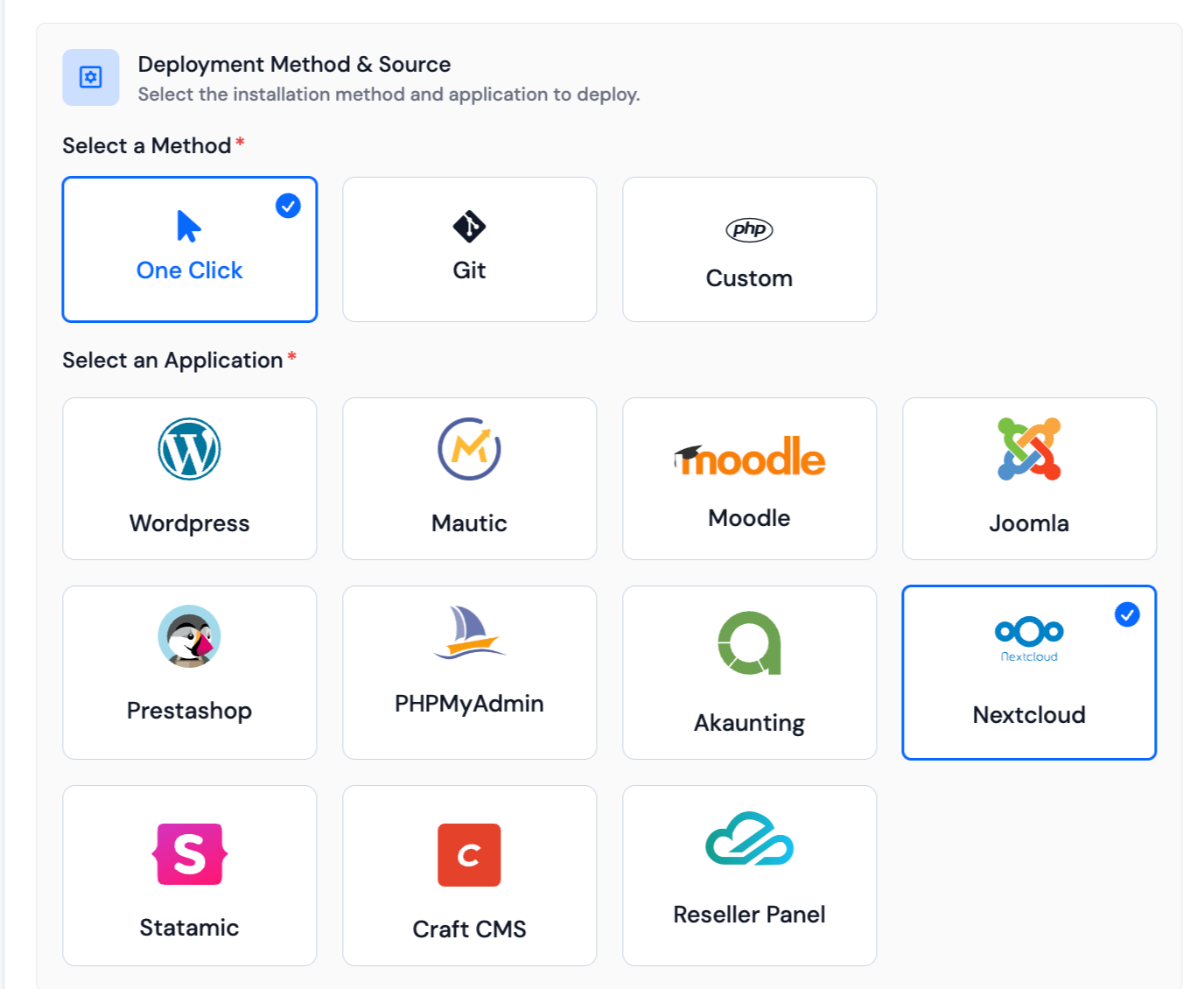
-
Fill in the required details such as Admin Username, Admin Email and Admin Password for Nextcloud. You can set Database Server, Database Name in advanced options.
-
ServerAvatar will automatically download, install, and configure Nextcloud on your server along with necessary dependencies.
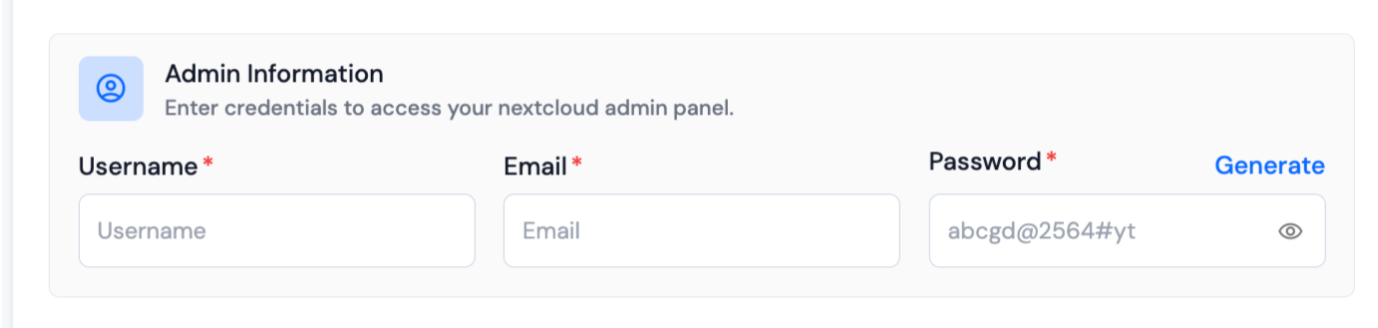
Step 7: Log Monitoring Suite
-
If you are on Tier 3 or Tier 4 plan, or if you have purchased the Log Monitoring Suite, you will see a checkbox option to Install Log Monitoring Suite on this application.
-
Check this option if you want to enable log monitoring for your application. This will allow you to monitor and analyze application logs directly from the ServerAvatar dashboard.
Step 8: Pro-active Site Monitoring (Premium Hosting Care)
-
If you have purchased Premium Hosting Care, you will see a checkbox option to Enable Pro-active Site Monitoring on this application.
-
Check this option if you want to enable pro-active site monitoring for your application. Premium Hosting Care provides top-tier server management. Enjoy high-priority support, optimization, app-level troubleshooting, proactive monitoring, and a dedicated Slack channel for real-time assistance.
-
If you haven't purchased Premium Hosting Care yet, you can learn how to purchase Premium Hosting Care from the Add-ons section.
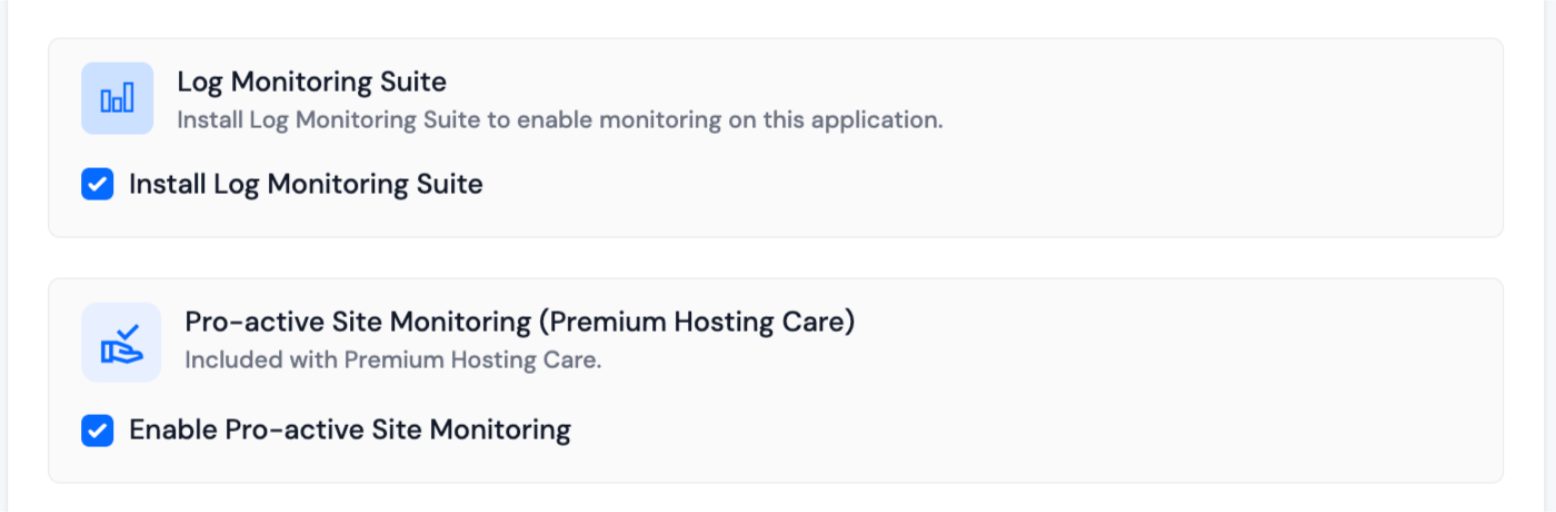
Step 9: Advance Options
-
Click on Show Advanced Options to access additional configuration settings for your application.
-
Customize additional settings such as selecting a PHP version and managing system users for the application.
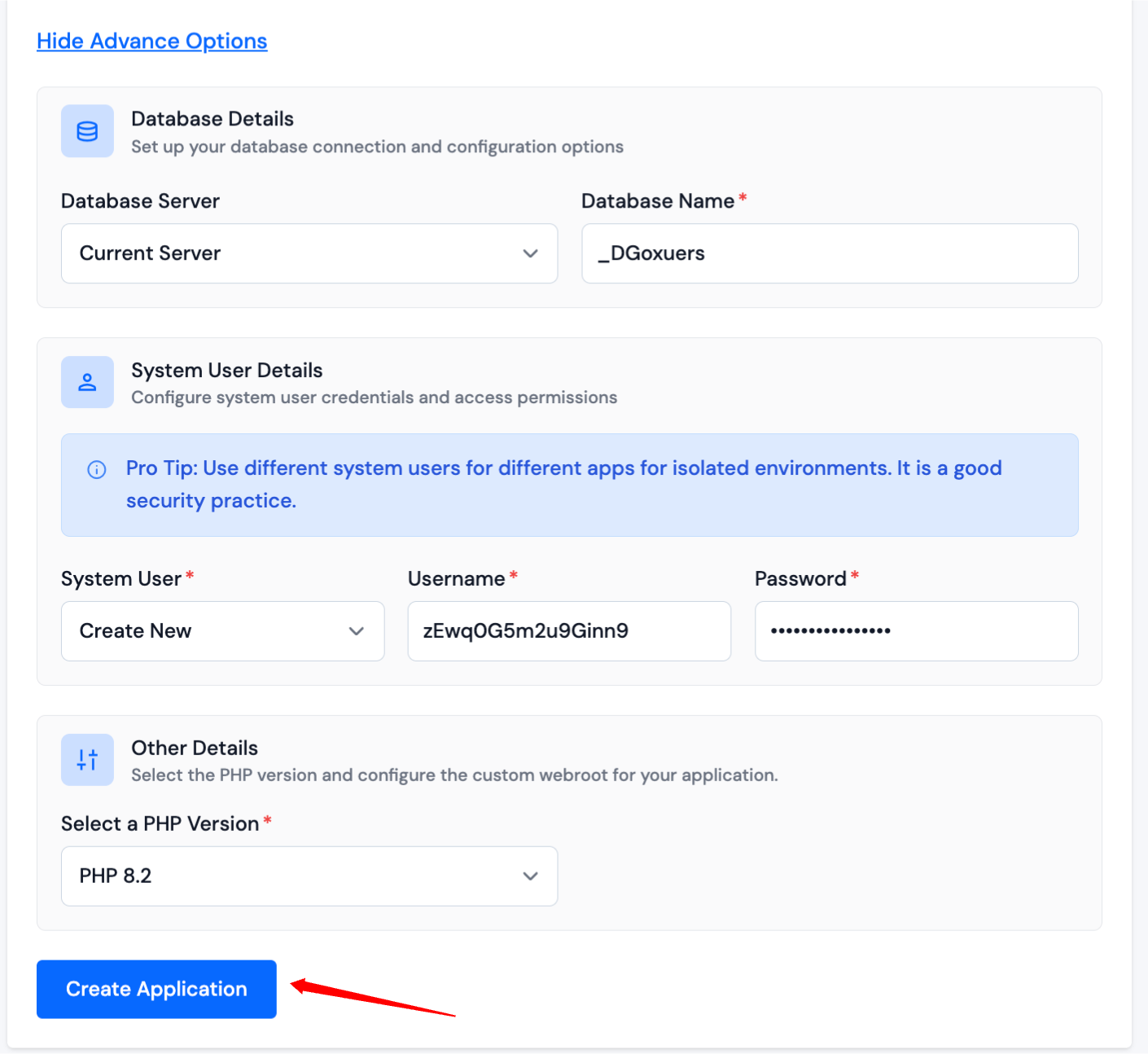
- If any changes are required, then you can go back to the respective sections and make the changes. If everything looks good, they can click on the Create Application button to create the application. Your website should be live in the next 10-15 seconds. Once your application is installed, you will be redirected to an application dashboard from which you can manage the application.