Deploy Custom PHP Site
Creating an application in ServerAvatar to host custom PHP scripts and projects is easy. You can specify the application name, domain, system user, and other options such as PHP version and custom web root. When choosing the deployment method, you can select "Custom PHP" to configure your server to run your PHP code. After creating the application, you can upload your PHP files and execute them in the public_html directory. ServerAvatar simplifies the process of creating and managing custom PHP applications.
Step 1: Click on the server dashboard on which you want to create the new application.

Step 2: Now, you will see the option Applications on the left-hand sidebar of the Server Panel. Click on Applications.
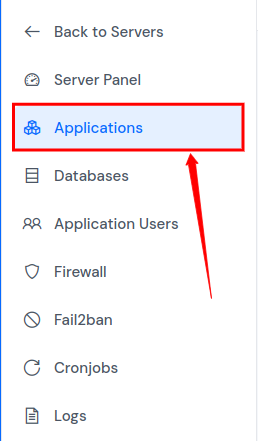
Step 3: Now, you will see the Applications table like in the image below. Click on the Create an Application button on the top right of the Applications table, as shown in the image below.
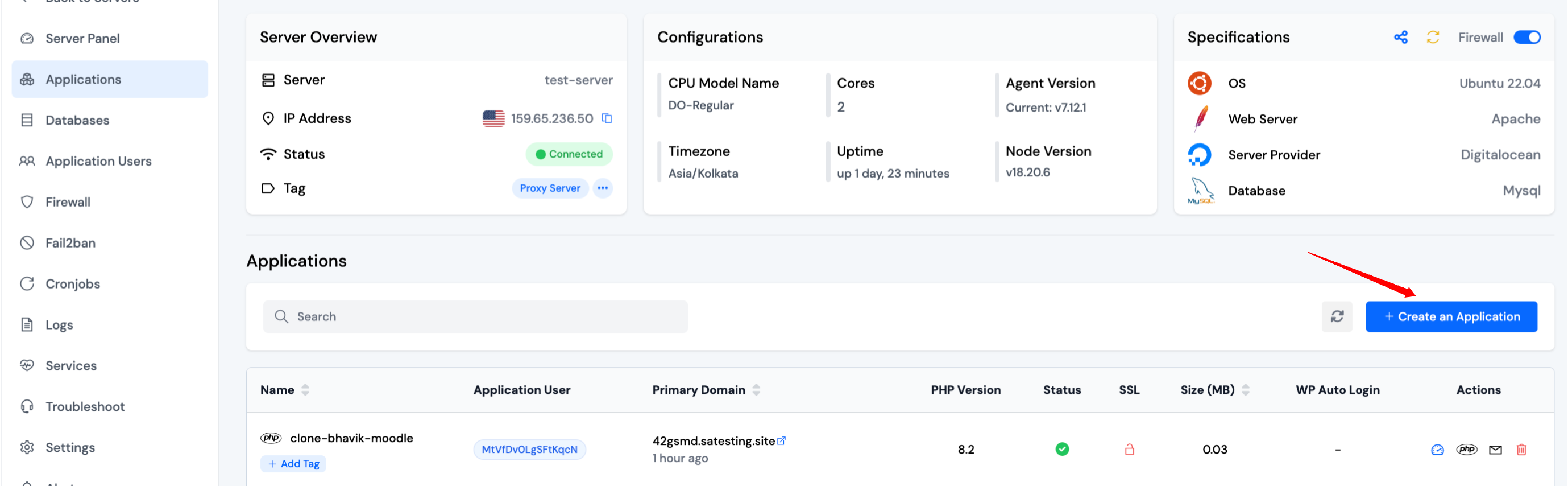
Step 4: After that, you will see the Create Application screen like the image below.
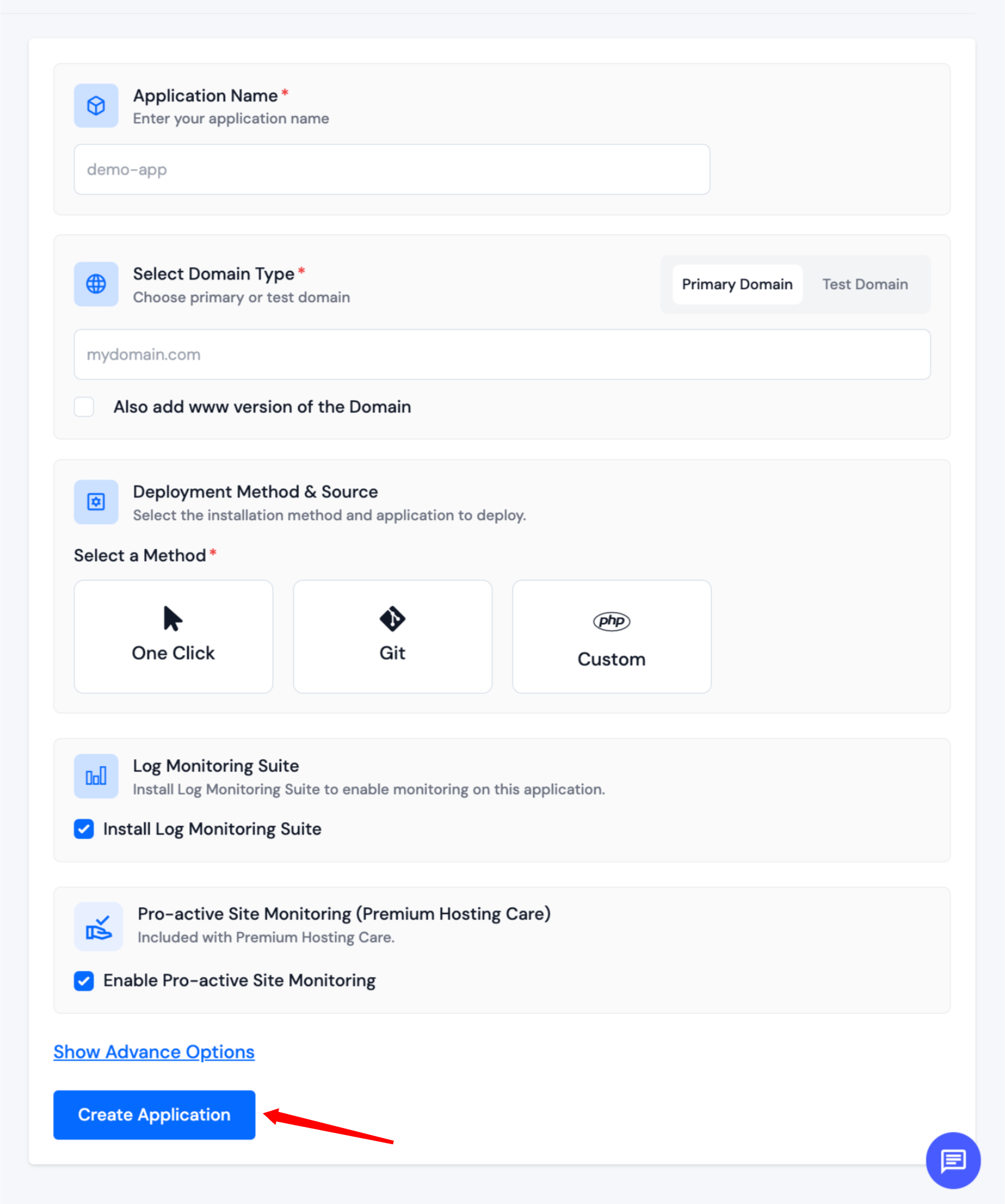
Step 5: Basic Details
- Enter the name of your application in the Application Name field.
- Choose whether you want to use a primary domain or a test domain in the Domain field. If you select a test domain, you can change it later to a primary domain.
Step 6: Select a Method
-
Choose the "Custom" method to install the "Custom" application.
-
This method allows users to host any PHP script on their site. It can be any PHP framework or CMS, a Codecanyon script, or a custom project developed by a freelancer or an agency.
Step 7: Log Monitoring Suite
-
If you are on Tier 3 or Tier 4 plan, or if you have purchased the Log Monitoring Suite, you will see a checkbox option to Install Log Monitoring Suite on this application.
-
Check this option if you want to enable log monitoring for your application. This will allow you to monitor and analyze application logs directly from the ServerAvatar dashboard.
Step 8: Pro-active Site Monitoring (Premium Hosting Care)
-
If you have purchased Premium Hosting Care, you will see a checkbox option to Enable Pro-active Site Monitoring on this application.
-
Check this option if you want to enable pro-active site monitoring for your application. Premium Hosting Care provides top-tier server management. Enjoy high-priority support, optimization, app-level troubleshooting, proactive monitoring, and a dedicated Slack channel for real-time assistance.
-
If you haven't purchased Premium Hosting Care yet, you can learn how to purchase Premium Hosting Care from the Add-ons section.
Step 9: Advance Options
-
Click on Show Advanced Options to access additional configuration settings for your application.
-
When creating a new application in ServerAvatar, you have the option to either create a new system user for the application or use an existing one. A system user is a user account created on your server, which is used to manage files and permissions for your application.
-
In the Basic Settings section of creating an application in ServerAvatar, you have the option to select the PHP version for your application. ServerAvatar supports multiple PHP versions ranging from 7.2 to 8.4. You can choose the desired PHP version for your application.
-
You also have the option to specify a custom webroot path for your application. By default, ServerAvatar sets the webroot path to /public_html for your application. However, if you want to set a custom webroot path, you can do so by entering the desired path in the "Webroot" field provided. This can be useful if you have specific requirements for the directory structure of your application as shown in the below image.
-
If any changes are required, the user can go back to the respective sections and make the changes. If everything looks good, they can further proceed by clicking on the Create Application button to create the application.
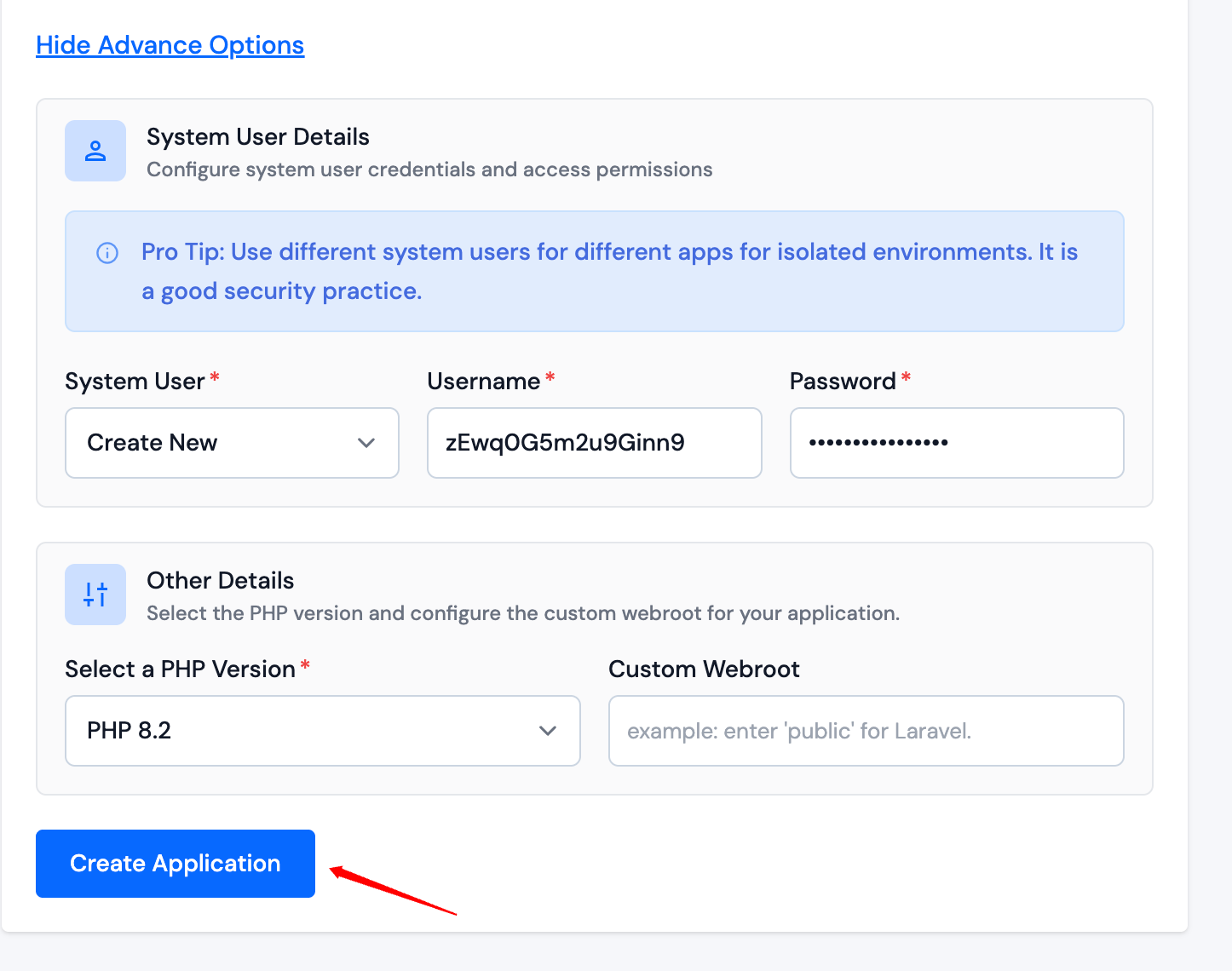
The website should be live in the next 10-15 seconds. Once the application is installed, the user will be redirected to an application dashboard from which they can manage the application.