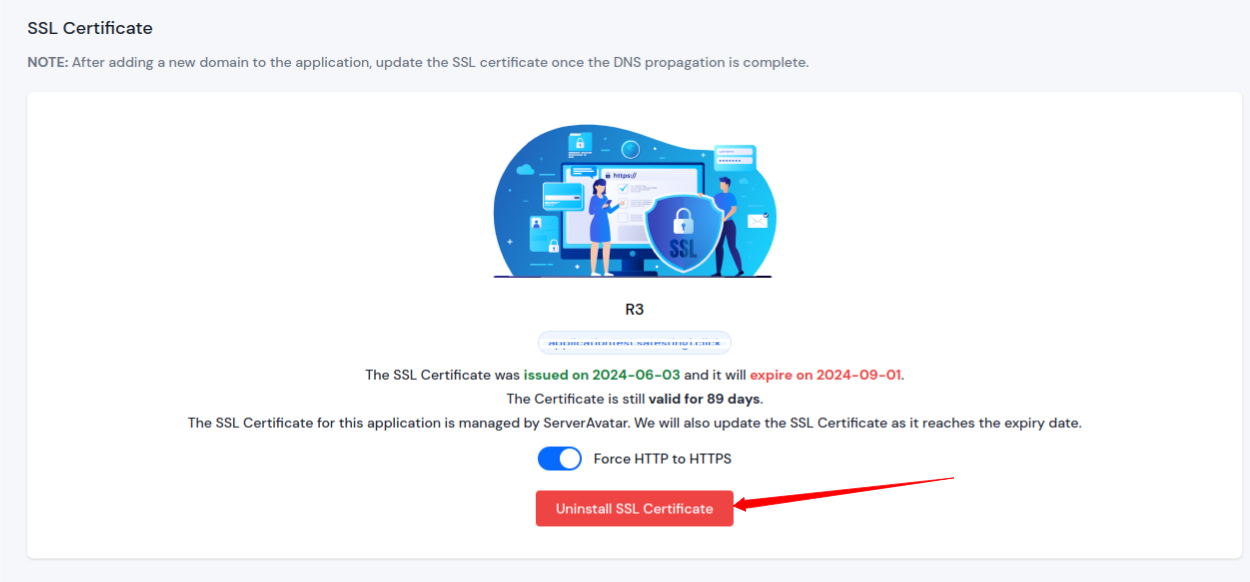Automatic Installation of SSL Certificate
SSL certificates are now mandatory. Thankfully, Let’s Encrypt provides SSL certificates for free to anyone for any domain. If you are using ServerAvatar and installing an Automatic SSL certificate from the panel, the issuer will be Let’s Encrypt, and the SSL certificate is totally free!
Usually, if you are running an Ubuntu server, you will have to deal with a command-line tool called Certbot. With ServerAvatar, you have a simplified “Install” button. The installation takes less than a minute, and renewals are managed automatically by ServerAvatar.
Finally, let’s see how to install automatic SSL certificates with ServerAvatar.
Step 1: First, log in to the ServerAvatar account.
Step 2: Click on the Server Dashboard button.

Step 3: Now, you will see the Applications option on the left-hand sidebar of the Server Panel. Click on Applications.
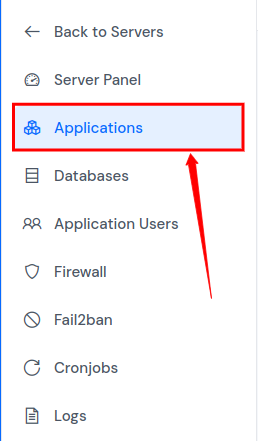
Step 4: Now, you will see the Applications table like the below image.
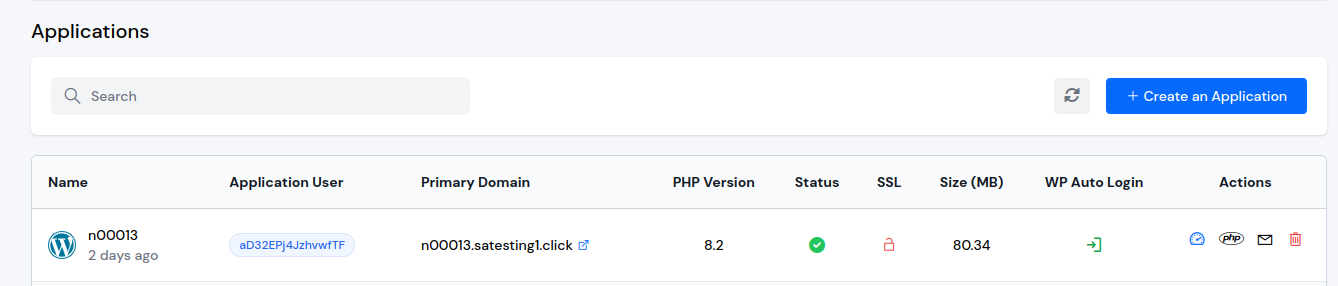
Step 5: Click on Application Name or Dashboard icon to access the application panel.
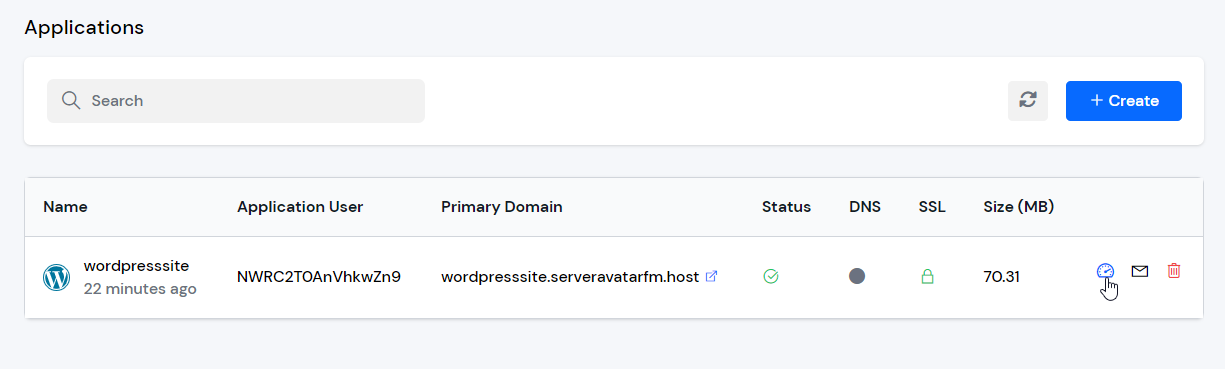
Step 6: Now, you will see the SSL Certificate option on the left-hand sidebar of the Application Panel. Click on the "SSL Certificate” as shown in the image below.
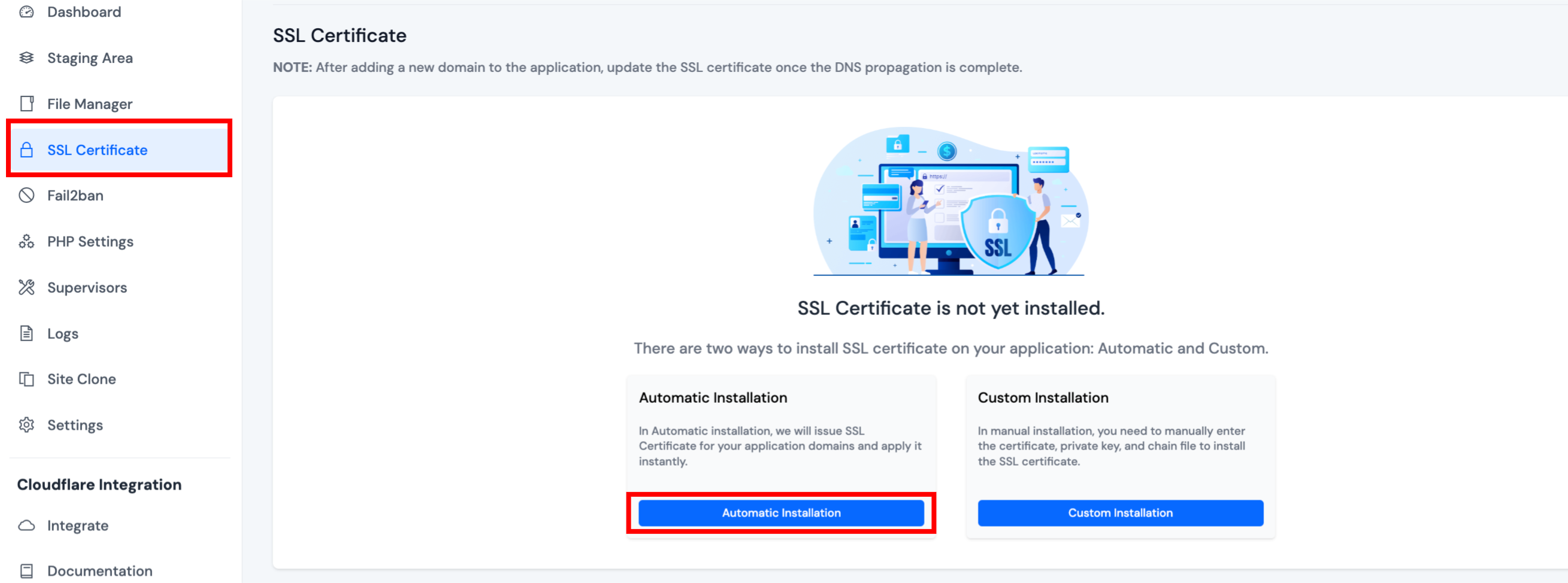
Step 7: : You have two options for SSL Installation: Automatic and Custom.
-
Automatic Installation only works with verified DNS. If your domain is not verified, the Verify DNS button will be appear.
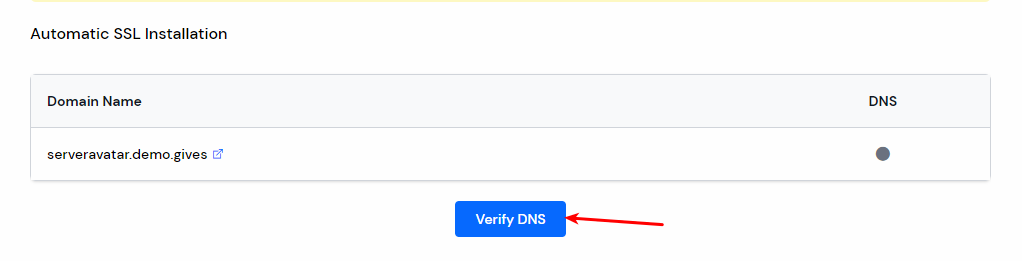
-
Once DNS propagation is successful, the Install Automatic SSL button will appear. Click on it to start the installation.
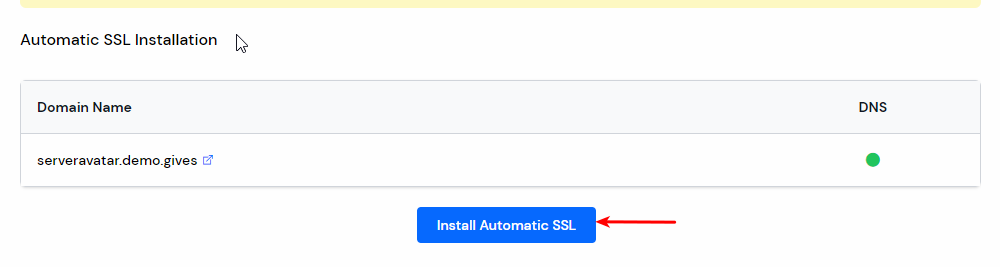
-
It will take a few seconds to install the SSL certificate on your website. Once it's installed, you will see your certificate information in the SSL Certificate section of your application, as shown in the image below.
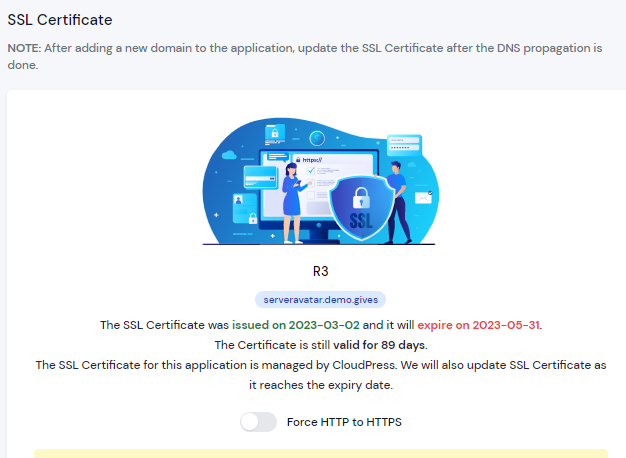
-
If you would like to force HTTP to HTTPS redirect, select Force HTTP to HTTPS.
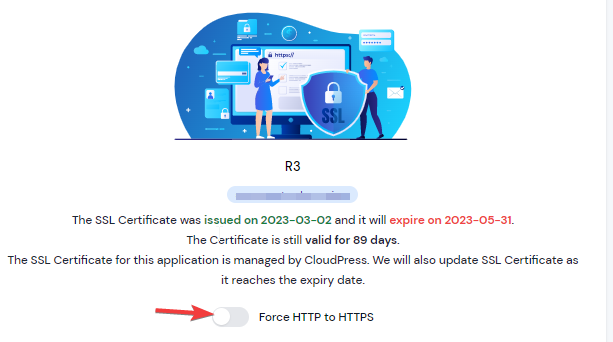
-
If you want to uninstall the SSL certificate, click on the “Unistall SSL Certificate” button.