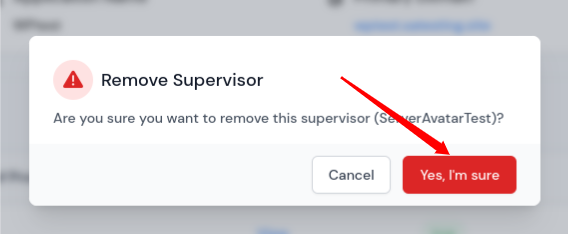Supervisors
Supervisor is a process control system that allows you to manage and monitor processes on your system. It is particularly useful for managing long-running applications or services, ensuring that they are running and automatically restarting them if get fail. Supervisor is a powerful tool for ensuring that your applications are running reliably and can be particularly useful in production environments.
You can manage Supervisors with ease and quickly! Let’s see how you can do it with step by step tutorial.
Step 1: First, log in to your ServerAvatar account.
Step 2: Click on the Server Dashboard button.

Step 3: Now, you will see the option Applications on the left-hand sidebar of the Server Panel. Click on Applications.
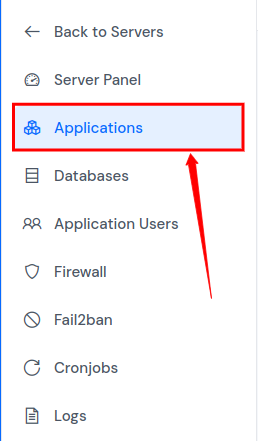
Step 4: Now, you will see the Applications table like the image below.
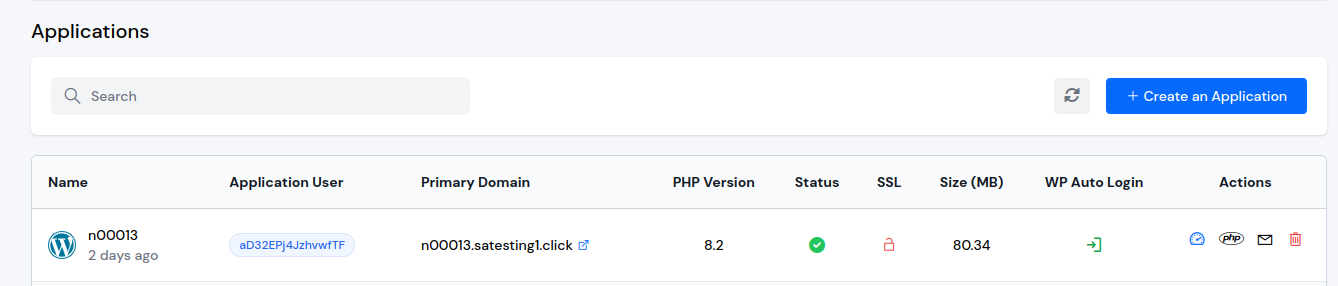
Step 5: Click on Application Name or Dashboard icon to access application panel.
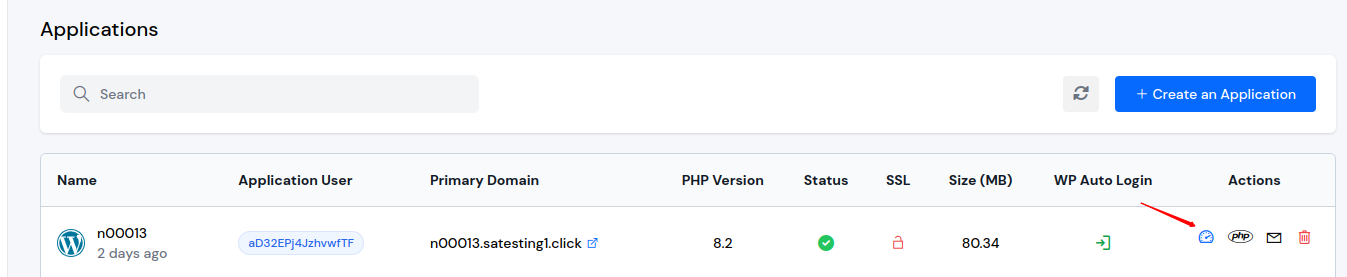
Step 6: Now, you will see the option Supervisors on the left-hand sidebar of the Application Panel. Click on Supervisors.
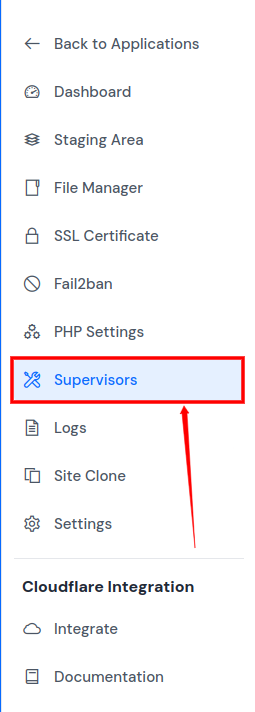
Step 7: You will see the Supervisors page like the image below. Click on the Create button on the top right of the Supervisors table, as mentioned in the image below.
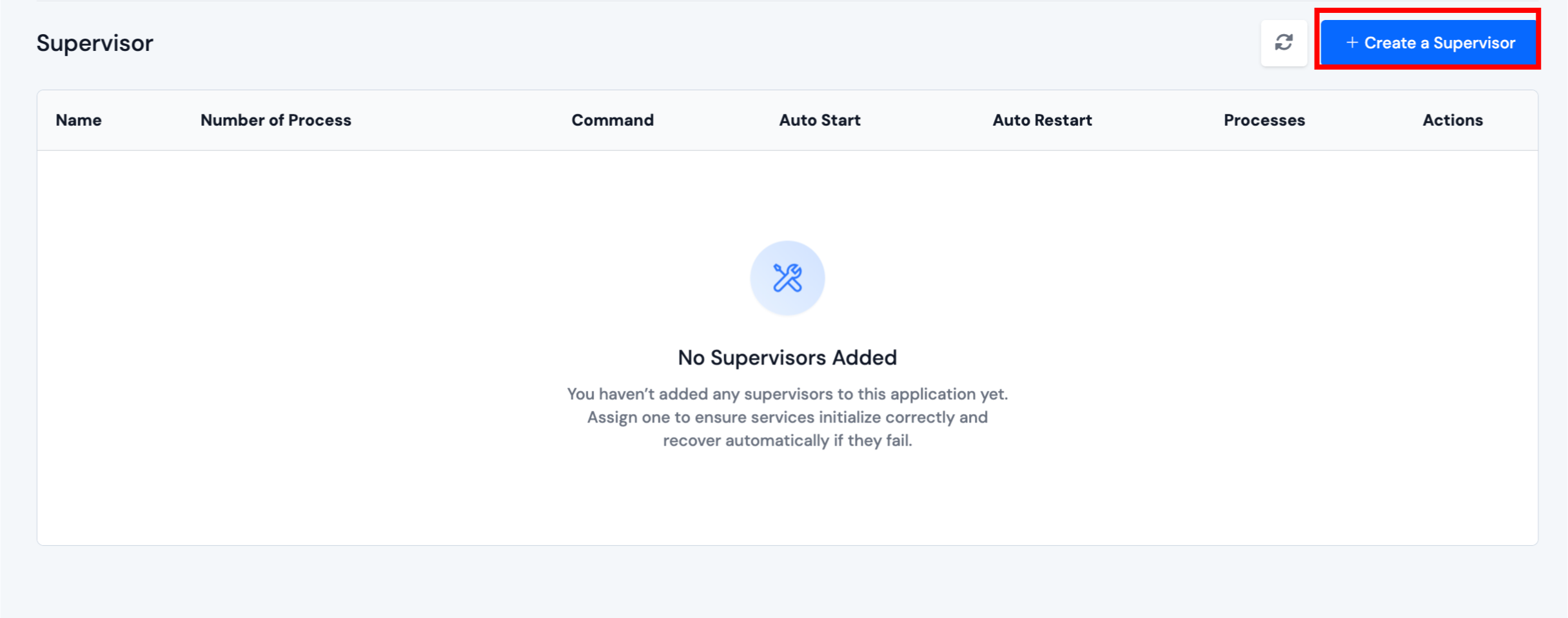
- By clicking it, a form will appear in which you have to fill up the necessary details.
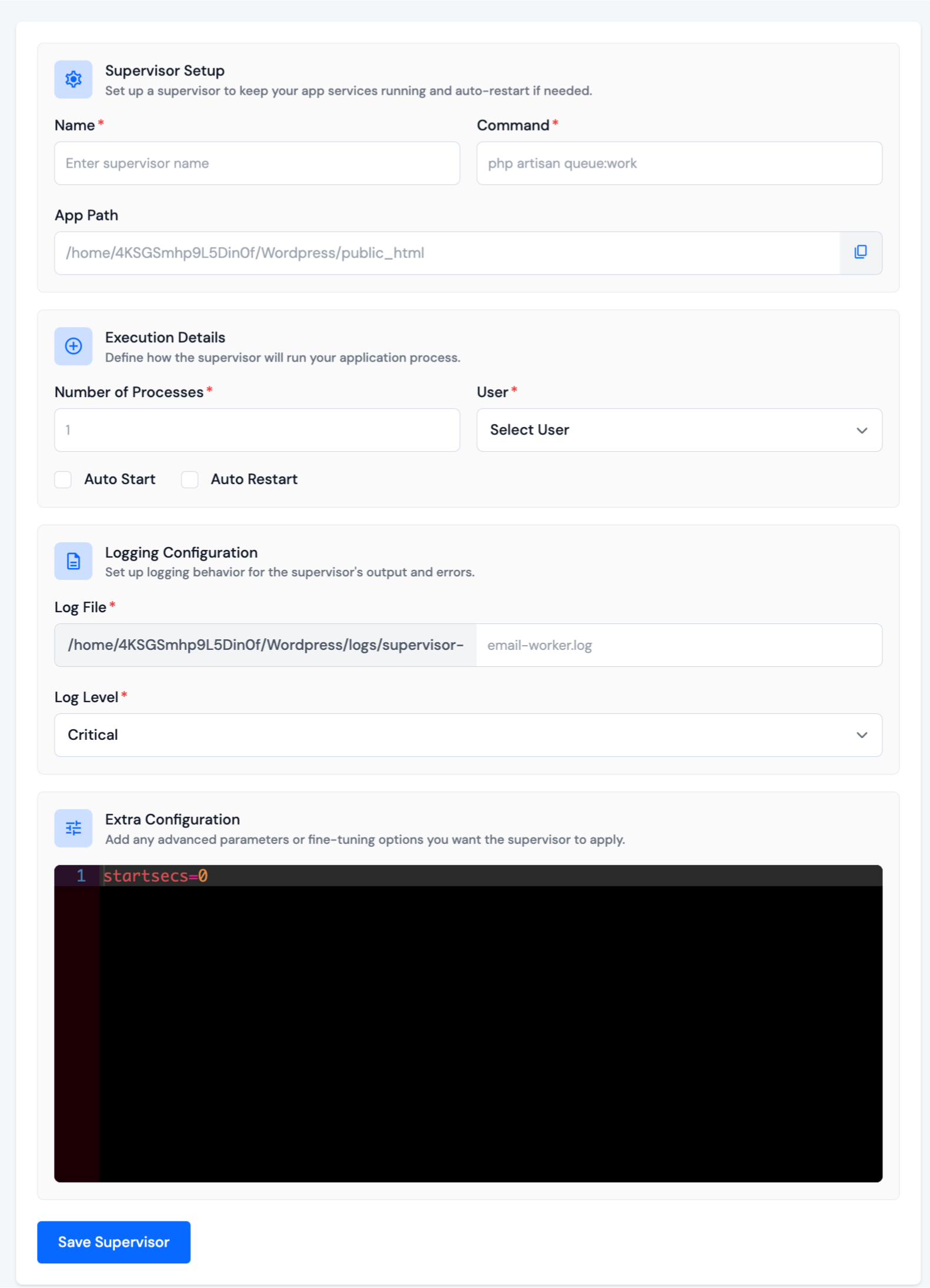
-
Fill out the required fields in the form:
Name: This field is used to specify the name of the Supervisor process. It should be a unique name that identifies the process.
Command: This field is used to specify the command that Supervisor will run. It should be the full path to the command, including any arguments.
Auto Start: This checkbox option determines whether the Supervisor process will be automatically started when the server is restarted.
Auto Restart: This checkbox option determines whether the Supervisor process will be automatically restarted if it crashes or is stopped for any reason.
Number of Process: This field is used to specify the number of processes that will be started for this Supervisor program.
User: This field is used to specify the user that the Supervisor process will run as.
Log File: This field is used to specify the log file for the Supervisor process.
Log Level: This field is used to specify the log level for the Supervisor process.
Extra Configuration: This field is used to add extra configuration for the Supervisor process.
Step 8: Once you have filled the required fields in the form, click on the Save button.
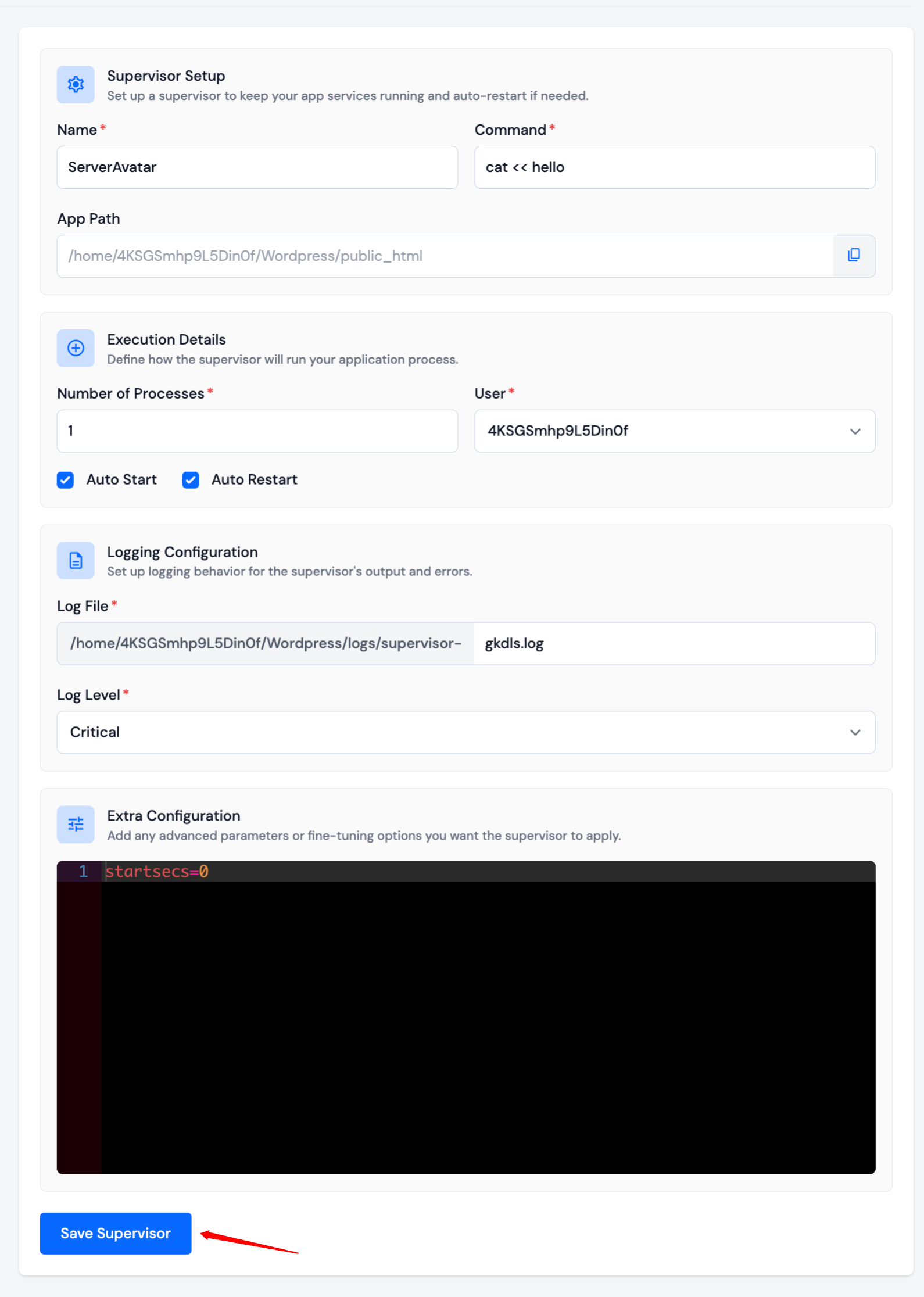
That's it! Your new Supervisor process will be created, and you can manage it from the Supervisors section.

Update a Supervisor
To update your Supervisor, click on the Edit icon as shown in the image below:
![]()
A form will appear, similar to the one shown below. Make the changes you want and then click on the Save button to save the changes.
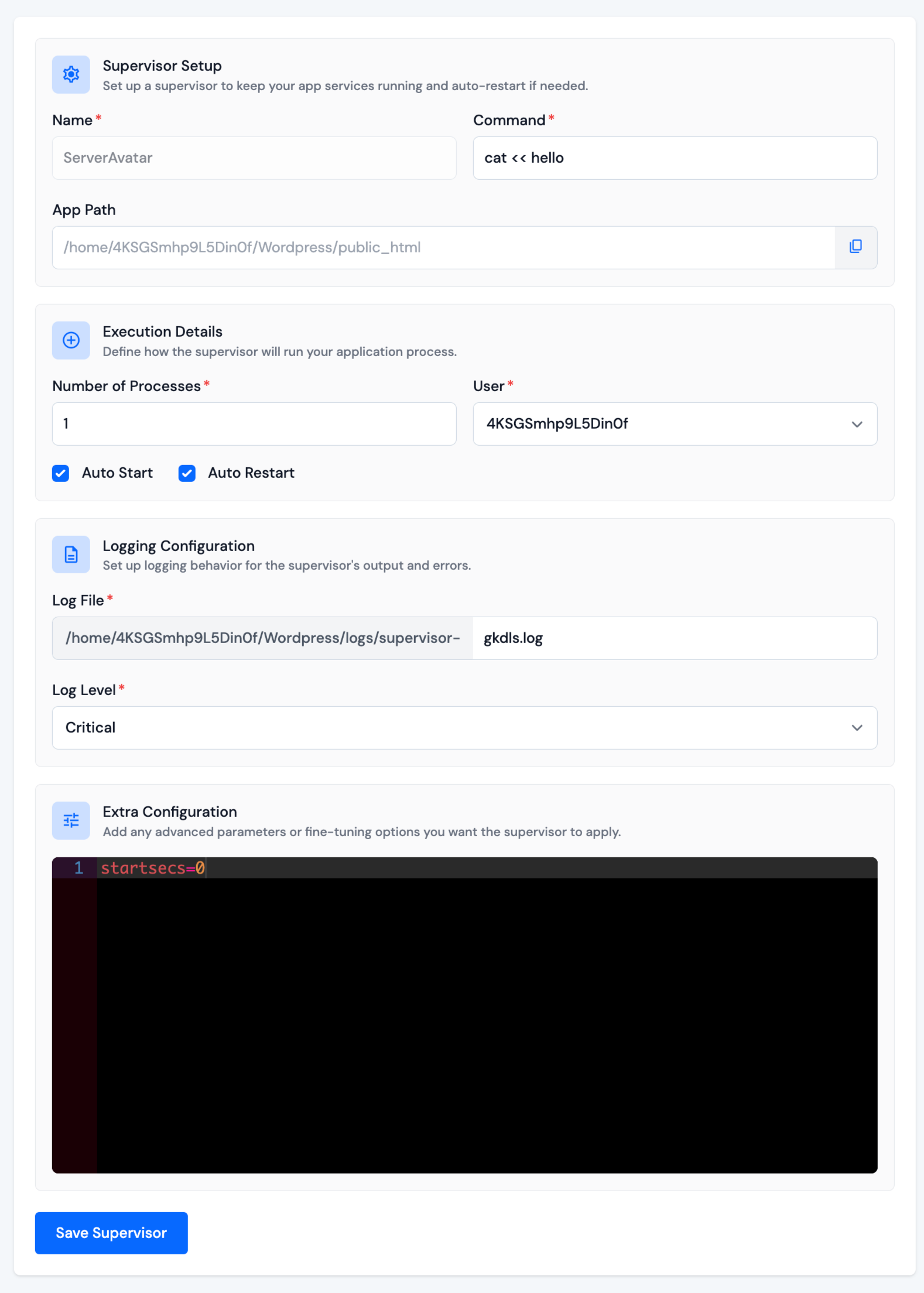
Start a Supervisor
To start a supervisor process or group that has been previously stopped or not started yet, click on the Start button as shown in the image below:
![]()
Stop a Supervisor
To stop a supervisor process or group that is currently running, click on the Stop button as shown in the image below:
![]()
Restart a Supervisor
To restart a supervisor process or group, which is equivalent to stopping and then starting it again, click on the Restart button as shown in the image below:
![]()
Delete a Supervisor
To delete a Supervisor, click on the Delete button as shown in the image below:
![]()
After that, an alert message will pop up on your screen to verify that you truly intend to perform this action. Click on the Yes, I'm sure! button to confirm and delete your supervisor.