Wallet
The Wallet is your central hub for managing Credits in ServerAvatar. These credits are used for all billing purposes, including:
- Management Tiers
- Add-ons
- Backups
- Server usage (Hourly Billing)
Use the Wallet to add credits, monitor your balance, and view your transaction history.
Credits
What are Credits?
Credits are your account-wide balance used across all billing categories:
- Purchasing or renewing server management plans (e.g., Tier 2, Tier 3)
- Adding essential add-ons to your account
- Creating and managing server backups
- Paying for server usage on an hourly basis
How to Add Credits?
- Click the Wallet icon in the top header and click the ADD + button on the Credits card.
- Select a preset amount or enter a custom value.
- Click Checkout, then Pay Securely With Stripe.
New credits will appear instantly in your Wallet balance.
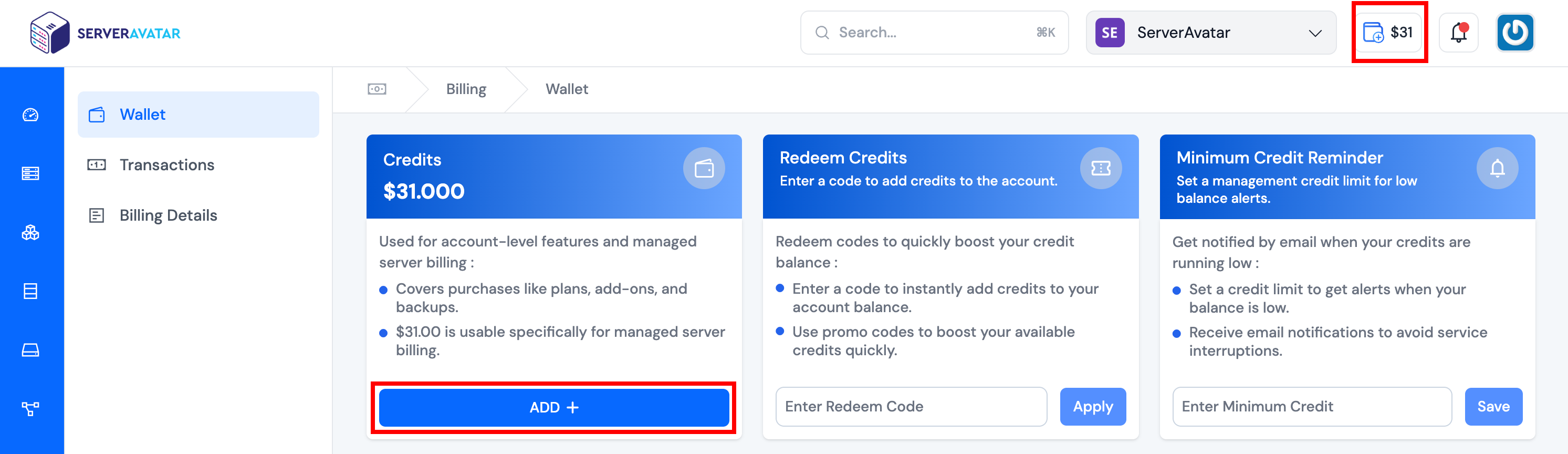
Redeem Credits
What is Redeem Credits?
The Redeem Credits section allows you to apply free credit coupons, which are instantly added to your Wallet balance. Only free credit coupons are supported.
How to Redeem Credits?
- Enter your free credit coupon code in the text field on the Redeem Credits card.
- Click Apply.
- The free credits will immediately appear in your balance.
Minimum Credit Reminder
What is Minimum Credit Reminder?
This feature helps ensure you never run out of credits unexpectedly by setting a low-balance threshold.
How to Set?
- Enter the minimum credit amount you'd like to maintain.
- Click Save.
- You'll receive an email alert when your credit balance drops below this amount.
Wallet Views
Summary
Shows your overall Wallet activity and detailed transaction history:
- Transactions Table: Displays each transaction's description, amount, and date.
- Date Filters: Filter history by date range.
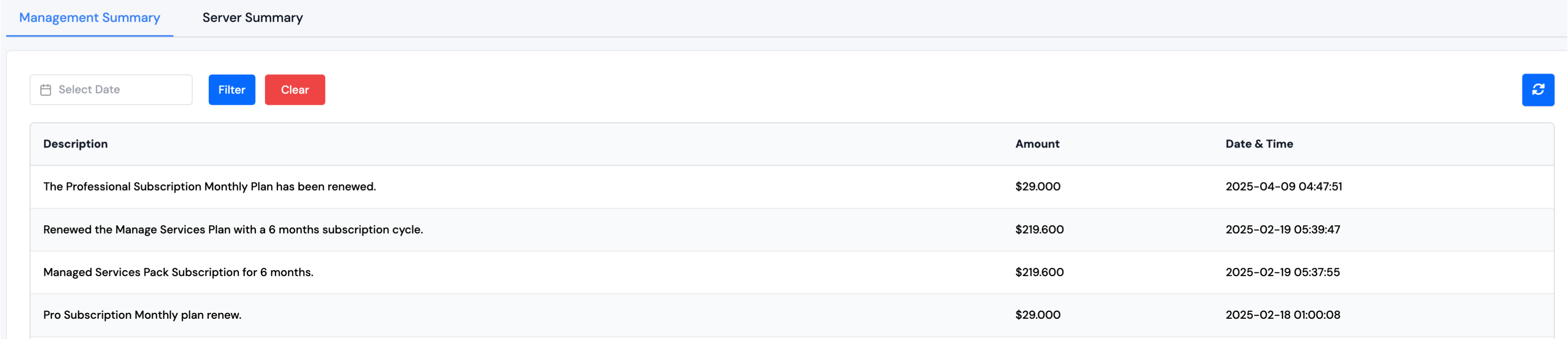
Server Usage Summary
Provides a breakdown of server billing for the selected month:
- Month/Year Selector: Choose a specific period from the dropdown.
- Usage Overview: View total server usage and corresponding cost.
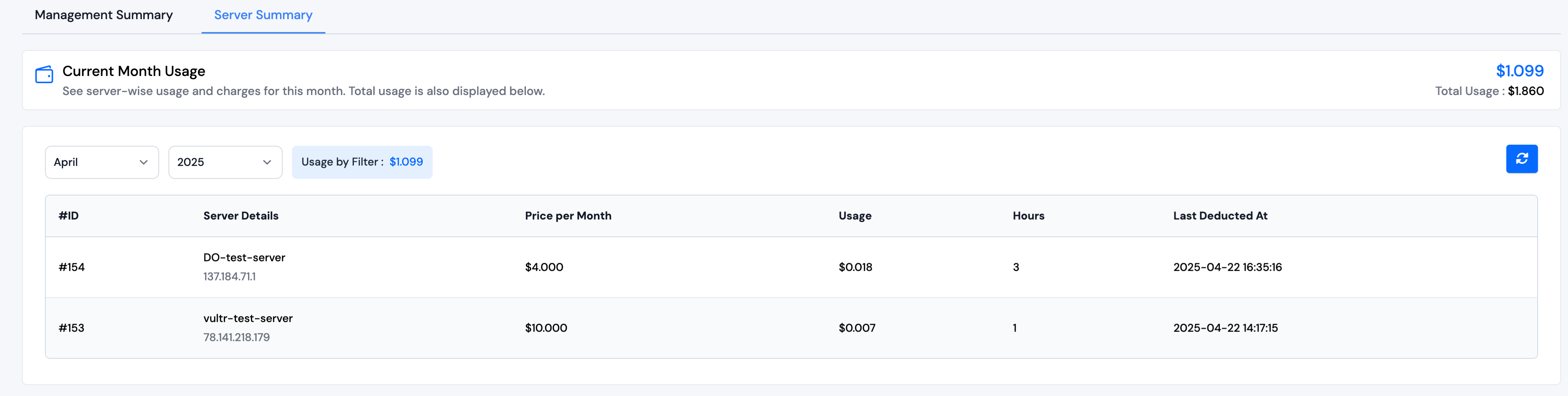
Frequently Asked Questions
What happens if I run out of Credits?
You won’t be able to purchase plans, add-ons, or continue hourly billing for servers until credits are added.
Is automatic renewal possible?
Yes—if you have enough credits in your Wallet, your plans and add-ons will renew automatically. If you cancel a subscription, it will not renew.
Can I refund unused credits?
No, credit purchases are non-refundable. For special cases, contact support.
How do I view past transactions (invoices)?
Visit the Transactions section and use the date filters.
Is my payment secure?
Yes, all payments are securely processed through Stripe, a PCI-compliant payment gateway.
What if Stripe isn’t supported or my payment fails?
You can use PayPal as an alternative payment option in such cases.
Need more help?
Check out our Support Center or reach out to our team via the in-app chat.