Billing Details
This page provides billing details for your account, tax information.
Billing Information
Use this section to update your primary billing details for invoices and tax compliance:
- Billing Name: Your company or personal name as it appears on invoices.
- Billing Email Address: Enter your Email or Company Email.
- Billing Address: Full street address for billing purposes.
- Country & Region: Select your country and region from the dropdowns.
- Postal Code: Enter your area postal or ZIP code.
- After editing any field, click Update to save your changes.
Tax Details
Manage your tax identifiers and labels for accurate invoice breakdowns:
- Default Tax Fields: Enter your primary tax label (e.g., GST Number, VAT ID) and corresponding number.
- Add Custom Tax: Click + Add Custom Tax to include additional tax labels (e.g., Sales Tax).
- Remove Tax Entry: Click the trash icon next to a tax entry to delete it.
- Click Update to apply all settings and refresh your next invoice.
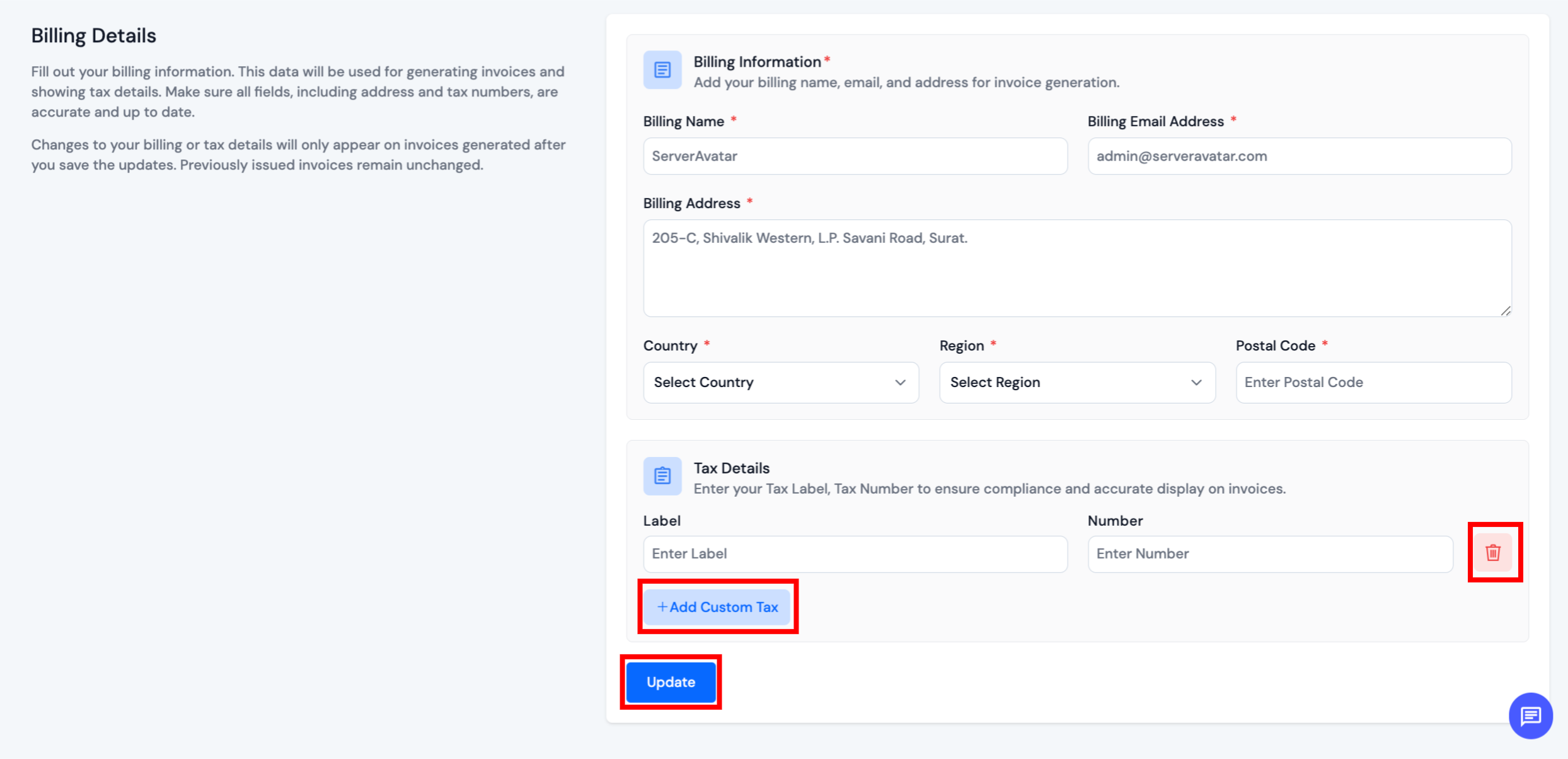
Frequently Asked Questions
How many tax fields can I add?
You can add multiple custom tax entries by clicking the + Add Custom Tax button as needed.
Can I change my billing country later?
Yes—simply select a different country and region, then click Update to save.
Where will these details appear?
The information you enter here will be displayed on all future PDF invoices issued after saving.
Will old invoices update with my new billing details?
No. Changes to your billing or tax details will only appear on invoices generated after you save the updates. Previously issued invoices remain unchanged.
How can I update billing details on an existing invoice?
If you need to change the billing information on a previously issued invoice, please Contact Our Support Team. We can assist with manual updates if possible.