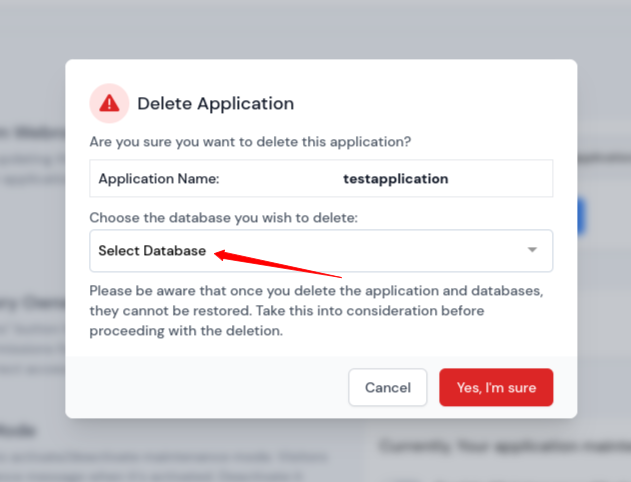Delete Application
To delete an application generally means removing it from a device or platform. Deleting an application is essentially uninstalling it, removing all associated files, freeing storage space, and erasing any related data or settings. Once the application is deleted from ServerAvatar, it cannot be restored.
ServerAvatar enables users to delete applications from two different locations. Below are the steps for deleting an application using ServerAvatar:
Method 1:
Step 1: Log in to your ServerAvatar account.
Step 2: Click on the Server Dashboard button.

Step 3: In the Server Panel, find and click on Applications in the left-hand sidebar.
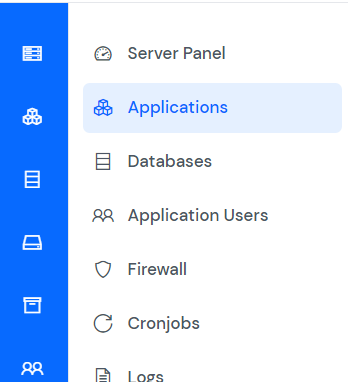
Step 4: Click on Application Name or Dashboard icon to access the application panel.
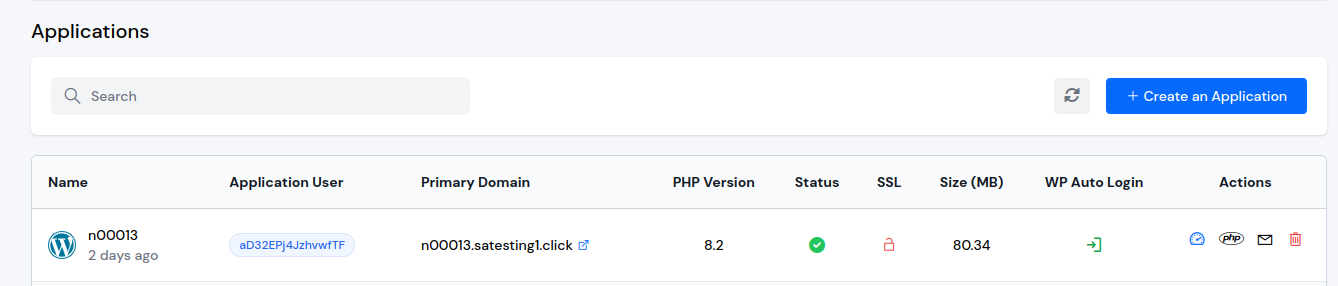
Step 5: In the Application Panel, click on Settings in the left-hand sidebar, then navigate to the Delete Application section.
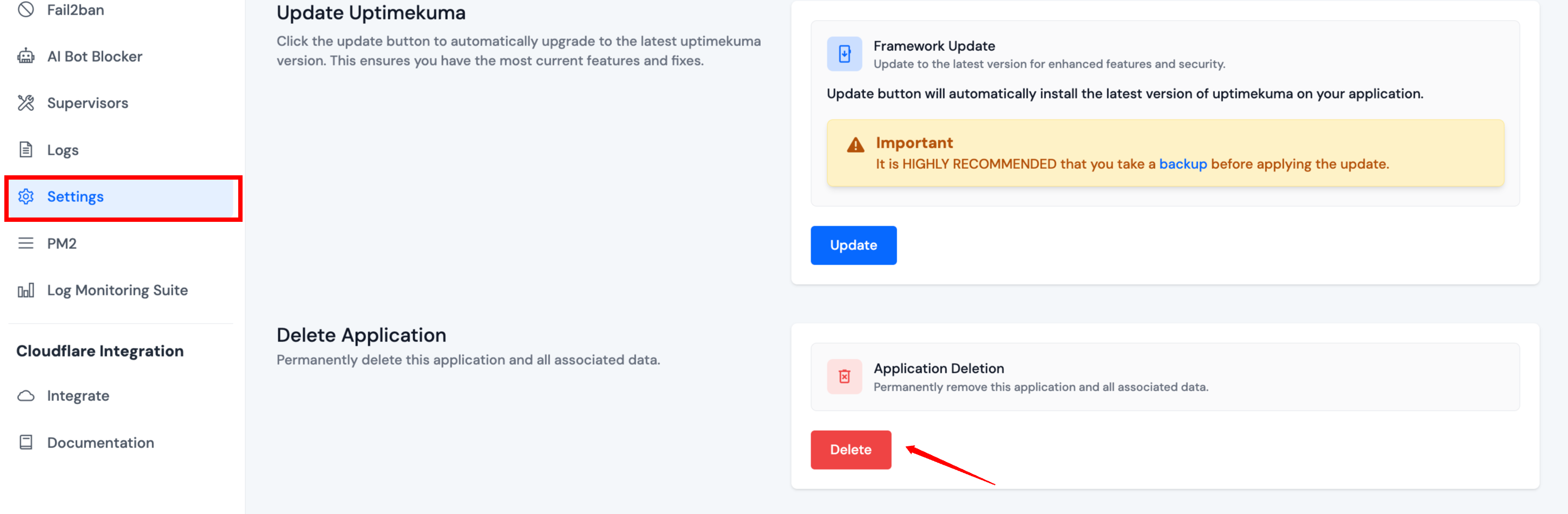
Step 6: A confirmation alert will pop up on your screen to verify that you truly want to perform this action.
- You can see the option to Select the database that you want to delete, select the database by clicking on dropdown and then click on the Yes, I'm sure button to delete your application.
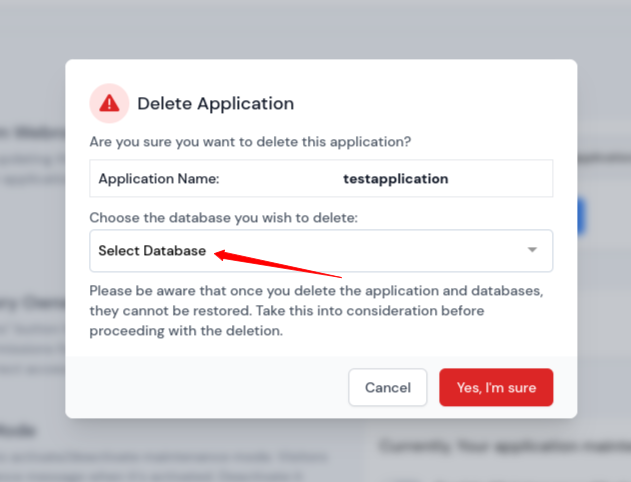
Method 2:
You can directly delete an application from main dashboard, follow the steps below:
Step 1: Log in to your ServerAvatar Account.
Step 2: Click on the Server Dashboard button.

Step 3: In the Server Panel, find and click on Applications in the left-hand sidebar.
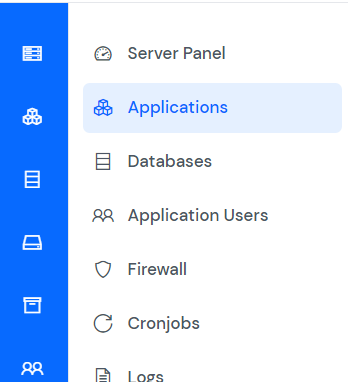
Step 4: Now, you will see the Applications table like the image below.
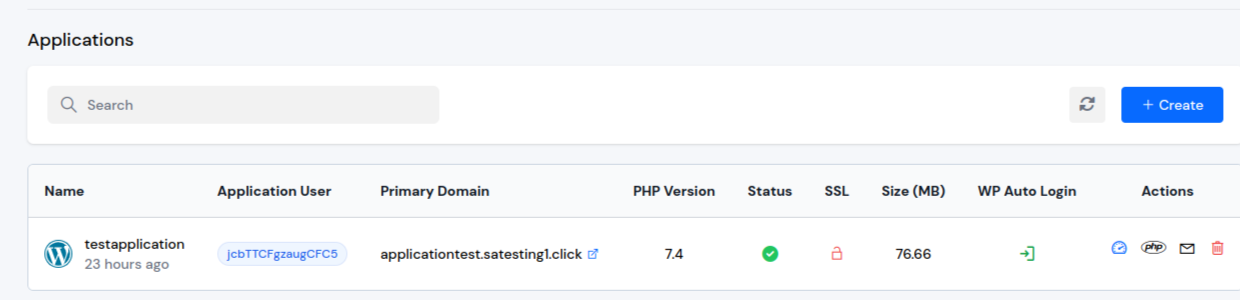
Step 5: You can easily delete the desired application by clicking on the Delete icon located next to it.
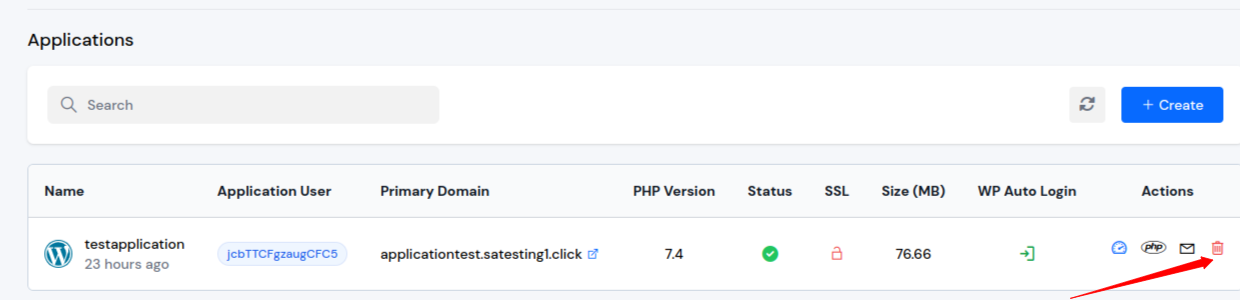
Step 6: A confirmation alert will pop up on your screen to verify that you truly want to perform this action.
- You can see the option to Select the database that you want to delete, select the database by clicking on dropdown and then click on the Yes, I'm sure button to delete your application.