Clone Application
The Site Clone feature allows you to create copies of your site on the same or different servers. You can easily spin up a copy of any of your websites with a few clicks.
Here's how to create a clone of your existing site using ServerAvatar:
Step 1: First, log in to your ServerAvatar account.
Step 2: Click on the Server Dashboard button.

Step 3: Click on the Applications option on the left-hand sidebar of the Server Panel.
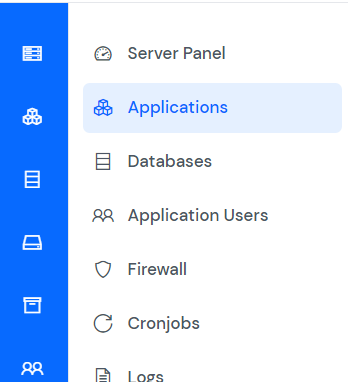
Step 4: You will now see the Applications table like the image below.
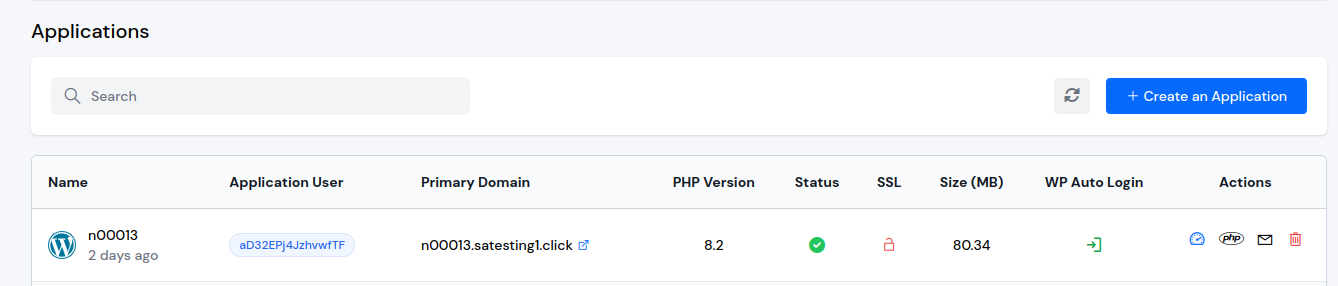
Step 5: Click on the Application Name or Dashboard icon to access the application panel.
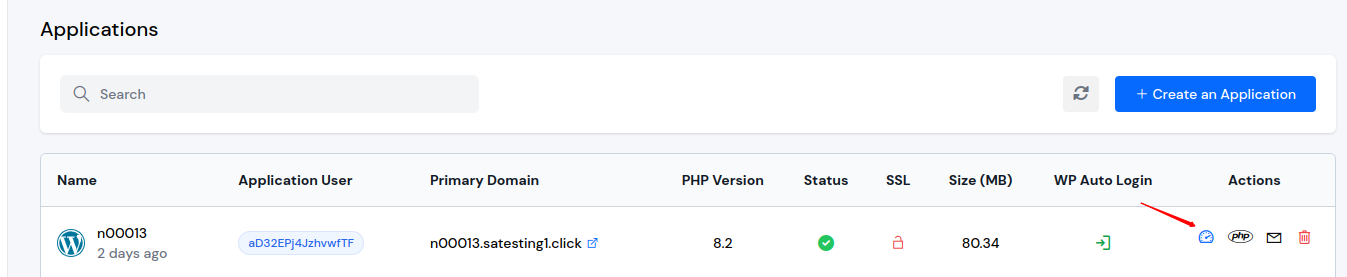
Step 6: On the left-hand sidebar of the Application Panel, click on Site Clone.
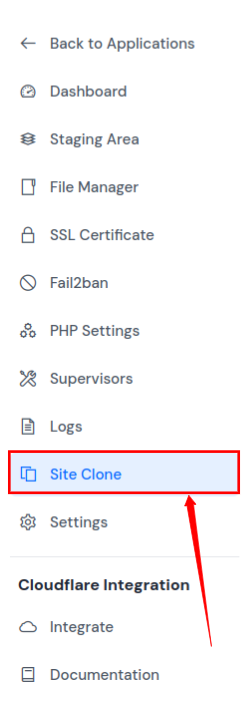
Step 7: You will now see the Site Clone form as displayed in the image below.
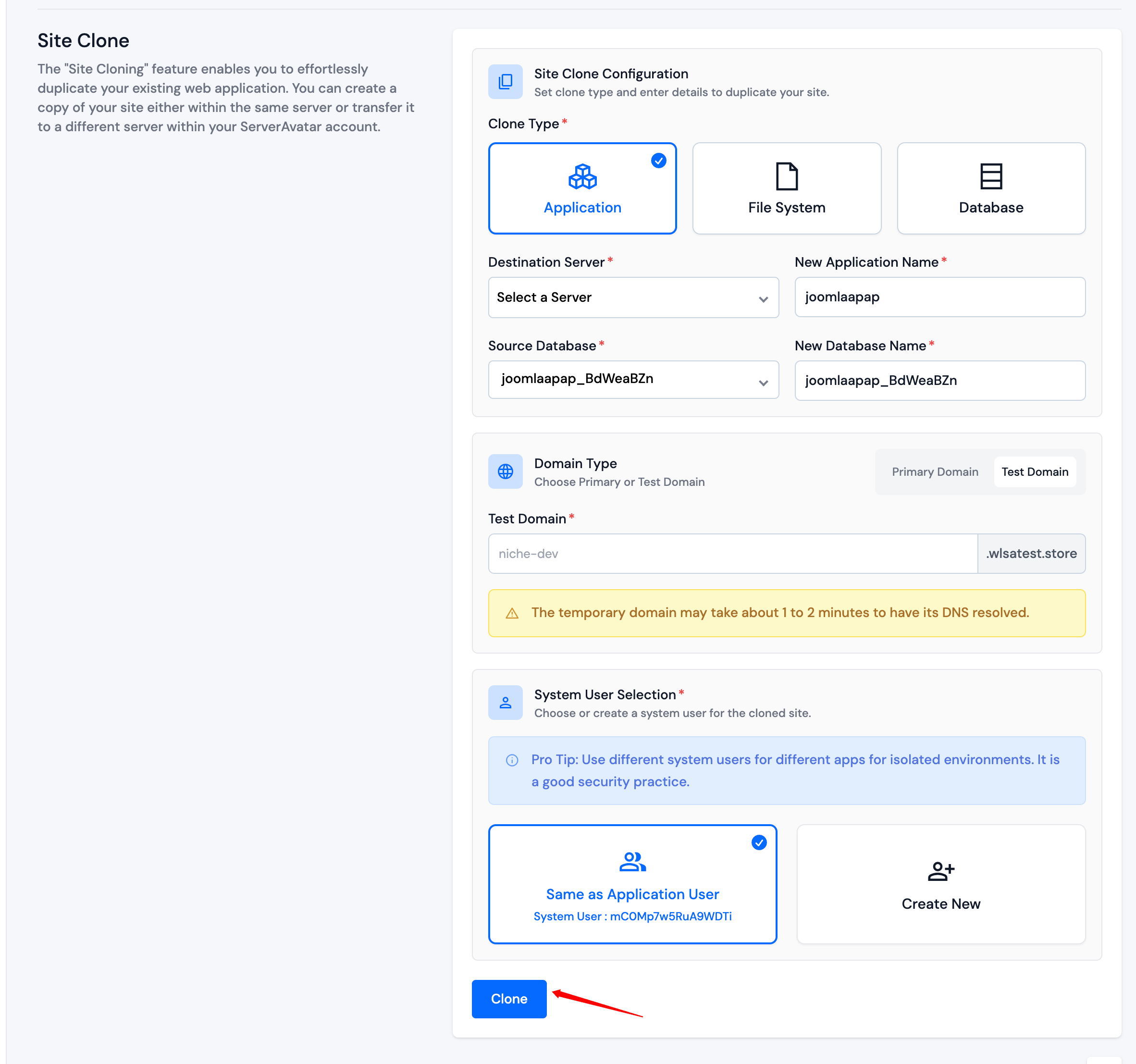
-
Type: Select the type from an Application, File System, or Database that you want to clone.
-
Destination Server: Select the destination server from the dropdown menu where you want to clone your site.
-
New Application Name: Enter the preferred name for your application.
-
Source Database: If you select the Application or Database as a type, you need to select the Source Database from the dropdown menu that you want to clone.
-
New database Name: If you select the Application or Database as a type, you will see the option to enter the new database name. Provide the preferred name for your Database.
-
Domain Type: Choose between Primary Domain or Test Domain for your cloned site:
- Primary Domain: Enter the main domain where you want to host your application. This will be the URL that users will use to access your website.
- Test Domain: ServerAvatar provides a test domain for staging or development purposes. Enter your test domain name to create your application on it. It eliminates the need for manual configuration and reduces the technical barriers to accessing your application.
-
System User: This is the user associated with your application (same as the Application user). You can either:
- Keep the Same User: The user will remain same after migration.
- Create New User: Enter your preferred username and password to create a new user for the migrated application.
Step 8: After filling out the details, click on the Clone button.
-
If your application is in WordPress, the following option will be displayed:
cautionIf you want to enforce the use of HTTPS for all URLs within your WordPress site, select "HTTPS". Otherwise, choose "HTTP".
Now, you can see your site clone record like the one in the image below. If the status field shows Completed, your cloning process is complete.

After that, check your clone application on the selected server.