Discord
Discord is a popular chat app used by communities and teams to communicate in real-time through servers and channels. It supports sending messages, voice, and video chat, and allows integration with other apps for notifications.
ServerAvatar’s Notification Channel feature lets you receive alerts about your server events, like updates, and backups, directly in your Discord channels.
Integrate Discord Notification Channel
To set up Discord as your notification channel, follow these steps:
Step 1: Log in to your ServerAvatar account and go to Account → Notification Channel as shown below.
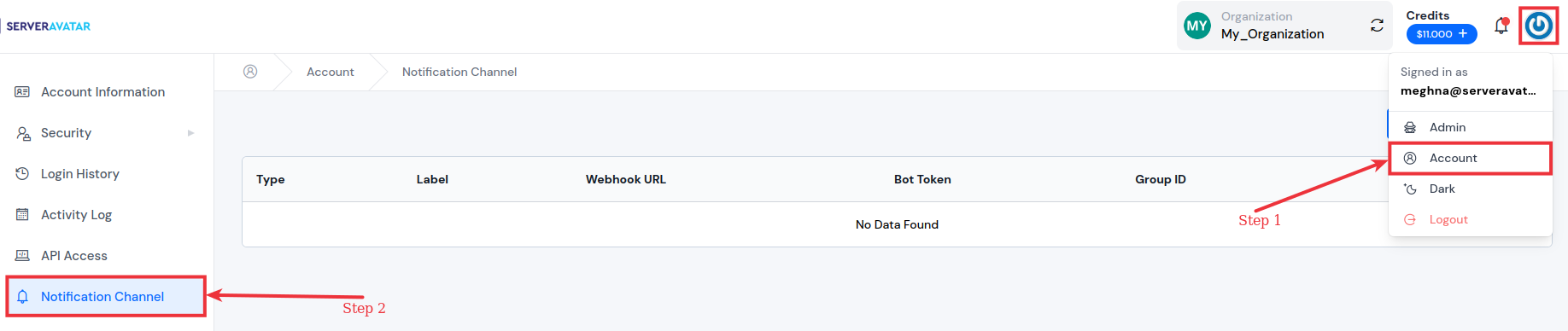
Step 2: Click the "Create Channel" button.
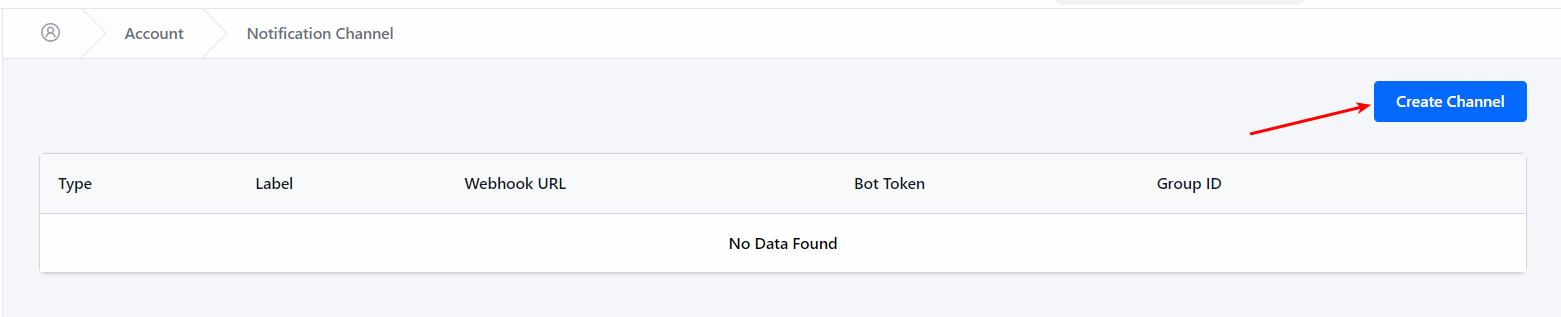
Step 3: Select Discord as the notification channel and follow the instructions below.
You will need to provide the Discord Webhook URL.
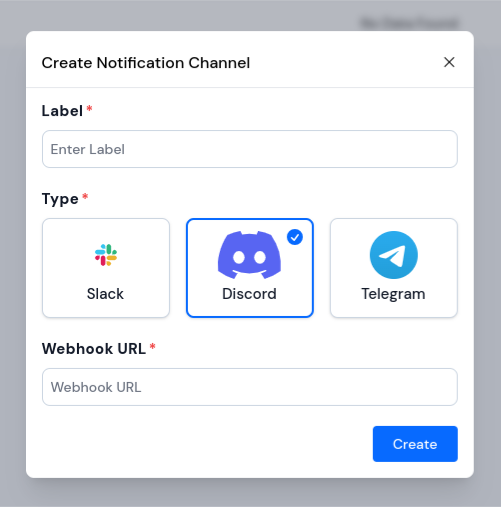
Here’s how to get your Discord Webhook URL:
-
Open Discord and go to the server where you want notifications.
-
Click on the Server Settings gear icon at the bottom left.
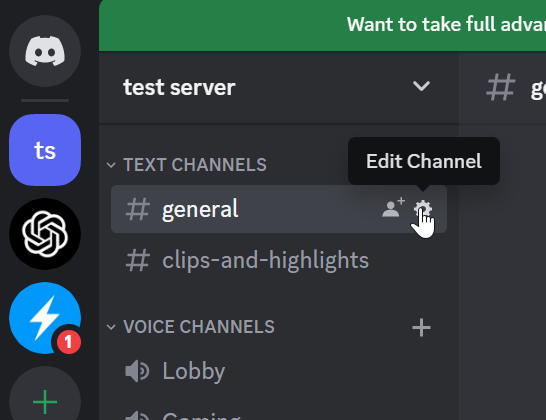
-
In Server Settings, select the Integrations tab.
-
Click the Create Webhook button.
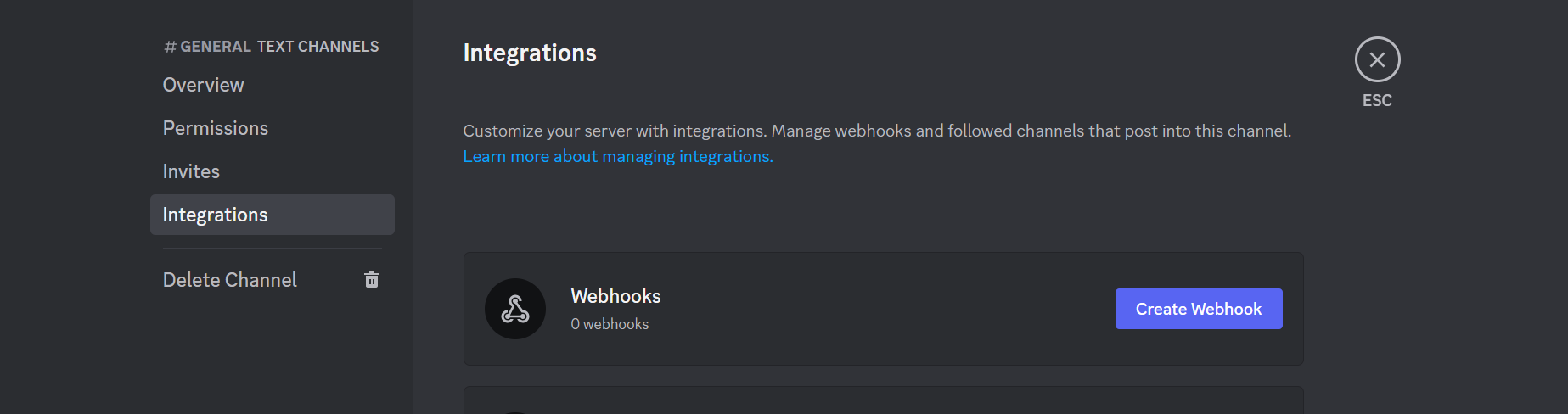
-
Give your webhook a name and choose the channel where notifications will be sent.
-
Click Copy Webhook URL to copy the URL.
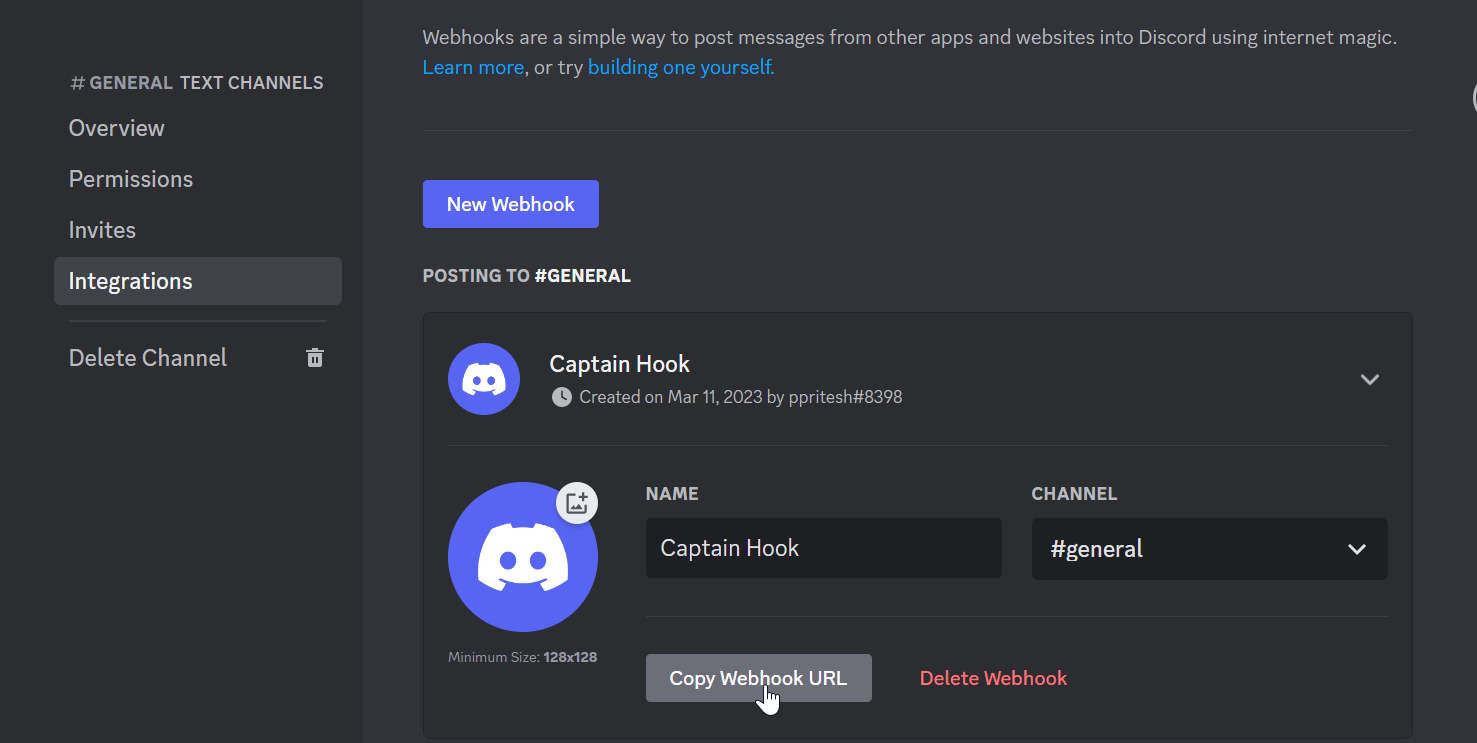
-
Paste the webhook URL into the Discord channel setup in ServerAvatar.
Step 4: After adding the channel, you can choose which events will send notifications to Discord. For example, get alerts when backups complete or if the server goes down.
Summary
By connecting Discord with ServerAvatar, you get instant server updates in your chosen Discord channels. This keeps you informed without needing to constantly check ServerAvatar.