Discord
The Notification Channel feature in ServerAvatar allows users to receive real-time alerts and updates about server events such as updates, backups, and server status changes on popular messaging platforms such as Slack, Discord, and Telegram.
To manage your Notification Channels, follow these steps:
Step 1: Log in to your ServerAvatar account and click on Account -> Notification Channel as shown in the below image.
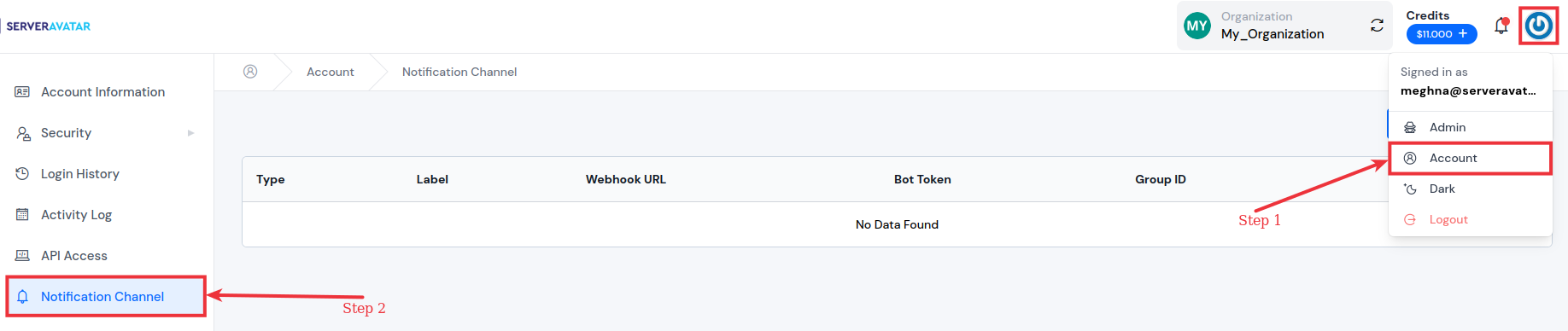
Step 2: Click on the "Create Channel" button.
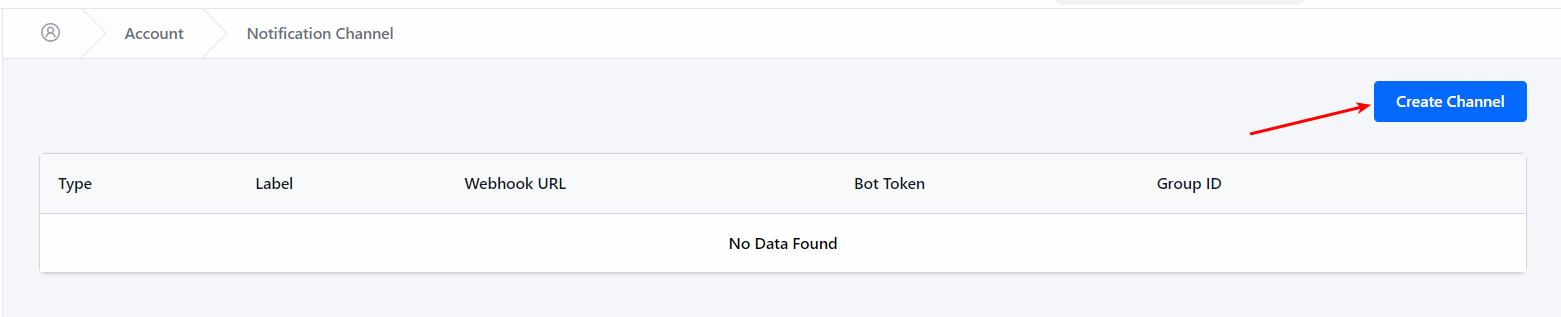
Step 3: Choose the Discord as notification channel and follow the below instructions to set it up.
For Discord, you will need to provide the Discord Webhook URL.
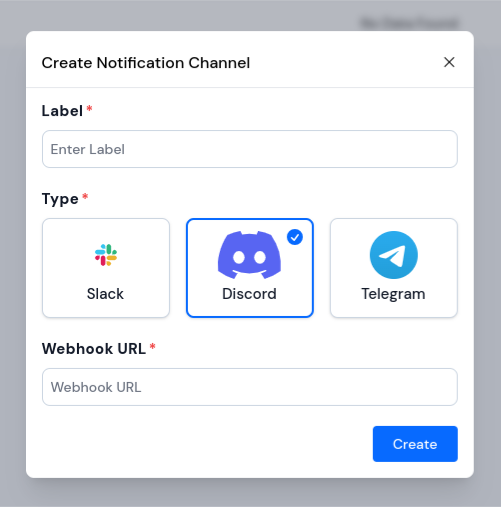
To get the Discord Webhook URL, follow these steps:
-
Open your Discord application and select the server/channel you want to create the webhook for.
-
Click on the "Server Settings" option (the gear icon) at the bottom left corner of the server/channel window.
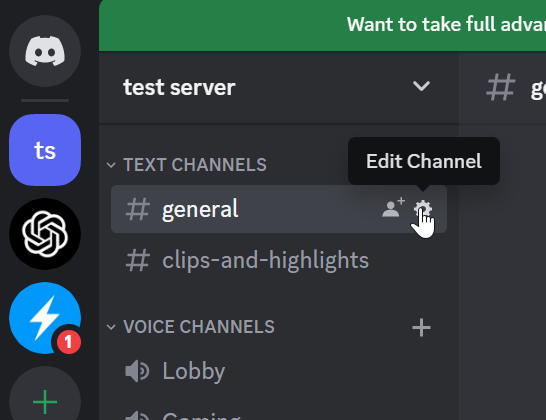
-
From the Server Settings, select the "Integrations" tab and click on the "Create Webhook" button.
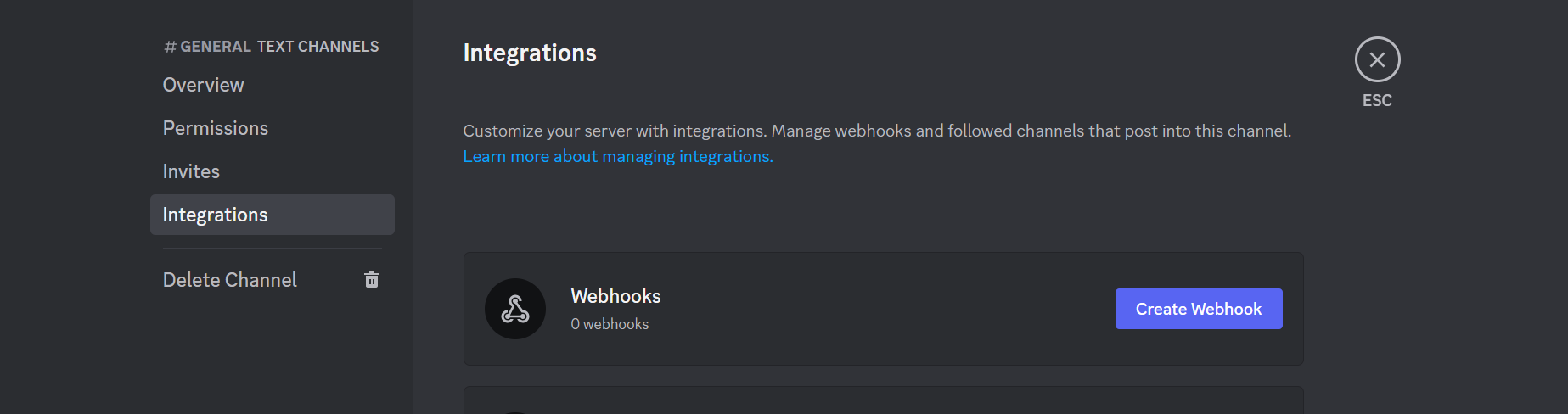
-
Give your webhook a name and select the channel you want the webhook to post to.
-
Once you have filled out the required fields, click on the "Copy Webhook URL" button to copy the webhook URL to your clipboard.
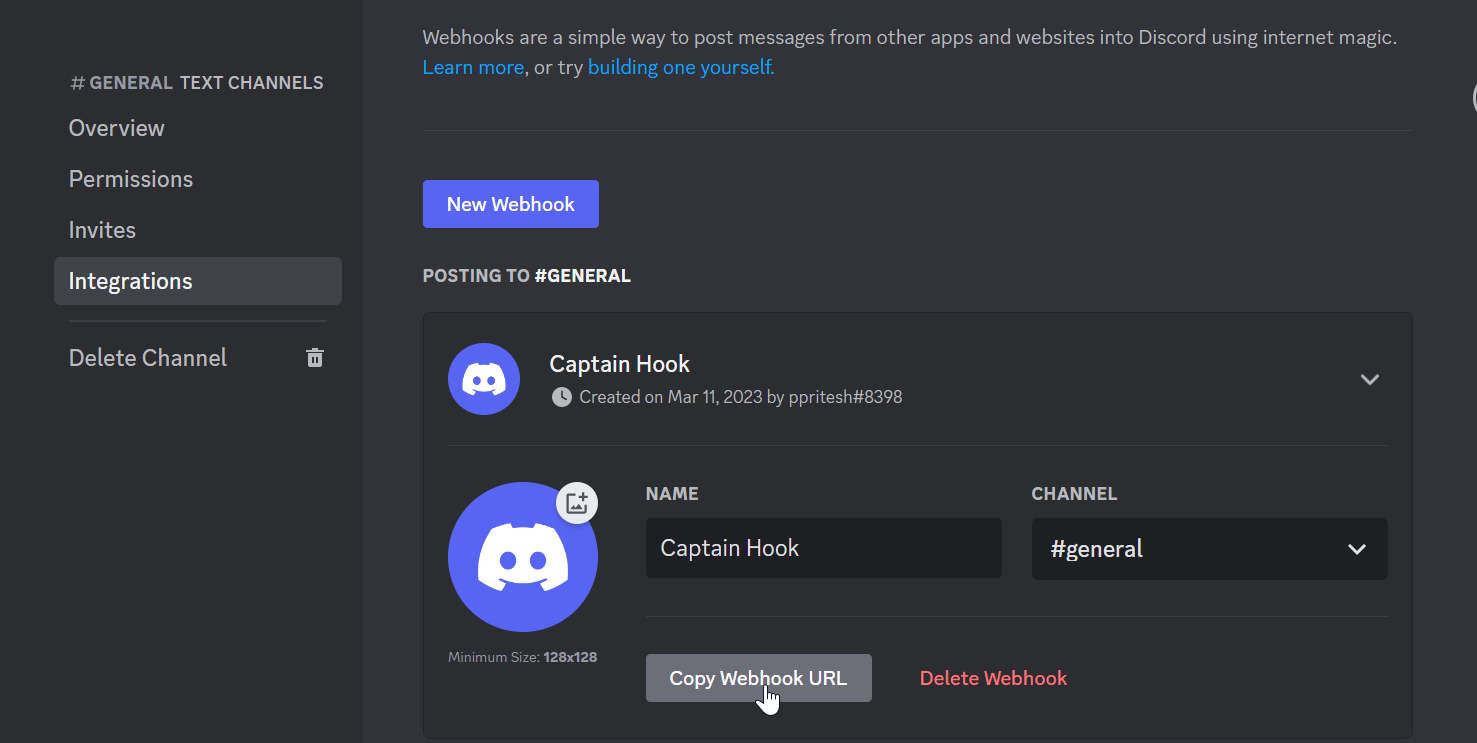
-
Paste the webhook URL into the ServerAvatar channel section to integrate with Discord.
Step 4: Once you have added a notification channel, you can customize which events trigger a notification for that channel. For example, you can choose to receive a notification when a backup is completed or when a server goes down.
By following these steps, you can effectively manage and customize your notification channels in ServerAvatar to ensure that you receive timely and relevant updates about your server and applications.