Slack
Slack is a popular messaging app used by teams to communicate and collaborate in real-time. It allows you to create channels for different topics or projects, send direct messages, and integrate with many other apps to receive updates and alerts.
The Notification Channel feature in ServerAvatar allows users to receive real-time alerts and updates about server events such as updates, backups, and server status changes on popular messaging platforms such as Slack, Discord, Pushover and Telegram.
Integrate Slack Notification Channel
To manage your Notification Channels in Slack, follow these steps:
Step 1: Log in to your ServerAvatar account and click on Account -> Notification Channel as shown in the below image.
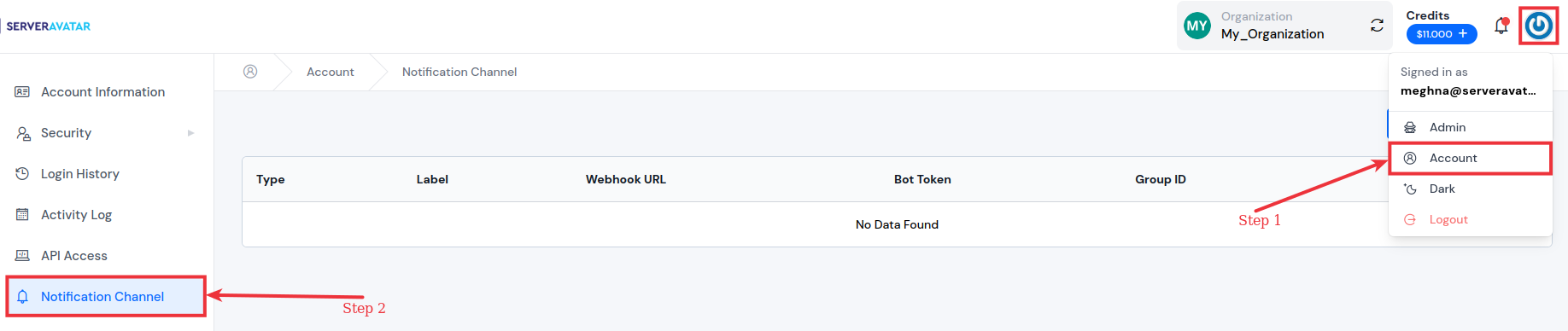
Step 2: Click on the "Create Channel" button.

Step 3: Select the Slack as notification channel and follow the below instructions to set it up.
For Slack, you will need to provide the Slack Webhook URL.
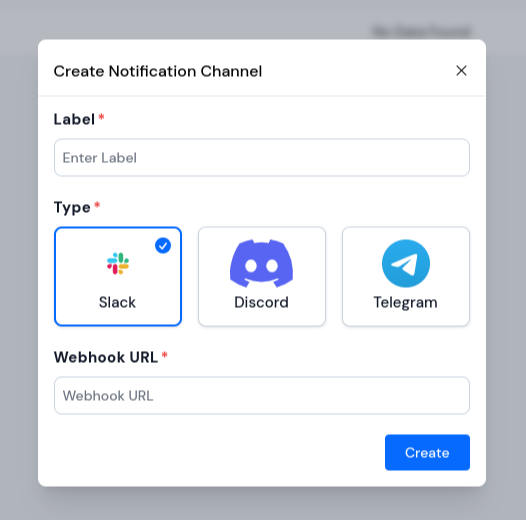
To get the Slack Webhook URL, follow the below steps:
-
Open Slack and click on the Add apps option under the Apps section.
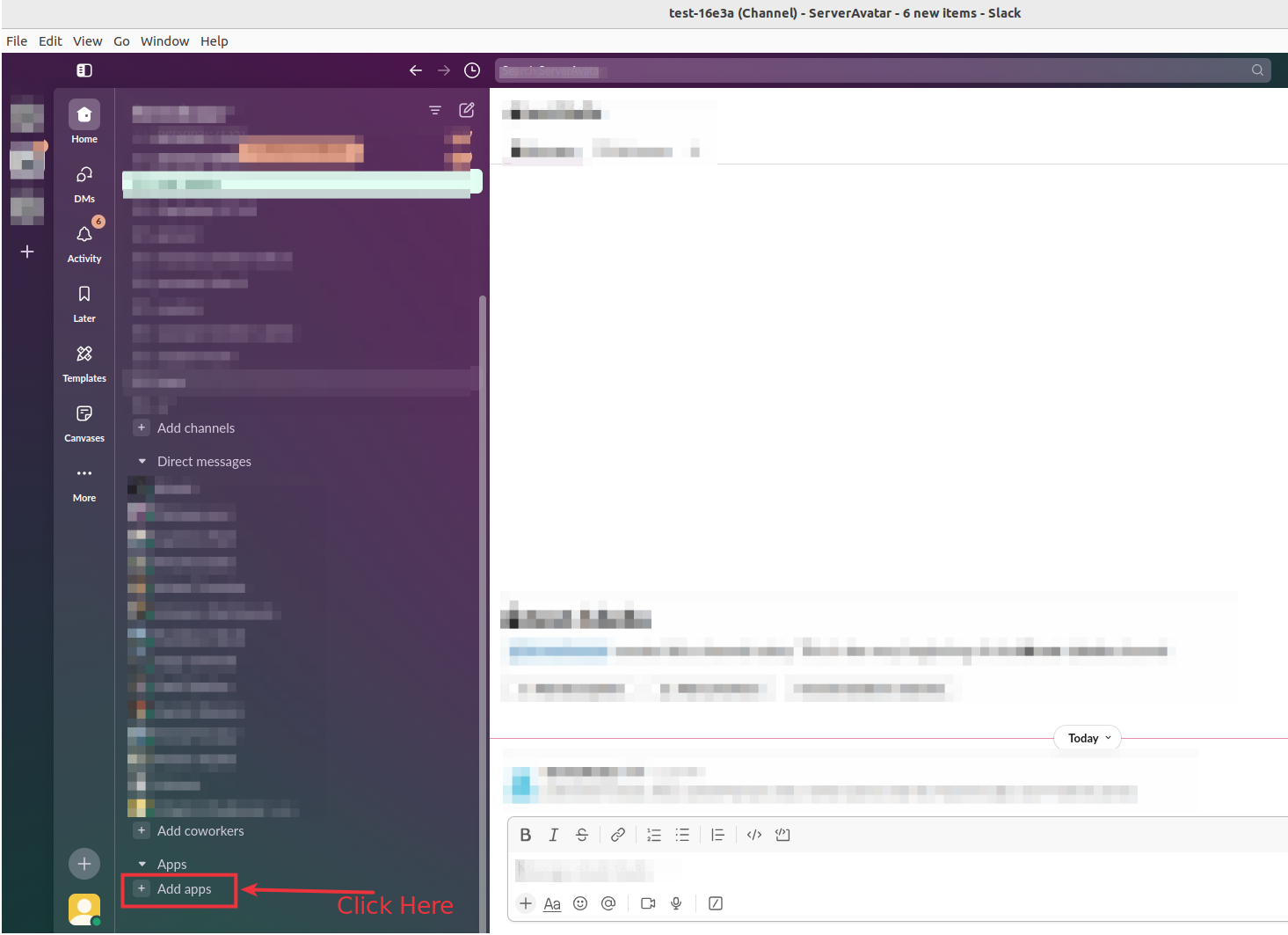
-
Search for "Incoming WebHooks" in the search bar and select it from the search result.
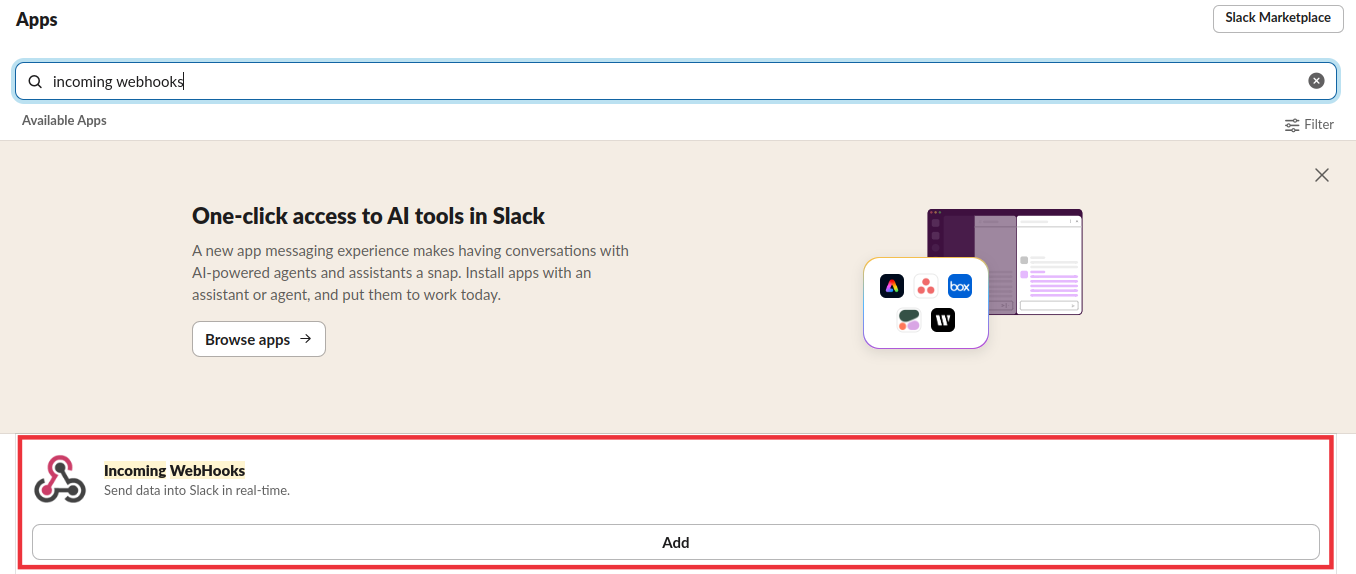
-
Click on "Add to Slack" button and select the channel or direct message where you want to post messages.
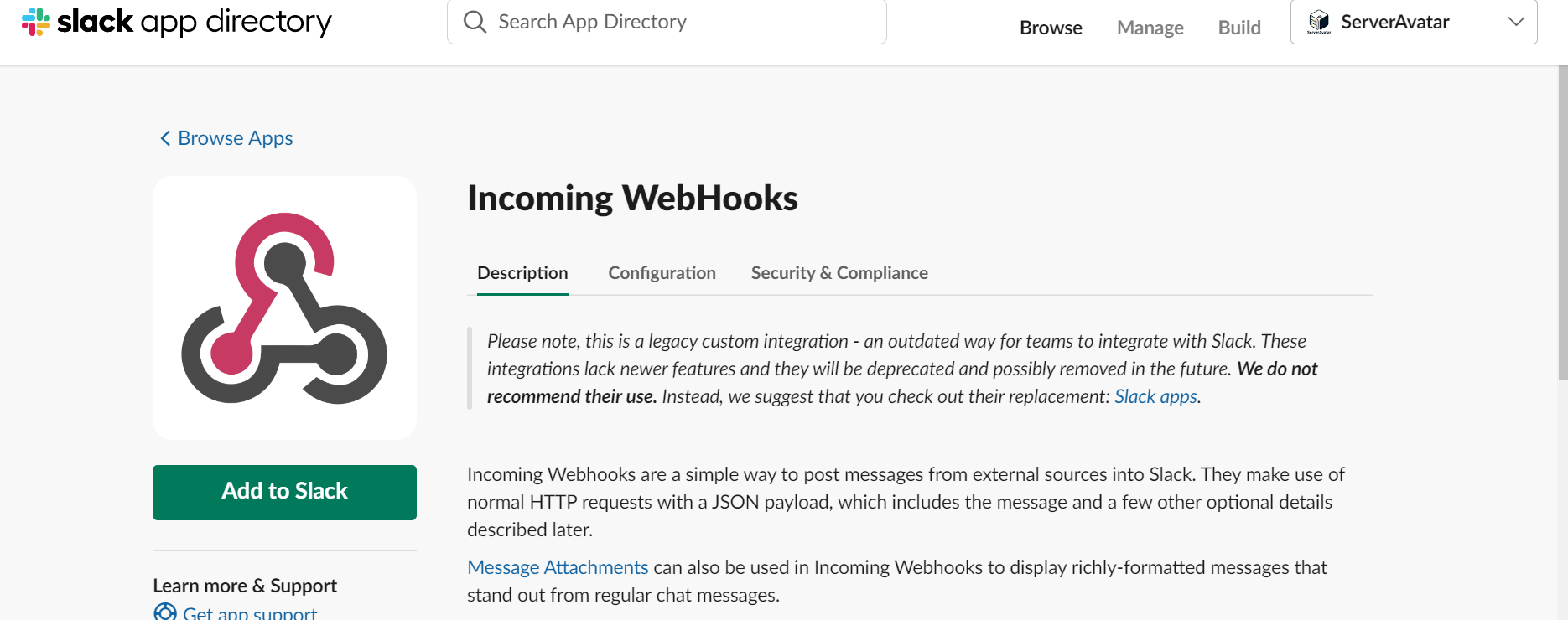
-
You will be redirected to a page where you can customize the name and icon for the webhook. Once you're done, click the "Create" button.
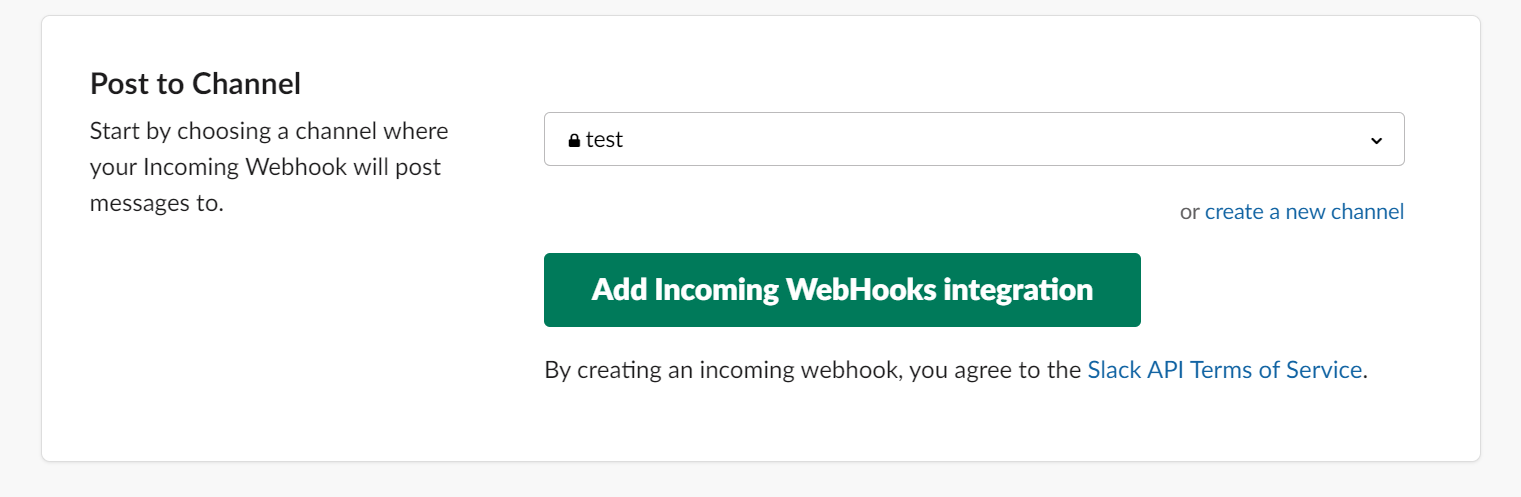
-
You will now see the webhook URL for the selected channel or direct message. Copy this URL to use it for posting messages via webhook.
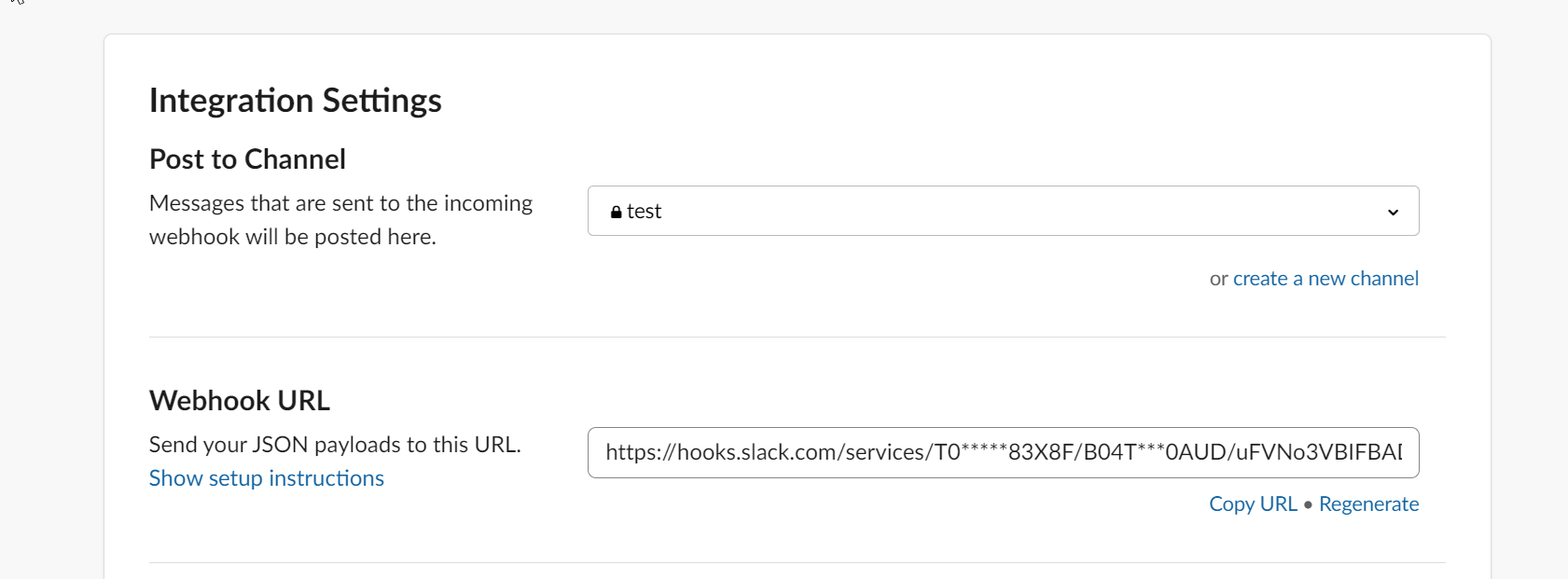
-
You can now use this webhook URL to post messages to the selected channel from ServerAvatar.
Manage Notification Channels
After adding the Slack notification channel, you can choose which events will send notifications to your Slack channel. For example, you might want to get notified when the server goes offline.
Summary
By integrating Slack with ServerAvatar, you get instant updates about your servers right in your Slack channels. This helps you keep track of your server status easily without logging into ServerAvatar all the time.