Telegram
Telegram is a popular messaging app used for chatting, groups, and channels. It lets you send messages, and files quickly.
The Notification Channel feature in ServerAvatar allows users to receive real-time alerts and updates about server events such as updates, backups, and server status changes on popular messaging platforms such as Slack, Discord, Pushover and Telegram.
Integrate Telegram Notification Channel
Follow these steps to connect Telegram with ServerAvatar:
Step 1: Log in to your ServerAvatar account and click on Account -> Notification Channel as shown in the below image.
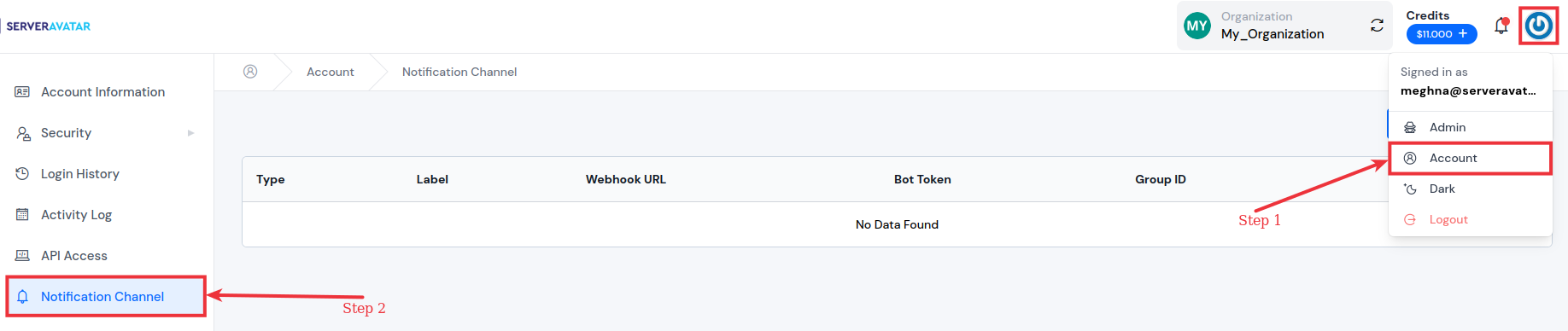
Step 2: Click on the "Create Channel" button.
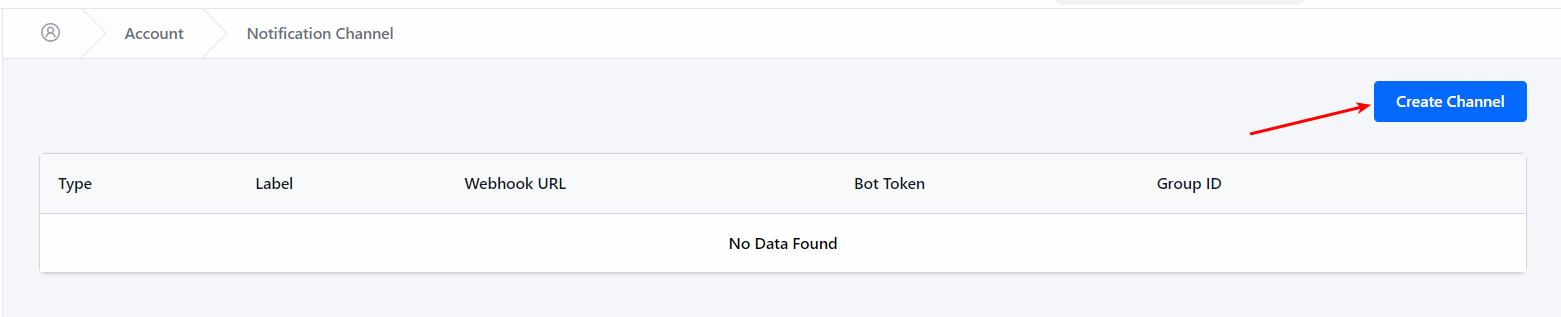
Step 3: Choose the Telegram as notification channel and follow the below instructions to set it up.
For Telegram, you will need to provide the Bot Token and Group ID.
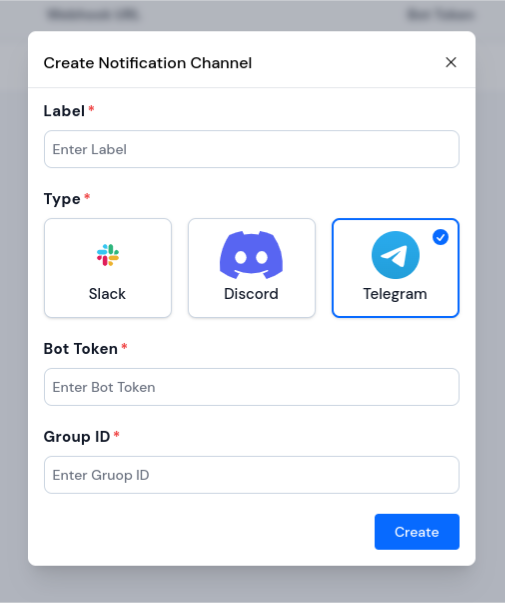
Follow the steps below to obtain them:
- Open Telegram and search for the BotFather bot in the search bar.
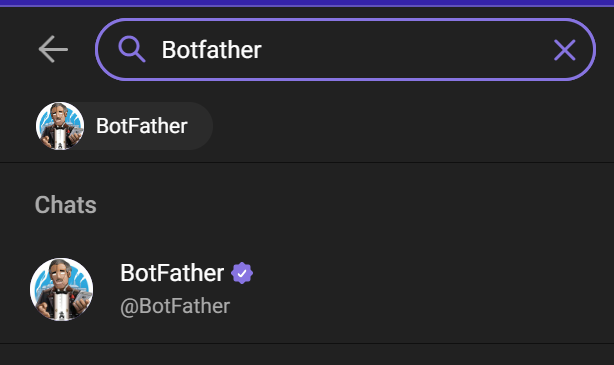
- Click on the BotFather chat and send the command "/newbot" to create a new bot.
Follow the instructions provided by BotFather to create your new bot. Once your bot is created, you will receive a bot token.
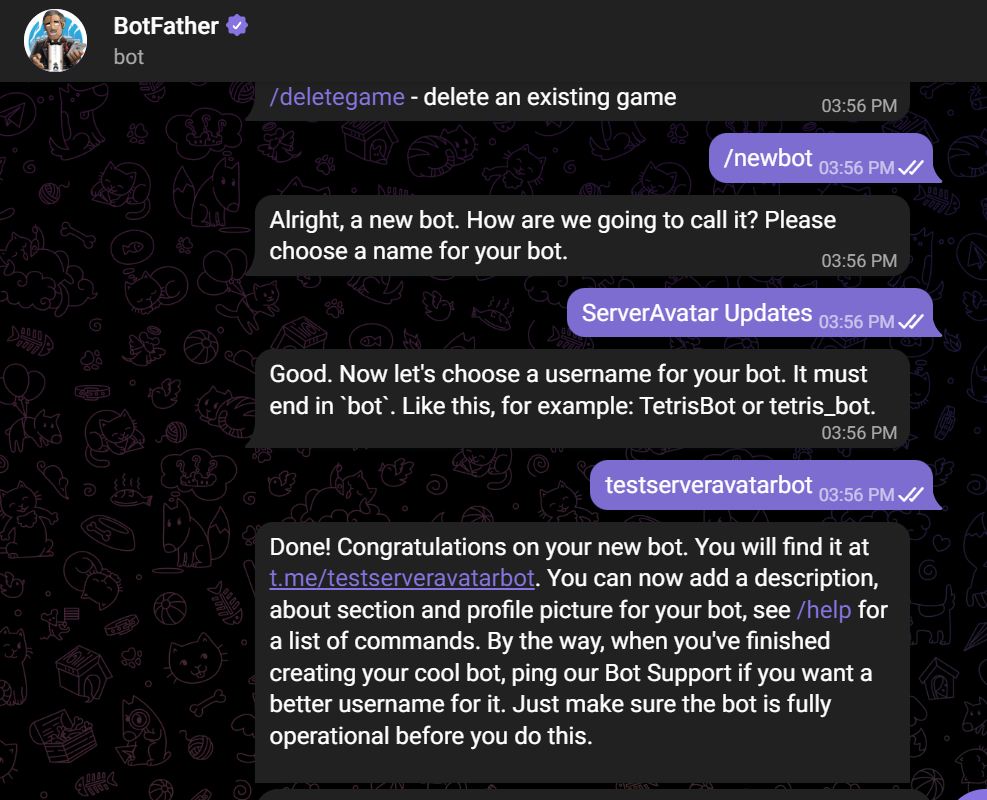
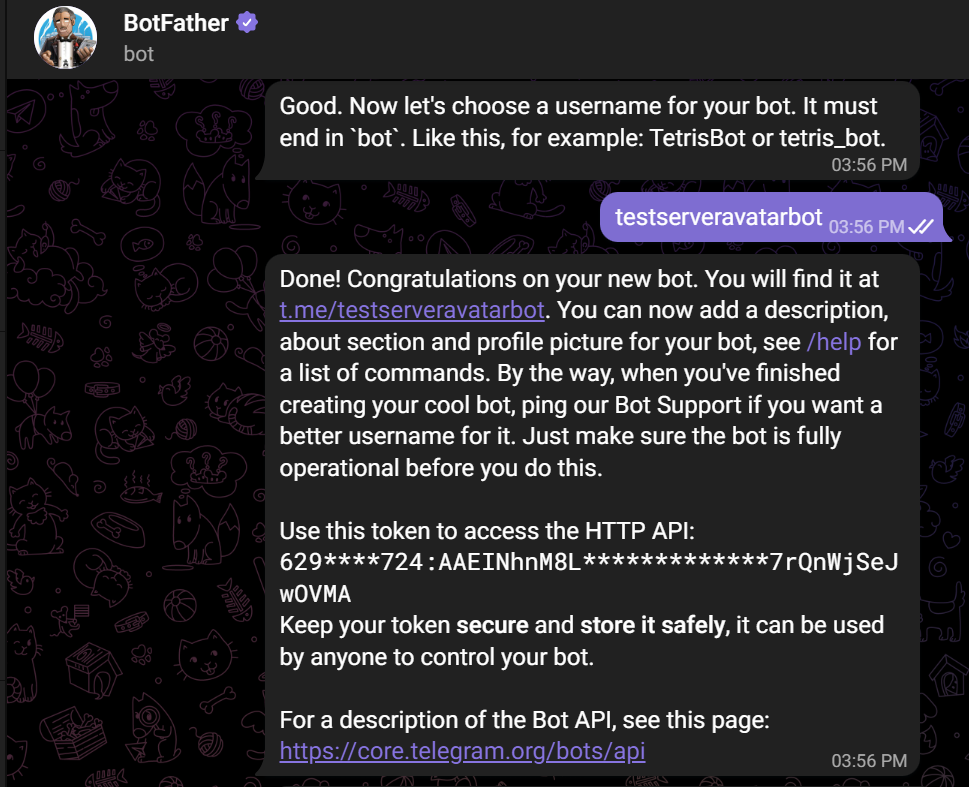
-
To obtain the group ID, add your bot to the group by clicking on "Add members" in the group and then search for your bot by its name. Once your bot is added to the group, send a message to the group using your bot.
-
Open a web browser and go to the following URL: telegram bot_token URL (after opening the URL, replace the token with your actual bot token in URL).
-
Look for the "chat" object in the JSON response. The "id" field in the "chat" object contains the group ID.
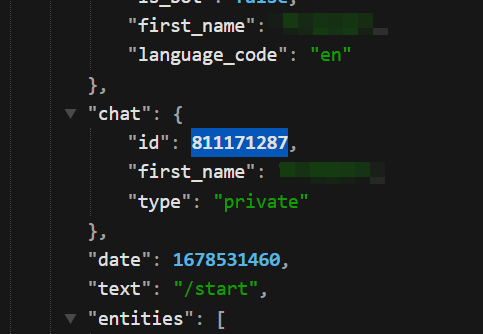
Step 4: Once you have added a notification channel, you can customize which events trigger a notification for that channel. For example, you can choose to receive a notification when a backup is completed or when a server goes down.
By following these steps, you can effectively manage and customize your notification channels in ServerAvatar to ensure that you receive timely and relevant updates about your server and applications.
Summary
Telegram integration in ServerAvatar helps you stay informed about your server events in real time. By setting up a bot using BotFather and linking it to a group using the Bot Token and Group ID, you can receive instant notifications directly in your Telegram group. It’s a quick and simple way to stay updated without needing to log in to your ServerAvatar dashboard all the time.