Activity Log
The Activity Log page provides a comprehensive record of all events occurring within your server, tracking actions such as module updates, application creations, actions taken on services, application deletions, and more. By offering a detailed summary of these activities, users obtain a clear understanding of the server's operational history and any alterations made over time. This feature facilitating effective troubleshooting and auditing processes.
To access the Server Activity log page, follow these steps:
Steps 1: Log in to your ServerAvatar account.
Step 2: Click on the Server Dashboard button.

Steps 3: Click on the Activity Log tab in the left-hand side of the Server Panel.
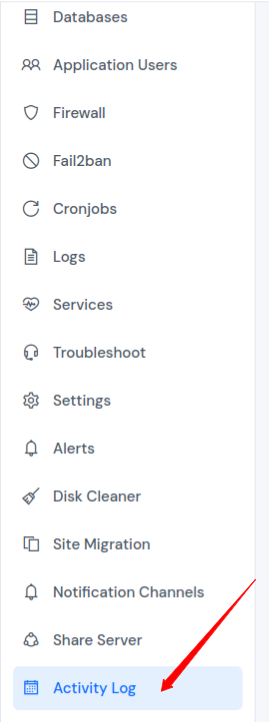
Step 4: Navigate to the Activity Log section to check list of all logged actions, as shown in the image below. Additionally, you can apply filters based on type and action to get the results as per your specific requirements. Utilize the filter located at the top of the page to filter your search for specific activities.
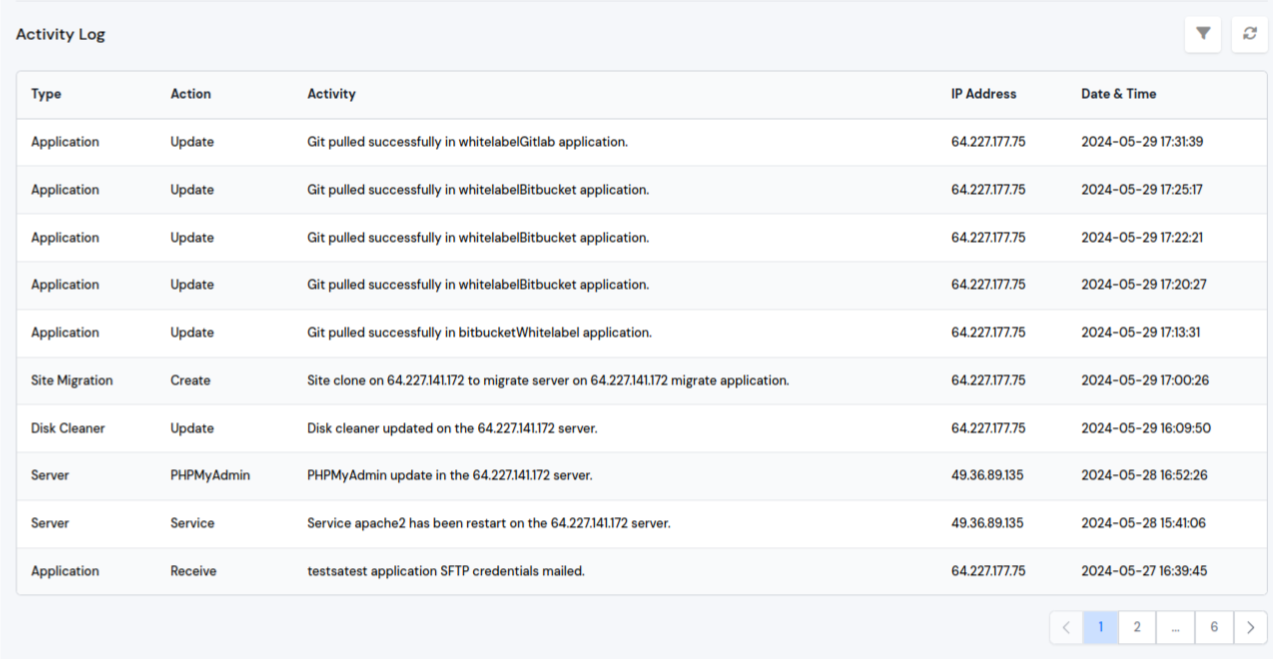
On the Activity Log page, you can view the following details for each activity:
-
Type: The type of activity that was performed
-
Action: The specific action that was performed.
-
Activity: The type of activity that occurred (e.g. "Version Updated", "Application Created", etc.).
-
IP Address: The IP address of the user who performed the action.
-
Time: The date and time that the activity occurred.
Note that the Activity Log page does not include activities outside of your Server, such as activities performed in your organization.