Installation
It is very easy to connect your server with ServerAvatar. In most cases, you don't even have to use the command line to connect the server with ServerAvatar.
The server installation is a 5-minute automated process. Once the installation is complete, your server will be ready to host applications immediately! You will also be able to access the server panel to manage your server.
First of all, let's see the whole installation process in detail.
Prerequisites
Here is a list of things you should have before attempting to connect with ServerAvatar:
- Accessible Port: If your cloud platform or server provider provides a firewall, enable incoming connections on port 43210.
- Public IP Address: A server should have a public IP. If the IP changes, you can reconnect your server by updating the IP address in ServerAvatar.
- Supported OS: Ubuntu 20.04 or Ubuntu 22.04.
- No Conflicts: If your server is already hosting a website, you cannot connect it with ServerAvatar. You have to connect a fresh server with a clean Ubuntu OS only.
Different types of Installations
There are a few different types of installations available with ServerAvatar. Here is the list of installations and appropriate steps for each one.
- Installation with Direct method.
- Installation with Integrations.
Here is the step-by-step guide for all three types of server installations. The first two steps are common in all of them.
Follow the simple steps given below to connect your first server with ServerAvatar.
Step 1: Log in to your ServerAvatar account.
Step 2: Click on the Server button at the server's top-right corner.
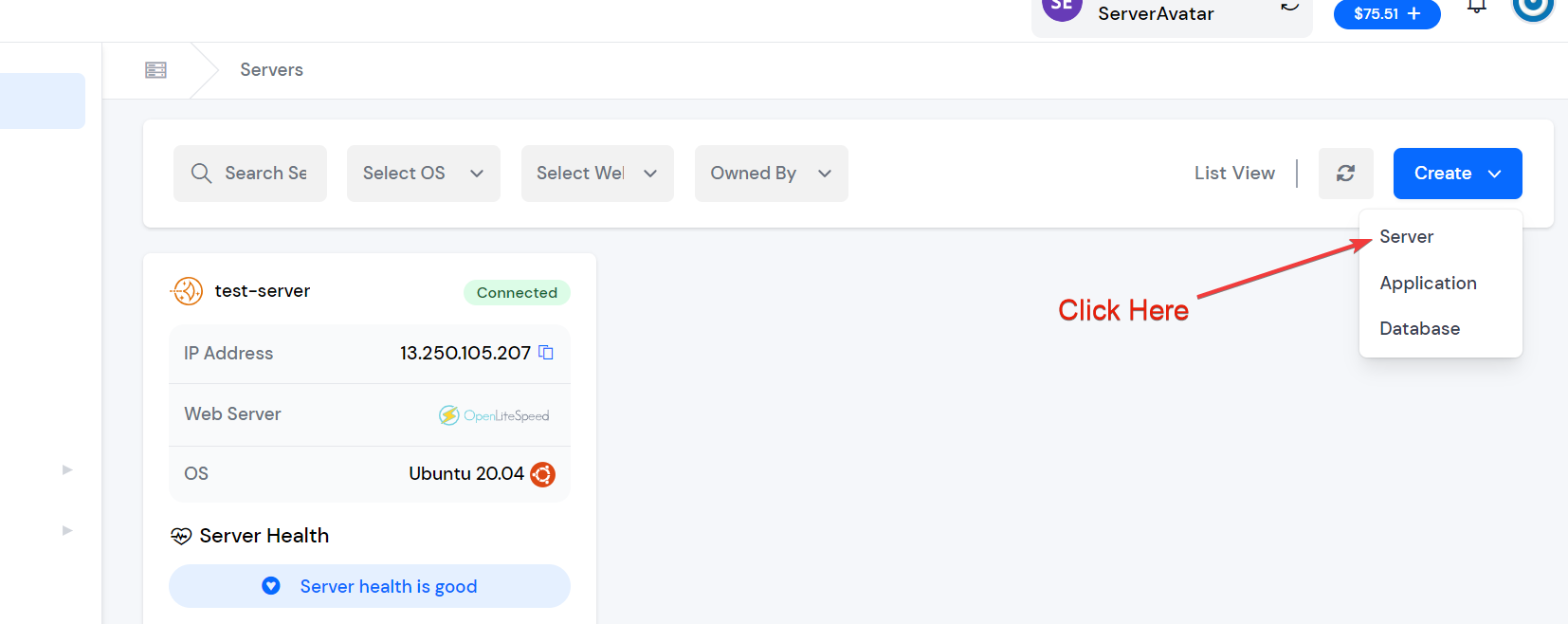
Installation with Direct method
With this method, you can only connect a server with a direct connection script.
Step 3: Click on the Direct method option.
Step 4: Fill in the Server Name.
- If you have the IP address and root password of your server, then fill out the form below.
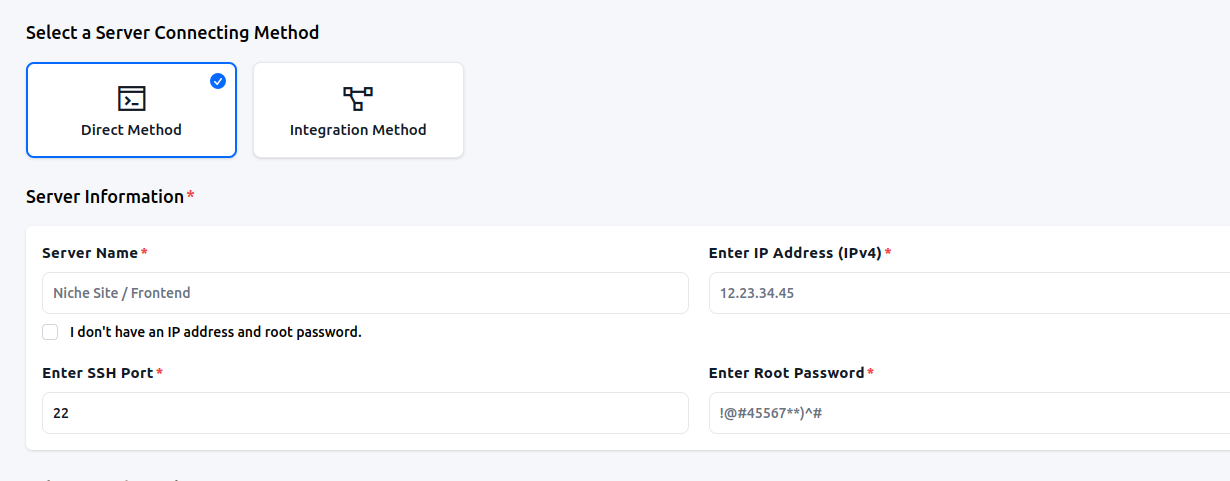
- If you don't have the IP address and root password, check the "I don't have an IP address and root password" checkbox. In this case, you need to run the installation script manually.
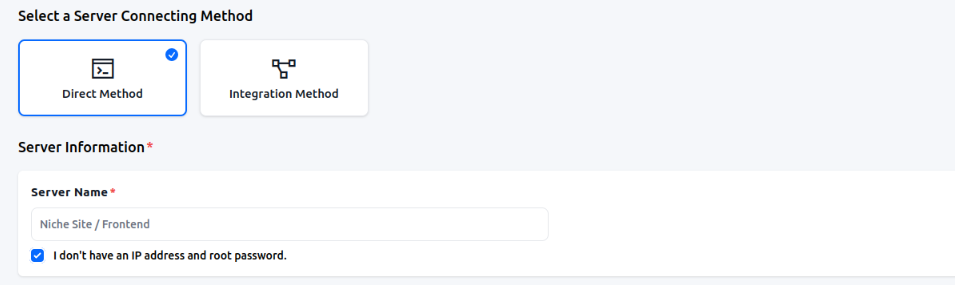
Step 5: Select Tech Stack.
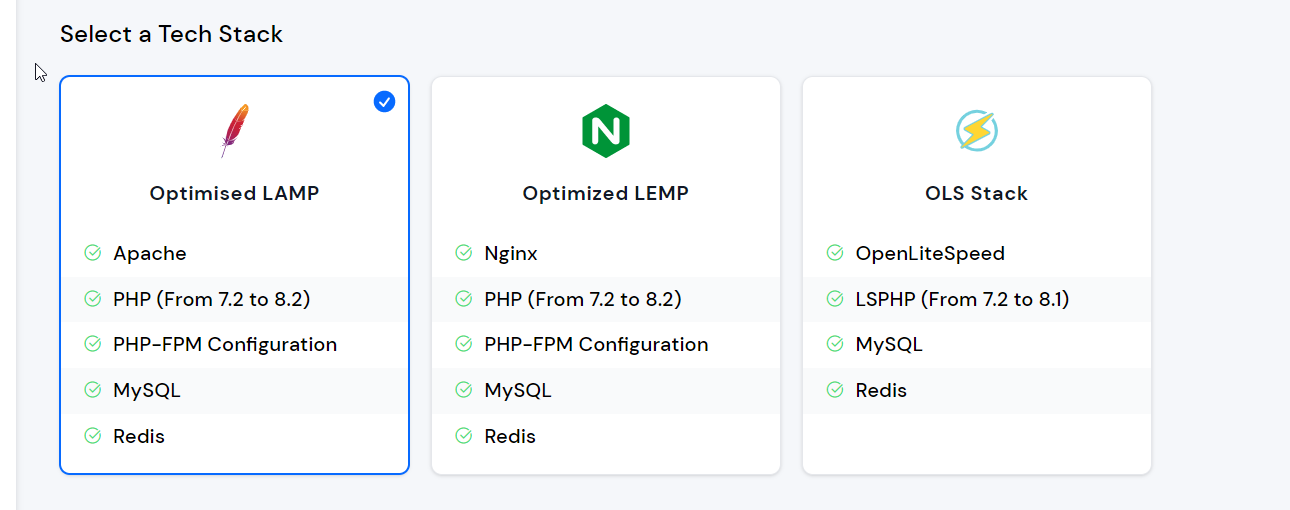
Step 6: Select Database, and if you require Node.js installation, enable the toggle button.
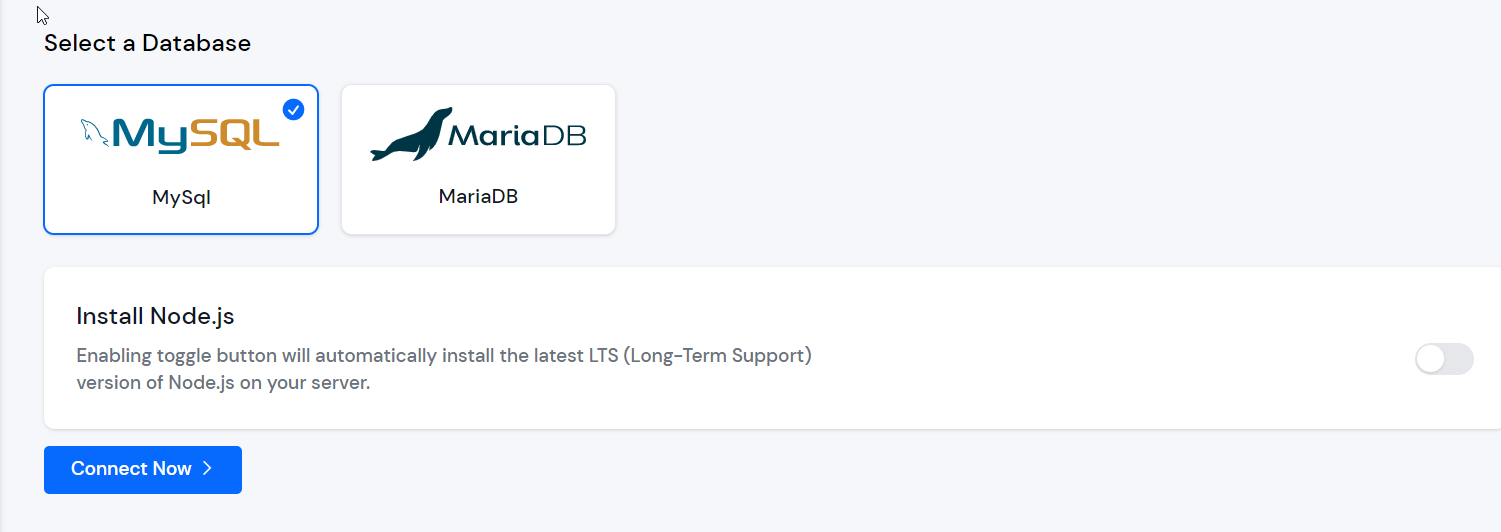
Step 7: Execute the commands on your server as a root user. (If you do not have the server IP address and root password, follow these steps to execute commands.)
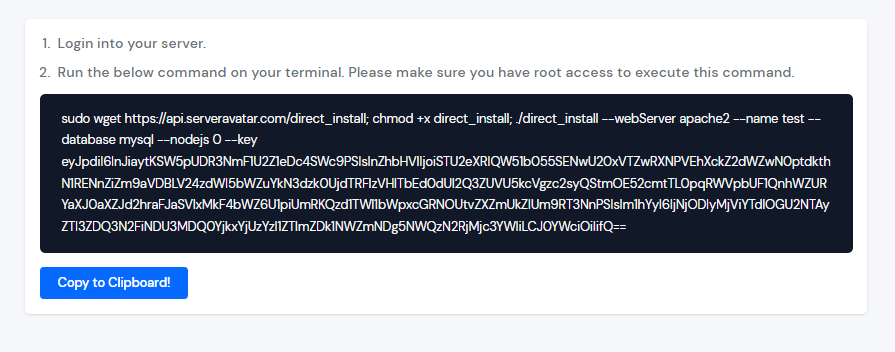
This command contains a unique link for server installation, specific to this server. It will download the required resources and perform the requirements check on the server. Once the inspection is complete, ServerAvatar will start the installation.
Installation with Integrations Method (Managed Experience)
ServerAvatar provides an Installation with Integrations method that offers a managed experience for creating and connecting servers. This method can save you a lot of time compared to manually creating servers. By integrating your cloud platform accounts with ServerAvatar, you can create servers on demand whenever you need them.
You can integrate the following cloud platforms with ServerAvatar:
Click on the links above to learn how to integrate your cloud platform accounts with ServerAvatar.

You can connect multiple accounts for each cloud platform.
Once you have connected your ServerAvatar account with a specific cloud platform, you can create a server directly from ServerAvatar. Additionally, you don't have to provide ServerAvatar with the IP address, name, or any other information about the server. ServerAvatar will detect the provided information and automatically start the installation process once the server is active on the cloud platform.
You will find individual tutorials in the Integrations section from the left sidebar.
Installation Process
While the installation is ongoing, you will be able to see which service is being installed and what is being configured. Here is the complete list of steps that ServerAvatar will follow to set up your server:
- Install a web Server (Apache or Nginx, or OLS)
- Install PHP and all its versions (From 7.2 to 8.2)
- Install and configure PHP-FPM
- Install and configure MySQL
- Install and configure Redis
- Create a SWAP Memory
- Create basic Virtual host files
- Install Git and Composer
- Finalize and Testing
The entire process should take around 5 minutes. Once the server is fully configured, it will be ready to host PHP/WordPress sites directly from the server panel. This is how you can connect a server with ServerAvatar.