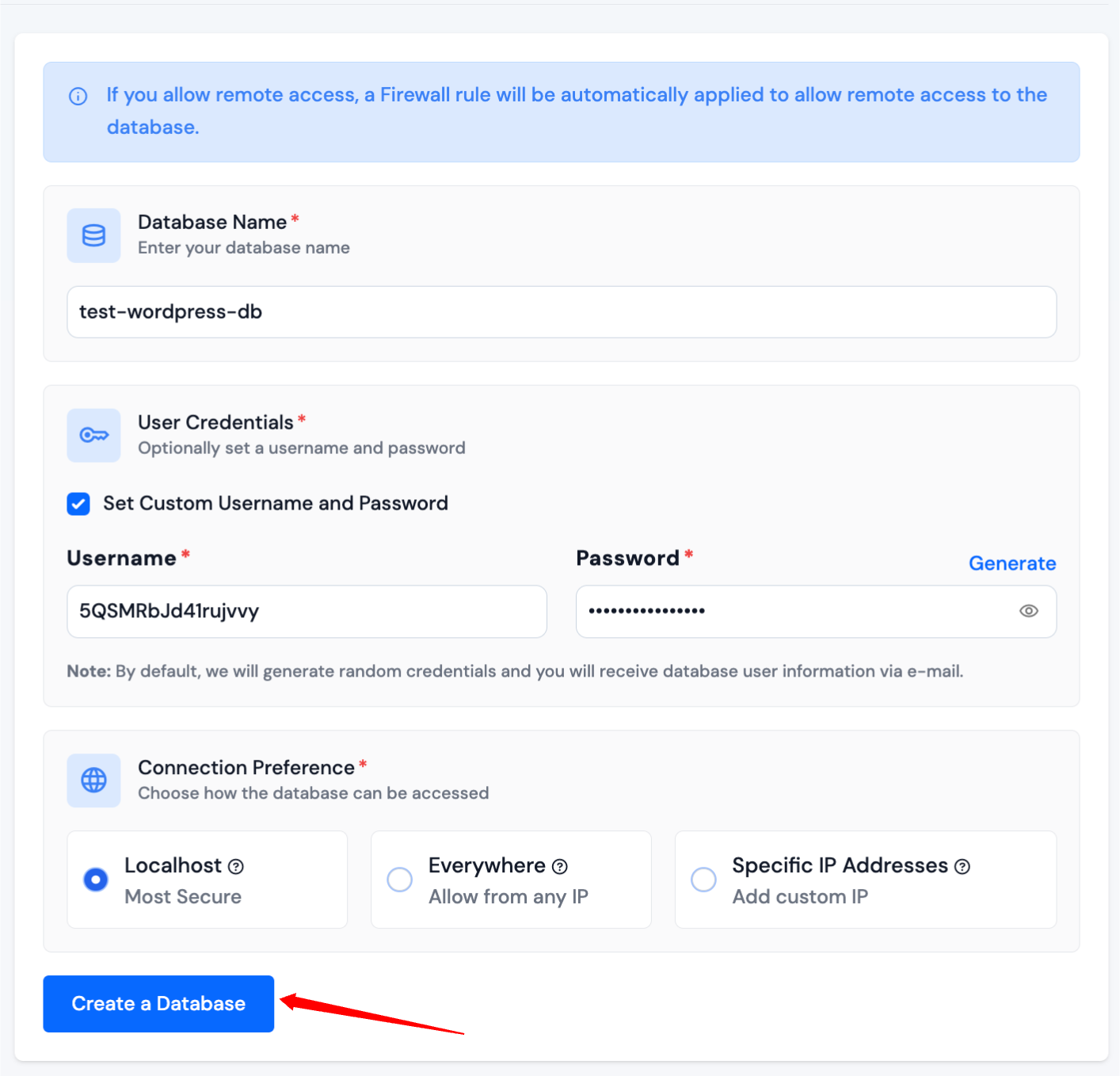Create Database
You can create and manage databases on your server using ServerAvatar. You can also create different Database Users for each database.
Here is how you can create a MySQL database in Ubuntu with ServerAvatar.
Step 1: First, log in to your ServerAvatar account.
Step 2: Click on the Server Dashboard button.

Step 3: You will see the Databases option on the left-hand sidebar of the Server Panel. Click on Databases.
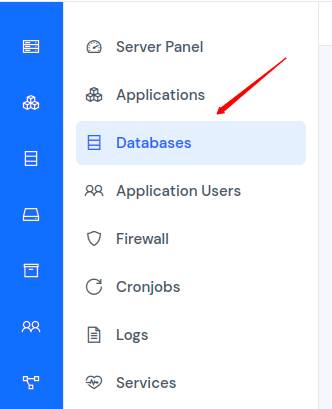
Step 4: Now, you will see the Databases table, as shown in the image below.
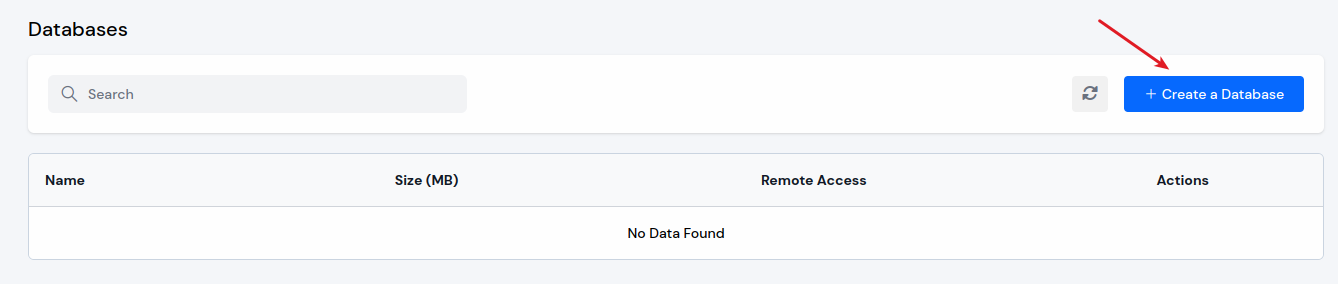
Step 5: Click on the Create a Database button on the top right of the Databases table, as shown in the above image. A form will appear in which you have to fill in the necessary details. Then, click on the Create a Database button.
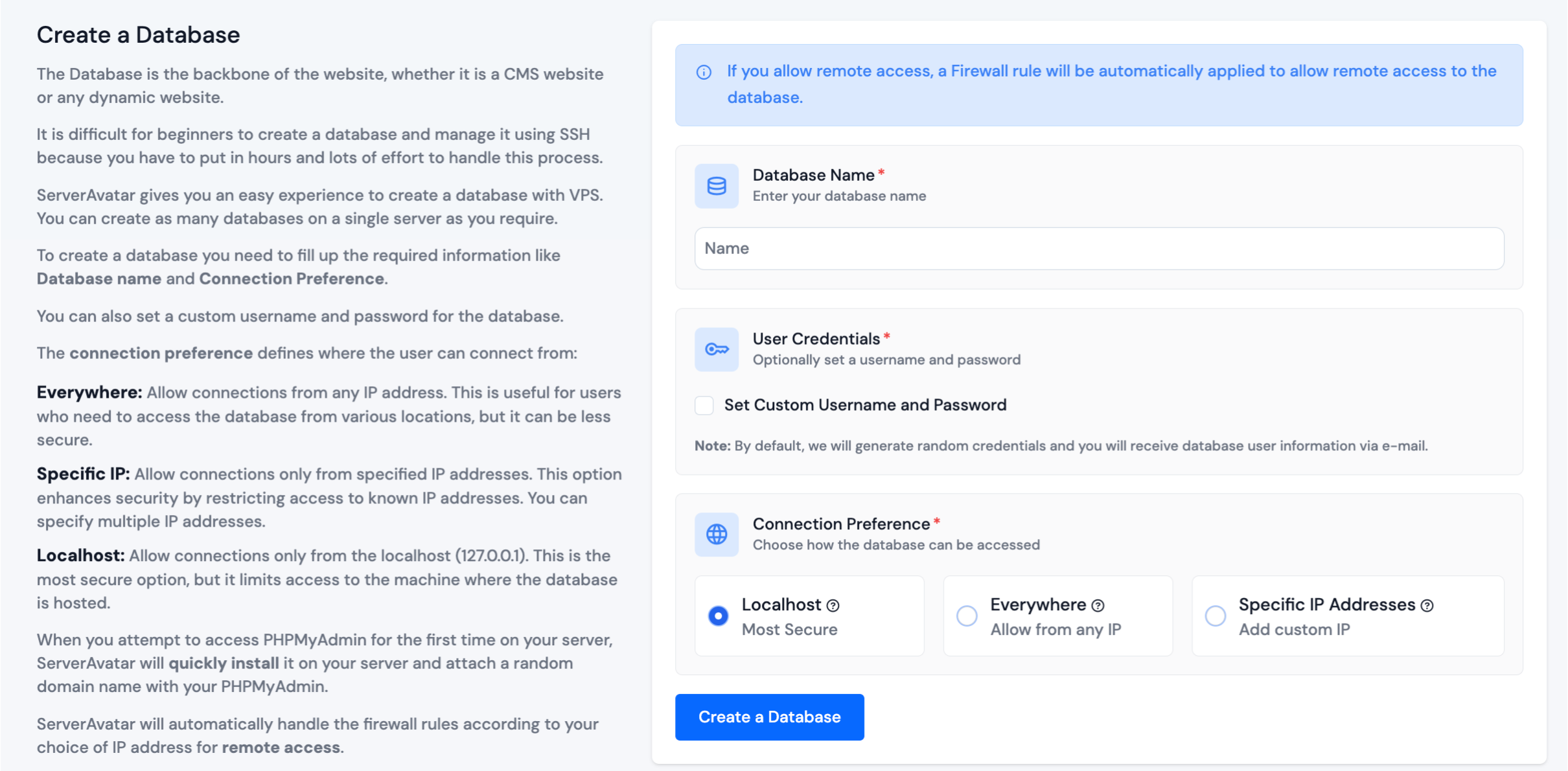
You can also set custom username and password options by clicking on Set Custom Username and Password. Note that ServerAvatar will automatically set the Username and Password, if you don't want to set it manually.
The connection preference defines where the user can connect from:
Everywhere: Allow connections from any IP address. This is useful for users who need to access the database from various locations, but it can be less secure.
Specific IP: Allow connections only from specified IP addresses. This option enhances security by restricting access to known IP addresses. You can specify multiple IP addresses.
Localhost: Allow connections only from the localhost (127.0.0.1). This is the most secure option, but it limits access to the machine where the database is hosted.