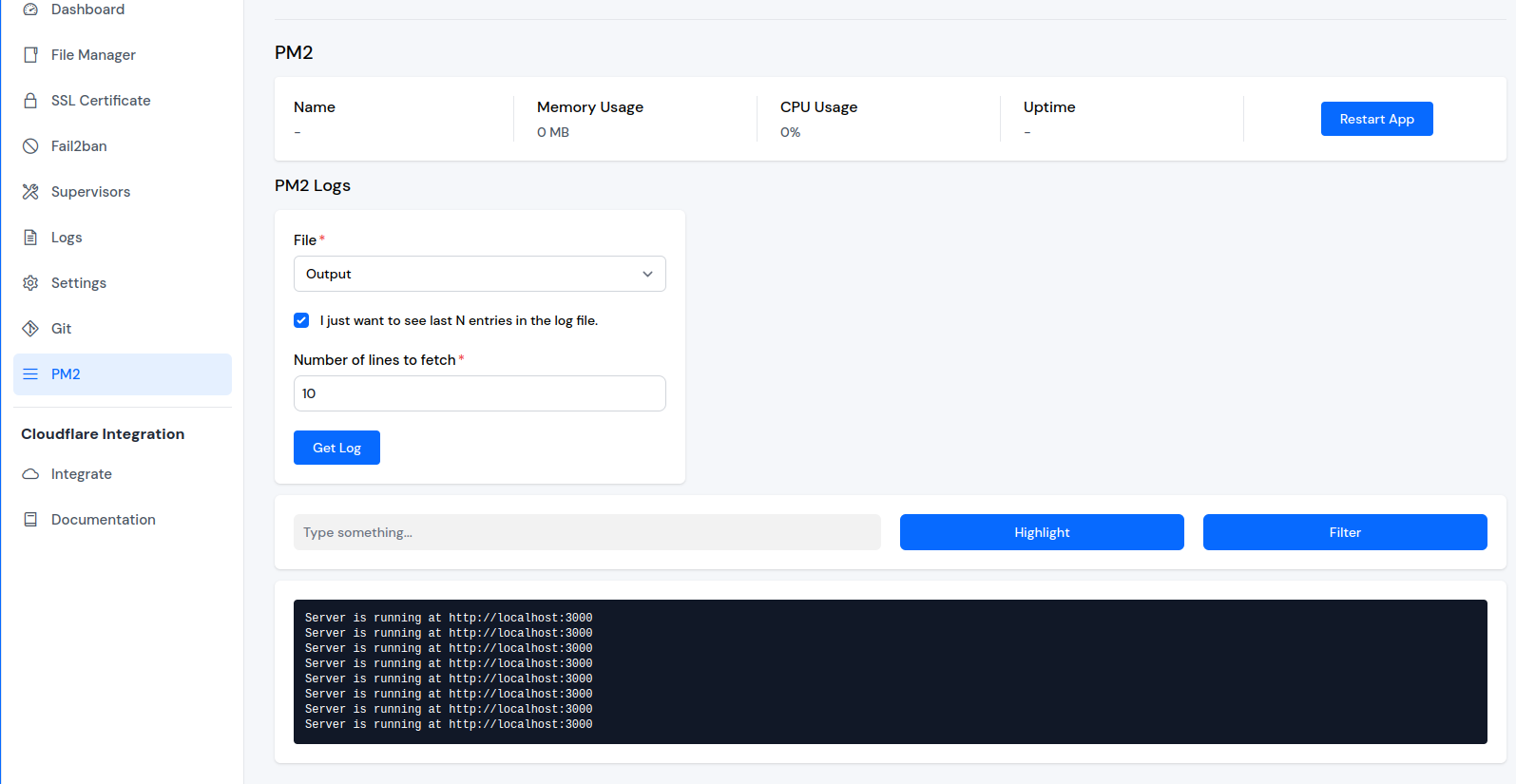Git Deploy
Deploying Node.js application using ServerAvatar is a straightforward process. ServerAvatar simplifies the setup and management of Node.js applications, offering a user-friendly platform for deploying and running projects seamlessly.
Step 1: Select Your Node Stack Server
Begin by clicking on the Node Stack server where you intend to create the new Node.js application.
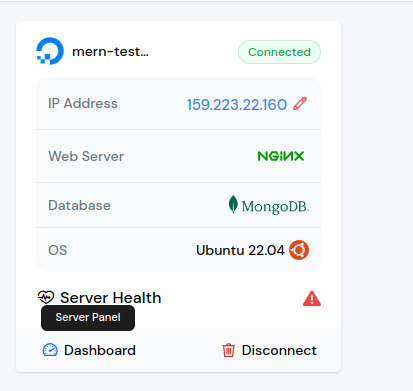
Step 2: Navigate to Applications
Once on the server panel, find and click on the Applications option in the left-hand sidebar.
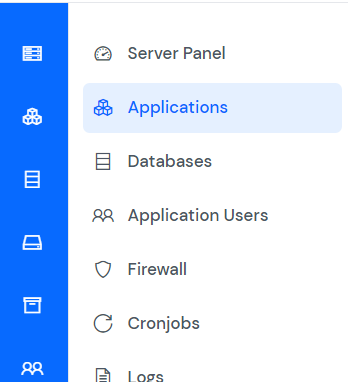
Step 3: Create a New Application
Within the Applications section, click on the Create button located at the top right of the Applications table.
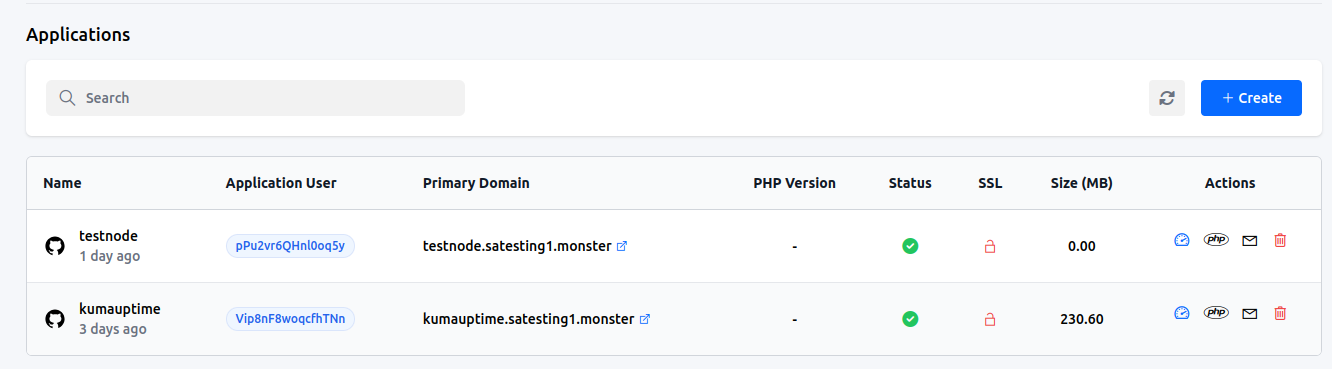
Step 4: Enter Required Informations
Step 4.1 Basic Details
- Provide a name for your application in the Application Name field.
- Choose between a Primary Domain or a Test Domain in the Domain field. Test Domains are changeable to Primary Domains later.

Step 4.2 Select a Method
Choose a Git method for cloning your project from Bitbucket, GitHub, or GitLab.
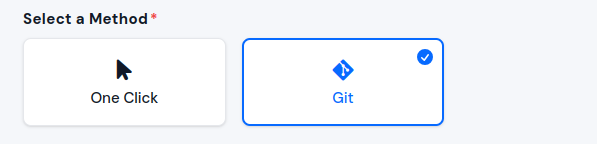
Step 4.3 Provider Information
- Select a Service Provider from which you want to clone your project. Detailed information on creating applications in different Git providers can be found here:

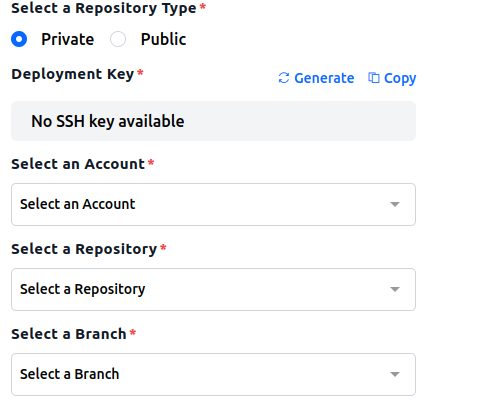
Provide necessary information for cloning your repository, such as provider account, repository type, repository name, and branch.
Additional form fields for deploying the application will appear.
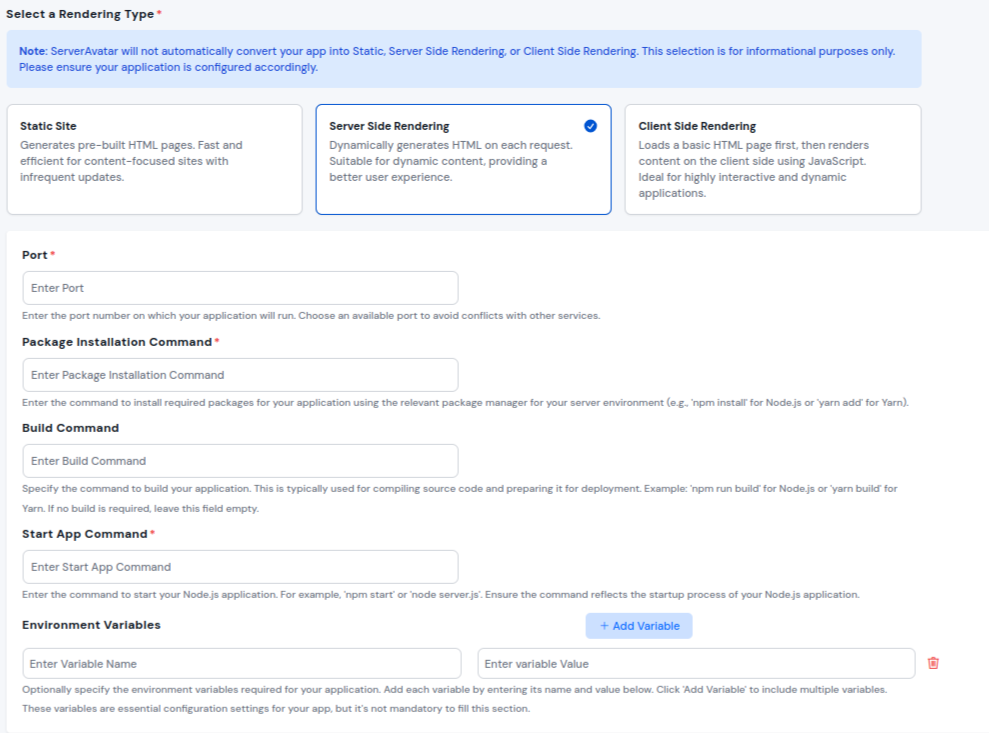
- Port: Specify the port number on which the Node.js application will listen for incoming connections.
- Rendering Type: Choose from three options: Static Site, Server Side Rendering (SSR), Client Side Rendering (CSR).
- Package Installation Command: Command to install dependencies and prepare the application for execution.
- Build Command: Required for static or CSR rendering. Specifies the command after package installation.
- Start App Command: Required for SSR rendering. Specifies the command to start the Node.js application.
- Environment Variables: Optional parameter for setting environment variables.
Click on the Create Application button. Your application is expected to be live within the next 10-15 seconds.
You can monitor the installation progress in real-time through the application installation status displayed below.

Once the installation is complete, you will be automatically redirected to the application dashboard. From here, you can efficiently manage and oversee the operations of your deployed application.
Update Nginx Configuration, Deployment Commands, and Environment Variables
To update Nginx Configuration, Deployment Commands, and Environment Variables, navigate to Application Dashboard -> Settings.
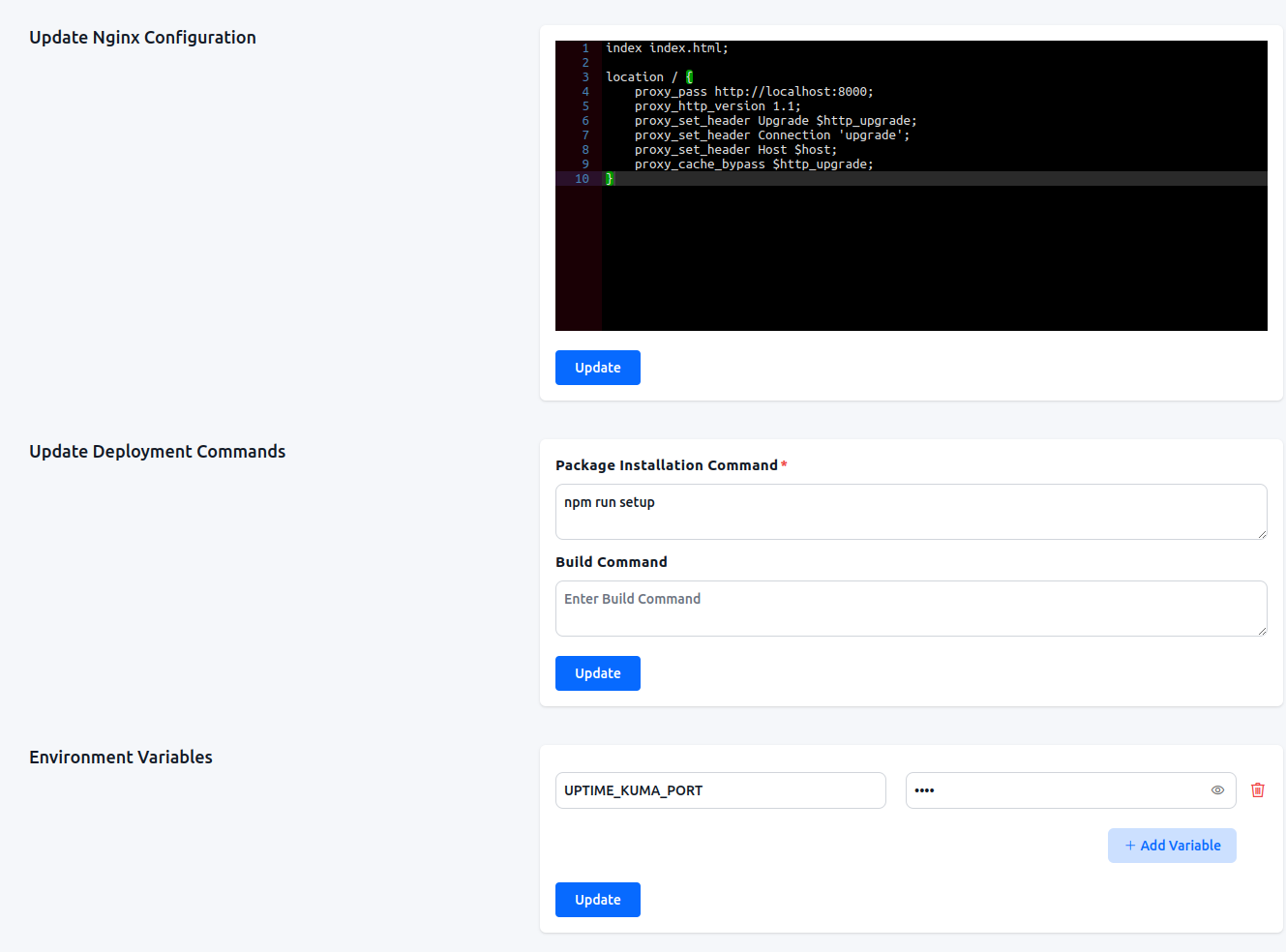
PM2
If your application involves Server-Side Rendering (SSR), you'll find the PM2 option in the left sidebar.
Explore the PM2 section to access details about your process manager and retrieve PM2 logs.