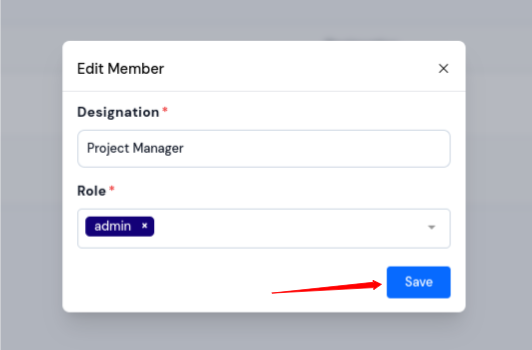Manage Role and Permissions
Roles and permissions are essential for managing users' access and permissions in an organization. ServerAvatar provides an easy-to-use interface to create and manage roles and permissions in an organization.
Add New Role
Step 1. Login to your ServerAvatar account. Navigate to the Team Management tab from the sidebar.
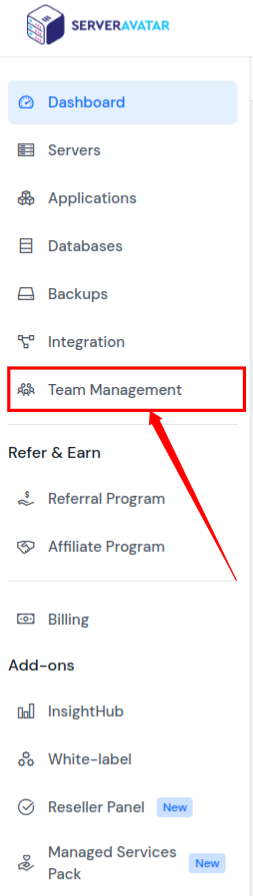
Step 2. Go to Role & Permissions section as shown in the below image.

Step 3. Click on the Add New Role button on the page.

Step 4. The form for adding a new role will open. Enter the name for the new role in the Role field.
Step 5. Select the permissions for the role from the list of available options. As you scroll down, you'll find additional permissions categories for the newly created role, such as Dashboard, Server, Application, Firewall, Database, Application-User, Cronjob, and Backup.
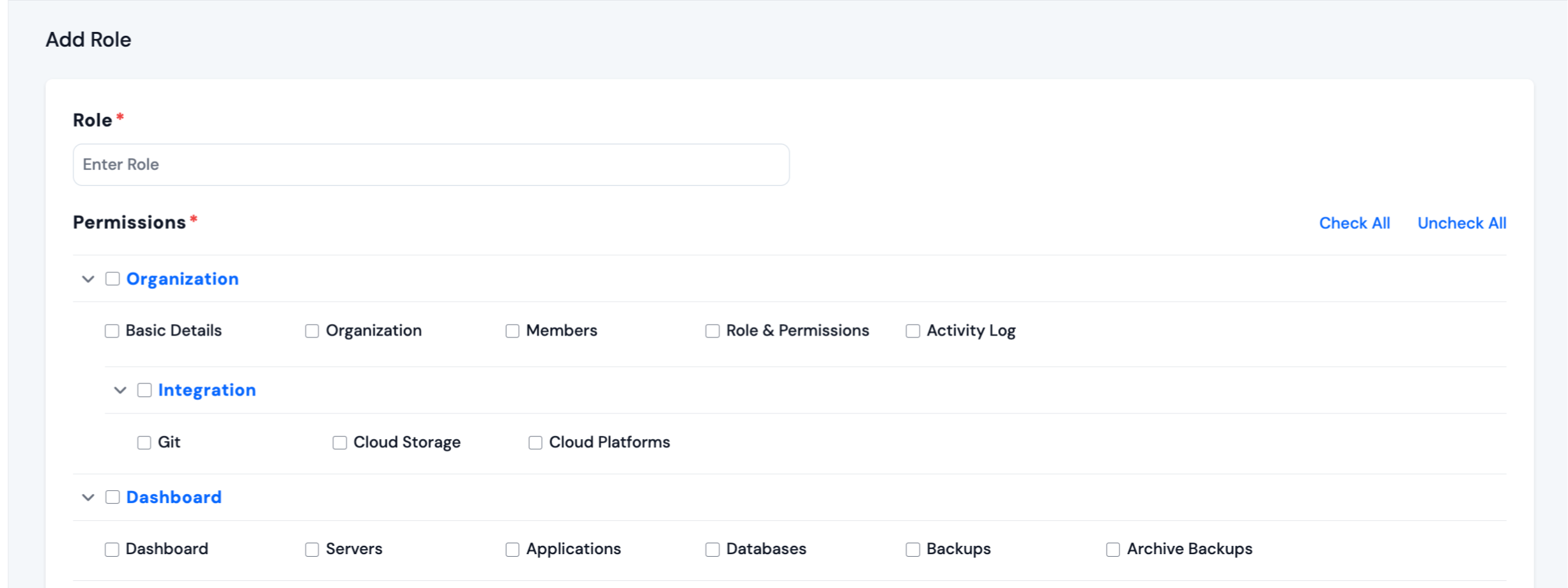
Step 6. Once you've assigned the necessary permissions, click the Save button to create the new role.
Edit Role
Step 1. Login to your ServerAvatar account.
Step 2. Navigate to the Team Management tab from the sidebar and go to Role & Permissions section.
Step 3. Click on the Edit button next to the role you want to modify.
Step 4. Modify the role name and/or permissions as required.
Step 5. Click on the Save button to update the role.
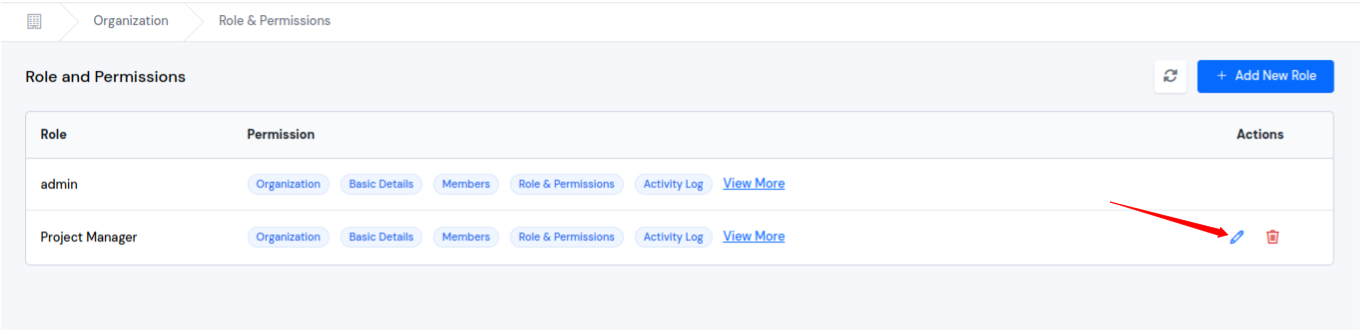
Delete Role
Step 1. Login to your ServerAvatar account.
Step 2. Navigate to the Team Management tab from the sidebar and go to Role & Permissions section.
Step 3. Click on the Delete icon button next to the role you want to delete.
Step 4. Confirm the deletion by clicking on the Yes I'm Sure button in the confirmation prompt.
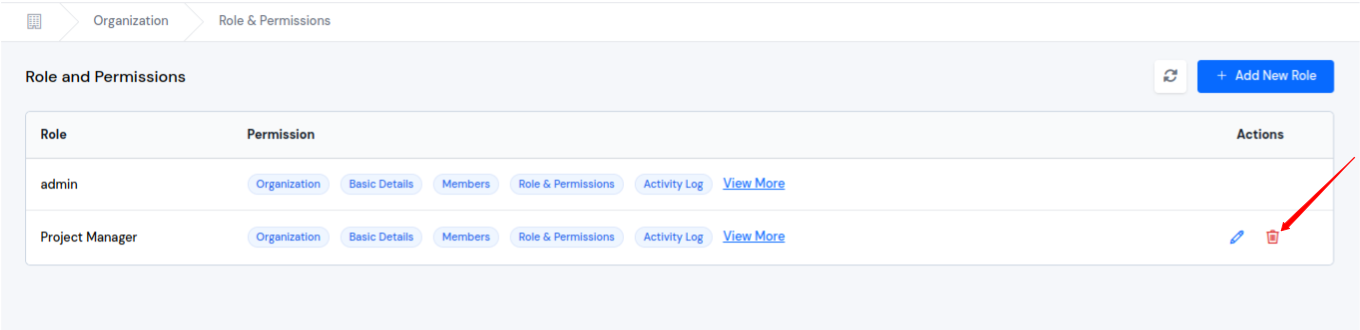
Assign Roles to Members
Step 1. Login to your ServerAvatar account.
Step 2. Navigate to the Team Management tab from the sidebar and go to Members section.
Step 3. Click on the Edit button next to the member you want to assign a role to.

Step 4. Select the role from the Role drop-down list.
Step 5. Click on the Save button to update the member's role assignment.