WordPress image optimization is key if you want your website to load faster. Big images can slow your site down a lot. That’s where image plugins come in handy. They make your pictures smaller without making them look bad. Today we’ll look at the 5 best WordPress plugins that can help fix your image problems. These tools are easy to use and really work well.
What Are Image Optimization Plugins?
Think of these plugins like magic helpers for your pictures. They take your big, heavy images and make them smaller. But here’s the cool part – your pictures still look good after they shrink them.
When people visit your website, smaller images load much faster. This makes visitors happy because they don’t have to wait around. Google also likes fast websites, so it can help your site show up better in search results.
Why Your Website Needs Image Optimization
Let’s be real – nobody likes waiting for slow websites. If your site takes too long to load, people just leave and go somewhere else. That’s bad for business.
Here’s what happens when you don’t optimize your images:
- Your website loads super slow
- People get frustrated and leave
- You lose visitors and customers
- Google doesn’t rank your site well
- Your web hosting costs more money
But when you use these plugins, good things happen:
- Your site loads way faster
- More people stay on your website
- Google likes your site better
- You save money on web hosting
- Your visitors have a better time
How These Plugins Work
Most image plugins work in similar ways. They use smart technology to remove extra data from your pictures that you don’t really need.
Think of it like cleaning out your closet. You keep all the important stuff but throw away things you don’t need. The plugins do the same thing with your images.
Some plugins work right when you upload new pictures. Others can go back and fix old images you already have on your site. Many of them can do both, which is pretty neat.
1. Smush
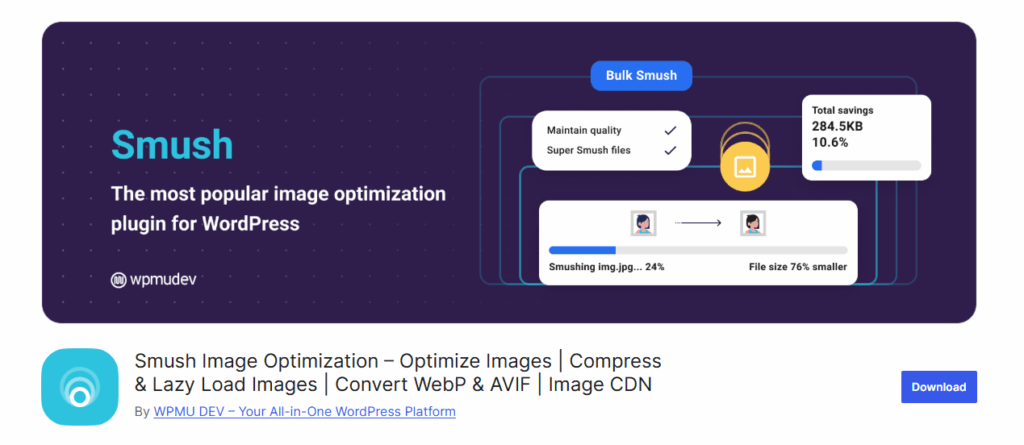
Smush is one of the most popular image plugins out there. Lots of people use it because it’s really simple to set up and use.
What Makes Smush Great
This plugin can make your images up to 5 times smaller without making them look bad. It works on all kinds of image files like JPG, PNG, and GIF pictures.
The best part? It does everything automatically. Once you install it, Smush starts working on new images right away. You don’t have to do anything else.
How Smush Works
When you upload a new image, Smush jumps into action. It looks at your picture and removes all the extra stuff that makes it heavy. Then it gives you back a smaller, lighter version.
Smush can also go through your old images and fix them too. This is called “bulk optimization” and it’s really helpful if you already have lots of pictures on your site.
Good Things About Smush
- Very easy to use
- Works automatically
- Free version available
- Can fix old and new images
- Works with most image types
Not So Good Things
- Free version has limits
- Can be slow with lots of images
- Some features cost extra money
2. ShortPixel
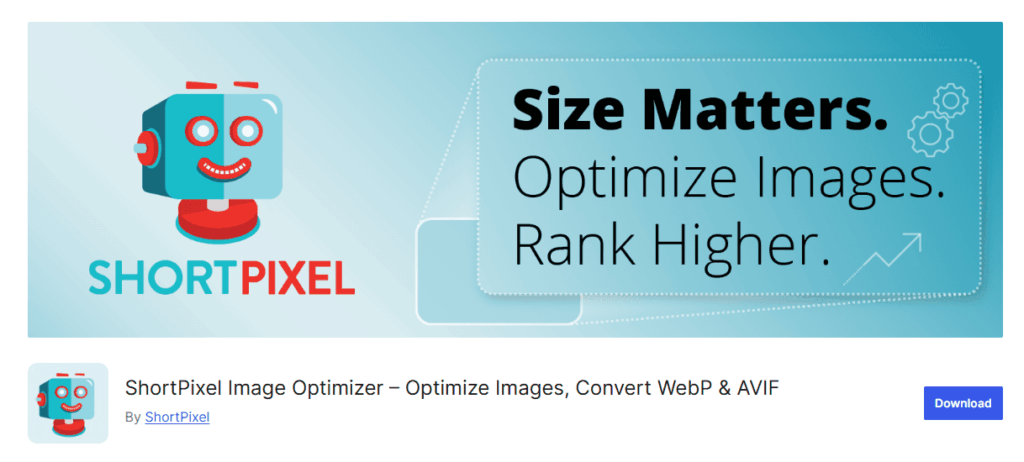
ShortPixel is another really good plugin that lots of website owners love. It’s a bit more advanced than Smush but still easy to use.
What Makes ShortPixel Special
This plugin uses three different ways to make your images smaller. You can pick the one that works best for your needs:
- Lossy: Makes images really small but might lose some quality
- Glossy: Good balance between size and quality
- Lossless: Keeps perfect quality but doesn’t shrink as much
How ShortPixel Helps Your Site
ShortPixel works really fast. It can handle lots of images at once without slowing down your website. This is great if you have a big site with thousands of pictures.
The plugin also creates backup copies of your original images. So if something goes wrong, you can always get your old pictures back.
Good Things About ShortPixel
- Three different optimization levels
- Very fast processing
- Creates backup copies
- Works with WebP format
- Good customer support
Not So Good Things
- Can be confusing for beginners
- Uses credits system for pricing
- Some features need technical knowledge
3. TinyPNG
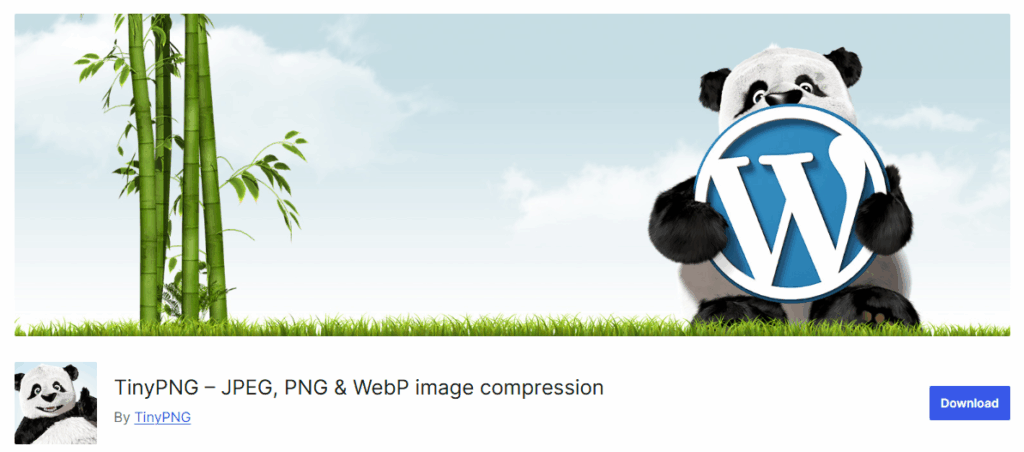
TinyPNG is famous for making PNG images smaller, but it also works great with JPG files. The plugin is super simple and gets the job done well.
What Makes TinyPNG Work
This plugin focuses on doing one thing really well – making your images smaller. It doesn’t have tons of fancy features, but what it does, it does perfectly.
TinyPNG uses smart compression that keeps your images looking good while making them much smaller. Most people can’t even tell the difference after compression.
How TinyPNG Helps
The plugin works quietly in the background. When you upload images, it automatically makes them smaller. You don’t have to think about it or do anything special.
TinyPNG also shows you how much space you’re saving. It’s pretty cool to see that you’ve saved hundreds of megabytes of storage space.
Good Things About TinyPNG
- Really simple to use
- Excellent compression quality
- Works automatically
- Shows how much space you save
- Reliable and stable
Not So Good Things
- Limited free compressions per month
- Fewer features than other plugins
- Only works with PNG and JPG files
4. Imagify
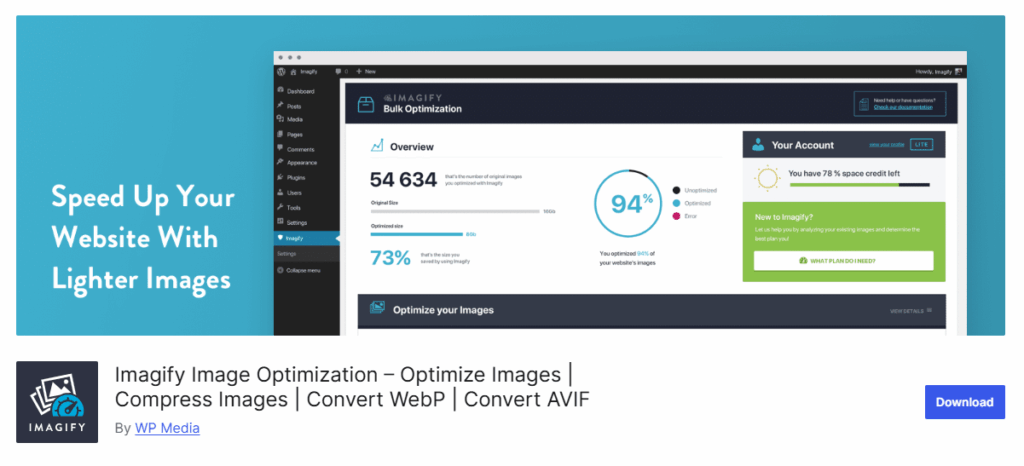
Imagify comes from the same people who made WP Rocket, which is a popular speed plugin. So you know they understand how to make websites faster.
What Makes Imagify Stand Out
This plugin offers three optimization levels just like ShortPixel. But it also has some extra features that make it special.
Imagify can convert your images to WebP format. This is a newer type of image file that’s even smaller than regular JPG or PNG files. Not all browsers support WebP yet, but most modern ones do.
How Imagify Works
The plugin is really easy to set up. You just install it, create an account, and it starts working right away. It can optimize images as you upload them and also fix your old pictures.
Imagify also has a feature called “resize images.” This can make your pictures smaller in actual size, not just file size. This is helpful if people upload huge images that are way bigger than they need to be.
Good Things About Imagify
- Three optimization levels
- Supports WebP format
- Can resize large images
- Easy to use interface
- Good documentation
Not So Good Things
- Limited free monthly quota
- Some features need paid plans
- Can be slow with very large images
5. Optimole
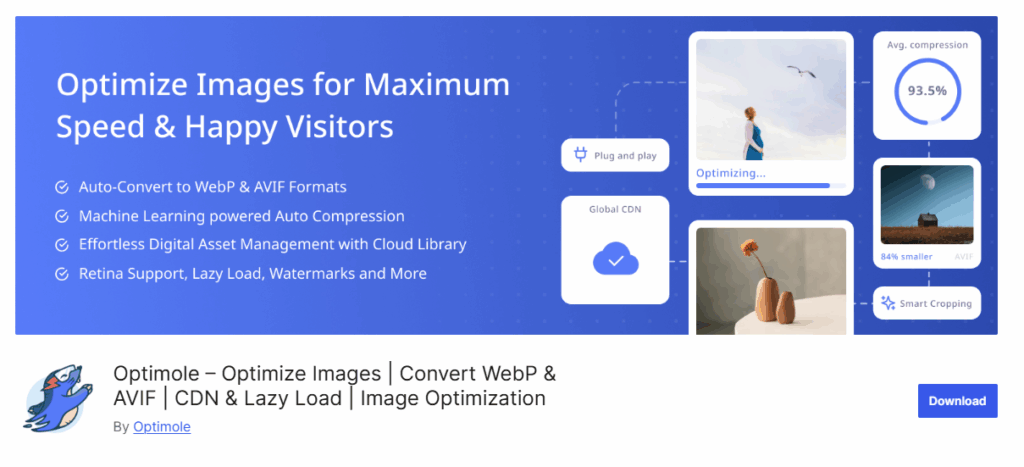
Optimole is a bit different from the other plugins. Instead of optimizing images on your website, it does the work in the cloud. This means it doesn’t slow down your server.
What Makes Optimole Different
This plugin doesn’t actually change your original images. Instead, it serves optimized versions to your visitors automatically. It’s like having a smart helper that gives people the best version of each image.
Optimole also does something cool called “adaptive optimization.” It looks at each visitor’s internet speed and device, then gives them the best image for their situation.
How Optimole Helps
The plugin works by replacing your images with optimized versions from their servers. This means your website doesn’t have to do any of the heavy work.
Optimole also resizes images automatically based on where they appear on your site. So if you have a small thumbnail, it serves a small image. If you have a big hero image, it serves a larger version.
Good Things About Optimole
- Doesn’t slow down your server
- Adaptive optimization
- Automatic resizing
- Works with all image formats
- Good free plan
Not So Good Things
- Images load from external servers
- Requires internet connection
- Limited customization options
- Some people don’t like external dependencies
Which Plugin Should You Choose?
Well, that really depends on what you need. Here’s how to pick the right one for your site:
Pick Smush if:
- You’re just starting with WordPress
- You want something that’s easy to use
- You don’t have tons of images
- You like free stuff
Pick ShortPixel if:
- You have lots and lots of images
- You want to control how things work
- You’re okay with paying for good quality
- You need something that works fast
Pick TinyPNG if:
- You want something really simple
- You mostly use PNG and JPG files
- You don’t need lots of extra features
- You like tools that just work
Pick Imagify if:
- You want WebP format support
- You need to make big images smaller
- You like when setup is easy
- You want good help guides
Pick Optimole if:
- Your server is kind of slow
- You want smart optimization
- You don’t mind using outside services
- You need images to resize by themselves
How to Install These Plugins
Getting any of these plugins up and running is pretty easy. Here’s what you need to do:
- Go to your WordPress dashboard
- Click on “Plugins” then click “Add New”
- Type in the plugin name in the search box
- Click the “Install Now” button
- When it’s done installing, click “Activate”
- Just follow the setup steps it shows you
Most of these plugins will ask you to make an account or get something called an API key. Don’t worry – this is totally normal and only takes a couple minutes.
Tips for Better Image Optimization
Here are some extra tips to make your images work even better:
Before you upload images:
- Make sure they’re not huge files
- Use JPG for photos and PNG for graphics with text
- Don’t upload images that are way bigger than you actually need
After you install a plugin:
- Run the bulk fix on your old images
- Check how fast your site loads now
- Keep an eye on how your images look
- Watch your storage space
Good habits to follow:
- Give your image files good names
- Add alt text so people know what the image shows
- Don’t upload photos straight from your phone or camera
- Think about using a CDN to make things load even faster
Common Problems and How to Fix Them
Sometimes you might have issues with image plugins. Here are the problems that happen most often and how to fix them:
Problem: My images look fuzzy after the plugin works on them Fix: Try a different setting or switch to another plugin. Some plugins squish images more than others.
Problem: The plugin is taking forever to work Fix: You might have too many images for it to handle at once. Try doing smaller groups of images.
Problem: My website is running out of space Fix: Some plugins save copies of your original images. You can delete these backup copies if you’re happy with how the new ones look.
Problem: The plugin doesn’t work well with my other plugins Fix: Turn off your other plugins one at a time to see which one is causing the trouble.
How to See if It’s Working
After you install an image plugin, you’ll want to check if it’s actually helping your site. Here are some ways to find out:
Test your site speed:
- Use Google PageSpeed Insights (it’s free)
- Try GTmetrix or Pingdom tools
- Test your site before and after you optimize images
Check how much space you’re saving:
- Look at your web hosting control panel
- Check the plugin’s own reports
- Keep track of your backup storage
See how visitors feel:
- Ask people if your site feels faster
- Check if fewer people leave your site quickly
- Watch how long pages take to load
Conclusion
Image plugins are really important for WordPress sites. They make your site faster and save you money.
All five plugins we talked about work well. Smush is good for beginners, ShortPixel is fast and powerful, TinyPNG is simple, Imagify has nice features, and Optimole works in the cloud.
Pick the one that fits what you need. But honestly, any of these is way better than doing nothing.
Don’t wait too long to fix your images. Your visitors will notice, and Google will like your site more too.
Fast websites win. These plugins are easy tools that really help.
FAQ
Q: Will these plugins make my pictures look terrible?
Nope, the good ones keep your images looking nice while making the file sizes way smaller.
Q: Can I use two or three image plugins at the same time?
That’s not a good idea. They might fight with each other and mess things up on your site.
Q: Are the free versions good enough for what I need?
Free versions work okay for small sites, but if you have a big site with tons of images, you’ll probably need to pay for the extra features.
Q: How long will it take to fix all my old images?
Well, it really depends on how many you have. Most plugins can handle hundreds of images in just a few hours though.
Stop Wasting Time on Servers. Start Building Instead.
You didn’t start your project to babysit servers. Let ServerAvatar handle deployment, monitoring, and backups — so you can focus on growth.
Deploy WordPress, Laravel, N8N, and more in minutes. No DevOps required. No command line. No stress.
🚀 Try ServerAvatar Free – No Credit Card NeededTrusted by 10,000+ developers and growing.
