ServerAvatar v6.4 was planned in May 2022. We had some goals for this version. The first and the most important goal was to solve as many usability problems as possible. So that we can move on to the development of ServerAvatar v7.0.
In this version, We have addressed many important issues. And we have either created new features or modified the current ones to solve those issues. In the language that everyone loves, We have more features to save even more time!!
Let’s see what’s new in the new version of ServerAvatar.
1. Direct Server Installation
We already have 2 methods to connect a server with ServerAvatar. However, The process is still lenghty, at least for me. First of all user has to create an account and then follow the steps to connect a server. If you already have an account, You still have to follow the steps to connect a new server.
What if you can connect a server without following a single step.
If you want to try, Spin up a new server from any cloud platform. Operating system Ubuntu 18.04 or 20.04, And execute the following commands.
The installation script will only ask you to select your server stack. You can select one from Apache, Nginx or OpenLiteSpeed.
Now, the installation will begin, ServerAvatar will check the server for resources, conflicts, and other inspections. Once done, You will see a link, Just like the following example.
https://serveravatar.com/server/{SERVER_KEY}/claimYou just have to click on the link and it will lead you to the server panel of that specific server. You can select a plan for that server and claim the server. It’s simple as that.
2. Extended Support
This is something we needed to solve as soon as possible. There were multiple issues we had to address when it comes to the support.
First of all, We understood the 3 levels of support we needed. The cloud management niche is new in the market, So we wanted to make the support experience as smooth as possible. As a result, We divided the support into 3 levels.
- Platform Level
- Server Level
- Application Level
Let’s understand all of them in brief.
1. Platform Level Support
Platform level support includes things like Bugs, Improvements, New feature requests and much more related to the platform itself.
Our goal was to make it as easy as possible for a user to request a new feature or report a bug. So, we found the solution.
From now, You can simply click on the floating button on the bottom-right side of the screen to report a bug or request a feature. You will see a new section, just like the following image.
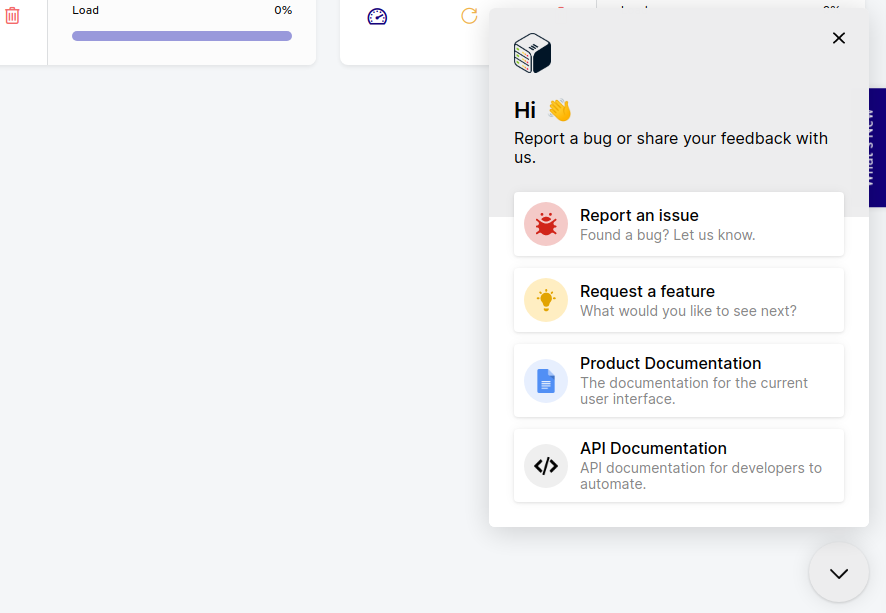
The Report an Issue option is just awesome!
You can mark a specific part of the screen or even record your screen. It becomes very easy to explain the bug with the help of a marked image or a video.
2. Server Level Support
ServerAvatar is an automated server management system. All the configuration files, and all the commands are executed automatically. So, we found a solution to heal it automatically too!
From now, When you go to the server panel, You will see a Support option in the left sidebar, just like other options. Click on it and you will see a screen just like the following image.

On this screen, You will find an explaination of How exactly it works. For this article, Let’s understand it briefly.
When you click on the Start check and reset link, ServerAvatar will automatically check the integrity everything it manages on the server. It includes all the configuration files managed by ServerAvatar, and also the other important files that might create issues on the server.
If it finds an issue in the server configuration, It will reset the config files that are altered and restart the service.
It will solve 95% of the server level issues. If it fails to start any service due to server configuration errors, It will automatically generate a ticket with full server check report and send it to the ServerAvatar team members.
From there, The team member will check the issue and solve it.
3. Application Level Support
If the server level support says that server is in good health and still the site is down, We need application level support.
Many downtimes are caused by plugins, themes, updates, or any 3rd party code. Imagine you tried to follow a tutorial and added something in the .htaccess file of the site. Something that should not be there. In this case, The site will face downtime regardless the correct server configuration.
The solution of these kind of issues involve checking application level logs and updating application files. However, We provide server management, not the code troubleshooting. From the user’s perspective, We are the point of contact if anything happens. From our perspective, It does not feel good to let the user go because of the site level issue.
As a result, We added the whole new level to the support. Now, We officially provide support for WordPress applications.
If your site is built in WordPress, You will see the Support option in the left sidebar of the application panel. Click on it and you will see a screen just like the following image.
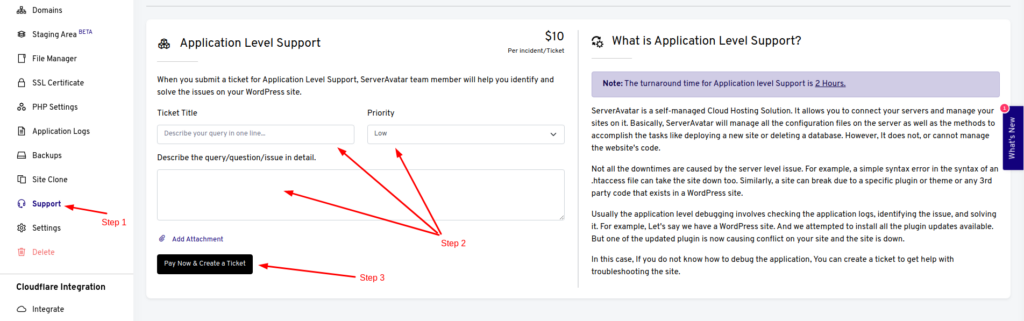
On this page, You can just fill up the details and create a ticket. In the case of Application level support, The pricing is set to $10/incident and is only available for WordPress sites for now. We will add support for more CMS in the near future. Once a ticket is generated by you, it will be sent to the ServerAvatar team member and will be solved in no time.
Note: The application level support helps you solve All the kinds of error at site level. It is designed to help beginners when they cannot understand the exact issue and there is no issue found in the server level support. The expert will troubleshoot the site for you and help you solve the issues.
3. 2-Factor Authentication via App
We already had two factor authentication via E-mail. After a lots of requests from the users, we decided to add support for 2FA applications.
From now on, You can enable the two factor authentication from the Account management section in ServerAvatar.
It’s as simple as it can be. You just have to scan the QR code in your favourite authenticator app and verify the code. That’s all.
If you want to enable it, Click on your gravatar from the top-right corner of the panel. Then click on the Account option. Then find the 2FA option from the left sidebar.
After that, Enable the two factor authentication and connect the authenticator app.
It is a very important feature and I am happy it is live!
4. File Upload in File Manager
The file upload feature is very small, but it is highly useful. You do not have to use an FTP client specifically to upload files to the server.
Finally, our File manager is whole!
We now have the upload feature in the file manager. You can also drag and drop files in the file manager! And I know you are feeling very happy about this feature if you are a web developer.
5. Bug Fixes and Other Changes
In this update, we have solved many minor issues and we also tried to make the overall server management experience easy to understand.
Some additional things we have added or modified in this version are.
- Delete Account Option
- Tables for server selection (Integrated servers only)
- New PHP setting (auto_prepend_value)
- More Account Preferences (Option to select E-mails you want to receive)
You will also see some changes here and there in the panels. We tried to complete our goal as best as we could. Our goal was to make things more efficient and understandable. Let us know what do you think about the updates in the comments!
