
If you’ve ever wished your computer could take over your repetitive tasks, like checking files, updating reports, or processing logs, then Bash for loops are about to become your new best friend.
We can say that Bash is the language that you can use to talk with your computer. And ever wondering, what is for loops? They’re like your loyal assistants who will repeat tasks as many times as you want, without getting tired.
But don’t worry if you’re not a programmer or a technical expert. We’re going to break everything down in simple terms so that anyone, even with zero scripting experience, can understand.
Ready to dive into automation and shell scripting? Let’s get started!
What is Bash and Why Use It?
Bash (short form of Bourne Again SHell) is a command-line interface used in Linux and macOS systems. You can use it to run commands, manipulate files, and automate tasks.
It’s like telling your computer what to do using text. And why should you care? Because Bash can save you hours of manual work with just a few lines of code.
What is a Loop in Programming?
Imagine you’re folding laundry. Each item goes through the same process, pick it up, fold it, and stack it. A loop in programming does the same thing: it repeats a set of actions until a condition is met.
Loops are essential for automation. They help you handle tasks like:
- Repeating commands
- Processing multiple files
- Running tests on different inputs
Introduction to Bash For Loops
For loops are most commonly used type of loop in Bash. They will repeat a task for the each item that included in a list.
For Example
for item in apple banana cherry
do
echo $item
doneThe for loop in above example will print each fruit name on new line.
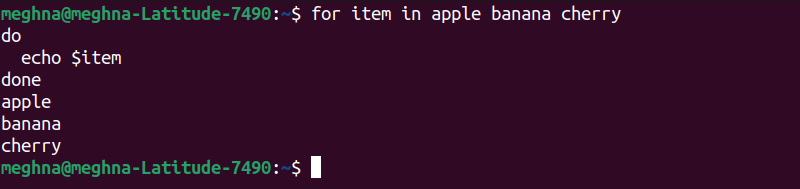
Basic Syntax of Bash For Loops
Here’s what the structure of a Bash for loop looks like:
for variable in list
do
command(s)
done- variable is a placeholder.
- list is a set of values.
- do starts the block of commands.
- done ends the block.
It’s that simple!
Example of Bash For Loop: Hello, World!
Let’s write a for loop that prints “Hello, World!” five times.
for i in {1..5}
do
echo "Hello, World!"
done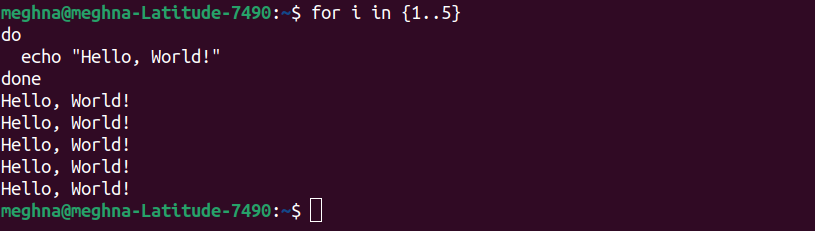
What’s happening here?
- “{1..5}” will run the loop from 1 to 5.
- “i” takes each value from 1 to 5.
- echo prints the message.
How Bash For Loops Work
Behind the scenes, Bash loops:
- It will assign a value from list to loop variable to execute.
- Execute the code block.
- Repeat until all values are used.
Think of it as like passing buckets down a line, each person (the loop variable) gets a new bucket (value) and performs the same action.
Common Use Cases of Bash For Loops
You can use Bash for loops for tasks like:
- Renaming or moving files
- Automating backups
- Running scripts on multiple servers
- Reading lines from a file
- Monitoring system logs
Once you start using them, you’ll wonder how useful it is!

Bash For Loop with Numeric Ranges
Want to count from 1 to 10?
for i in {1..10}
do
echo $i
done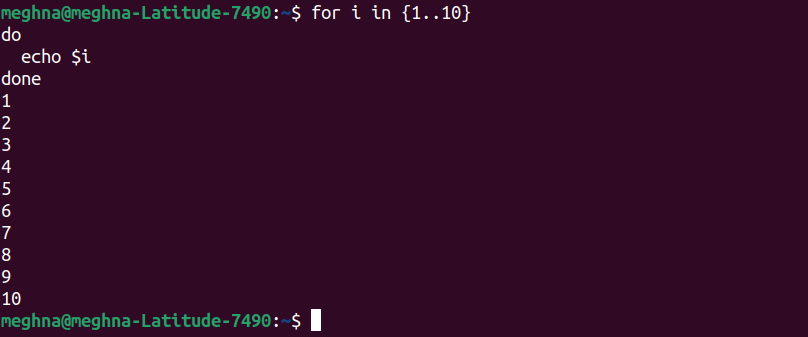
Or with step values:
for i in {1..10..2}
do
echo $i
doneIn the output, it will print 1, 3, 5, 7, 9 as you can see in the image below.
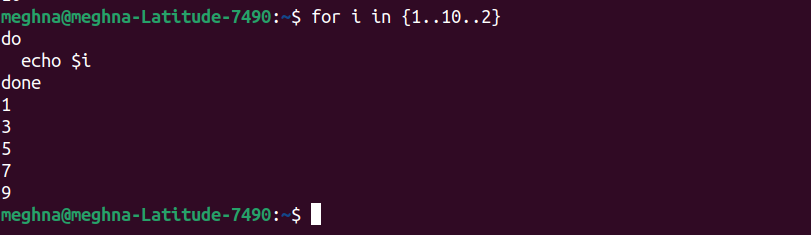
Bash For Loop with Lists
You can manually define a list too:
for animal in cat dog cow
do
echo "The animal is: $animal"
done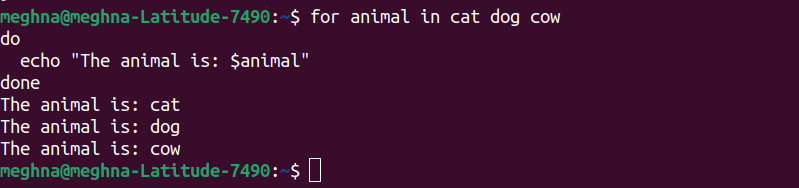
Or use variables:
mylist="red blue green"
for color in $mylist
do
echo $color
done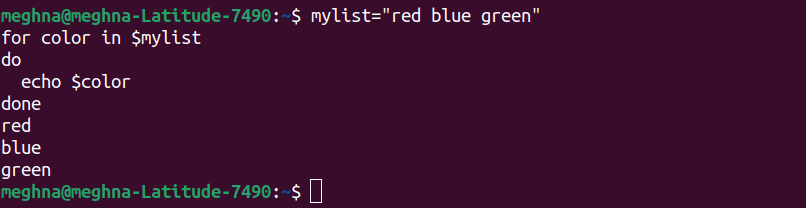
Nested For Loops
Want to loop inside another loop? That’s called nested loop.
for i in 1 2 3
do
for j in A B
do
echo "$i$j"
done
doneThis prints:
1A
1B
2A
2B
3A
3B
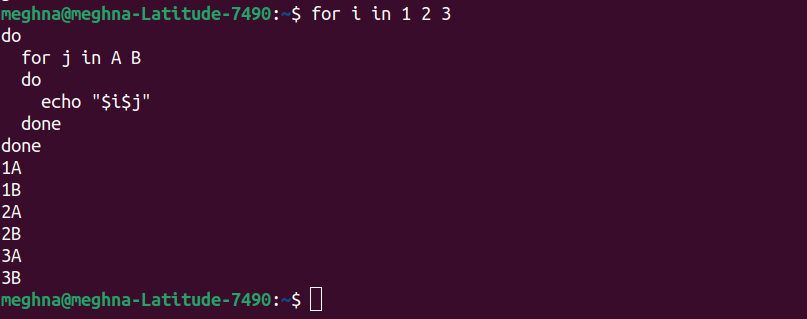
Control Statements in For Loops
You can control your loops with:
- break – exits the loop early
- continue – skips to the next iteration
Example:
for i in {1..5}
do
if [ $i -eq 3 ]; then
continue
fi
echo $i
doneThis skips printing 3.
Output:
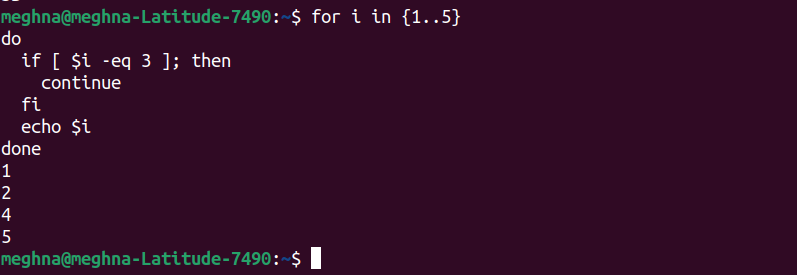
Tips for Writing Clean Bash For Loops
- Use meaningful variable names: file, user, line are better than i or x
- Comment your code so you remember what each part does
- Test your loops with small inputs before running them on large data sets
Common Mistakes and How to Avoid Them
Here are some beginner pitfalls:
- Forgetting do and done: Always include them
- Using wrong syntax: you can use {1..10}, but not 1-10
- Misusing spaces: Always leave spaces around in
Avoid these and your loops will run like a charm.
Conclusion
Bash for loops are a simple yet powerful tool for anyone who wants to start automating tasks on their computer. Whether you’re a casual Linux user or a sysadmin, learning how to loop in Bash opens the door to endless possibilities. So go ahead, experiment, break things, and most importantly, automate like a pro!
Feeling overwhelmed by command-line tasks?
You’re not alone, and the good news is, you don’t have to go it alone either. If diving into Bash still feels a bit too technical, ServerAvatar offers a smarter, smoother way to manage your servers without getting buried in terminal commands.
Here’s what makes ServerAvatar a great companion:
- Easily handle server setups, app deployments, domains, databases, and more, no deep Linux knowledge required.
- Prefer working in the terminal? You’ll still have full SSH access and flexibility to script and automate as you like.
With ServerAvatar, whether you’re a beginner or a power user, you can manage servers your way, fast, secure, and hassle-free.
FAQs
1. What is the difference between a Bash for loop and a while loop?
A for loop runs through a predefined list, while a while loop continues as long as a condition is true. Both are useful for different situations.
2. Can I use Bash for loops on Windows?
Yes, if you use Git Bash, WSL (Windows Subsystem for Linux), or tools like Cygwin, you can write and run Bash scripts on Windows.
3. How to loop files in a directory?
for file in *.txt
do
echo "Found file: $file"
done
This will go through every .txt file in your current directory.
4. Are Bash for loops case-sensitive?
Yes, Bash treats variables and values as case-sensitive, so “Apple” and “apple” are different.
5. Can I write multi-line commands inside a Bash for loop?
Absolutely! You can add as many commands as needed inside the do block. Just make sure each line is indented for clarity.
Stop Wasting Time on Servers. Start Building Instead.
You didn’t start your project to babysit servers. Let ServerAvatar handle deployment, monitoring, and backups — so you can focus on growth.
Deploy WordPress, Laravel, N8N, and more in minutes. No DevOps required. No command line. No stress.
🚀 Try ServerAvatar Free – No Credit Card NeededTrusted by 10,000+ developers and growing.
