Have you ever filled out a long form online, only to see it stop working or fail completely? One common reason is that the max_input_time setting in PHP is too low. This setting controls how long PHP will spend parsing input data, and adjusting it can significantly improve how your server handles large or complex forms.
In this guide, we’ll walk you through what max_input_time is, why it matters, and how to configure it properly for better performance. Whether you’re using ServerAvatar, shared hosting, or managing your own server, this article is your beginner-friendly path to mastering max_input_time.
Let’s dive in and enhance your server’s ability to handle forms proficiently.
What is PHP max_input_time?
max_input_time is a PHP directive that sets the maximum amount of time (in seconds) a PHP script is allowed to parse input data like POST, GET, and file uploads.
In simple terms, it tells the server: “Hey, if the user is sending a lot of form data, give it X seconds to be processed.”
It’s especially important for large forms, file uploads, and applications with complex input data like eCommerce checkouts or blog editors.
Why is max_input_time Important for Form Handling?
Let’s say you’re running a WooCommerce store, and your checkout form sends dozens of fields. If max_input_time is too low, PHP may stop processing the request halfway, causing:
- Failed form submissions
- Incomplete data entries
- Frustrated users (and lost sales!)
By optimizing max_input_time, you give your forms enough breathing room to process all input safely and smoothly.
Where is max_input_time Configured?
max_input_time is defined in the PHP configuration. You can change it using:
- php.ini file (recommended for custom servers)
- .htaccess (for Apache environments)
- .user.ini (for shared hosting)
- Hosting panels like ServerAvatar or cPanel
Default Value of max_input_time
By default, max_input_time is usually set to:
max_input_time = 60That’s 60 seconds, which may be enough for small sites, but not ideal for larger applications.
How to Check Current max_input_time Value
You can check the current value using a phpinfo() page.
Steps:
- Create a new file named info.php in your website root.
- Add the following code:
<?php phpinfo(); ?>- Open the file in a browser: yourdomain.com/info.php
- Search for max_input_time.
Method 1: Change max_input_time via ServerAvatar
If you’re using ServerAvatar, adjusting PHP settings is a breeze.
Steps:
- Log in to ServerAvatar dashboard.
- Go to: Servers → Your Server → Your Application
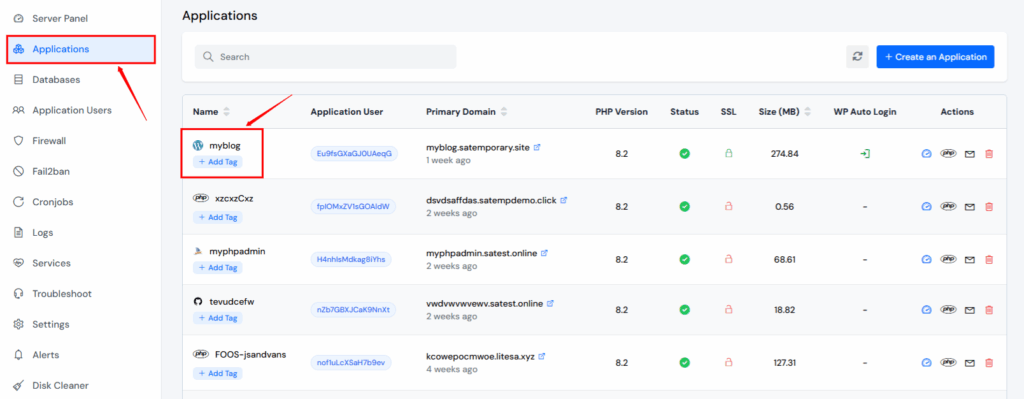
- Naviagte to PHP Setting
- Scroll to max_input_time and update the value (e.g., 180).
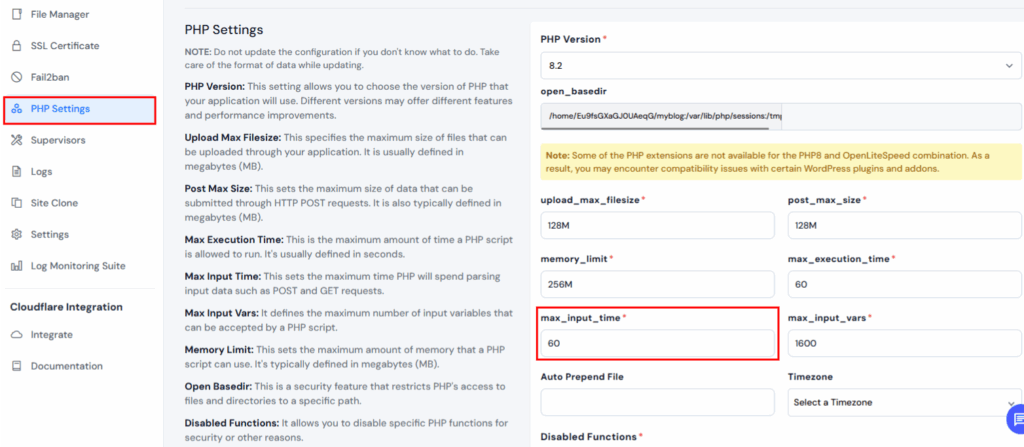
- Click Update Settings.
Users do not need to SSH or manually edit configuration files. Perfect for non-tech users.
Method 2: Set max_input_time Using php.ini
If If you have access to your server’s main configuration,
Steps:
- SSH into your server.
- Open php.ini:
sudo nano /etc/php/8.2/fpm/php.ini(Path may vary depending on PHP version)
3. Find the line:
max_input_time = 604. Change the value to something higher, like:
max_input_time = 1805. Save and exit.
6. Restart PHP:
sudo systemctl restart php8.2-fpmCommon Use Cases and Examples
- Large Contact Forms: With many fields, attachments, or validation.
- Bulk Product Uploads: Admin panels processing CSVs or Excel sheets.
- API Integrations: Accepting long JSON payloads from external sources.
Example:
A form uploads a 5MB CSV with 3000 rows. If max_input_time is too low, the input may never fully reach the script.
Best Practices for Setting max_input_time
- Use realistic values: Don’t set it too high unnecessarily.
- Combine with other settings: Like max_execution_time and post_max_size.
- Test after changes: Always submit your longest form to ensure success.
- Log errors: Use error_log to trace form failure reasons.
Common Mistakes to Avoid
- Forgetting to restart PHP/FPM after editing php.ini
- Setting too low a value without testing forms
- Editing the wrong PHP version config file
- Not clearing browser or server cache after change
FAQs
1. What is a good value for max_input_time?
It depends on your form size, but 120–180 seconds is a safe value for most large forms or file uploads.
2. Will increasing max_input_time slow down my website?
No, it only affects the input parsing phase of a PHP request. It won’t impact general page speed unless abused.
3. How can I verify that max_input_time has changed?
Create a phpinfo() file or check PHP info in ServerAvatar to confirm the updated value.
4. Is max_input_time related to file upload speed?
Indirectly. If parsing takes too long (e.g., large files or slow connections), uploads can fail if time is too low.
5. Can I set max_input_time differently for each app?
Yes! With .htaccess or per-application config, you can customize it for different directories or apps.
Conclusion
Setting the correct max_input_time is crucial if your website handles complex or large input data. It’s a small tweak with a big impact on performance and reliability.
Whether you manage servers yourself or use platforms like ServerAvatar, you now have multiple easy methods to update this setting.
Take time today to review your current PHP input time limits — your forms (and your users) will thank you.
