
Have you ever clicked on a link on your WordPress website only to see the dreaded WordPress 404 errors page? A 404 error doesn’t just frustrate you, it also frustrates your visitors and can hurt your site’s SEO.
If you run WordPress website, encountering 404 error can be frustrating, both for you and your visitors. When users try to access page and see “Page Not Found” message, it hurts not only user experience but also your SEO rankings. Luckily, most WordPress 404 errors can be fixed quickly with troubleshooting steps.
The good news? Fixing WordPress 404 errors is usually easier than you think. In this guide, we’ll walk through all possible causes and solutions step by step. Whether you’re beginner or have some WordPress experience, you’ll find a clear instructions to get your website back on a track quickly.
What Is a WordPress 404 Error?
A 404 error occurs when browser requests page from your server, but server can’t find it. In WordPress, this usually means that permalink structure, missing files, or misconfigurations are preventing page from loading.
Instead of seeing your content, users see “Page Not Found” message. While occasional 404s are normal (for example, when deleting outdated content), frequent or site-wide 404 errors indicate bigger problem.
Why Fixing 404 Errors Matters
Ignoring 404 errors can have several negative effects on your site:
- Bad User Experience: Visitors may leave immediately if they cannot access your content.
- Lower Search Rankings: Search engines may downgrade your site if many broken links exist.
- Lost Revenue: E-commerce sites risk losing sales when customers can’t reach product pages.
- Crawling Issues: Search engine bots may struggle to index your site properly.
That’s why it’s critical to fix WordPress 404 errors quickly to keep your website running smoothly.
Common Causes of WordPress 404 Errors
Before fixing issue, you need to understand root cause. Here are most common reasons:
- Broken Permalink Settings: Incorrect permalink configuration often leads to site-wide 404s.
- Deleted or Moved Pages: If page was deleted or moved without redirection, visitors will see 404 error.
- Corrupted .htaccess File: This file controls how your server processes URLs, and corruption can break links.
- Plugin or Theme Conflicts: Some plugins or poorly coded themes can interfere with your site’s URLs.
- Cache Issues: Browser or server cache may serve outdated links.
- Typos in URLs: Sometimes, error is simply caused by incorrect spelling in URL.
- Server Issues: Misconfigured servers or downtime can lead to temporary 404 errors.
How to Fix WordPress 404 Errors Quickly
Let’s walk through a most effective ways to troubleshoot and resolve WordPress 404 errors.
1. Reset Your Permalinks
One of quickest fixes is to reset permalink structure.
Steps:
- Go to WordPress Dashboard > Settings > Permalinks.
- Without changing anything, click Save Changes.
- This refreshes your .htaccess file and usually resolves broken links.
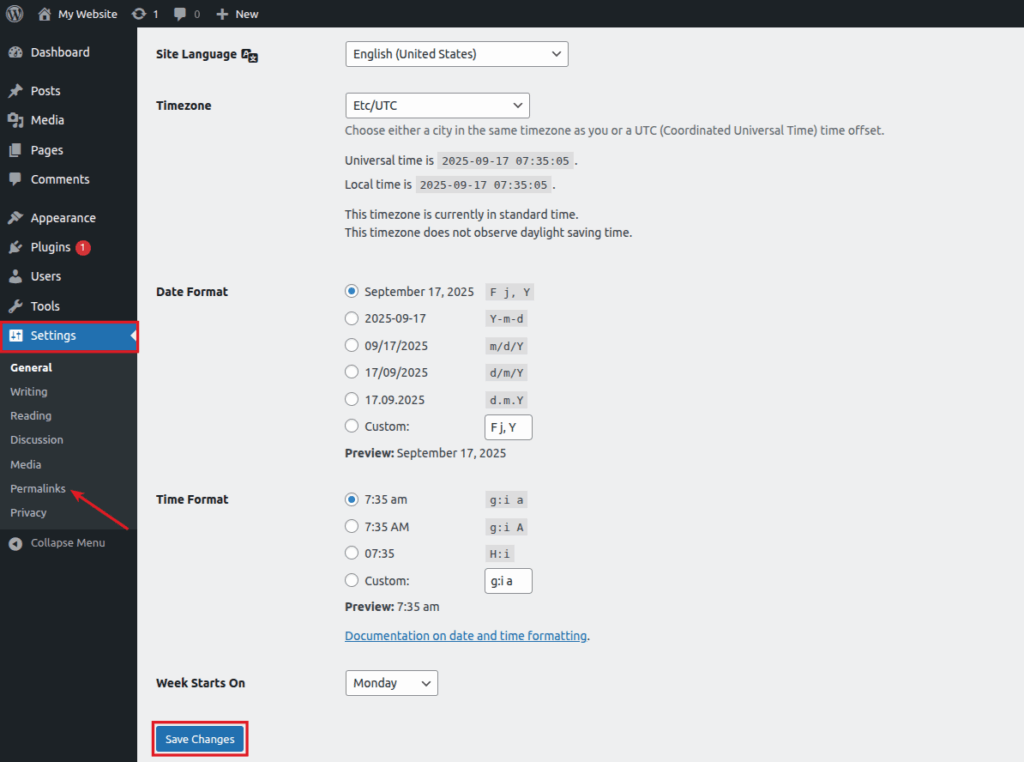
2. Manually Edit the .htaccess File
If resetting permalinks doesn’t work, you may need to manually edit your .htaccess file.
Steps:
- Access your site via FTP or File Manager.
- Locate .htaccess file in root directory.
- Replace its content with default WordPress rules:
# BEGIN WordPress
<IfModule mod_rewrite.c>
RewriteEngine On
RewriteBase /
RewriteRule ^index\.php$ - [L]
RewriteCond %{REQUEST_FILENAME} !-f
RewriteCond %{REQUEST_FILENAME} !-d
RewriteRule . /index.php [L]
</IfModule>
# END WordPress- Save and upload file.
- Check if your site is working properly.
Let’s take a look at this with ServerAvatar
ServerAvatar is a platform to simplify the hosting and management of servers and applications. It simplifies the process of deploying and managing PHP and Node.js based web applications on servers.
It offers a simple yet robust platform for hosting and managing servers. ServerAvatar makes sure that your servers and apps are safe and work well without the hassle of having to manage them yourself.
- If you’re using ServerAvatar to manage your servers and applications, it is very easy to access File Manager.
- Just navigate to the application panel and click on the File Manager from the left-hand sidebar.
- Navigate to the ‘public_html’ directory, and enable the ‘Show Hidden Files’ option to locate the ‘.htaccess’ file. Open it by clicking on it to make the changes.

3. Clear Browser and Server Cache
Sometimes cached versions of your site display outdated links.
- Clear your browser cache.
- Clear your WordPress cache if using plugins like WP Rocket, W3 Total Cache, or LiteSpeed Cache.
- If your hosting has built-in caching, flush it too.
4. Disable Plugins and Themes
A plugin or a theme conflict can cause URL and a 404 issues.
Steps:
- Deactivate all the plugins.
- Check if issue is resolved.
- If fixed, reactivate all plugins one by one to find culprit.
- Switch temporarily to default theme (like Twenty Twenty-Four) to rule out theme conflicts.
5. Redirect Deleted or Moved Pages
If you removed or moved content, you need to redirect users properly.
- Install redirection plugin like Redirection or Rank Math.
- Create 301 redirects to send users from old URL to new one.
- This not only improves user experience but also preserves SEO rankings.

6. Check for URL Typos
Double-check that URL is spelled correctly. Even missing hyphen or slash can result in the 404 error.
7. Restore Backup if Necessary
If your website was working fine before recent changes, restoring a backup might be the easiest solution.
8. Handling Broken Links in WordPress
Broken links happen when you delete or rename content. To fix them:
- Use plugins like Broken Link Checker to find dead links.
- Redirect deleted posts to relevant new content.
- Regularly audit your site for outdated links.
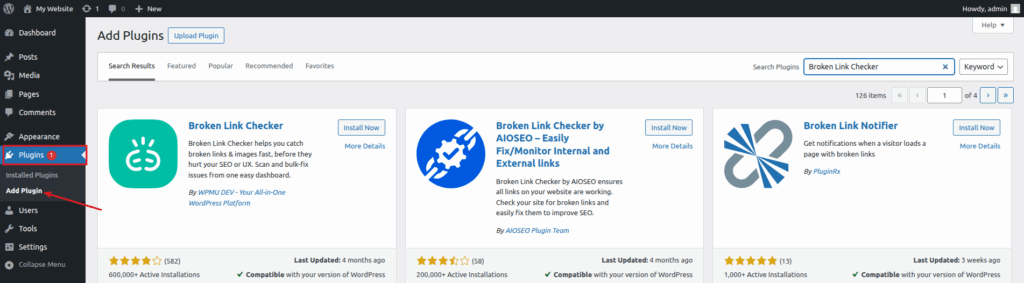
9. Server-Level Issues Behind 404 Errors
Not all problems come from WordPress itself. Sometimes your server configuration causes 404 errors:
- Misconfigured Apache or Nginx rules
- Caching issues
- File permission errors
If you’re not comfortable handling server settings, reach out to your hosting provider.
10. Advanced Troubleshooting for Persistent 404 Errors
Sometimes, 404 issues require advanced troubleshooting:
- Check Server Logs: Identify errors in Apache or Nginx logs.
- Update WordPress Core, Plugins, and Themes: Outdated files can create conflicts.
- Check DNS Settings: Misconfigured DNS can lead to broken URLs.
- Reinstall WordPress Core: A corrupted core installation might cause errors.

Best Practices to Prevent 404 Errors in WordPress
Instead of constantly fixing issues, take steps to prevent 404 errors:
- Always set up 301 redirects when deleting or moving pages.
- Regularly monitor your site with tools like Google Search Console.
- Use broken link checker plugin to identify issues early.
- Keep WordPress, themes, and plugins updated.
- Avoid changing permalink structures unnecessarily.
Tools to Monitor and Fix 404 Errors
Here are some handy tools:
- Google Search Console: Helps you find and monitor crawl errors.
- Ahrefs / SEMrush: Great for finding broken links affecting SEO.
- Redirection Plugin: Simple way to manage redirects.
- Broken Link Checker: Automatically scans for dead links.
Simplify WordPress Management with ServerAvatar
ServerAvatar is platform to simplify hosting and management of servers and applications. It simplifies process of deploying and managing PHP and Node.js based web applications on servers.
If you’re using ServerAvatar to manage your servers and applications, deploying and managing your WordPress is incredibly simple, and it is very easy to install and activate AI-powered security tools for your WordPress site.
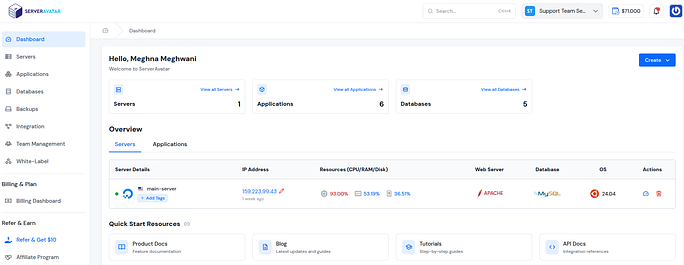
With ServerAvatar, you can easily install WordPress and many more popular applications with it’s one-click application installer. You don’t have to worry about running into technical roadblocks like 404 errors or dealing with complex server commands. Our platform provides one-click application installer for WordPress and many more popular applications, eliminating risk of human terminal errors and making setup process effortless. Plus, our expert support team is available 24/7 to help you resolve any issues you face with your servers or applications.
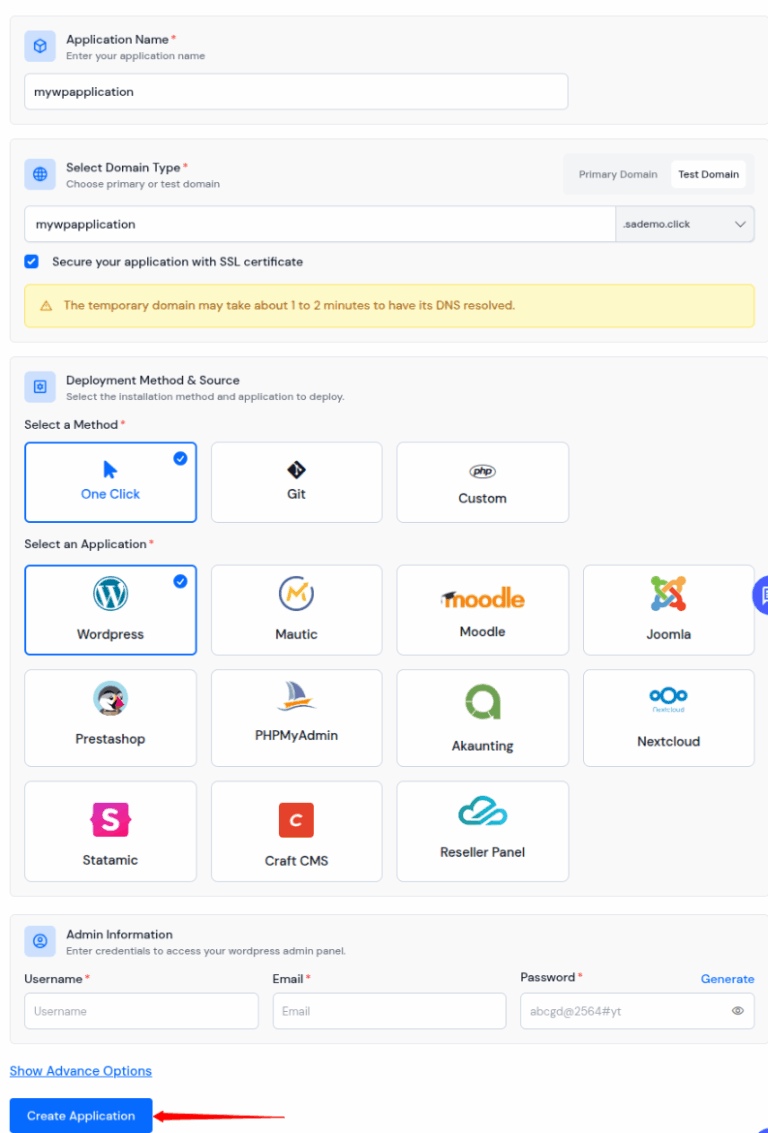
From automatic configurations to powerful monitoring features, ServerAvatar ensures your WordPress sites run smoothly and securely without the usual headaches of server management.
FAQs
1. Do 404 errors affect SEO?
Yes, broken links can hurt your rankings, as search engines consider it is sign of poor maintenance.
2. Can I customize my 404 error page in WordPress?
Absolutely! Many themes and plugins let you design a custom 404 pages to guide users back to important content.
3. What’s difference between 404 and soft 404?
A 404 means page truly doesn’t exist. A soft 404 occurs when page exists but has a little or no content, and search engines treat it as missing.
4. Should I redirect all 404 pages to my homepage?
Not always. Redirecting everything to homepage can confuse users. Instead, redirect to most relevant page.
5. How do I fix 404 errors after migrating my WordPress site?
Update your site URL in WordPress settings, update database links, and reset permalinks.
Conclusion
WordPress 404 errors might look intimidating at first, but as you’ve seen, most of them can be fixed with just few straightforward steps, whether it’s resetting your permalinks, repairing .htaccess file, or setting up proper redirects. By staying proactive and following best practices like regular monitoring and link audits, you can prevent these issues from slowing down your site or frustrating your visitors.
And if you’d rather not spend time digging into server settings or worrying about technical errors, ServerAvatar has you covered. With one-click WordPress deployment, automatic configurations, and 24/7 expert support, you can focus on a growing your website while we handle heavy lifting behind scenes.
A smooth, error-free website not only creates better experience for your visitors but also helps your SEO and business grow. Fix those 404s today, and keep your WordPress site running like well-oiled machine.
