
Manage Multiple WordPress Sites can be exciting, but it can quickly turn into a lot of work. From keeping plugins updated to making backups and checking security, there’s always something that needs your attention. If you’re running 5, 10, or even 20 sites, doing all of this one by one can feel overwhelming.
The good news? You don’t have to handle everything manually. There are powerful tools that make managing multiple WordPress sites simple, fast, and stress-free. With just one dashboard, you can update, monitor, and protect all your sites at once.
In this blog, we’ll look at the 7 best Managing Multiple WordPress Sites tools that can save you time, keep your websites safe, and make your life much easier.
What Does Managing Multiple Sites Mean?
When you have many WordPress sites, you need to do lots of things:
- Update WordPress and plugins
- Make backups of your sites
- Check if sites are working
- Fix security problems
- Watch how fast sites load
- Keep hackers away
Doing this for one site is okay. But for 5, 10, or 20 sites? That’s too much work for one person.
Why You Need Management Tools
Here’s the thing – without good tools, you’ll spend all your time just keeping sites running. You won’t have time to make them better or create new content.
These tools help you:
- Save lots of time each day
- Keep all sites safe and updated
- Fix problems before they get big
- Work from one simple dashboard
- Sleep better at night (seriously!)
Now, let’s look at the best tools you can use.
1. ServerAvatar
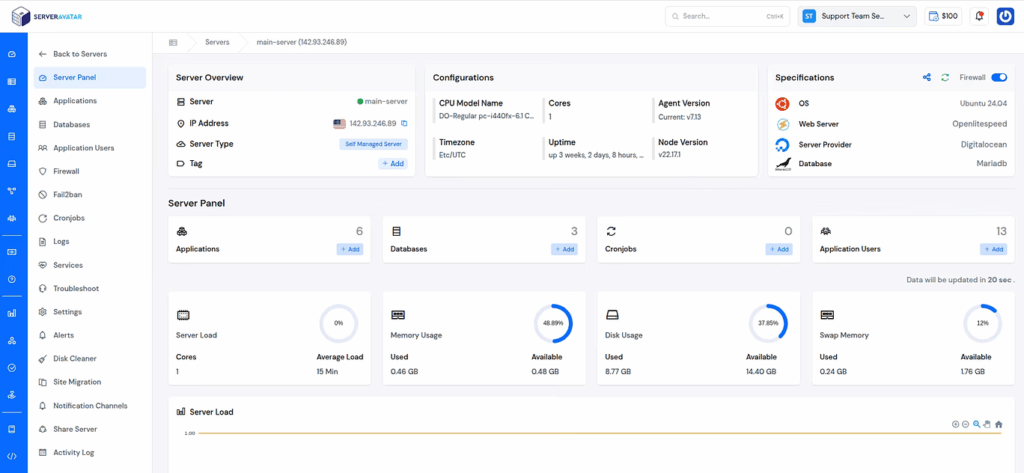
ServerAvatar is a managed cloud hosting provider, that makes it easy to deploy, manage, and monitor servers and applications without needing deep technical knowledge. It is a platform to simplify the hosting and management of servers and applications. It simplifies the process of deploying and managing PHP and Node.js-based web applications on servers.
Unlike traditional control panels, it not only manages your servers and applications but also lets you directly create and host servers from supported cloud providers, like DigitalOcean and Vultr (Hetzner, and Linode are coming soon). So with ServerAvatar, you don’t need a separate cloud provider account, you can:
- Deploy and manage servers directly from ServerAvatar.
- Host and manage multiple applications (WordPress, Laravel, PHP based, Node.js based, etc.).
- Manage multiple servers and applications from a single dashboard.
- Get built-in monitoring, backups, free automatic SSL with auto-renewal, firewall, fail2ban, and many more features to simplify your routine tasks.
- Supports multiple stacks like LAMP, LEMP, OLS, Node Stack
- Built-in log monitoring suite
- 24/7 support by our technical experts
- Affordable pricing with scalable plans
What it does:
- Simplifies deploying, managing, and monitoring cloud servers and web applications.
- Let’s you create and manage servers directly from supported providers like DigitalOcean, Vultr, Hetzner (Linode coming soon).
- Provides a single dashboard to manage multiple servers and applications.
- Offers built-in tools like monitoring, backups, SSL, firewall, and log management.
- Supports popular stacks including LAMP, LEMP, OLS, and Node Stack.
Good things:
- Easy to use, even without deep technical knowledge.
- Affordable pricing with flexible, scalable plans.
- Free automatic SSL with auto-renewal for better security.
- 24/7 expert support to resolve issues quickly.
- Advanced features like log monitoring, firewall, and fail2ban for better server management.
Best for: Developers, People, agencies, and businesses who want simple, reliable managed hosting. Perfect for WordPress, Laravel, PHP, and Node.js applications.
2. ManageWP

ManageWP is one of the most popular tools out there. And there’s a good reason for that – it’s really easy to use.
What it does:
- Updates all your sites with one click
- Makes automatic backups
- Checks for security problems
- Monitors uptime (tells you if sites go down)
- Cleans up spam comments
Good things:
- Free plan available
- Simple to set up
- Works with most hosting companies
- Good customer support
Not so good:
- Some features cost money
- Free plan has limits
Best for: People who are new to managing multiple sites
3. MainWP
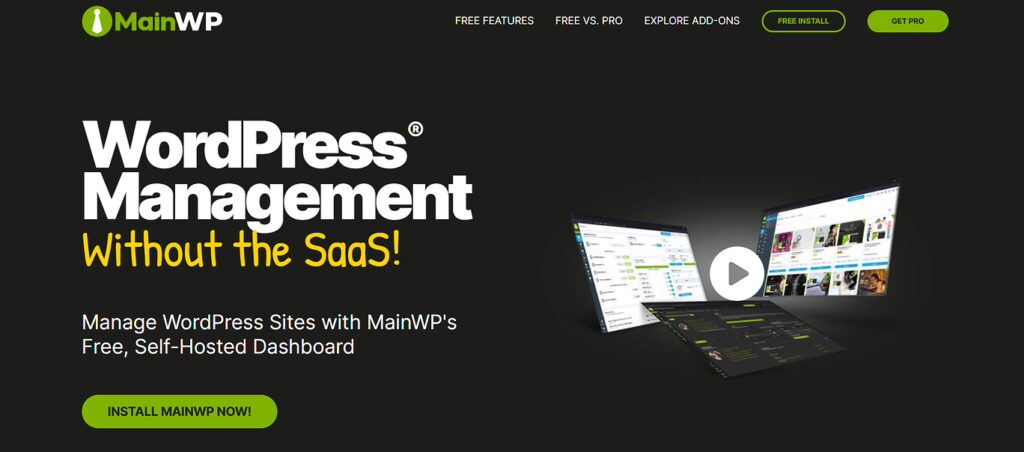
MainWP is different because you install it on one of your WordPress sites. Then you control all other sites from there.
What it does:
- Updates WordPress core, plugins, and themes
- Creates backups and restores sites
- Manages users across all sites
- Installs plugins on multiple sites at once
- Monitors security issues
Good things:
- Free main plugin
- You control your own data
- Lots of add-ons available
- No monthly fees for basic features
Not so good:
- Takes more time to set up
- You need hosting for the main dashboard
- Some add-ons cost money
Best for: People who want full control and don’t mind spending time on setup
4. WP Remote
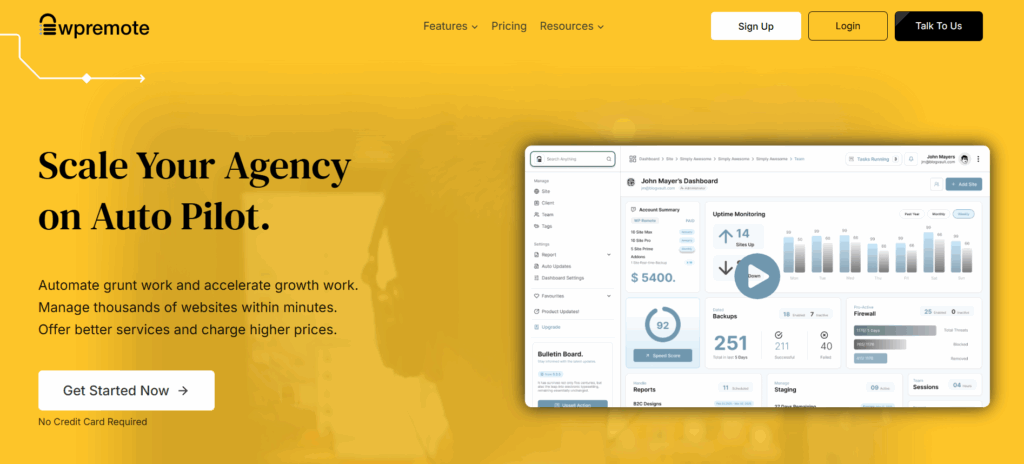
WP Remote keeps things simple. It focuses on the most important tasks without making things complicated.
What it does:
- Updates WordPress and plugins
- Monitors site uptime
- Checks for broken links
- Sends email alerts when something goes wrong
- Tracks plugin and theme changes
Good things:
- Very easy to use
- Good free plan
- Fast notifications when problems happen
- Clean, simple interface
Not so good:
- Fewer features than other tools
- Limited backup options
- Not many advanced settings
Best for: People who want something simple and don’t need lots of fancy features

5. InfiniteWP
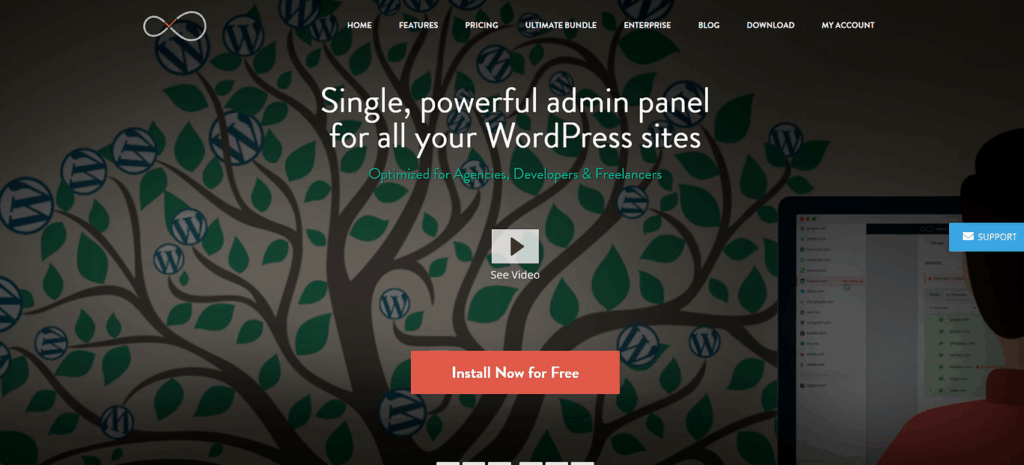
InfiniteWP offers both free and paid versions. The free version gives you quite a lot of features.
What it does:
- Manages unlimited sites (free version)
- One-click updates for everything
- Creates and schedules backups
- Clones and migrates sites
- Monitors uptime and performance
Good things:
- Free version includes many features
- No site limits on free plan
- Self-hosted option available
- Good for agencies
Not so good:
- Interface looks a bit old
- Some advanced features need payment
- Setup can be tricky for beginners
Best for: Agencies or developers who manage lots of sites and want good free options
6. Jetpack

Jetpack is made by the same people who created WordPress. So it works really well with WordPress sites.
What it does:
- Security scanning and protection
- Automatic backups
- Site performance monitoring
- Downtime monitoring
- Spam protection
- CDN for faster loading
Good things:
- Made by WordPress team
- Trusted by millions of users
- Good security features
- Works great with WordPress.com
Not so good:
- Can slow down your site a bit
- Some people think it has too many features
- Paid plans can be expensive
Best for: People who want an all-in-one solution and trust the WordPress team
7. WP Umbrella
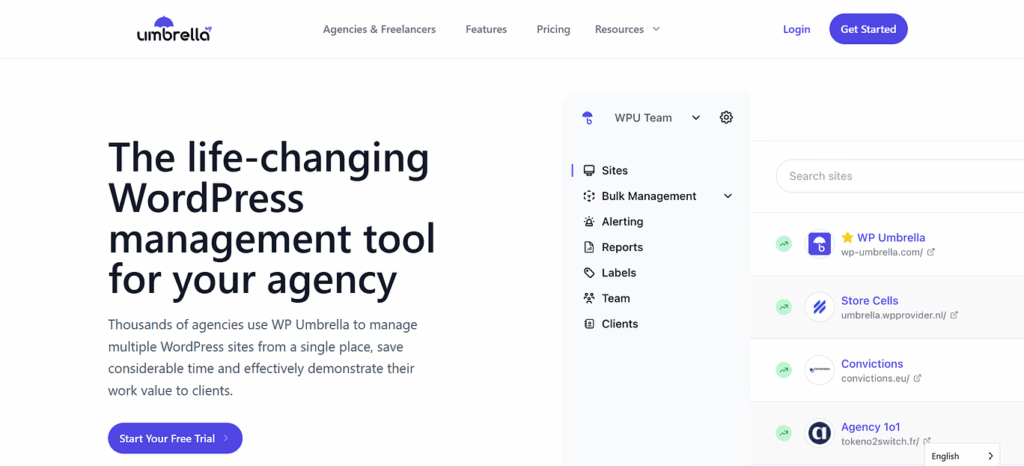
WP Umbrella is newer but growing fast. It focuses on making site management really simple.
What it does:
- Updates WordPress, plugins, and themes
- Monitors site performance and uptime
- Creates automatic backups
- Scans for security problems
- Manages multiple users
- White-label options for agencies
Good things:
- Modern, clean interface
- Fast and reliable
- Good customer support
- Fair pricing
Not so good:
- Newer company (less proven)
- Fewer features than older tools
- Limited free options
Best for: People who want modern tools with good design and don’t mind paying for quality
How to Choose the Right Tool
Well, with all these options, how do you pick the right one? Here are some questions to ask yourself:
How many sites do you have?
- 1-5 sites: ManageWP or WP Remote
- 5-20 sites: MainWP or InfiniteWP
- 20+ sites: MainWP or ServerAvatar
What’s your budget?
- No money: MainWP or InfiniteWP (free versions)
- Small budget: ManageWP or WP Remote
- Good budget: Any tool will work
How tech-savvy are you?
- Beginner: ManageWP or Jetpack
- Some experience: WP Remote or WP Umbrella
- Advanced: MainWP or ServerAvatar
What features matter most?
- Just updates: WP Remote
- Security focus: Jetpack
- Full control: MainWP
- Server management too: ServerAvatar
Tips for Managing Multiple Sites
Here are some simple tips that will help you no matter which tool you choose:
Set up a routine:
- Check your dashboard every morning
- Update sites once a week
- Review backups monthly
- Check security reports weekly
Keep notes:
- Write down what plugins each site uses
- Note any custom changes you made
- Keep login details somewhere safe
- Track when you last updated each site
Start small:
- Try the free version first
- Add one site at a time
- Learn the tool before adding more sites
- Don’t rush into paid plans right away
Plan for problems:
- Always backup before updates
- Test updates on a staging site first
- Have a way to quickly restore sites
- Know how to contact support
Common Mistakes to Avoid
Don’t make these mistakes that many people do:
Not testing updates: Always test updates on a copy of your site first. Updates can sometimes break things.
Forgetting about backups: Even the best tools can fail. Make sure you have recent backups stored somewhere safe.
Using too many tools: Stick to one main management tool. Using many tools at once just makes things confusing.
Not setting up monitoring: If you don’t monitor your sites, you won’t know when something goes wrong until it’s too late.
Ignoring security: Don’t just focus on updates. Make sure you’re watching for security problems too.
What the Future Holds
Managing multiple WordPress sites is getting easier all the time. New tools come out regularly, and old tools keep getting better.
We’re seeing more AI features that can fix problems automatically. Cloud hosting is making sites faster and more reliable. And tools are becoming simpler to use.
But the basic idea stays the same – you need good tools to manage multiple sites without going crazy.
FAQ
Can I use these tools with any hosting company?
Yes, most of these tools work with any hosting company. Just make sure your hosting allows the plugins to be installed.
Will these tools slow down my websites?
Good management tools usually don’t slow down your sites much. They run in the background and only use resources when needed.
What happens if the management tool stops working?
Your sites will keep running normally. You’ll just need to go back to managing them one by one until you set up a new tool.
How much should I expect to pay?
Free tools can handle basic needs. Paid tools usually cost $2-10 per site per month, depending on features.
Can I manage sites I didn’t build?
Yes, as long as you have admin access to the WordPress dashboard, you can add the site to your management tool.
Conclusion
Managing multiple WordPress sites doesn’t have to be stressful or time-consuming. The right tool can make all the difference, helping you stay organized, save time, and keep everything running smoothly. If you’re just starting out, try a free option like ManageWP or MainWP to get comfortable. Once you know what works best for your workflow, you can always explore more advanced features or paid plans.
At the end of the day, the best tool is the one that makes your life easier and actually gets used. Even the simplest setup is far better than juggling updates manually. So, take the first step, set up a tool this week, and give yourself the peace of mind you deserve.
