
Creating a landing page with AI is essential for your digital marketing success. But what if you could build a professional landing page in minutes without hiring a developer or designer? Thanks to AI-powered tools, creating stunning landing pages on WordPress is easier than ever.
In this guide, you’ll learn how to create a landing page with AI on WordPress, step by step, even if you have zero technical experience.
Why Use AI to Create Landing Pages?
- Saves Time: No need to build from scratch or code.
- No Design Skills Needed: AI provides ready-made designs.
- High Conversions: AI suggests elements that improve user engagement.
- Cost-Effective: No need to hire developers or buy expensive templates.
Step 1: Choose the Right AI-Powered Landing Page Builder Plugin
For WordPress, several plugins help you create landing pages using AI. Some popular ones include:
- WordPress AI Builder
- Elementor Pro (with AI integrations)
- Brizy AI
- Divi Builder with AI Features
- AI-based WordPress Plugins (like AI Content Generator or WP Page Builder with AI)
In this guide, we’ll use Elementor Pro + AI Content Generator Plugin as an example.
What is ServerAvatar
ServerAvatar is a managed cloud hosting provider that simplifies the deployment, management, and monitoring of servers and applications, no deep technical expertise required.
with ServerAvatar you can:-
- Deploy servers directly on top cloud providers like DigitalOcean, Vultr, Hetzner (Linode coming soon).
- No need for your own cloud provider account.
- Easily deploy and manage apps like WordPress, Laravel, n8n, custom PHP, and Node.js.
- Enjoy one-click deployments for faster setup.
- Access features like monitoring, backups, free auto-renewing SSL, firewall, fail2ban, and more to simplify daily tasks.
- Supports various stacks: LAMP, LEMP, OLS, and Node Stack.
- Comes with a built-in log monitoring suite.
- Get 24/7 expert technical support.
- Enjoy affordable, scalable pricing plans.
Install WordPress With ServerAvatar
https://serveravatar.com/install-wordpress-apache-ubuntu/#install-wordpress-using-serveravatar-6
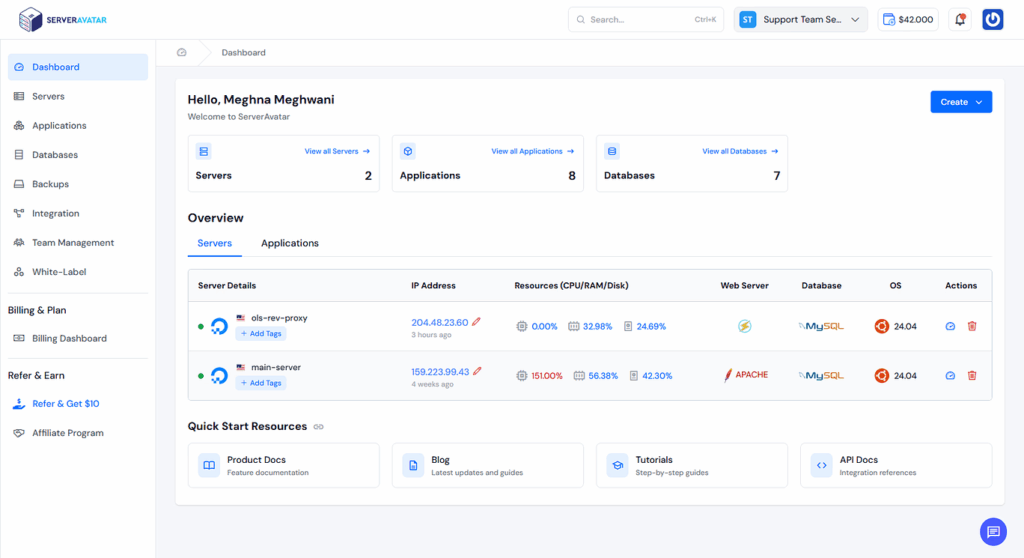
Step 2: Navigate to AI WordPress Website builder
- Click on the following link and log in: https://wordpress.com/ai-website-builder/
- Enter a prompt to generate a new WordPress design. For example:
“Create a landing page related to web hosting services, similar to Hostinger’s website.”
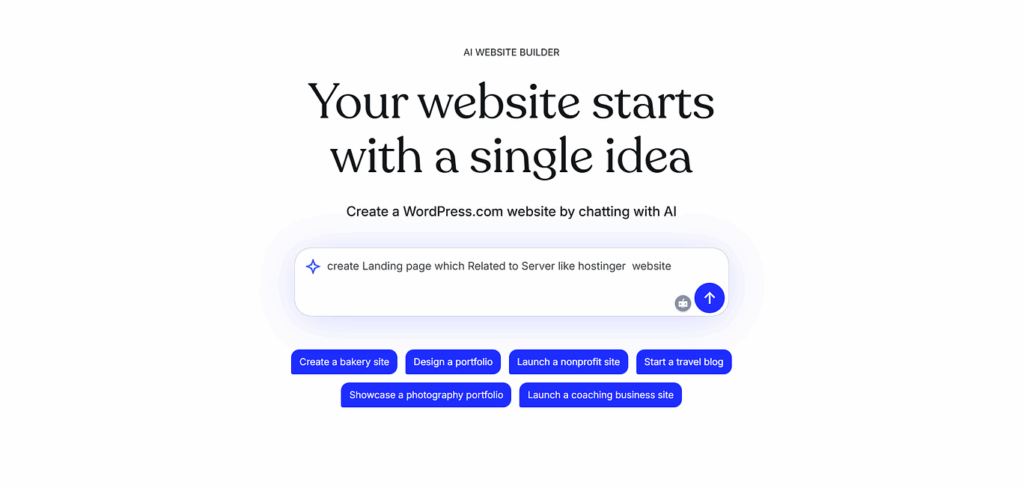
- Provide more details about your website, such as the website name and a brief description. You can also use the AI chat box to help generate or refine this information.
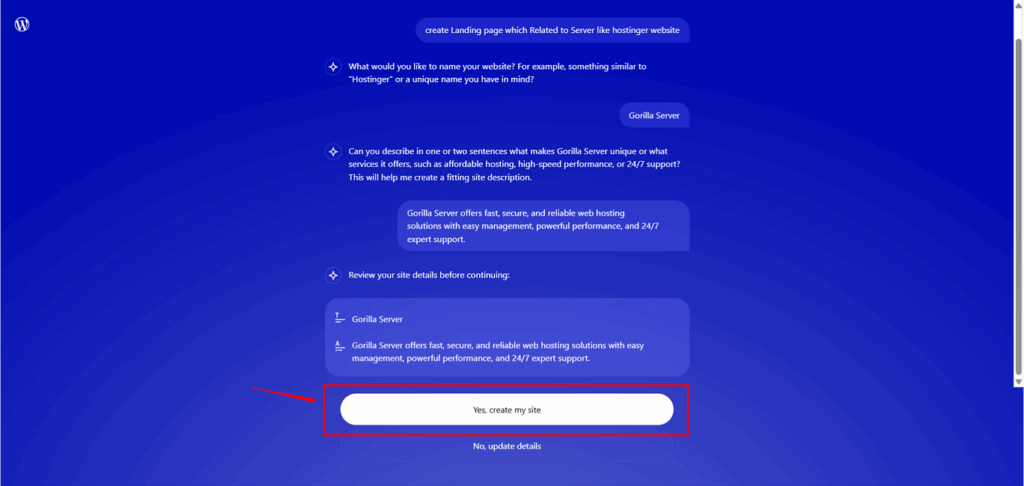
- Once you’ve entered all the required information, click on “Yes, create my site.”
- Wait while your WordPress site is being generated.
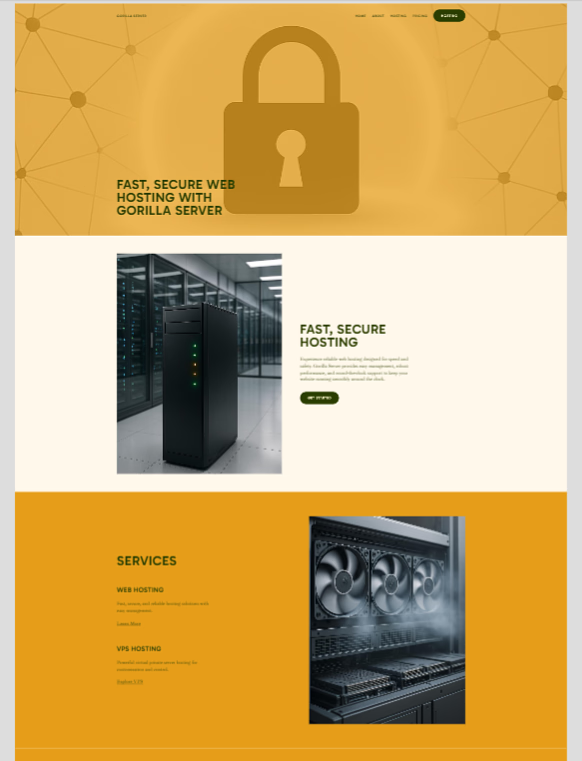
- Once the site is generated, you can review your AI-generated WordPress landing page.
- To download the site, simply click on the “Export” button.
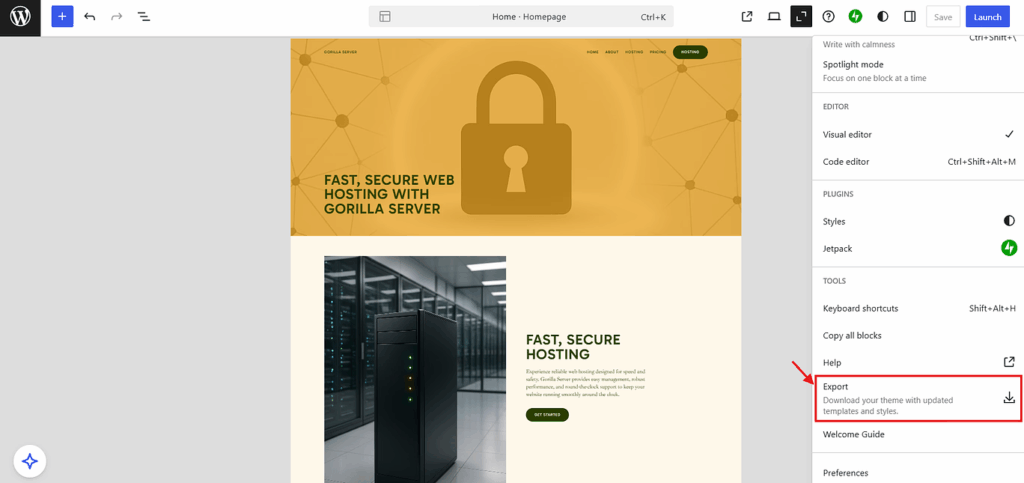
Step 3: Log in to WordPress
- Access the WordPress Admin Dashboard.
- Go to Appearance > Themes from the left-hand menu.
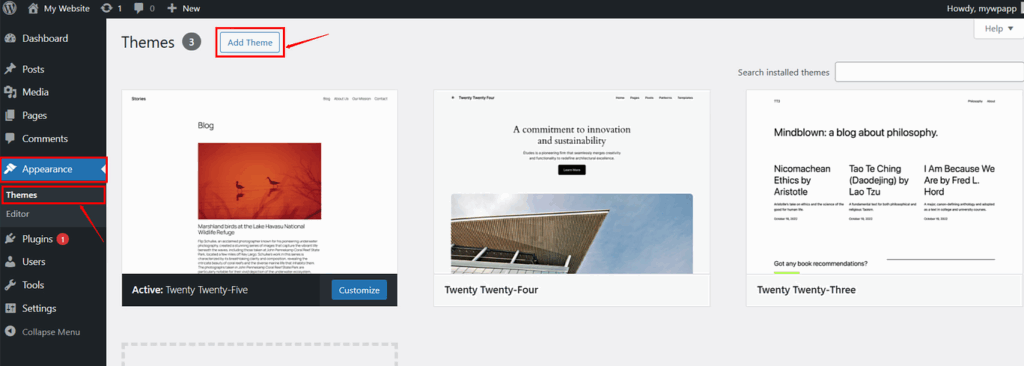
- Upload the exported site file and install the theme.
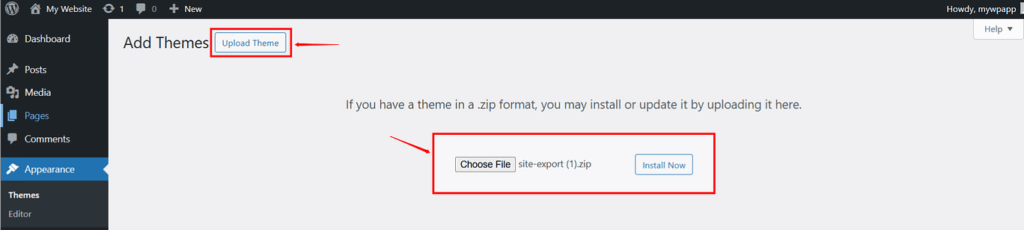
- Once the installation is complete, click “Activate”, or go to the Themes page where you can edit your website and make any necessary changes.
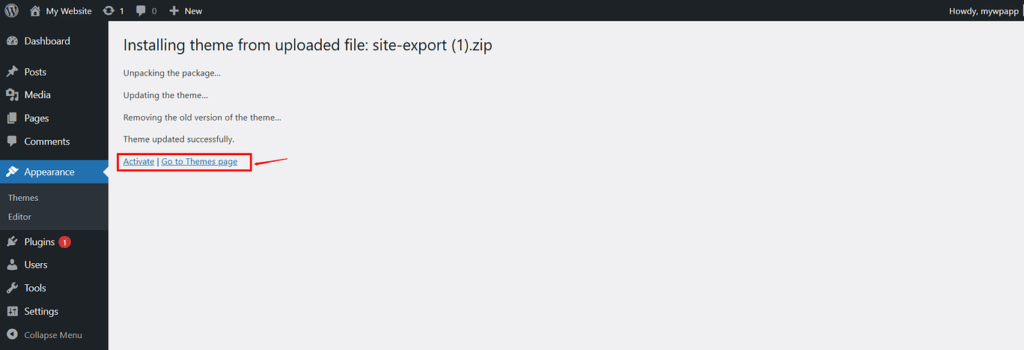
- Under Theme Options, you will see your uploaded theme listed.
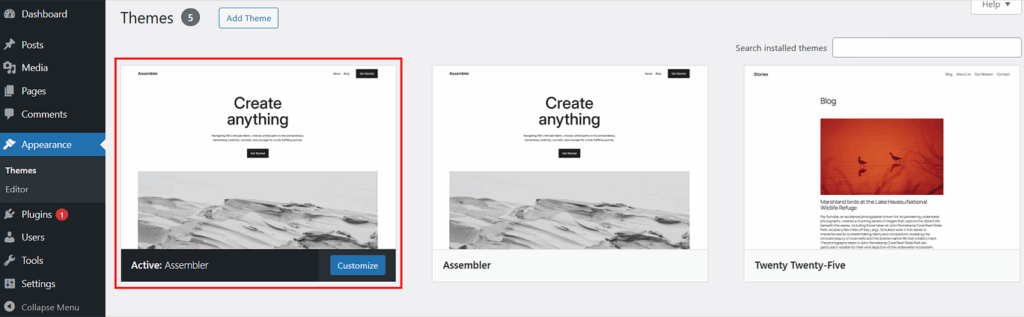

Step 4: Edit Site & Costumization
- Navigate to Appearance > Editor,
- Then click on Patterns and select All Template Parts.
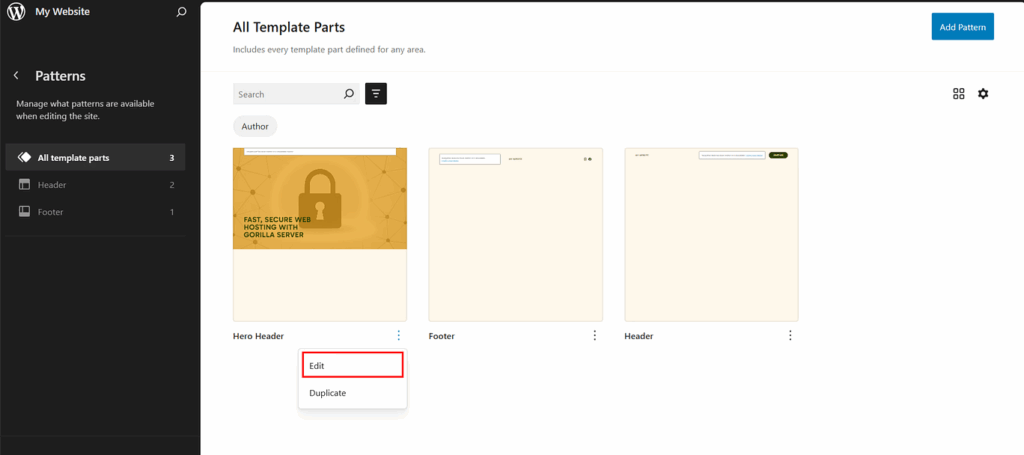
Step 5: Customize Your Landing Page
- Edit the headline, images, call-to-action (CTA) buttons, and form fields as per your needs.
- Ensure your CTA is clear, e.g., “Get Started Free” or “Download Now”.
- Add trust signals: testimonials, customer logos, or statistics.
Step 6: Optimize for Mobile
- In Elementor, switch to Mobile View.
- Adjust fonts, margins, and element placements for responsiveness.
- Ensure buttons and forms are easy to use on mobile devices.
Step 7: Set SEO Settings
- Install an SEO plugin like Yoast SEO or Rank Math.
- Configure the page’s:
- Title tag
- Meta description
- Focus keyword (e.g., “AI Landing Page Builder”)
- Optimize images by adding alt tags.
Step 8: Preview and Publish
- Click Preview to see how the landing page looks.
- Test forms and CTAs.
- Once satisfied, click Publish.
Step 9: Analyze and Improve
- Install Google Analytics or MonsterInsights plugin.
- Track visitor behavior and form conversions.
- Use AI tools to suggest improvements based on performance data.
FAQ
Do I need coding skills to create a landing page with AI on WordPress?
No. AI-powered tools handle the design and layout automatically. You just need to provide basic inputs like your niche, website name, and preferred style.
Which is the best AI plugin for building WordPress landing pages?
Popular options include Elementor Pro with AI integrations, Brizy AI, Divi Builder with AI, and WordPress AI Builder. The best choice depends on your design preferences and budget.
Can I use AI to write content for my landing page?
Yes. Plugins like AI Content Generator or built-in AI tools in Elementor can generate headlines, product descriptions, CTAs, and even SEO-friendly content for your landing page.
Will my AI-generated landing page be mobile-friendly?
Yes, most AI builders automatically create responsive designs. However, you should still preview and adjust the layout in mobile view to ensure a smooth user experience.
How do I improve conversions on my AI-created landing page?
Add clear CTAs, include trust signals (testimonials, reviews, stats), optimize for SEO, and use analytics tools like Google Analytics to monitor performance and make improvements.
Conclusion
Creating a landing page with AI on WordPress is simple, fast, and highly effective. By leveraging AI-powered content generators and Elementor, you can have a professional, conversion-optimized landing page ready in no time.
Start today, and give your marketing campaigns the boost they deserve.
