
WordPress has evolved significantly over the years, introducing new ways to build and manage websites. One of the most innovative solutions that bridges the gap between old and new is the hybrid theme approach. But what exactly is a WordPress hybrid theme, and why should you consider using one?
What is a WordPress Hybrid Theme?
A WordPress hybrid theme is like having a universal translator for your website. It seamlessly supports both the classic editor (the traditional WordPress editing experience) and the modern block editor (Gutenberg), giving you the flexibility to use either editing method without breaking your site’s functionality or design.
Think of it as a bilingual website theme that speaks both “classic WordPress” and “modern WordPress” fluently. Your visitors won’t notice any difference regardless of which editing method you choose – everything works smoothly behind the scenes.
Why Hybrid Themes Are Game-Changers
The beauty of hybrid themes lies in their adaptability. Not everyone is ready to jump into the block editor immediately. Some users prefer the familiar classic editor, while others are excited about the visual possibilities that blocks offer. Hybrid themes eliminate the need to choose sides – you can have both.
Key benefits include:
- Future-proofing: Your site remains functional regardless of WordPress’s direction
- User flexibility: Team members can use their preferred editing method
- Smooth transitions: Gradually migrate from classic to block editing at your own pace
- Content compatibility: Existing classic content works alongside new block content
Classic vs. Block vs. Hybrid Themes: Understanding the Differences
| Feature | Classic Themes | Block Themes | Hybrid Themes |
|---|---|---|---|
| Editor Compatibility | Classic editor only | Block editor only | Both classic and block editors |
| Built With | PHP templates and hooks | Block patterns and site editing | PHP templates AND block patterns |
| Customization | Requires coding knowledge | No coding needed for most changes | Maximum flexibility for all skill levels |
| Visual Editing | Limited capabilities | Extensive visual options | Full visual editing + traditional control |
| Best For | Long-time WordPress users | Visual content creators | Users with different skill levels |
| Learning Curve | Familiar to experienced users | Easy for beginners | Accommodates everyone |
| Future-Proofing | May become outdated | WordPress’s future direction | Future-ready architecture |
| Flexibility | Limited without coding | Very flexible | Maximum flexibility |
| Maintenance | Traditional PHP maintenance | Block-focused updates | Dual system maintenance |
| Performance | Optimized for classic content | Optimized for blocks | Smart conditional loading |
Technical Components of Hybrid Themes
Dual Editor Detection
Hybrid themes include intelligent code that automatically detects which editor you’re using and applies appropriate styling and functionality. When you use the classic editor, traditional CSS and PHP template logic kicks in. Switch to blocks, and the theme seamlessly transitions to block-specific styling and features.
Template Flexibility
These themes maintain dual template systems:
- PHP templates for classic content rendering
- Block templates for modern block-based layouts
- Fallback mechanisms to ensure content displays properly regardless of the editing method
Smart Asset Loading
Hybrid themes optimize performance by conditionally loading resources. Block-specific CSS and JavaScript only load when needed, while classic editor assets are served for traditional content.
How to Develop Hybrid WordPress Themes
What is ServerAvatar
ServerAvatar is a managed cloud hosting platform that makes it easy to deploy, manage, and monitor servers and apps without technical expertise. You can launch WordPress, Laravel, Node.js, and more on providers like DigitalOcean, Vultr, and Hetzner in just a few clicks, with automation, monitoring, and security built in.
with serverAvatar you can:-
- Deploy and manage servers directly from ServerAvatar.
- Host and manage multiple applications (WordPress, Laravel, PHP based, Node.js based, etc.).
- Manage multiple servers and applications from a single dashboard.
- Get built-in monitoring, backups, free automatic SSL with auto-renewal, firewall, fail2ban, and many more features to simplify your routine tasks.
- Supports multiple stacks like LAMP, LEMP, OLS, Node Stack
- Built-in log monitoring suite
- 24/7 support by our technical experts
- Affordable pricing with scalable plans
Install WordPress ServerAvatar Guide:-https://serveravatar.com/install-wordpress-apache-ubuntu/#install-wordpress-using-serveravatar-6
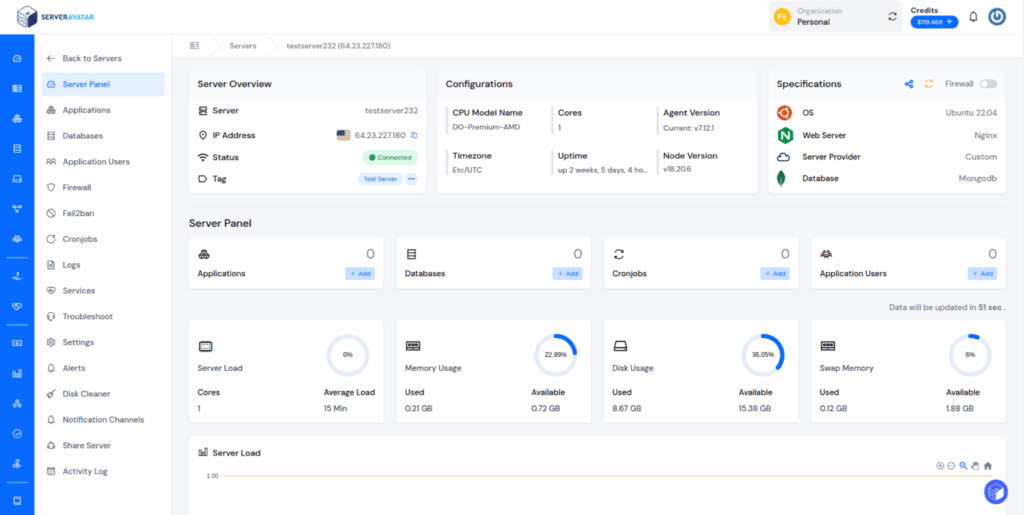
Now let me walk you through turning a classic WordPress theme like Twenty Twenty-Five into a hybrid theme. This is easier than you might think.
What You Need Before Starting
Before we begin, make sure you have:
- A working WordPress installation (use staging, never live site)
- A classic theme installed and active (we’ll use Twenty Twenty-Five)
- Access to your theme files (FTP or file manager)
- A text editor like VS Code or Notepad++
Step 1: Create a Child Theme
Before making any changes to your WordPress theme, it’s important to create a child theme. That way, your customizations won’t disappear when the parent theme is updated.
A child theme copies all the styles and functions of the original theme. You can safely add or change code without affecting the main files.
Using a child theme is a smart way to keep your work safe and future-proof.
if you don’t know how to craete child theme please visit this blog :https://serveravatar.com/create-wordpress-child-theme/
So to do this:
Navigate to your themes folder:
- Using ServerAvatar File Manager, go to wp-content/themes/. I’ll use WP File Manager for this.
- Inside wp-content/themes/, create a new folder. Let’s call it twentytwentyfive-hybrid.
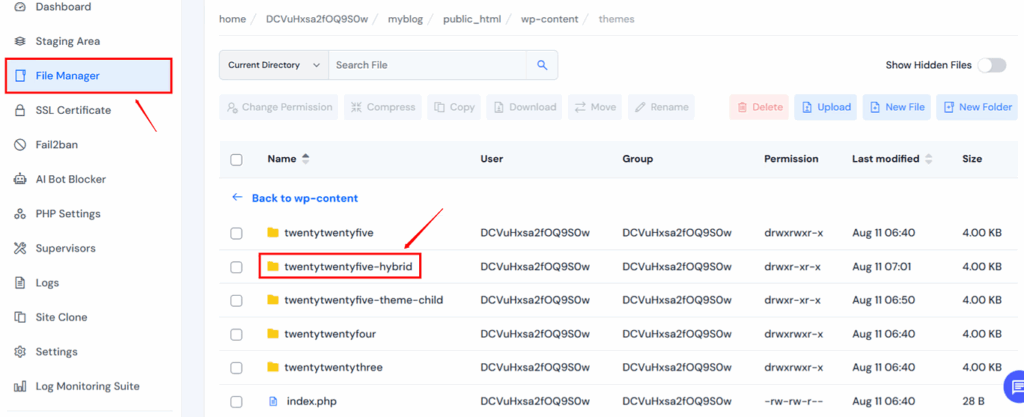
Create the style.css file inside the twentytwentyfive-hybrid folder and Open your text editor
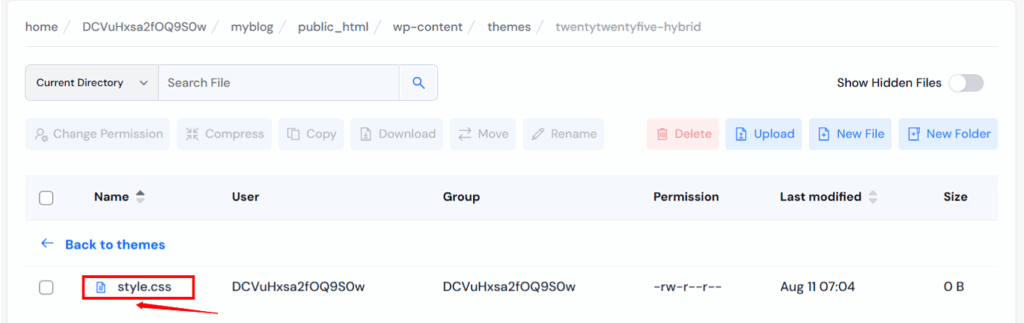
Add the following code:
/*
Theme Name: Twenty Twenty-One Hybrid Child
Theme URI: https://example.com/
Description: My custom hybrid child theme for Twenty Twenty-One.
Author: Your Name
Author URI: https://example.com/
Template: twentytwentyone
Version: 1.0.0
License: GNU General Public License v2 or later
License URI: https://www.gnu.org/licenses/gpl-2.0.html
Text Domain: twentytwentyone-hybrid
*/Important details:
- Theme Name: This is what will appear in your WordPress admin.
- Change URL: Theme, Author and License
- Template: This tells WordPress that twentytwentyfive is the parent theme. Make sure it exactly matches the parent theme’s folder name.
Now save the file as style.css .
Create the functions.php file: Now we’re going to create another file named functions.php inside the twentytwentyfive-hybrid folder.
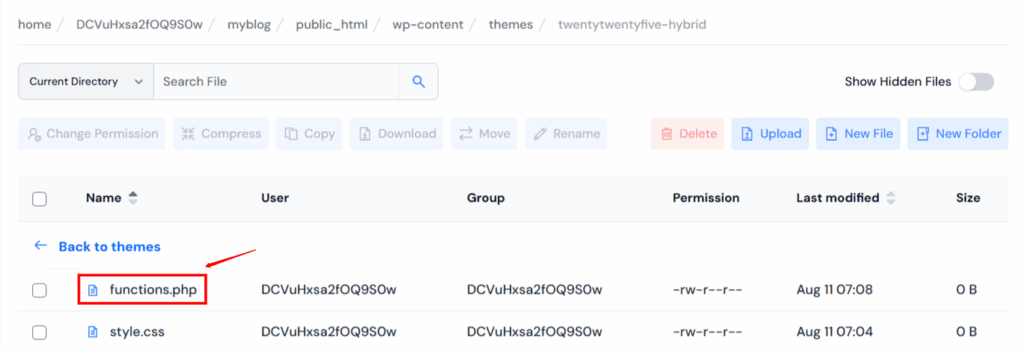
Open file and add the following code:
<?php
/**
* Twenty Twenty-One Hybrid Child functions and definitions
*/
// Enqueue parent theme styles. This ensures your child theme inherits the parent's CSS.
function twentytwentyone_hybrid_child_enqueue_styles() {
wp_enqueue_style( 'twentytwentyone-style', get_template_directory_uri() . '/style.css' );
wp_enqueue_style( 'twentytwentyone-hybrid-child-style',
get_stylesheet_directory_uri() . '/style.css',
array( 'twentytwentyone-style' ),
wp_get_theme()->get('Version')
);
}
add_action( 'wp_enqueue_scripts', 'twentytwentyone_hybrid_child_enqueue_styles' );
//You’ll add more functions here later to introduce hybrid features.
wp_enqueue_style(): This function correctly loads the parent theme’s stylesheet first, and then your child theme’s stylesheet. This is the recommended way to ensure proper styling inheritance.
Activate your child theme:
- Go to your WordPress Dashboard (Appearance > Themes).
- You should now see “Twenty Twenty-Five Hybrid Child” listed.
- Click “Activate.” Your site should look exactly the same as before, but now you’re safely working within your child theme.
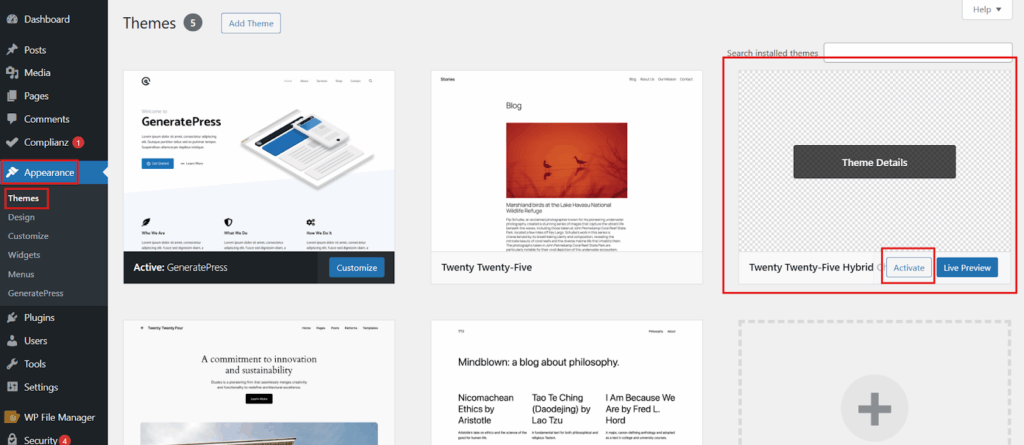

Step 2: Add theme.json File
This is where the magic happens. The theme.json file adds block editor features to your classic theme.
Create the file: In your child theme folder, create a file called theme.json.
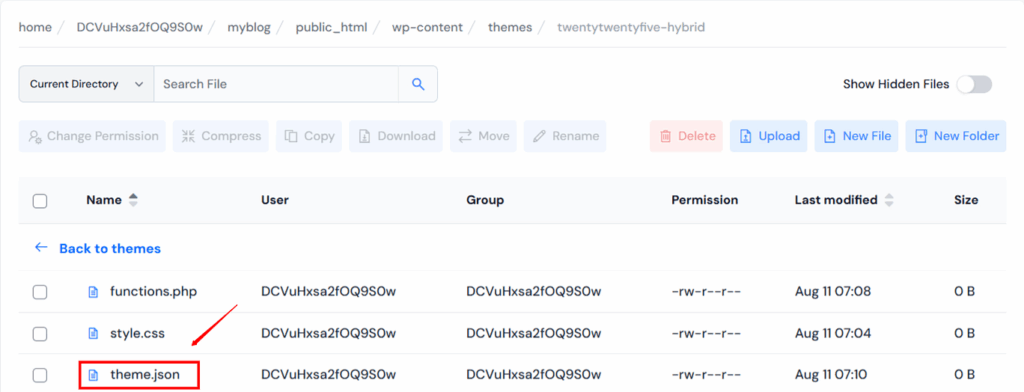
Add the code:
{
"$schema": "https://schemas.wp.org/trunk/theme.json",
"version": 2,
"settings": {
"color": {
"palette": [
{
"slug": "foreground",
"color": "#000000",
"name": "Foreground"
},
{
"slug": "background",
"color": "#ffffff",
"name": "Background"
},
{
"slug": "primary",
"color": "#007cba",
"name": "Primary"
},
{
"slug": "secondary",
"color": "#6d6d6d",
"name": "Secondary"
}
]
},
"typography": {
"fontFamilies": [
{
"fontFamily": "-apple-system,BlinkMacSystemFont,\"Segoe UI\",Roboto,sans-serif",
"name": "System Font",
"slug": "system-font"
}
],
"lineHeight": true
},
"layout": {
"contentSize": "720px",
"wideSize": "1200px"
}
},
"styles": {
"blocks": {
"core/paragraph": {
"color": {
"text": "var(--wp--preset--color--foreground)"
}
},
"core/heading": {
"color": {
"text": "var(--wp--preset--color--primary)"
}
}
}
}
}This sets up:
- Custom color palette
- System fonts for better performance
- Layout widths for content
- Default colors for paragraphs and headings
Step 3: Test Your Hybrid Theme
Testing is crucial for hybrid themes. Here’s a comprehensive testing checklist:
Content Testing:
- Create posts using the classic editor
- Create posts using the block editor
- Mix classic and block content in the same post
- Test different post types (pages, custom post types)
- Verify media handling in both editors
Block Editor Testing:
- Test paragraph blocks with custom colors
- Try heading blocks with different levels
- Use layout blocks (Group, Columns, Cover)
- Test advanced blocks (Gallery, Embed, Table)
- Verify wide and full-width alignment options
Performance Testing:
- Check page loading speed
- Verify mobile performance
- Test with caching plugins
- Monitor database queries
- Check memory usage
Cross-Browser Testing:
- Test in Chrome, Firefox, Safari, Edge
- Verify mobile browser compatibility
- Check tablet display
- Test on different screen resolutions
Ideal Use Cases for Hybrid Themes
Website Transitions
Perfect for sites migrating from classic to block editor gradually. You can update content section by section without breaking existing functionality.
Multi-User Environments
Ideal for organizations with team members at different skill levels. Experienced users can leverage blocks while others stick with the familiar classic editor.
Client Projects
Web developers benefit from hybrid themes when working with diverse clients who have varying comfort levels with different editing methods.
Long-Term Projects
Websites that need to remain functional for years benefit from the future-proofing that hybrid themes provide.
Educational Platforms
Schools and training sites often have content creators with mixed technical abilities, making hybrid themes perfect for inclusive content creation.
Performance Optimization Strategies
Smart Asset Management
// Load assets only when needed
function hybrid_smart_assets() {
global $post;
if ( is_singular() && has_blocks( $post ) ) {
wp_enqueue_style( 'block-specific-styles' );
} elseif ( is_singular() ) {
wp_enqueue_style( 'classic-specific-styles' );
}
}
add_action( 'wp_enqueue_scripts', 'hybrid_smart_assets' );Database Optimization
- Minimize custom queries
- Use WordPress caching functions
- Optimize database indexes for mixed content types
- Implement proper query caching
Image and Media Optimization
- Use responsive images for both classic and block content
- Implement lazy loading consistently
- Optimize image formats (WebP support)
- Compress and minify all assets
Common Challenges and Solutions
Challenge 1: Styling Conflicts
Problem: Different styling approaches between classic and block content Solution: Use CSS specificity carefully and implement proper style isolation
Challenge 2: Plugin Compatibility
Problem: Some plugins work better with specific editing methods Solution: Maintain compatibility lists and provide alternative solutions
Challenge 3: User Education
Problem: Users may be confused about which editor to use Solution: Provide clear documentation and set sensible defaults
Challenge 4: Maintenance Complexity
Problem: Supporting two systems increases maintenance overhead Solution: Use automated testing and follow WordPress coding standards strictly
FAQ
Do hybrid themes load slower than regular themes?
Not necessarily. Well-built hybrid themes load resources conditionally, so they can be just as fast as regular themes.
Can I convert my existing classic theme to a hybrid theme?
Yes, you can add block support to most classic themes with some code modifications and testing.
Are hybrid themes harder to customize?
They offer more customization options, but this can seem complex at first. Start with basic changes and work your way up.
Will hybrid themes work with all WordPress plugins?
Most plugins work fine with hybrid themes, but it’s always good to test important plugins before going live.
Do I need coding skills to use a hybrid theme?
No, you can use hybrid themes without coding. However, some coding knowledge helps if you want to make advanced customizations.
Conclusion
WordPress hybrid themes give you the best of both worlds. You can use the classic editor or the new block editor – whatever works better for you.
The Twenty Twenty-Five theme shows how this works perfectly. It’s flexible, fast, and ready for the future. Whether you’re building a new site or updating an old one, hybrid themes make the job easier.
So, should you use a hybrid theme? If you want flexibility and don’t want to worry about WordPress changes breaking your site, then yes. Hybrid themes are a smart choice for most websites.
