
Well, you want to add AI to your WordPress site? That sounds cool but might seem hard. Lucky for you, it’s not! You don’t need to be a pro, a techie, or anything like that. You just need to follow a few easy steps, pick the right AI tool, and you’re all set. This guide is super simple and shows you how to do it, step by step. No big words, just normal talk between friends. Let’s get started!
Adding AI to WordPress means putting smart tools on your website that help you write, chat, make images, or do just about anything faster and better. AI stands for “artificial intelligence,” but don’t worry about that part too much. Just think of it as new helpers for your website.
Why use it?
- Save time writing posts or pages
- Make your site look and sound better, easy
- Chat with people without always being there
- Do work that’s usually boring (like making images or fixing words)
- Help your site show up on Google
How it works
When you use an AI plugin or tool on WordPress, it adds new buttons or features to your site. Just type what you want, and it helps you get it done. Most AI tools for WordPress run with only a few clicks. They are made for folks who want things simplePick the Right AI Tool
There are many different AI tools for WordPress. Here are some good ones:
- Divi AI (for writing and design help)
- AI Engine (makes content, chatbots, and more)
- All In One SEO (makes your Google results look better)
- 10Web AI Assistant (helps you write fast)
- SeedProd (helps build whole sites with AI)
- Elementor AI (makes new layouts and text easy)
All these can do many smart things without you needing to write code or be super smart.
| Plugin Name | What it does | Free or Paid? |
|---|---|---|
| Divi AI | Writes & builds pages | Paid, free trial |
| AI Engine | Content, chat, images | Free, paid options |
| 10Web AI | Write, rewrite, SEO | Free, paid plans |
| All In One SEO | SEO help, makes text | Free, paid plans |
| SeedProd | Build whole sites, chat | Paid |
| Elementor AI | Text, design, images | Free, paid plans |
What is ServerAvatar
ServerAvatar is a managed cloud hosting platform that makes it easy to deploy, manage, and monitor servers and apps without technical expertise. You can launch WordPress, Laravel, Node.js, and more on providers like DigitalOcean, Vultr, and Hetzner in just a few clicks, with automation, monitoring, and security built in.
With ServerAvatar you can
- Deploy and manage servers directly from ServerAvatar.
- Host and manage multiple applications (WordPress, Laravel, PHP based, Node.js based, etc.).
- Manage multiple servers and applications from a single dashboard.
- Get built-in monitoring, backups, free automatic SSL with auto-renewal, firewall, fail2ban, and many more features to simplify your routine tasks.
- Supports multiple stacks like LAMP, LEMP, OLS, Node Stack
- Built-in log monitoring suite
- 24/7 support by our technical experts
- Affordable pricing with scalable plans
Install WordPress in ServerAvatar Guide : – https://serveravatar.com/install-wordpress-apache-ubuntu/#install-wordpress-using-serveravatar-6
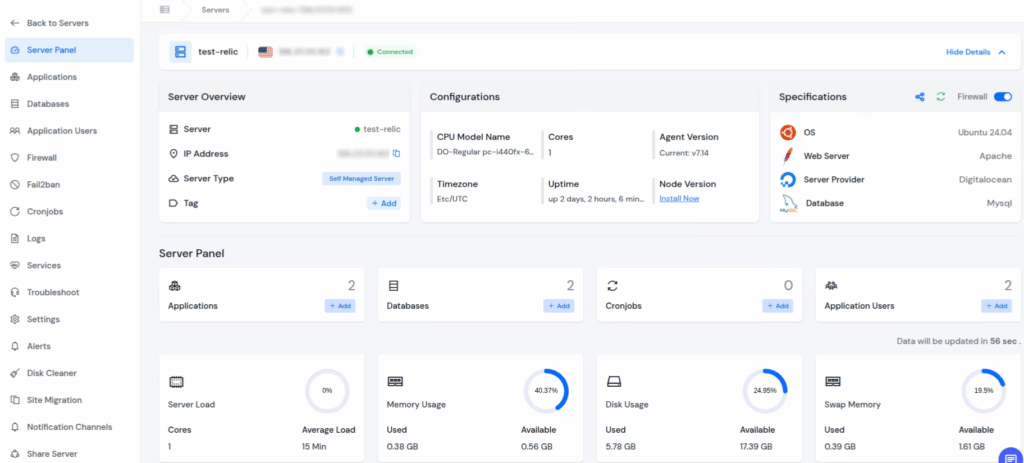

Add a Plugin to Your WordPress
So, adding an AI tool to your site is like adding a simple app on your phone. Here’s how:
- Log in to WordPress (just go to yoursite.com/wp-admin)
- Go to the menu on the left and click Plugins
- Click Add Plugin
- In the search bar, type the name of the AI plugin you want (for example: AI Engine)
- Click Install Now next to the one you want
- After it installs, click Activate
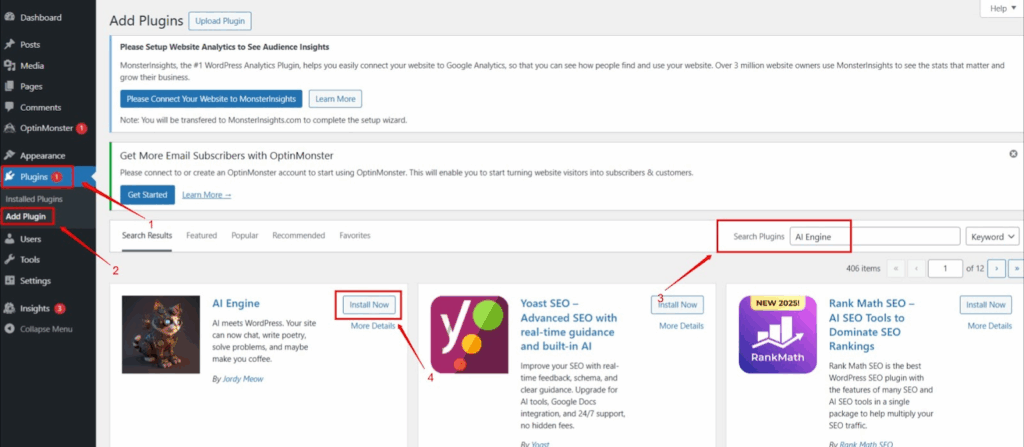
Now the plugin is on your site.
- Go to the Meow Apps > AI Engine in your menu
- If it asks for an API key (from OpenAI), get one:
- The plugin shows a link to make an account. Sign up
- Find “Create secret key,” copy it, and paste it into the plugin settings
- Save your settings
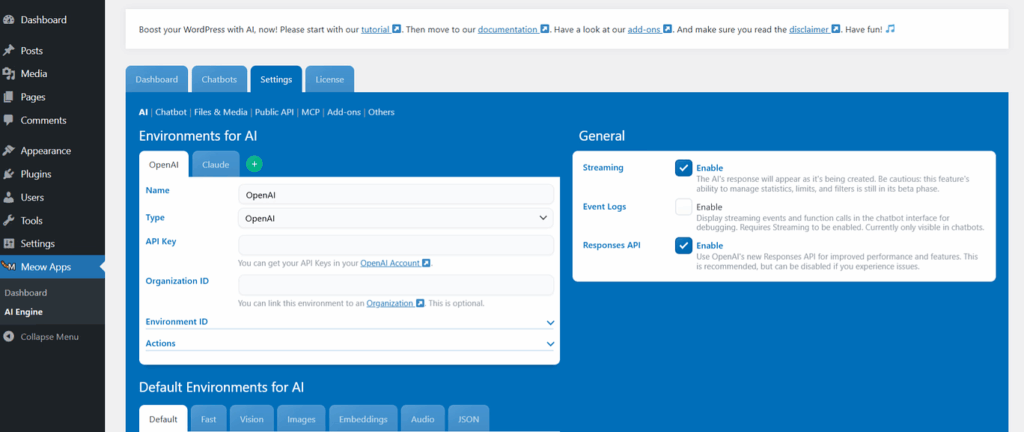
4. Now you can go to any post or page and use AI Engine to write, make images, or even add a chatbot.
How to Use AI Writer for a Blog Post
- Open a new or old post
- Look for a “Generate with AI” button
- Type what you want (like: “Write about easy pasta recipes”)
- Click to let AI write for you
- Change the words if you want, and save
It’s really just that!

Need a Chatbot? Here’s a Simple Way
- Install a chatbot plugin (like Tidio or AI Engine)
- Go to its settings in your WordPress dashboard
- Follow setup steps (might need another API key—the plugin explains how)
- Pick what your bot should say first, like “Hi, how can I help?”
- Save and turn on the chatbot
- Test on your site—see AI answer questions
Tips for Using AI Easy
- Always check what AI writes. Sometimes it’s a little weird or not right.
- Make words sound more like you by editing them.
- Don’t use only AI if you want your site to feel personal.
- Try small tasks first, then bigger ones.
- Keep your plugin up to date for new stuff.
FAQ
Do I need to know code?
Nope! Almost all AI work in WordPress is just clicking buttons and typing what you want.
Is it free?
Many plugins have a free plan, but sometimes they limit what you can do. If you want more, you can pay.
Will my site be safe?
As long as you use well-known plugins and keep them updated, your site should stay safe.
Can AI write my whole website?
Yes, but it’s best to check and tweak what AI writes, so it sounds like you.
Can I use more than one AI plugin?
Most of the time, yes, but don’t use too many or your site might slow down.
Conclusion
So, that’s it! With just a few clicks, some typing, and a quick check, you can add AI to your WordPress site and make things much easier. Don’t try to do everything in one go, start small, test things out, and see how it works for you. Pick the plugin you like best, and let AI help with writing, images, design, or even talking to visitors. As you get used to it, you’ll find yourself saving time and getting more done. AI is like having a little helper on your site 24/7 so go ahead and try it today.
