
Want your WordPress site to show up better on Google? You don’t need to be an expert or spend hours guessing what works. Today, smart computer tools, known as AI—can help make SEO much easier. This is called AI SEO, and it’s all about using plugins that guide you to write better, choose the right words, and fix little problems on your site.
Think of it like having a helper that tells you what’s missing and how to improve. With AI SEO, even beginners can make their WordPress websites stronger, faster, and easier to find online. In this blog, we’ll explain what AI SEO is, why it’s useful, how to set it up, and simple tips you can follow every day.
What is AI SEO for WordPress?
So, what’s all this AI SEO talk? Well, it’s just using computer tools to help your WordPress site show up higher when people search online.
- AI means computer programs that can learn and do things a bit like people.
- SEO is about making your website better for search engines like Google.
- WordPress is a site builder lots of people use.
Put it together, and AI SEO for WordPress is using computer help to get more people to see your website.
Why Use AI SEO on WordPress?
You might be asking, “why? Can’t I just write and hope people find me?” Well, here’s why using AI SEO helps:
- Makes your work faster, so you get more done
- You see what words people are typing when looking for sites like yours
- Helps you fix little things you didn’t see
- It keeps up with Google’s new rules
- You write stuff people want to read
It’s like having a helper always watching out for ways to do better, even when you’re busy or not sure what to do next.
How Does AI SEO Work on WordPress?
Let’s keep this super simple. AI SEO uses bits of code (plugins) on your site. These plugins look at your words and tell you things to fix.
How it works:
- You pick an AI plugin and put it on your site
- You write your page or blog post like normal
- The AI plugin checks your page and gives tips, like “use this word here” or “make this shorter”
- You follow the tips, and the plugin keeps score
Some plugins even write things for you—including page titles and short summaries. Others fix links so visitors don’t get lost.
Choosing the Best AI SEO Plugin
There are a bunch, so let’s list a few most people use:
- AIOSEO (All In One SEO): Good for beginners, has AI tips, works inside WordPress.
- Rank Math Pro: Picks the right words to use and checks your writing, too.
- Yoast SEO: Pretty easy and makes sure your post is clear for people and search bots.
Pick one that works for your needs. You can start with the free versions, then move up if you want more features.
What is ServerAvatar
ServerAvatar is a managed cloud hosting platform that makes it easy to deploy, manage, and monitor servers and apps without technical expertise. You can launch WordPress, Laravel, Node.js, and more on providers like DigitalOcean, Vultr, and Hetzner in just a few clicks, with automation, monitoring, and security built in.
with serverAvatar you can
- Deploy and manage servers directly from ServerAvatar.
- Host and manage multiple applications (WordPress, Laravel, PHP based, Node.js based, etc.).
- Manage multiple servers and applications from a single dashboard.
- Get built-in monitoring, backups, free automatic SSL with auto-renewal, firewall, fail2ban, and many more features to simplify your routine tasks.
- Supports multiple stacks like LAMP, LEMP, OLS, Node Stack
- Built-in log monitoring suite
- 24/7 support by our technical experts
- Affordable pricing with scalable plans
Install WordPress in ServerAvatar Guide : – https://serveravatar.com/install-wordpress-apache-ubuntu/#install-wordpress-using-serveravatar-6
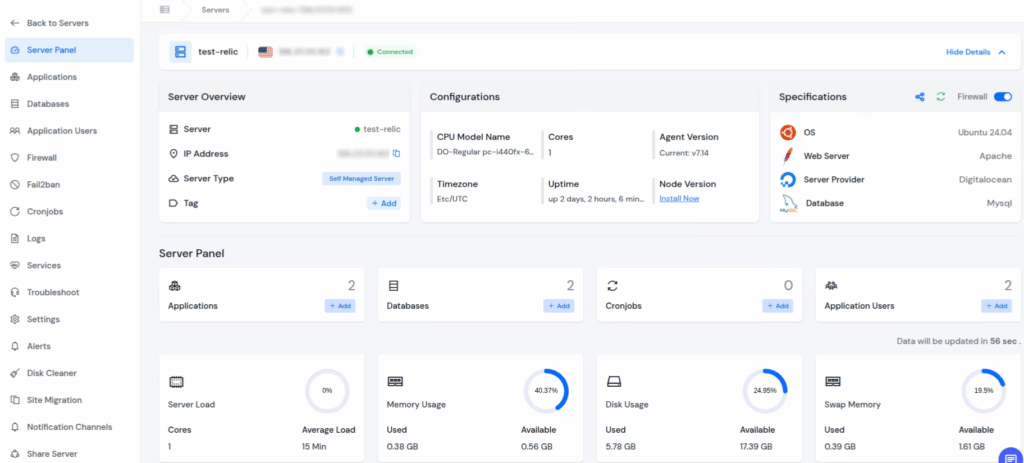
How to Set Up AI SEO (Step-by-step)
You don’t need to be a tech expert. Here’s the main steps—a bit rough but gets you there:
- Go to your site and login
- Click on “Plugins”
- Hit “Add New” and Search Plugins name AIOSEO
- Install and turn it on (“Activate”)
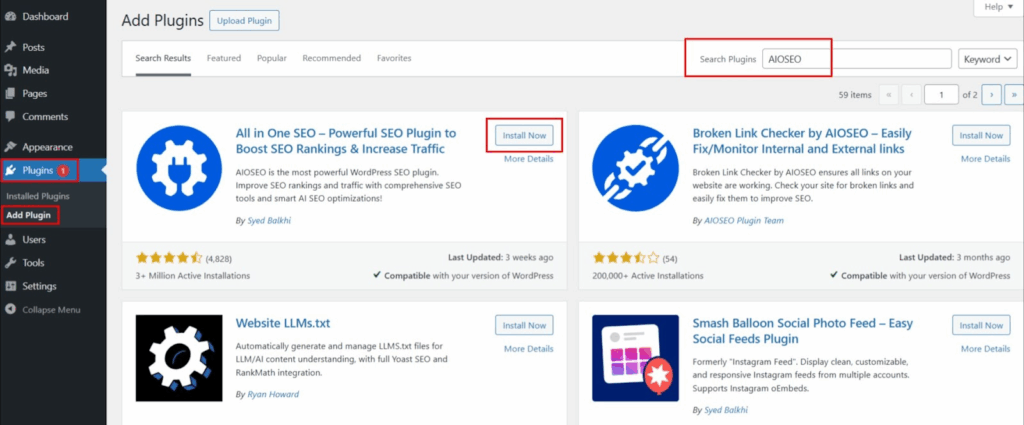
- Some plugins want you to connect them to a robot helper (like OpenAI or ChatGPT). They tell you how.
- Run through their quick setup (fill in your site’s name, what it’s about, etc.)
Now, when you write a post, these tools help you fix it up before you press “Publish.”
Run the Setup Wizard (recommended)
After activation, AIOSEO usually launches a setup wizard automatically. If not:
- Go to All in One SEO Click on General Setting then Navigate to Setup Wizard button.
- Choosing site type (blog, business, store, etc.), which configures schema markup.
- Importing settings from other SEO plugins (Yoast, Rank Math, etc.) if needed.
- Adding business info and connecting webmaster tools.
This quick run-through configures essential settings in minutes
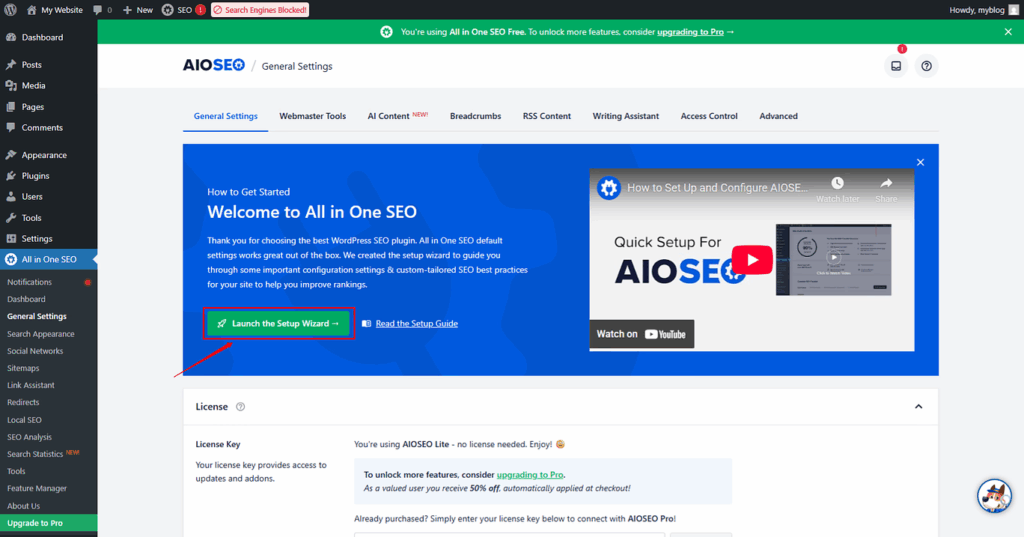
4) Core settings you should configure (walkthrough)
Below are the most useful settings and where to find them.
General Settings / Sitewide
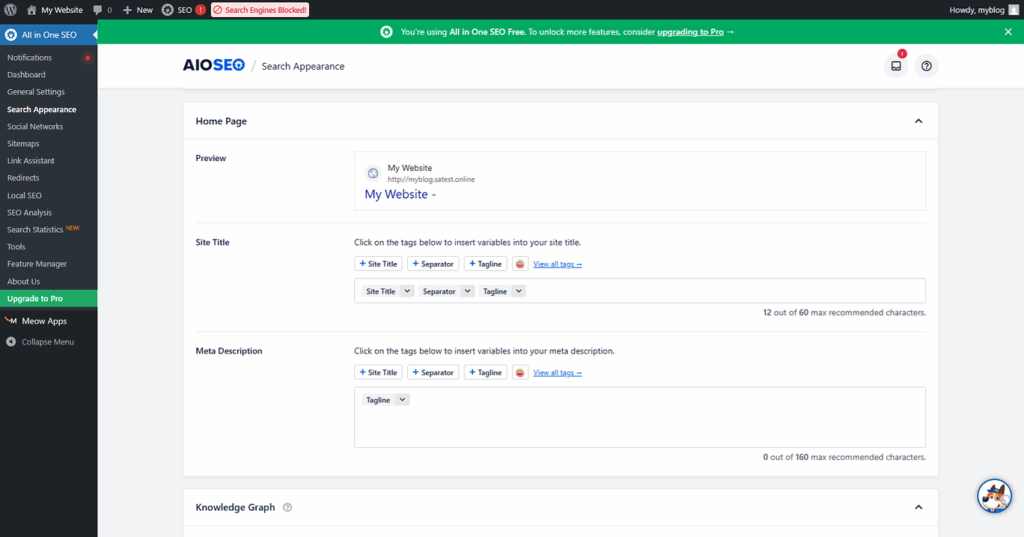
- Site Title & Home Meta — check home meta title & description.
- Canonical URLs — usually enabled to avoid duplicate content.
- Indexing — ensure you haven’t accidentally set the site to “discourage search engines” (Settings → Reading in WP).
(Found under All in One SEO → General Settings or the relevant tabs.)

XML Sitemaps
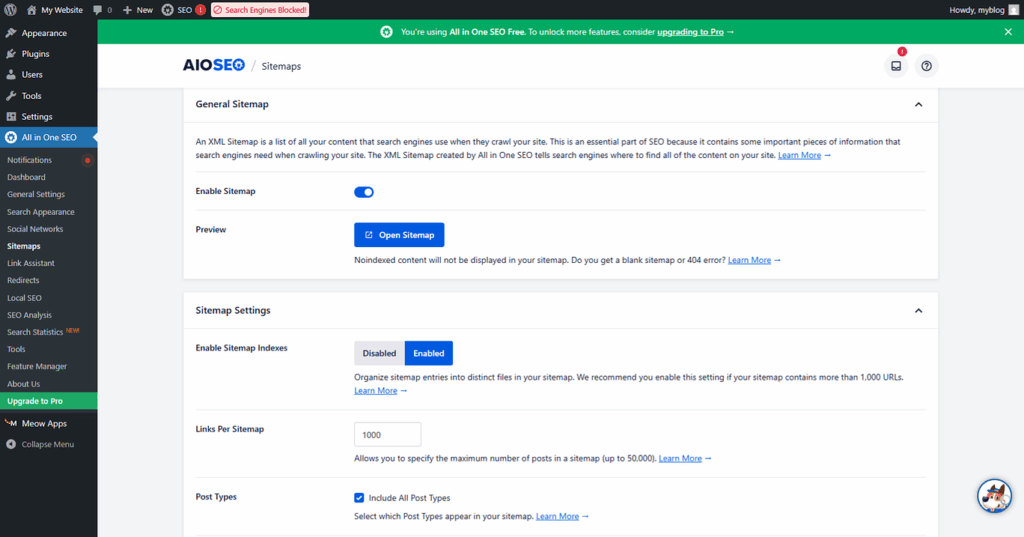
AIOSEO generates XML sitemaps automatically. Verify them at All in One SEO → Sitemaps and submit the sitemap URL (usually /sitemap.xml or /sitemap_index.xml) to Google Search Console. Sitemaps help search engines crawl your content.
Schema / Structured Data
Configure schema type for your site (Organization, Local Business, Blog, etc.) in Search Appearance → Schema so rich results and correct knowledge graph data are more likely. The setup wizard helps choose the right type.
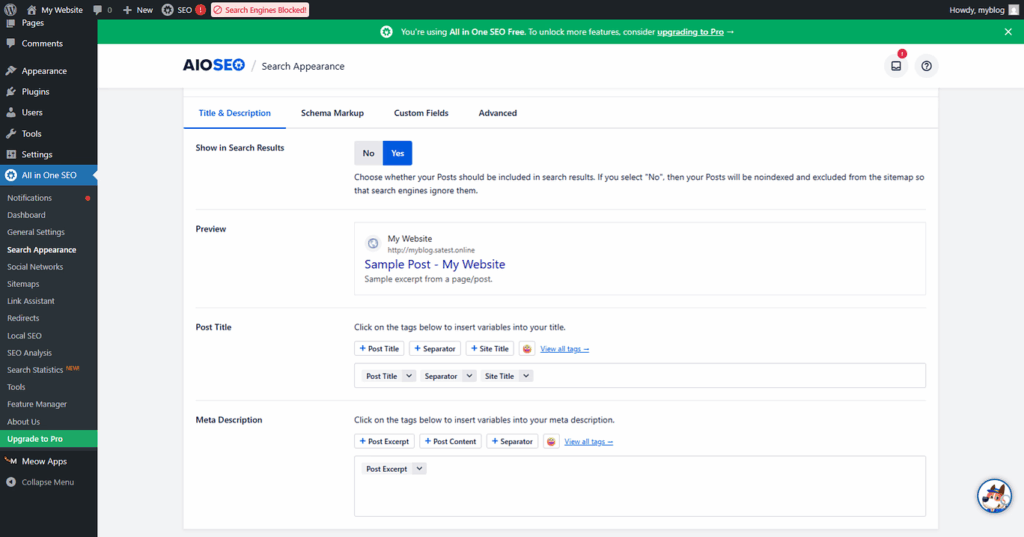
Social Profiles and OpenGraph
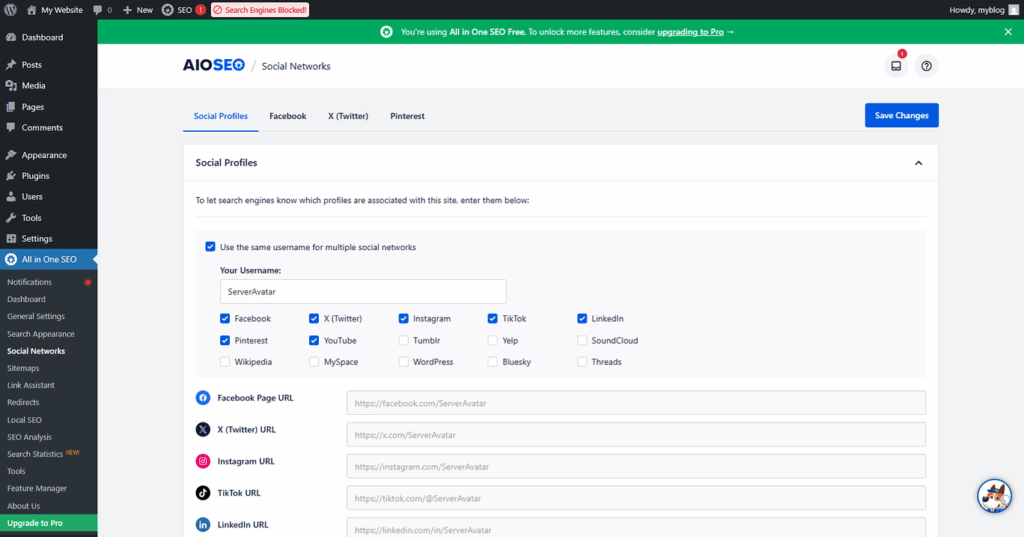
Add your Facebook page, Twitter handle, Instagram, LinkedIn, etc. This controls default social cards and preview metadata for shares. Set defaults under Social Networks or the Social tab in AIOSEO.
Webmaster Tools (Google/Bing)
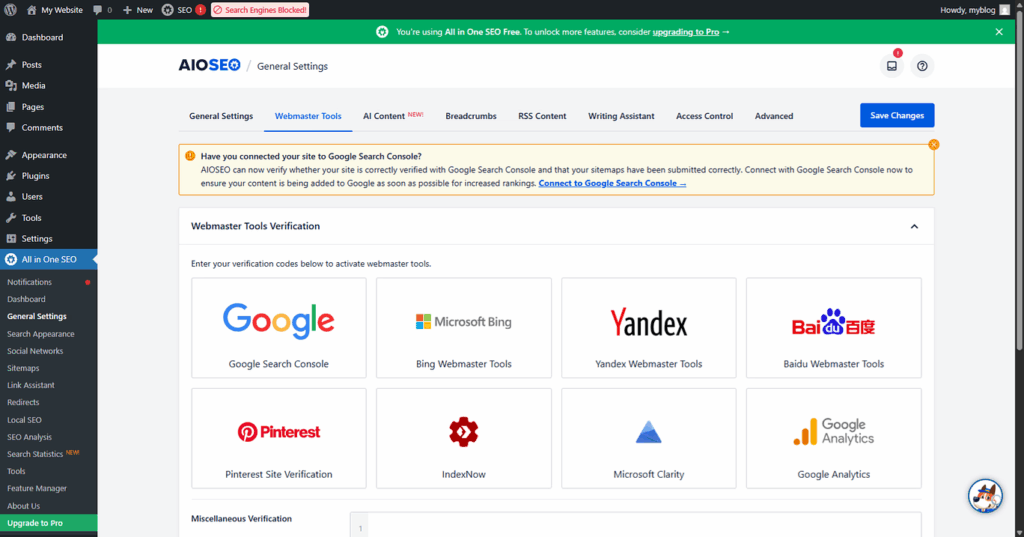
Connect Google Search Console, Bing Webmaster Tools, and other verification codes via All in One SEO → General Settings → Webmaster Tools (or the verification tab). This avoids manual header edits.
Redirects
AIOSEO includes a redirect manager (Pro in many builds). Use it to add 301 redirects for changed URLs and fix 404s. If you migrate from another SEO plugin, import redirects where possible.
Link Assistant / Internal Linking (Pro)
- Use AIOSEO’s internal linking suggestions / Link Assistant to improve site architecture and boost SEO through strategic internal links
WooCommerce / Local SEO (if applicable)
- If you run a store, enable the WooCommerce SEO module to optimize product pages. If you’re a local business, configure Local SEO with address, phone, hours, and map data.
Optimizing individual posts & pages (AIOSEO Meta Box / Sidebar)
AIOSEO adds a meta box or an editor sidebar inside the post/page editor (Block editor & Classic supported):
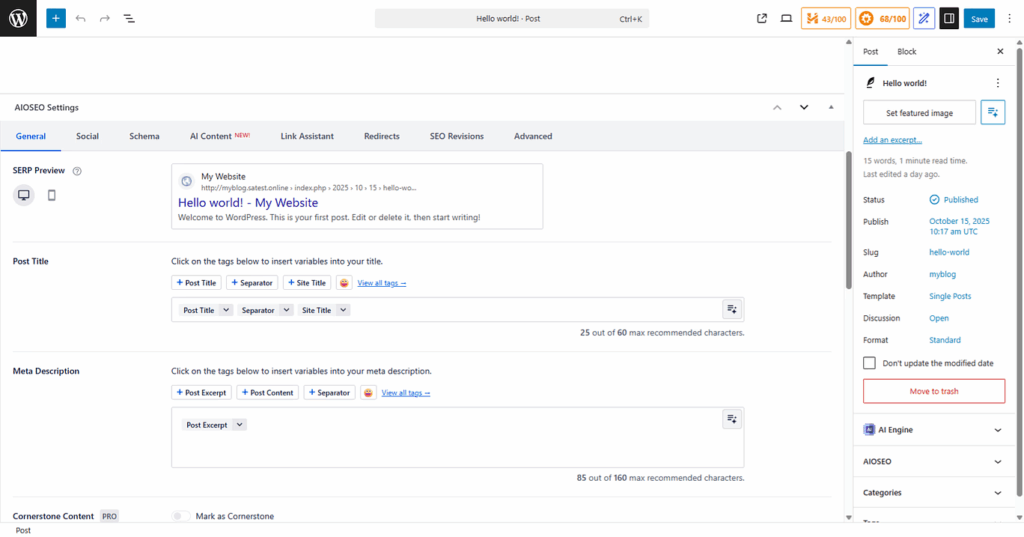
- Open a post or page, find the AIOSEO panel (top-right in block editor or below the editor).
- Fill the SEO Title, Meta Description (keep it ~50–160 characters), and Focus Keyphrase (if using the content analysis features).
- Use the TruSEO score / Content Analysis suggestions to improve readability, keyword usage, meta length, image alt text, and internal linking.
- Configure social preview for that post (Facebook/Twitter card settings).
Importing settings from another SEO plugin
AIOSEO provides an importer for common plugins (Yoast, Rank Math, SEOPress). Use the import tool to migrate titles, meta descriptions, redirects, and other settings to avoid losing SEO value during migration. You’ll find this option in the setup wizard or under Tools/Import in AIOSEO.
Useful tips & best practices
- Keep backups before making global changes (especially when importing or bulk-editing SEO settings).
- Submit sitemaps to Google Search Console after setup.
- Monitor Search Console for indexing issues, errors, and performance.
- Use redirects for any changed URLs to preserve existing SEO value.
- Don’t overdo schema — choose the schema type that best matches your site (wizard helps).
- Enable only what you use — toggle modules you need to avoid clutter.
FAQ
Is AIOSEO free or paid?
AIOSEO has a free version in the WordPress.org plugin directory and paid Pro plans that unlock advanced modules (sitemaps control, local SEO, WooCommerce SEO, redirects, Link Assistant, etc.).
Will AIOSEO replace my current SEO plugin?
You can migrate settings using AIOSEO’s importer for Yoast, Rank Math and others. Always back up before switching.
Where is the sitemap URL?
Typically https://yourdomain.com/sitemap.xml or sitemap_index.xml. Confirm under All in One SEO → Sitemaps.
Do I need to configure schema manually?
The setup wizard configures basic schema based on your site type, but you can refine schema settings per page/post if needed.
Conclusion
AIOSEO is powerful and beginner-friendly. The setup wizard takes you most of the way; the important followups are submitting sitemaps, connecting Search Console, and optimizing your content with the AIOSEO meta panel. If you want, I can create a short checklist PDF or a video script you can follow while setting up AIOSEO on your site.
