
Ever been stuck wondering, “Which version of Ubuntu am I running?” Whether you’re trying to install software, seeking support, or just curious, knowing your Ubuntu version is a small detail that can make a big difference.
Whether you’re setting up a new server, installing software, or troubleshooting an issue, knowing your Ubuntu version is essential. Different versions of Ubuntu can have different default packages, kernel versions, or support lifespans, which can directly affect the tools and applications you use.
Good news: checking your Ubuntu version is quick and easy. In this guide, we’ll walk you through several beginner-friendly ways to do it, using both the command line and the graphical interface (GUI). No geek-speak, just simple steps you can follow confidently.
Quick Tip: If you’re managing a cloud server using ServerAvatar, you can also check your Ubuntu version directly through the ServerAvatar dashboard. We’ll show you how later in this post.
What Is Ubuntu and Why Version Matters
Ubuntu is a popular Linux-based operating system used by millions around the world. It powers everything from laptops and desktops to servers and cloud infrastructure.
Different versions support different software, have varying levels of security updates, and sometimes, look or behave differently. Before we jump into the steps, here’s why checking your Ubuntu version is a good habit:
- Compatibility: Some software works only on specific Ubuntu versions.
- Security & Updates: Older versions may no longer receive security updates.
- Troubleshooting: Community forums or documentation often reference specific version numbers.
- Automation: Tools like ServerAvatar often use this information for automated configurations and updates.
When Should You Check Your Ubuntu Version?
Here are a few situations where knowing your Ubuntu version becomes important:
- Installing Software: Many packages are version-specific.
- Getting Support: Forums and help communities will ask for your version.
- Upgrading: To know if you should upgrade to a newer release.
- Server Management: Server management tools rely on knowing your OS version for accurate setup.
Method 1: Use the GUI to Check Ubuntu Version
Not everyone is a command-line ninja. If you prefer the GUI (Graphical User Interface), no problem, Ubuntu makes it easy.
Checking Version via Settings App
Step-by-step process:
- Click on the “Show Applications” button (bottom-left corner).
- Search and open Settings.
- Scroll down and click on About (usually at the bottom).
- You’ll see your Ubuntu version under OS Name or OS Type.
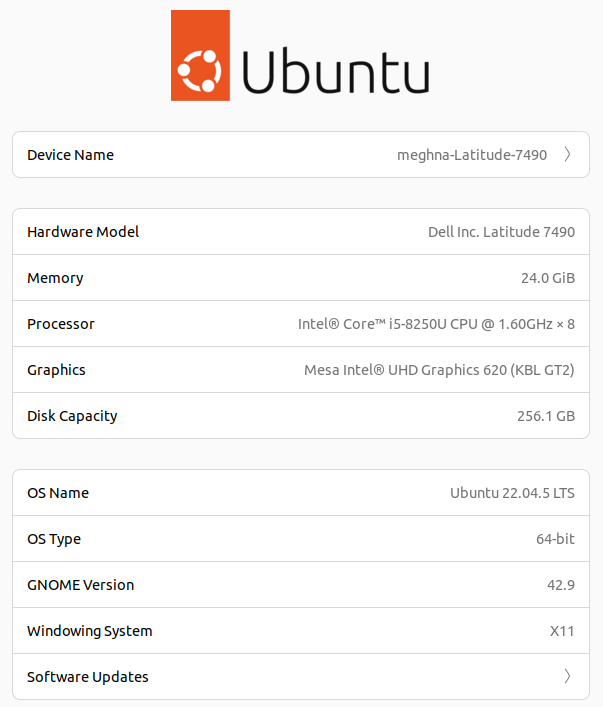
It might look like this:
OS Name: Ubuntu 22.04.5 LTSBonus Tip: This screen also shows your hardware specs.
Method 2: Use the Terminal to Check Ubuntu Version
If you don’t mind typing a few commands, you can easily follow the below mentioned steps to check out the version of Ubuntu:
Using “lsb_release” Command:
- This is the most straightforward command to check Ubuntu version:
lsb_release -aOutput:

- Release: This tells you the version number of your system (e.g., 22.04).
- Codename: A friendly name for that version (e.g., jammy).
Using “os-release”:
- You can directly check the version from “os-release”, if “lsb_release” is not available, use the below command:
cat /etc/os-releaseOutput:
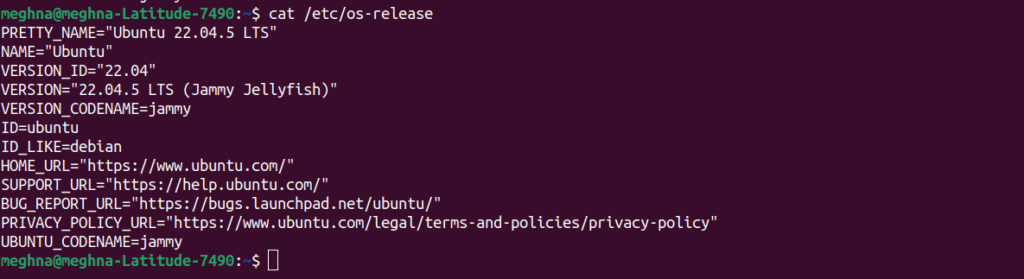
Use the “cat” command to view the contents in files. This file is readable and used by many system services.
Using “/etc/issue”:
- Another way to check the version is using below command to view the content of “/issue” file:
cat /etc/issueOutput:

It is very simple and clean method to check out the version. However, it will not display the detailed information as others.
Check Kernel Version:
- Ubuntu version and kernel version both are different, but both are important. The kernel version is the specific release number of the operating system’s core component (the kernel), which manages hardware, processes, memory, and system resources.
- Use the below mentioned command to check out the Kernel Version of your system.
uname -r
This is useful for hardware compatibility and troubleshooting.

Differences Between Ubuntu Version and Kernel Version
It’s easy to confuse between these two:
Think of your Ubuntu version as your phone’s operating system (e.g., Android 13), while the kernel is like the engine inside that phone.
- Ubuntu Version: Focused on UI, apps, and overall experience.
- Kernel Version: Handles communication between software and hardware.
Both matter, but for different reasons.
Tips to Remember Your Ubuntu Version
Don’t want to keep checking?
Here are a few tips:
- Write it down in a sticky note or password manager.
- Create an alias in terminal:
- alias ubuversion=’lsb_release -a’
- Add a desktop note with version info using widgets or GNOME extensions.
How ServerAvatar Helps with Ubuntu Management
If you manage Ubuntu servers, remembering every version, patch, and setting can get overwhelming. ServerAvatar simplifies all that.
ServerAvatar now makes Ubuntu server management even more convenient by offering cloud hosting. You no longer need to bring your own VPS, just select a cloud server directly within ServerAvatar, and your Ubuntu server will be deployed in minutes. No separate accounts, no complicated setups.
We’ve introduced flexible tier-based pricing instead of plans, where Tier 1 includes free cloud server management, making it ideal for beginners and small projects. As your needs grow, you can upgrade to higher tiers to unlock more advanced features.
Plus, in addition to DigitalOcean and Vultr, we’re now expanding support for managed servers on Linode and Hetzner, so you can launch and manage servers on these providers directly, no external VPS account required.
With ServerAvatar, you can:
- Automatically check your server operating system version
- Manage multiple servers from one dashboard
- Get alerts for updates or compatibility issues
- Avoid command-line errors by using visual tools
- Integrate GitHub, GitLab, or Bitbucket for effortless push-to-deploy setups
- Install SSL certificates in one click with automatic renewal, free of charge
- View and filter server logs with a built-in log viewer
- Connect to 100+ cloud providers, including DigitalOcean, Vultr, AWS, Hetzner, and Linode
- Create staging environments instantly for safe testing
- Enable Redis for advanced caching and queue processing
- Manage cron jobs with ease, including support for Laravel Scheduler
- Use Supervisor for queue workers and background process management
- Control firewall and security with built-in UFW and Fail2ban support
- Run isolated environments for each application to prevent conflicts
- Assign unique PHP versions and resource limits per app
- Automate backups for applications, databases, and file systems
It’s like having a personal assistant for your Linux server, saving you time, effort, and headaches!
FAQs
How do I check if my Ubuntu version is 32-bit or 64-bit?
Use the command uname -m. If it returns x86_64, you’re on 64-bit. If it says i686 or i386, it’s 32-bit.
Is lsb_release installed by default on all Ubuntu versions?
Usually, yes. But if it’s missing, you can install it using:
sudo apt install lsb-release
Can I upgrade to a newer Ubuntu version if I’m on an older one?
Yes! You can use the command “sudo do-release-upgrade”, however, keep in mind to take backup of your data first.
What is the latest Ubuntu version available right now?
You can always check the latest release at ubuntu.com/download. As of now, Ubuntu 24.04 LTS is the newest stable version.
Does ServerAvatar work with all Ubuntu versions?
ServerAvatar supports all major LTS (Long Term Support) versions of Ubuntu. Check their documentation for the exact supported versions.
Conclusion:
Knowing your Ubuntu version isn’t just a tech detail, it’s a key part of keeping your system running smoothly. Whether you’re installing new software, managing a server, or troubleshooting an issue, the version you’re using plays a crucial role. Thankfully, checking your Ubuntu version is simple, whether you’re comfortable using the terminal or prefer the GUI route.
And if you’re managing multiple servers or just want a more convenient way to handle things, tools like ServerAvatar make the process even easier. From checking your OS version at a glance to automating server tasks, it’s built to simplify Linux server management for everyone, from beginners to pros.
So the next time you’re unsure about your Ubuntu version, you’ll know exactly where to look and why it matters.
Keep this guide handy for next time, or better yet, bookmark it!
