
Are you tired of manually running the same commands every day? Do you wish your Linux system could take care of repetitive tasks while you focus on more important things? Well, you’re in for a treat! Think of Cronjob in Linux as your personal digital assistant that never sleeps, never forgets, and never complains about working overtime.
Just like how you set an alarm to wake up every morning, cron jobs let you set “alarms” for your computer to run specific tasks automatically. Whether it’s backing up your files, cleaning up temporary folders, or sending daily reports, cron jobs are your ticket to automation heaven.
In this comprehensive guide, we’ll walk you through everything you need to know about cronjob linux – from the basics to advanced techniques. By the end, you’ll be scheduling tasks like a seasoned system administrator!
What is a Cron Job and Why Should You Care?
A cron job is essentially a scheduled task in Linux and Unix-like operating systems. The name “cron” comes from the Greek word “chronos,” meaning time – quite fitting for a time-based scheduler, isn’t it?
Why are cron jobs so powerful? They eliminate the need for manual intervention in repetitive tasks. Instead of remembering to run a backup script every night at midnight, you can set up a cron job to do it automatically. It’s like having a reliable assistant who never takes sick days!
Key Benefits of Using Cron Jobs:
- Automation: Run tasks without manual intervention
- Reliability: Execute tasks consistently at scheduled times
- Efficiency: Free up your time for more important work
- System Maintenance: Keep your system healthy with regular cleanups
- Data Protection: Automate backups and monitoring tasks
Whether you’re a system administrator managing servers or a developer automating deployment tasks, cron jobs are an essential skill in your Linux toolkit.
Understanding the Cron Daemon: Your Silent Worker
The cron daemon (often called crond) is the background service that makes all the magic happen. Think of it as a vigilant guard that constantly watches the clock and executes your scheduled tasks at precisely the right time.
How Does the Cron Daemon Work?
The cron daemon runs continuously in the background, checking every minute to see if any scheduled tasks need to be executed. It reads configuration files called crontab files that contain your scheduled tasks and their timing specifications.
Key Components:
- System-wide crontab: Located at
/etc/crontab - User-specific crontabs: Stored in
/var/spool/cron/crontabs/ - Cron directories:
/etc/cron.d/,/etc/cron.daily/,/etc/cron.hourly/
Checking if Cron is Running:
Before creating any cron jobs, ensure the cron daemon is running on your system:
# For Ubuntu/Debian systems
sudo systemctl status cron
# For RHEL/CentOS systems
sudo systemctl status crondIf cron isn’t running, start it with:
# Ubuntu/Debian
sudo systemctl start cron
sudo systemctl enable cron
# RHEL/CentOS
sudo systemctl start crond
sudo systemctl enable crondCrontab Syntax: Decoding the Time Language
Understanding crontab syntax is like learning a new language – once you grasp it, you’ll wonder how you ever lived without it. The cronjob linux syntax follows a specific format that tells the system exactly when to run your tasks.
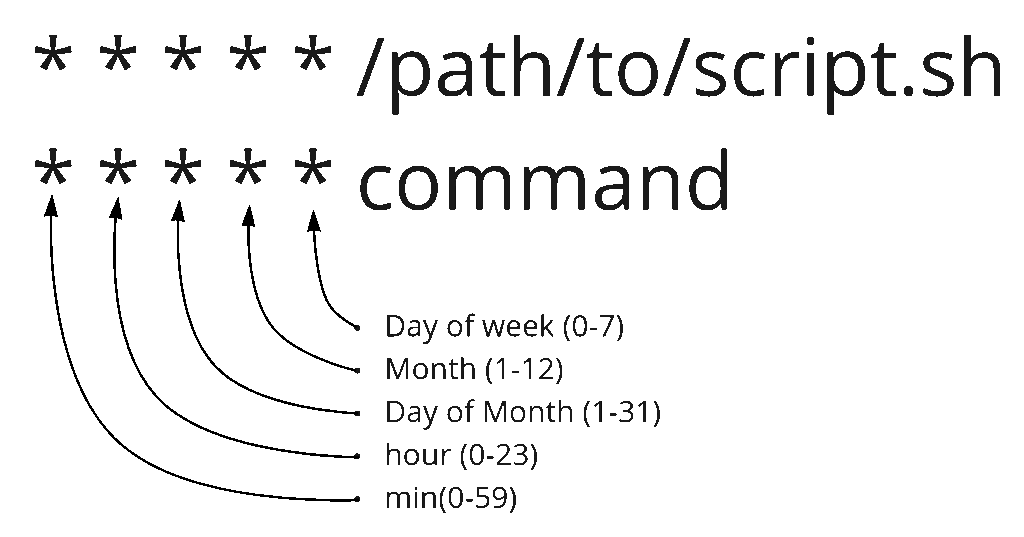
Basic Crontab Format:
MIN HOUR DOM MON DOW CMDLet’s break down each field:
| Field | Description | Allowed Values | Examples |
|---|---|---|---|
| MIN | Minute | 0-59 | 0, 15, 30, 45 |
| HOUR | Hour | 0-23 | 0 (midnight), 12 (noon), 23 (11 PM) |
| DOM | Day of Month | 1-31 | 1, 15, 31 |
| MON | Month | 1-12 or JAN-DEC | 1 (January), 12 (December) |
| DOW | Day of Week | 0-6 or SUN-SAT | 0 (Sunday), 1 (Monday) |
| CMD | Command | Any valid command | /path/to/script.sh |
Example Breakdown:
30 14 1 * * /home/user/backup.shThis translates to: “Run backup.sh every month on the 1st day at 2:30 PM”
Essential Crontab Commands Every User Must Know
Mastering these fundamental commands will make you proficient in cronjob linux management:
Core Crontab Commands:
1. Edit Your Crontab:
crontab -eThis opens your personal crontab file in the default editor. If it’s your first time, the system might ask you to choose an editor.
2. List Existing Cron Jobs:
crontab -lDisplays all your current cron jobs in a neat list.
3. Remove All Cron Jobs:
crontab -rWarning: This deletes ALL your cron jobs! Use with caution.
4. Remove with Confirmation:
crontab -iPrompts for confirmation before removing cron jobs.
5. Edit Another User’s Crontab (requires sudo):
sudo crontab -u username -e6. List Another User’s Crontab:
sudo crontab -u username -lPro Tip: Always backup your crontab before making major changes:
crontab -l > crontab-backup.txtCreating Your First Cron Job: A Step-by-Step Walkthrough
Ready to create your first cron job? Let’s start with something simple and practical – a task that creates a daily timestamp file.
Step 1: Open the Crontab Editor
crontab -eStep 2: Choose Your Editor
If this is your first time, you might see:
Select an editor:
1. /bin/nano
2. /usr/bin/vim.basic
3. /usr/bin/vim.tinyChoose your preferred editor (nano is beginner-friendly).
Step 3: Add Your First Cron Job
Add this line to create a simple daily log:
0 9 * * * echo "Daily backup started at $(date)" >> /home/$USER/daily-log.txtStep 4: Save and Exit
- In nano: Press
Ctrl+X, thenY, thenEnter - In vim: Press
Esc, type:wq, pressEnter
Step 5: Verify Your Cron Job
crontab -lWhat This Cron Job Does:
- Runs every day at 9:00 AM
- Appends a timestamped message to a log file
- Creates the file if it doesn’t exist
You can also explore more advanced examples by checking out this comprehensive cron job setup guide for server management.
Mastering Time Fields: Minutes, Hours, Days, and More
Understanding how to specify exact timing is crucial for effective cronjob linux management. Let’s dive deeper into each time field:
Minute Field (0-59):
0: Top of the hour30: Half past the hour*/15: Every 15 minutes0,30: At both 0 and 30 minutes
Hour Field (0-23):
0: Midnight12: Noon*/2: Every 2 hours9-17: Business hours (9 AM to 5 PM)
Day of Month Field (1-31):
1: First day of the month15: Mid-month*/7: Every 7 days1,15: Twice a month
Month Field (1-12 or names):
1orJAN: January*/3: Every 3 months (quarterly)6-8orJUN-AUG: Summer months
Day of Week Field (0-6 or names):
0orSUN: Sunday1-5orMON-FRI: Weekdays6orSAT: Saturday
Practical Time Examples:
# Every 5 minutes
*/5 * * * * /path/to/frequent-task.sh
# Every hour at 30 minutes past
30 * * * * /path/to/hourly-task.sh
# Every weekday at 8:30 AM
30 8 * * MON-FRI /path/to/workday-task.sh
# First day of every month at midnight
0 0 1 * * /path/to/monthly-task.shFor more frequent scheduling needs, you might find this 5-minute cron setup guide particularly helpful.
Special Characters in Cron: Wildcards and Operators
Special characters in crontab are like shortcuts that make scheduling more flexible and powerful. Master these, and you’ll be a cronjob linux wizard!
Asterisk (*) – The Universal Wildcard:
The asterisk means “every possible value” for that field.
# Run every minute of every hour of every day
* * * * * /path/to/command
# Run every day at 3:00 AM
0 3 * * * /path/to/daily-taskComma (,) – Multiple Values:
Use commas to specify multiple discrete values.
# Run at 6 AM, 2 PM, and 10 PM daily
0 6,14,22 * * * /path/to/task
# Run on Monday, Wednesday, and Friday
0 9 * * MON,WED,FRI /path/to/weekday-taskHyphen (-) – Ranges:
Specify ranges of values with hyphens.
# Run every hour from 9 AM to 5 PM
0 9-17 * * * /path/to/business-hours-task
# Run Monday through Friday
0 8 * * 1-5 /path/to/workweek-taskSlash (/) – Step Values:
Create intervals with the slash operator.
# Every 10 minutes
*/10 * * * * /path/to/frequent-task
# Every 2 hours
0 */2 * * * /path/to/bi-hourly-task
# Every other day
0 0 */2 * * /path/to/alternate-day-taskQuestion Mark (?) – No Specific Value:
Some cron implementations use ? when you don’t want to specify a value.
Practical Combinations:
# Backup every weekday at 11:30 PM
30 23 * * 1-5 /home/user/scripts/backup.sh
# System maintenance every Sunday at 3:30 AM
30 3 * * 0 /usr/local/bin/system-cleanup.sh
# Check disk space every 30 minutes during business hours
*/30 9-17 * * MON-FRI /usr/bin/df -h >> /var/log/diskspace.logCommon Cron Job Examples for Daily Tasks
Let’s explore real-world examples that you can adapt for your own cronjob linux needs:
1. Daily System Backup:
# Full system backup at 2:00 AM daily
0 2 * * * tar -czf /backup/system-$(date +\%Y\%m\%d).tar.gz /home /etc /var/log2. Log File Cleanup:
# Clean old logs every day at midnight
0 0 * * * find /var/log -name "*.log" -mtime +30 -delete3. Database Backup:
# MySQL database backup every night at 1:30 AM
30 1 * * * mysqldump -u root -ppassword mydb > /backup/mydb-$(date +\%Y-\%m-\%d).sql4. Website Health Check:
# Check website status every 15 minutes
*/15 * * * * curl -s http://mywebsite.com > /dev/null || echo "Website down at $(date)" >> /var/log/site-monitor.log5. Disk Space Monitoring:
# Monitor disk usage every hour
0 * * * * df -h | awk '$5 > 80 {print $0}' | mail -s "Disk Space Warning" admin@example.com6. Automatic Updates (Use Cautiously):
# Update package lists daily at 4:00 AM
0 4 * * * apt update && apt list --upgradable >> /var/log/updates.log7. Temporary File Cleanup:
# Clear /tmp directory weekly
0 3 * * SUN find /tmp -type f -atime +7 -delete8. Certificate Renewal:
# Renew Let's Encrypt certificates monthly
0 3 1 * * /usr/bin/certbot renew --quietFor complex database operations, you might want to check out this cron generator tool to help create the perfect schedule.
Advanced Scheduling with Special Strings
Cronjob linux offers convenient shortcuts called special strings that make common scheduling tasks much simpler. These predefined strings replace the five time fields:
Available Special Strings:
@reboot – Run once at system startup
@reboot /home/user/startup-script.sh@hourly – Run once every hour (equivalent to 0 * * * *)
@hourly /usr/local/bin/hourly-maintenance.sh@daily or @midnight – Run once daily at midnight
@daily /home/user/daily-backup.sh@weekly – Run once weekly on Sunday at midnight
@weekly /usr/local/bin/weekly-report.sh@monthly – Run once monthly on the 1st at midnight
@monthly /home/user/monthly-cleanup.sh@yearly or @annually – Run once yearly on January 1st at midnight
@yearly /usr/local/bin/annual-audit.shPractical Special String Examples:
System Startup Tasks:
@reboot /usr/local/bin/check-services.sh
@reboot sleep 60 && /home/user/delayed-startup.shRegular Maintenance:
@daily /usr/bin/logrotate /etc/logrotate.conf
@weekly /usr/local/bin/update-virus-definitions.sh
@monthly /home/user/archive-old-files.shPerformance Benefits:
- Simpler syntax reduces errors
- More readable and maintainable
- Standard timing conventions
- Less mental math required

Troubleshooting Cron Jobs When Things Go Wrong
Even the best-planned cron jobs sometimes fail. Here’s your troubleshooting toolkit for cronjob linux issues:
Common Issues and Solutions:
1. Cron Job Not Running at All
Check if cron daemon is running:
sudo systemctl status cron # Ubuntu/Debian
sudo systemctl status crond # RHEL/CentOSVerify your crontab syntax:
crontab -l # List current jobs2. Environment Variable Problems
Cron runs in a minimal environment. Always use full paths:
# Wrong
* * * * * python script.py
# Correct
* * * * * /usr/bin/python3 /home/user/scripts/script.py3. Permission Issues
Ensure your scripts have execute permissions:
chmod +x /path/to/your/script.sh4. Path-Related Failures
Create a test cron job to check the environment:
* * * * * env > /tmp/cron_env.txtCompare with your regular shell environment:
env > /tmp/shell_env.txt
diff /tmp/cron_env.txt /tmp/shell_env.txt5. Output Redirection for Debugging
Capture both output and errors:
# Redirect all output to a log file
0 2 * * * /path/to/script.sh >> /var/log/myscript.log 2>&1
# Separate output and errors
0 2 * * * /path/to/script.sh >> /var/log/script.out 2>> /var/log/script.errAdvanced Debugging Techniques:
Test with a Simple Command:
# Test if basic functionality works
* * * * * echo "Cron is working $(date)" >> /tmp/cron-test.logUse Wrapper Scripts:
Create a wrapper script that sets up the environment:
#!/bin/bash
export PATH=/usr/local/bin:/usr/bin:/bin
export HOME=/home/user
cd /home/user/scripts
./your-actual-script.shCheck System Logs:
# Ubuntu/Debian
grep CRON /var/log/syslog
# RHEL/CentOS
grep CRON /var/log/cron
# Modern systemd systems
journalctl -u cronLogging and Monitoring Your Scheduled Tasks
Proper logging is essential for maintaining reliable cronjob linux operations. Here’s how to implement comprehensive monitoring:
System-Level Cron Logging:
Ubuntu/Debian Systems:
# View recent cron activity
grep CRON /var/log/syslog | tail -20
# Monitor live cron execution
tail -f /var/log/syslog | grep CRONRHEL/CentOS Systems:
# Check cron-specific logs
tail -f /var/log/cron
# Search for specific user's cron jobs
grep "user" /var/log/cronModern systemd Systems:
# View all cron logs
journalctl -u cron
# Follow live cron logs
journalctl -u cron -f
# Filter by date
journalctl -u cron --since "2025-01-01" --until "2025-01-31"Application-Level Logging:
Basic Logging Strategy:
#!/bin/bash
LOG_FILE="/var/log/myapp.log"
echo "$(date): Starting backup process" >> $LOG_FILE
# Your backup commands here
if tar -czf /backup/data.tar.gz /important/data/; then
echo "$(date): Backup completed successfully" >> $LOG_FILE
else
echo "$(date): ERROR - Backup failed" >> $LOG_FILE
fiAdvanced Logging with Log Levels:
#!/bin/bash
LOG_FILE="/var/log/myapp.log"
log_message() {
local level=$1
local message=$2
echo "$(date '+%Y-%m-%d %H:%M:%S') [$level] $message" >> $LOG_FILE
}
log_message "INFO" "Cron job started"
log_message "DEBUG" "Processing file: $filename"
log_message "ERROR" "Failed to process file: $filename"
log_message "INFO" "Cron job completed"Monitoring Best Practices:
1. Set Up Email Notifications:
# Add MAILTO variable to your crontab
MAILTO=admin@example.com
0 2 * * * /path/to/backup-script.sh2. Use External Monitoring Services:
# Ping a monitoring service when job completes
0 2 * * * /path/to/backup-script.sh && curl https://uptimekuma.org/your-uuid3. Log Rotation:
# Add to /etc/logrotate.d/myapp
/var/log/myapp.log {
daily
rotate 30
compress
missingok
notifempty
}Security Best Practices for Cron Jobs
Security should be a top priority when implementing cronjob linux solutions. Here are essential practices to keep your system safe:
Access Control:
1. Use /etc/cron.allow and /etc/cron.deny:
# Only allow specific users to create cron jobs
echo "admin" >> /etc/cron.allow
echo "developer" >> /etc/cron.allow
# Deny access to specific users
echo "guest" >> /etc/cron.deny2. Proper File Permissions:
# Secure your scripts
chmod 755 /path/to/script.sh
chown root:root /path/to/script.sh
# Secure crontab files
chmod 600 /etc/crontabScript Security:
1. Use Absolute Paths:
# Secure approach
/usr/bin/find /var/log -name "*.log" -mtime +30 -delete
# Avoid this
find /var/log -name "*.log" -mtime +30 -delete2. Validate Input and Environment:
#!/bin/bash
# Set secure PATH
export PATH=/usr/local/bin:/usr/bin:/bin
# Validate critical variables
if [[ -z "$HOME" ]]; then
echo "HOME not set, exiting"
exit 1
fi3. Handle Sensitive Data Securely:
# Store credentials in protected files
DB_CREDENTIALS="/etc/mysql/backup.cnf"
chmod 600 $DB_CREDENTIALS
# Use the credentials file
mysqldump --defaults-file=$DB_CREDENTIALS mydb > backup.sqlMonitoring and Auditing:
1. Regular Crontab Audits:
# Create audit script
#!/bin/bash
echo "=== Crontab Audit $(date) ===" >> /var/log/cron-audit.log
for user in $(cut -f1 -d: /etc/passwd); do
if crontab -u $user -l 2>/dev/null; then
echo "User: $user" >> /var/log/cron-audit.log
crontab -u $user -l >> /var/log/cron-audit.log
echo "---" >> /var/log/cron-audit.log
fi
done2. File Integrity Monitoring:
# Monitor changes to cron files
0 6 * * * md5sum /etc/crontab /var/spool/cron/crontabs/* > /var/log/cron-integrity.logResource Protection:
1. Prevent Resource Exhaustion:
# Limit resource usage
ulimit -t 3600 # CPU time limit (seconds)
ulimit -v 1048576 # Virtual memory limit (KB)2. Use Process Locks:
#!/bin/bash
LOCKFILE="/tmp/backup.lock"
# Prevent multiple instances
if [ -f "$LOCKFILE" ]; then
echo "Backup already running"
exit 1
fi
# Create lock file
echo $$ > "$LOCKFILE"
# Your backup code here
# Remove lock file
rm -f "$LOCKFILE"Performance Optimization Tips and Tricks
Optimizing your cronjob linux performance ensures efficient system resource usage and reliable task execution:
Timing Optimization:
1. Distribute Load Across Time:
# Instead of everything at midnight
0 0 * * * /path/to/heavy-task1.sh
0 0 * * * /path/to/heavy-task2.sh
# Spread tasks throughout the night
0 1 * * * /path/to/heavy-task1.sh
0 3 * * * /path/to/heavy-task2.sh2. Use Random Delays:
# Add random delays to prevent simultaneous execution
0 2 * * * sleep $((RANDOM \% 1800)) && /path/to/task.shResource Management:
1. Nice and Ionice for Priority Control:
# Run with lower CPU priority
0 3 * * * nice -n 19 /path/to/cpu-intensive-task.sh
# Run with lower I/O priority
0 4 * * * ionice -c 3 /path/to/io-intensive-task.sh2. Memory-Conscious Scripts:
#!/bin/bash
# Process large files in chunks
while IFS= read -r line; do
# Process line by line instead of loading entire file
process_line "$line"
done < largefile.txtParallel Processing:
1. Background Jobs for Independent Tasks:
#!/bin/bash
# Run multiple independent tasks in parallel
task1.sh &
task2.sh &
task3.sh &
# Wait for all to complete
wait2. GNU Parallel for Batch Processing:
# Process multiple files in parallel
0 2 * * * find /data -name "*.log" | parallel process_log_fileCaching and Efficiency:
1. Conditional Execution:
#!/bin/bash
# Only run if conditions are met
if [ "$(df / | awk 'NR==2 {print $5}' | cut -d'%' -f1)" -gt 80 ]; then
cleanup_disk_space.sh
fi2. Incremental Operations:
# Use timestamps for incremental backups
TIMESTAMP_FILE="/var/lib/backup/last_backup"
if [ -f "$TIMESTAMP_FILE" ]; then
SINCE=$(cat "$TIMESTAMP_FILE")
rsync --files-from=<(find /data -newer "$SINCE") /data /backup/
else
rsync -av /data /backup/
fi
date > "$TIMESTAMP_FILE"Monitoring Performance:
1. Execution Time Tracking:
#!/bin/bash
START_TIME=$(date +%s)
# Your task here
perform_task
END_TIME=$(date +%s)
DURATION=$((END_TIME - START_TIME))
echo "$(date): Task completed in $DURATION seconds" >> /var/log/performance.logReal-World Use Cases and Practical Applications
Let’s explore practical cronjob linux implementations that solve real business problems:
Web Development and DevOps:
1. Automated Deployment Pipeline:
# Check for new commits every 5 minutes
*/5 * * * * cd /var/www/myapp && git pull origin main && ./deploy.sh2. SSL Certificate Monitoring:
# Check certificate expiration weekly
0 9 * * 1 /usr/local/bin/check-ssl-expiry.sh | mail -s "SSL Status" devops@company.com3. Log Analysis and Reporting:
# Generate daily traffic reports
0 1 * * * /usr/local/bin/analyze-access-logs.sh > /var/reports/traffic-$(date +\%Y-\%m-\%d).htmlDatabase Management:
1. Automated Database Optimization:
# Optimize MySQL tables weekly
0 3 * * SUN mysqlcheck -o --all-databases -u root -ppassword2. Database Health Monitoring:
# Monitor database connections every 10 minutes
*/10 * * * * mysql -e "SHOW PROCESSLIST;" | awk '{print $6}' | sort | uniq -c | mail -s "DB Connections" dba@company.comSystem Administration:
1. Automated Security Updates:
# Apply security updates weekly
0 4 * * 1 apt update && apt -y upgrade && apt -y autoremove2. System Resource Alerting:
# Check system resources every 15 minutes
*/15 * * * * /usr/local/bin/system-health-check.shContent Management:
1. Content Backup and Sync:
# Sync content to CDN daily
0 5 * * * rsync -av --delete /var/www/uploads/ user@cdn-server:/content/2. Automated Content Processing:
# Process uploaded images every hour
0 * * * * find /uploads -name "*.jpg" -mmin -60 -exec /usr/local/bin/optimize-image.sh {} \;E-commerce Applications:
1. Inventory Synchronization:
# Sync inventory with suppliers twice daily
0 6,18 * * * /opt/ecommerce/sync-inventory.py2. Order Processing Automation:
# Process pending orders every 30 minutes during business hours
*/30 9-17 * * MON-FRI /opt/ecommerce/process-orders.shScientific and Data Processing:
1. Data Collection and Analysis:
# Collect sensor data every 5 minutes
*/5 * * * * /usr/local/bin/collect-sensor-data.py >> /var/data/sensors.log2. Report Generation:
# Generate monthly scientific reports
0 2 1 * * /opt/analysis/generate-monthly-report.shTesting and Validation Strategies
Thorough testing ensures your cronjob linux implementations work reliably in production:
Development Testing:
1. Manual Testing:
# Test your script manually first
/path/to/your/script.sh
# Check exit codes
echo $?2. Dry Run Mode:
#!/bin/bash
DRY_RUN=${DRY_RUN:-false}
if [ "$DRY_RUN" = "true" ]; then
echo "Would execute: rm /tmp/oldfiles/*"
else
rm /tmp/oldfiles/*
fiStaging Environment Testing:
1. Temporary High-Frequency Testing:
# Test every minute temporarily
* * * * * /path/to/test-script.sh >> /tmp/test.log 2>&1
# Remember to remove after testing!2. Load Testing:
# Simulate multiple concurrent executions
for i in {1..10}; do
/path/to/script.sh &
done
waitProduction Validation:
1. Monitoring Implementation:
#!/bin/bash
# Add health checks to your scripts
HEALTH_CHECK_URL="https://uptimekuma.org/your-uuid"
if /path/to/main-task.sh; then
curl -m 10 --retry 3 "$HEALTH_CHECK_URL"
else
curl -m 10 --retry 3 "$HEALTH_CHECK_URL/fail"
fi
2. Gradual Rollout:
# Start with less critical, high-frequency tasks
*/30 * * * * /path/to/non-critical-task.sh
# Then move to critical, low-frequency tasks
0 3 * * SUN /path/to/critical-weekly-task.shError Handling and Recovery:
1. Robust Error Handling:
#!/bin/bash
set -euo pipefail # Exit on error, undefined vars, pipe failures
cleanup() {
echo "Cleaning up..."
# Cleanup code here
}
trap cleanup EXIT
# Your main code here2. Retry Logic:
#!/bin/bash
retry_command() {
local max_attempts=3
local delay=5
local attempt=1
while [ $attempt -le $max_attempts ]; do
if "$@"; then
return 0
fi
echo "Attempt $attempt failed. Retrying in $delay seconds..."
sleep $delay
((attempt++))
done
echo "Command failed after $max_attempts attempts"
return 1
}
# Usage
retry_command /path/to/potentially-failing-command.sh
Conclusion
Mastering cronjob linux opens up a world of automation possibilities that can transform how you manage your Linux systems. From simple daily backups to complex data processing pipelines, cron jobs are the backbone of system automation.
Key Takeaways:
- Start with simple tasks and gradually build complexity
- Always test thoroughly before deploying to production
- Implement proper logging and monitoring from the beginning
- Security should be a primary consideration in all implementations
- Regular maintenance and auditing keep your cron jobs healthy
Remember, the best cron job is one that runs reliably without your intervention, alerts you when something goes wrong, and makes your life easier. With the knowledge you’ve gained from this guide, you’re now equipped to schedule automated tasks like a true professional.
Whether you’re automating server maintenance, processing data, or managing deployments, cron jobs will become an indispensable part of your Linux toolkit. Start small, think big, and let automation work for you!
Frequently Asked Questions
How do I check if my cron jobs are actually running?
You can check cron job execution by viewing system logs (grep CRON /var/log/syslog on Ubuntu) or by adding output redirection to your cron jobs (>> /tmp/cronlog.txt 2>&1). For modern systemd systems, use journalctl -u cron to view cron-related logs.
Why is my cron job not executing even though the syntax looks correct?
Common reasons include: the cron daemon not running (sudo systemctl status cron), missing execute permissions on your script (chmod +x script.sh), incorrect file paths (always use absolute paths), or environment variable issues (cron runs in a minimal environment).
What’s the difference between user crontab and system crontab?
User crontab (crontab -e) runs jobs as the specific user and uses 5 time fields plus the command. System crontab (/etc/crontab) includes a 6th field specifying which user should run the job and is typically used for system-wide maintenance tasks.
How can I prevent multiple instances of the same cron job from running simultaneously?
Use a lockfile mechanism in your script. Create a lock file at the start, check for its existence before running, and remove it when done. You can also use tools like flock for more robust locking: 0 * * * * flock -n /tmp/myjob.lock /path/to/script.sh
Is it possible to run a cron job every few seconds?
Standard cron only supports minute-level precision. For sub-minute scheduling, you can use multiple entries (* * * * * /script.sh; * * * * * sleep 30; /script.sh) or consider alternatives like systemd timers or specialized tools designed for high-frequency scheduling.
Stop Wasting Time on Servers. Start Building Instead.
You didn’t start your project to babysit servers. Let ServerAvatar handle deployment, monitoring, and backups — so you can focus on growth.
Deploy WordPress, Laravel, N8N, and more in minutes. No DevOps required. No command line. No stress.
Trusted by 10,000+ developers and growing.
