
You’re trying to open a website and suddenly this frustrating message shows up – “504 Bad Gateway Timeout Error.” Look, don’t worry about it! This happens to people everywhere, every day. You didn’t mess anything up, and there are plenty of simple tricks to make it work again.
I’ll explain what this error really means and help you fix it quickly. I’m keeping everything simple and straightforward.
Different Types of Gateway Errors
Now, you might see other error numbers that are similar to 504. Here’s what they mean:
502 Bad Gateway This means there’s a problem with the connection between servers. It’s similar to 504 but happens for slightly different reasons.
503 Service Unavailable This usually means the website is down for maintenance or the server is overloaded.
500 Internal Server Error This is a general error that means something went wrong on the website’s server.
What is a 504 Bad Gateway Timeout Error?
When you try to access a website, your computer sends a request to another computer known as a server to retrieve the webpage. Occasionally, the server may take too long to respond, resulting in a 504 Gateway Timeout error.
In simple terms, this error occurs when one server fails to receive a timely response from another server it relies on to load the page. It’s similar to calling someone and waiting for them to pick up, after a long wait with no response, you eventually hang up. Likewise, your browser “hangs up” when the server doesn’t respond quickly enough.
The 504 error basically means:
- The server is being way too slow to answer
- Something is getting in the way of the connection
- The website might be broken right now
- Your internet might be crawling along slowly
Now, this error can show up looking different depending on which website you’re on. You might see stuff like:
- “504 Gateway Timeout”
- “504 Bad Gateway”
- “HTTP Error 504”
- “Gateway Timeout Error”
But they’re all saying the same thing – the website is taking forever to load.
Why Does This Error Happen?
Well, there are tons of reasons why you might run into this error. Let me break down the most common ones for you:
Server Problems Sometimes the website’s server is just having a rough day. Maybe way too many people are trying to get on at once. Or maybe something broke and needs fixing.
Slow Internet Connection If your internet is moving like a snail, the website might just give up trying to connect to you properly.
Website Maintenance The folks who take care of the website might be doing some work on it. When they’re messing around with stuff, the site can get really slow or stop working completely.
DNS Issues DNS is basically like a phone book for the internet. If something goes wrong with it, your computer gets lost trying to find the website.
Firewall or Security Settings Sometimes the security stuff on your computer accidentally blocks websites when it shouldn’t.
Browser Problems Your web browser might have some old, messed up information saved that’s screwing things up.
How to Fix 504 Bad Gateway Timeout Error
Now, let’s talk about how to fix this annoying error. I’ll start with the easiest things you can try first.
Step 1: Fix 504 Errors Step-by-Step with ServerAvatar
What is ServerAvatar
ServerAvatar is a managed cloud hosting platform that makes it easy to deploy, manage, and monitor servers and apps without technical expertise. You can launch WordPress, Laravel, Node.js, and more on providers like DigitalOcean, Vultr, and Hetzner in just a few clicks, with automation, monitoring, and security built in.
With ServerAvatar, you can:
- Deploy and manage servers directly from ServerAvatar.
- Host and manage multiple applications (WordPress, Laravel, PHP based, Node.js based, etc.).
- Manage multiple servers and applications from a single dashboard.
- Get built-in monitoring, backups, free automatic SSL with auto-renewal, firewall, fail2ban, and many more features to simplify your routine tasks.
- Supports multiple stacks like LAMP, LEMP, OLS, Node Stack
- Built-in log monitoring suite
- 24/7 support by our technical experts
- Affordable pricing with scalable plans
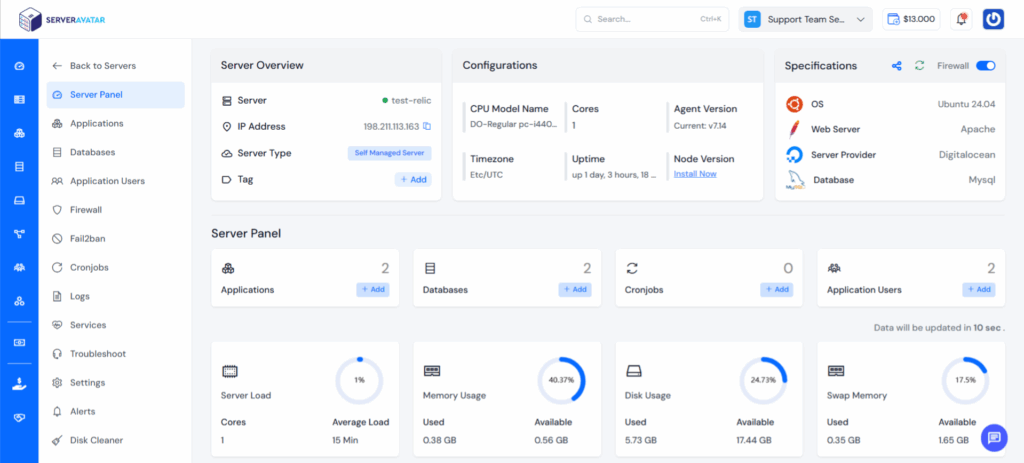
WordPress installation with ServerAvatar:
https://serveravatar.com/install-wordpress-apache-ubuntu/#install-wordpress-using-serveravatar
- Log in to your ServerAvatar dashboard.
- Check resource usage (CPU, RAM, Disk I/O) to identify server overload.
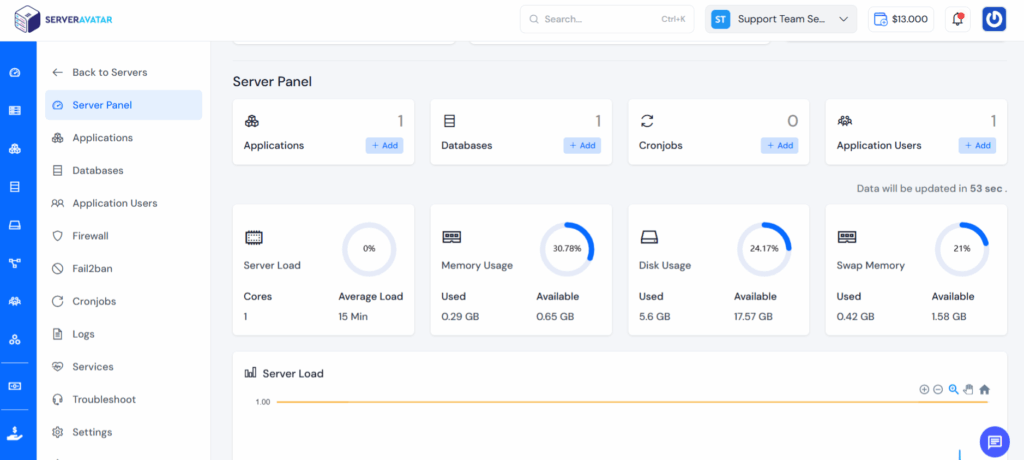
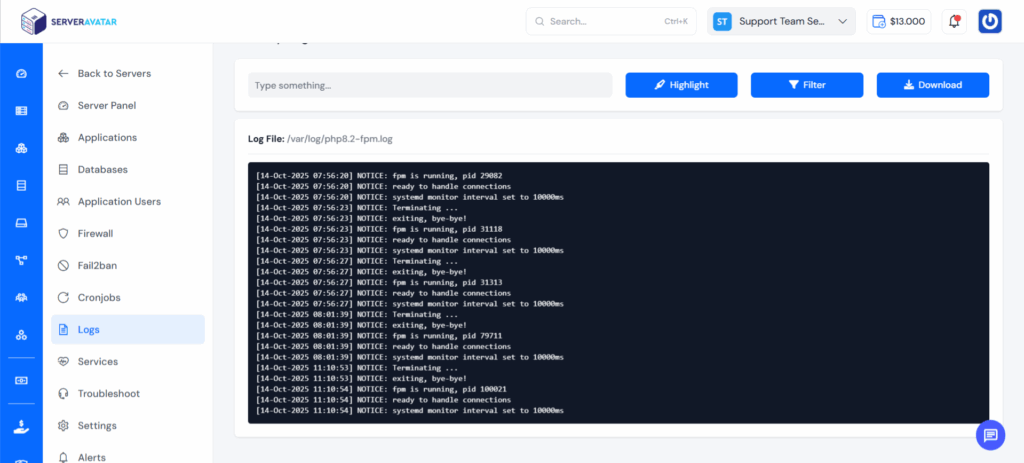
- If needed, restart services (PHP, NGINX, MySQL) directly from the panel.
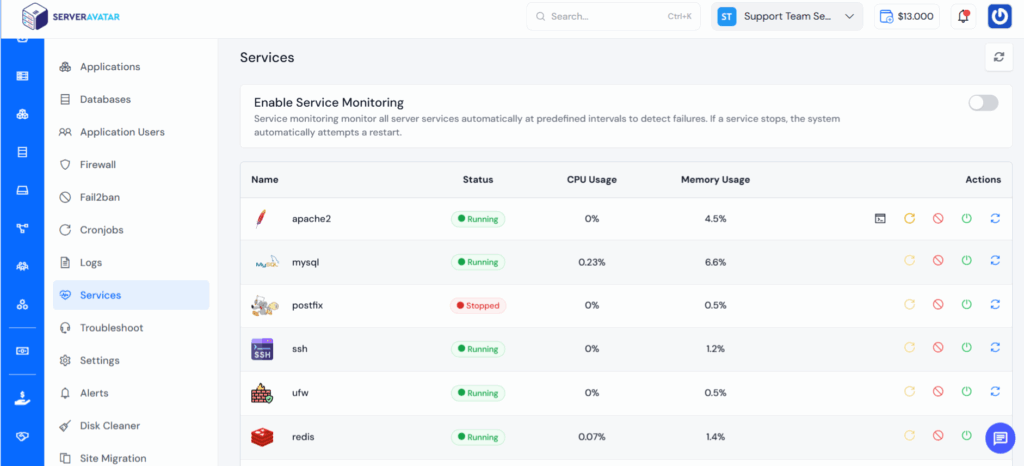
- Adjust server timeout settings in the configuration editor.
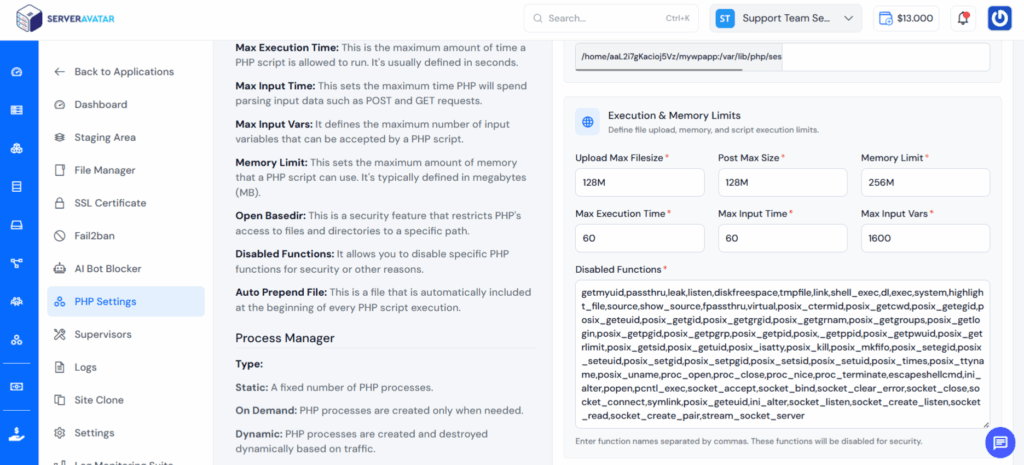
- Review firewall rules to ensure no legitimate requests are being blocked.
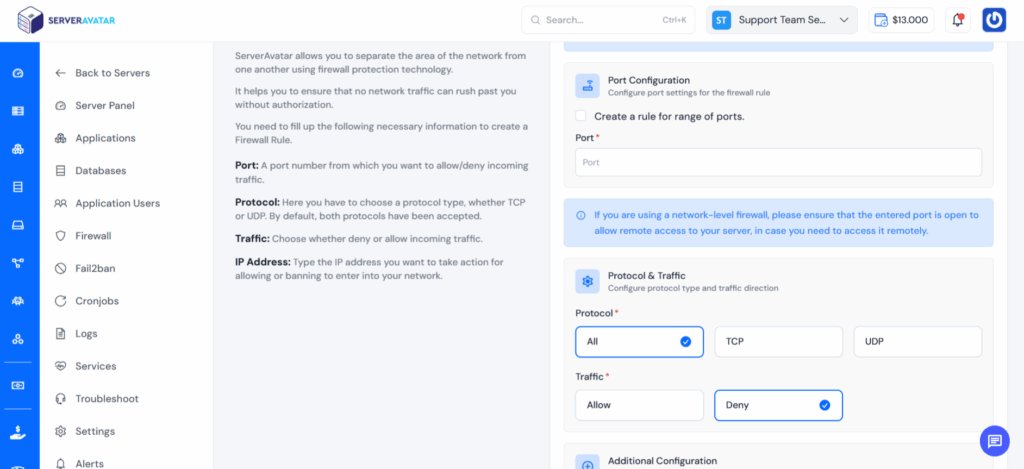
- If high traffic is expected, scale up your server resources or switch to a more powerful cloud instance (ServerAvatar makes migration easy).
With Different Method Steps:
Step 1: Wait and Try Again
This might sound too simple, but it works a lot of the time. Just wait a few minutes and then try to visit the website again.
Many times, the problem fixes itself. The server might just be busy for a little while. So grab a cup of coffee, wait about 5 minutes, then come back and try again.
Step 2: Refresh Your Browser
Hit the refresh button on your browser. You know, that little circle arrow at the top of your screen.
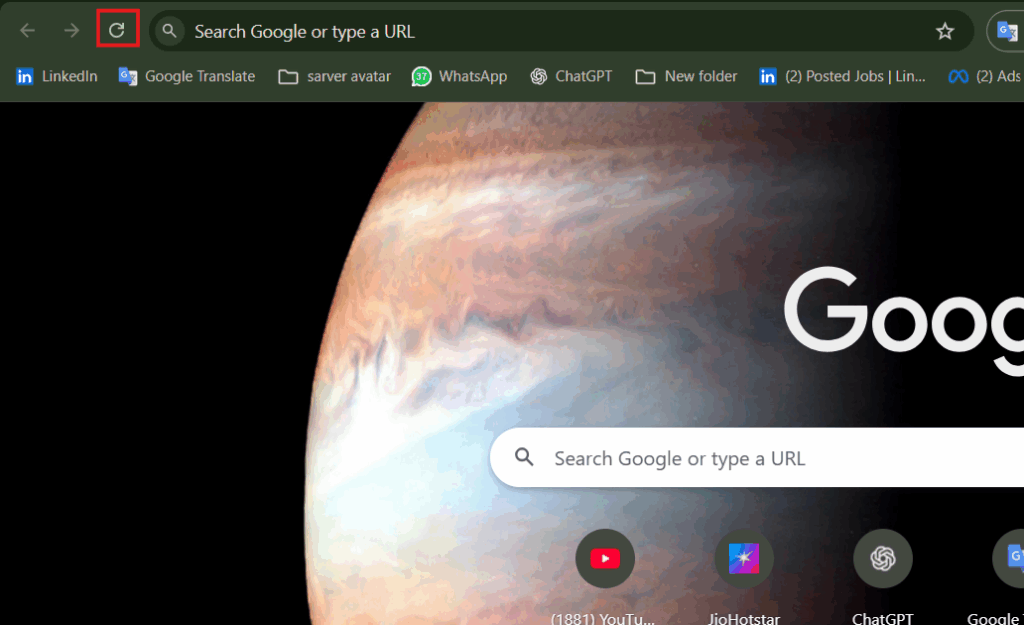
Or you can press F5 on your keyboard.
Sometimes this simple trick works because it makes your browser ask for the website again. Maybe the first time there was just a small problem that goes away the second time.
Step 3: Check if the Website is Down
Sometimes, a website might be working fine for most users, but you’re still unable to access it. To rule that out, use an uptime checker tool to see if the issue is affecting everyone or just your connection.
Tools like “Is It Down Right Now” or “Down for Everyone or Just Me” can quickly tell you whether the site is offline globally. If these tools show the website is up and running, the problem is likely on your end—possibly a local connectivity issue or browser glitch. In that case, it’s worth checking your internet connection or trying from a different device or browser.
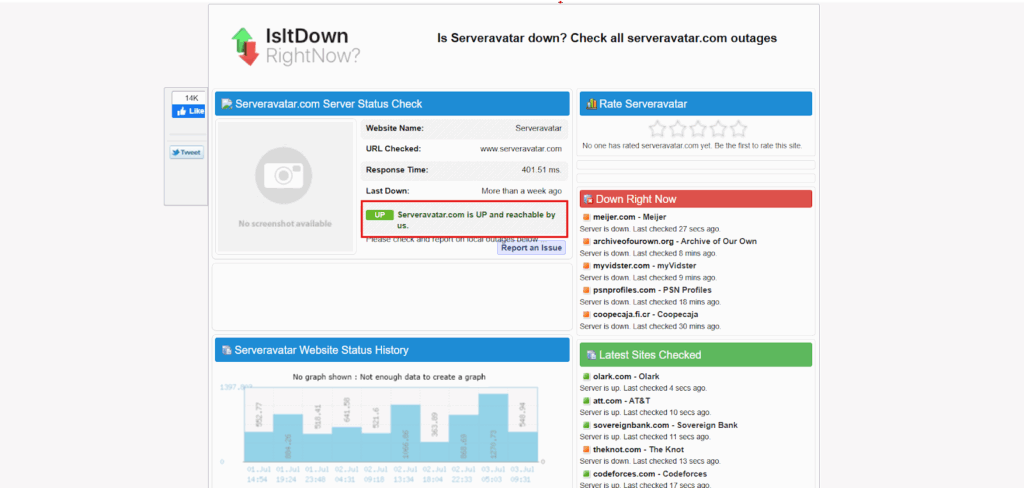
If the site is down for everyone, then you just need to wait. There’s nothing you can do until they fix their server.
Step 4: Clear Your Browser Cache
Your browser saves copies of websites to make them load faster next time. But sometimes these saved copies get old or broken.
Here’s how to clear your cache:
For Chrome:
- Click the three dots in the top right corner
- Go to “More tools” then “Clear browsing data”
- Choose “All time” and check “Cached images and files”
- Click “Clear data”
For Firefox:
- Click the three lines in the top right
- Go to “History” then “Clear Recent History”
- Choose “Everything” and check “Cache”
- Click “Clear Now”
For Safari:
- Click “Safari” in the menu bar
- Choose “Clear History”
- Select “All History” and click “Clear History”
After you clear the cache, try visiting the website again.

Step 5: Try a Different Browser
Sometimes the problem is with your browser itself. Try opening the website in a different browser. If you normally use Chrome, try Firefox or Safari.
Maybe using the incognito mode can also help. This mode doesn’t use your saved data or extensions, so it’s a good way to test if the problem is with your browser settings.
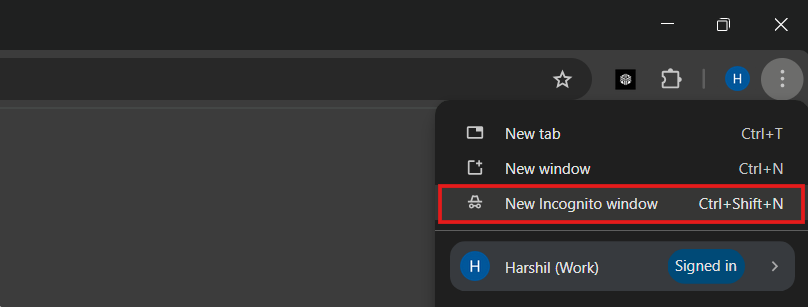
If the website works in a different browser, then you know the problem is with your first browser. You might need to update it or reset its settings.
Step 6: Check Your Internet Connection
Make sure your internet is working properly. Try visiting other websites to see if they load fine.
If other sites are also slow or not working, the problem might be your internet connection. You can try:
- Restarting your router (unplug it for 30 seconds, then plug it back in)
- Moving closer to your WiFi router
- Calling your internet company if nothing else works
Step 7: Disable Browser Extensions
Browser extensions are little programs that add features to your browser. Sometimes they can cause problems with websites.
Try turning off all your extensions and then visit the website again. If it works, then one of your extensions was causing the problem.
You can turn extensions back on one by one to find which one is causing trouble.
Step 9: Change Your DNS Settings
DNS helps your computer find websites. Sometimes changing your DNS can fix connection problems.
Here are some popular DNS servers you can try:
- Google DNS: 8.8.8.8 and 8.8.4.4
- Cloudflare DNS: 1.1.1.1 and 1.0.0.1
To change your DNS:
On Windows:
- Go to Control Panel
- Click “Network and Internet”
- Click “Network and Sharing Center”
- Click “Change adapter settings”
- Right-click your internet connection
- Choose “Properties”
- Select “Internet Protocol Version 4”
- Click “Properties”
- Choose “Use the following DNS server addresses”
- Enter the new DNS numbers
On Mac:
- Go to System Preferences
- Click “Network”
- Select your internet connection
- Click “Advanced”
- Go to the “DNS” tab
- Add the new DNS numbers
Step 10: Restart Your Computer
This old trick still works sometimes. Restarting your computer clears out any temporary problems that might be causing the error.
After your computer starts up again, try visiting the website.
What Website Owners Can Do
If you run a website and your visitors are getting 504 errors, here are some things you can do:
Check Your Server Resources
Make sure your server has enough power to handle all your visitors. If too many people try to visit at once, your server might get overwhelmed.
You might need to:
- Upgrade to a better hosting plan
- Add more server memory
- Use a content delivery network (CDN)
Look at Your Website’s Code
Sometimes slow or broken code can cause timeout errors. Check if:
- Your database queries are too slow
- Your images are too big
- Your plugins are working properly
- Your theme is coded well
Increase Timeout Settings
You can tell your server to wait longer before giving up. This gives slow parts of your website more time to load.
Most hosting companies let you change these settings in your control panel.
Use Caching
Caching saves copies of your website so it loads faster for visitors. This can prevent timeout errors by reducing the work your server has to do.
There are many caching plugins you can use, especially if you have a WordPress website.
Increase Timeout Settings
You can tell your server to wait longer before giving up. This gives slow parts of your website more time to load.
Most hosting companies let you change these settings in your control panel.
Use Caching
Caching saves copies of your website so it loads faster for visitors. This can prevent timeout errors by reducing the work your server has to do.
There are many caching plugins you can use, especially if you have a WordPress website.
FAQs
How long should I wait before trying to fix a 504 error?
Wait about 5 minutes first. Many times the problem fixes itself quickly.
Will clearing my browser cache delete my passwords?
No, clearing cache only removes temporary files. Your saved passwords will stay safe
Is a 504 error dangerous for my computer?
No, it’s just a connection problem. It won’t hurt your computer at all.
Why do I only get 504 errors on one website?
That website probably has server problems. Try visiting it later.
Can my antivirus cause 504 errors?
Sometimes, yes. Try turning off your antivirus temporarily to test this.
Conclusion
Encountering a 504 Bad Gateway Timeout error can be frustrating, but it’s usually a temporary issue that can be resolved with a few simple steps. Whether it’s caused by a slow server, poor connection, or configuration problem, understanding the root cause helps you fix it faster.
For website owners, tools like ServerAvatar make diagnosing and resolving these issues much easier with built-in monitoring, log management, and quick service restarts. By maintaining a healthy server environment and optimizing your website’s performance, you can minimize downtime and ensure a smooth browsing experience for your visitors.
