
WordPress HTTP Error While Uploading Images can be frustrating, especially when you’re simply trying to upload an image to your site. It usually feels as easy as clicking a button, until suddenly, an HTTP error pops up. If you’ve ever felt like pulling your hair out because an image won’t upload, you’re definitely not alone.
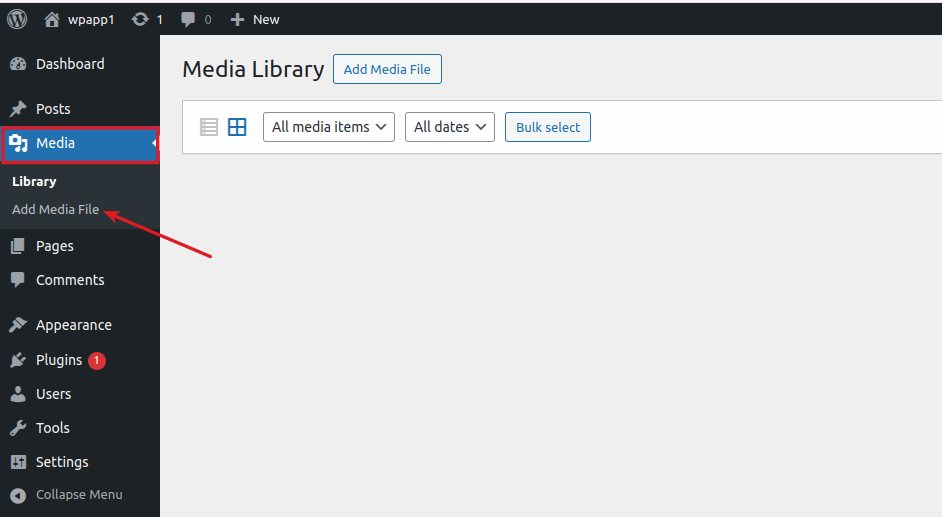
This error is frustrating, uncertain, and sometimes even random. At the first minute it works, and the next it doesn’t. It’s like trying to get good Wi-Fi at the airport, that is unpredictable!
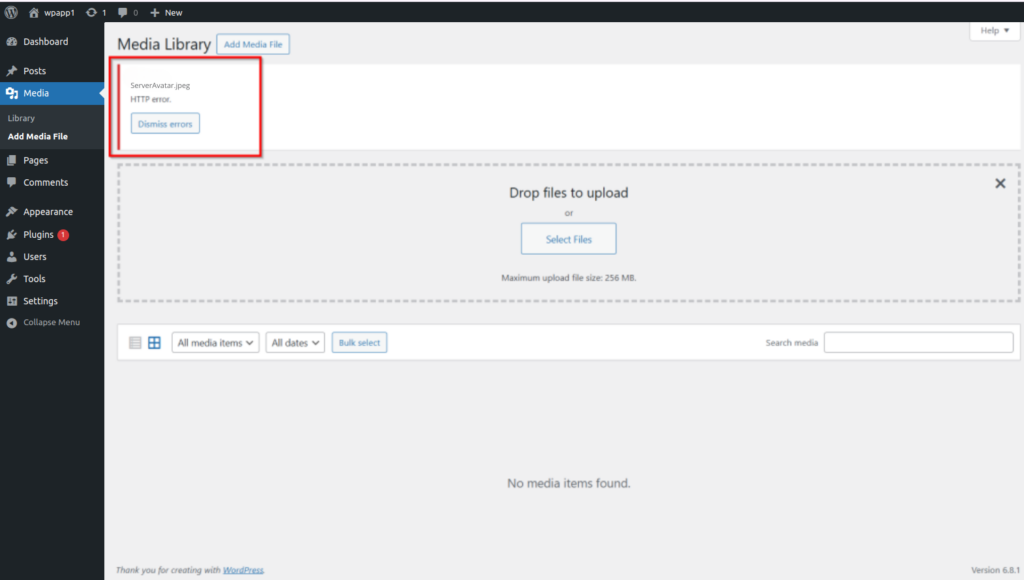
In this article, I will walk you through all the ways to troubleshoot and fix the WordPress HTTP error during image upload, and even better, show you how to avoid it completely with ServerAvatar, a powerful server management tool that simplifies WordPress hosting.
What Is the WordPress HTTP Error?
When you trying to upload an image to the Media Library and see “HTTP error”, WordPress is basically saying that, “Something went wrong, but I won’t tell you what.” That’s why it throws the HTTP error.
This can be a temporary glitch or a sign of a deeper issue on your server or WordPress configuration.
Why Does the HTTP Error Occur When Uploading Images?
There are many reasons this error might pop up:
- Limited PHP memory
- Plugin or theme conflicts
- Improper file permissions
- Server timeout or firewall blocking
- Image file corruption
It’s not always obvious, but we’ll go step by step to figure it out.
Clear Your Browser Cache First
Start with the very basic. Clear your browser cache and cookies. Sometimes, what looks like an upload failure is just stuck or outdated script in your browser.
Also, you can try uploading the image from a different browser or browser’s incognito mode.
Refresh and Re-log in to WordPress
After clearing your cache, it’s a good idea to log out and then log back into your WordPress dashboard. Sometimes, your session may be partially expired or experiencing token conflicts, especially if you’ve left the admin panel open for a long time. A simple refresh and re-login can reset the session and fix minor glitches that cause upload issues.

Try Re-uploading the Image
Sometime it’s just a one-time coincidence? Wait for a few minutes and try to upload image again. If it still fails, rename the file to something simple (no spaces or special characters), or try changing the format (like JPG to PNG).

Resize or Rename Your Image
Large image files can time out during upload, especially on shared servers. Try to resize the image using any online tool or image editor.
Also, you can try by renaming the file to something like “product-photo.jpg” instead of “IMG_1234-Copy(1).JPG”, as it may caused error sometime.

Deactivate Plugins Temporarily
Plugins plays a major role for WordPress website, especially security, caching, or image optimization plugins, it can cause upload issues and gives you error.
Deactivate all plugins temporarily and try to uploading the image again. If it works, you can reactivate all the plugins that you have deactivated one by one to identify the exact plugin that creates issue.
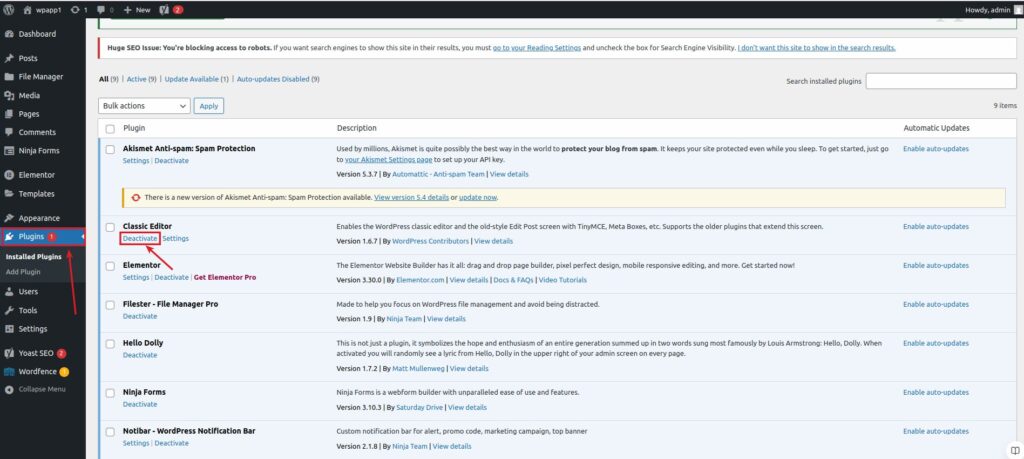
Switch to a Default WordPress Theme
Sometimes themes interfere with admin functions. Try to switch theme to a default one such as “Twenty Twenty-Five”.
If image uploads work after that, your theme might need an update or replacement.
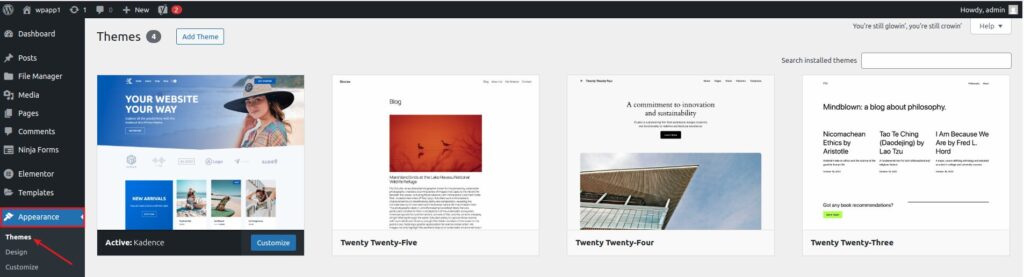
Increase PHP Memory Limit
WordPress may be running out of memory during upload due to defined PHP memory limit. You can increase the limit by editing your “wp-config.php” file from your “WordPress application’s root directory” and adding the below:
define('WP_MEMORY_LIMIT', '256M');Usually, the path for file is “/var/www/html/wp-config.php”, but it might be different in your case.
If you’re using ServerAvatar, you can do this directly from the dashboard, no coding and terminal headaches required.
Simply, navigate to your application panel >> PHP Settings, modify the “memory_limit” by there.
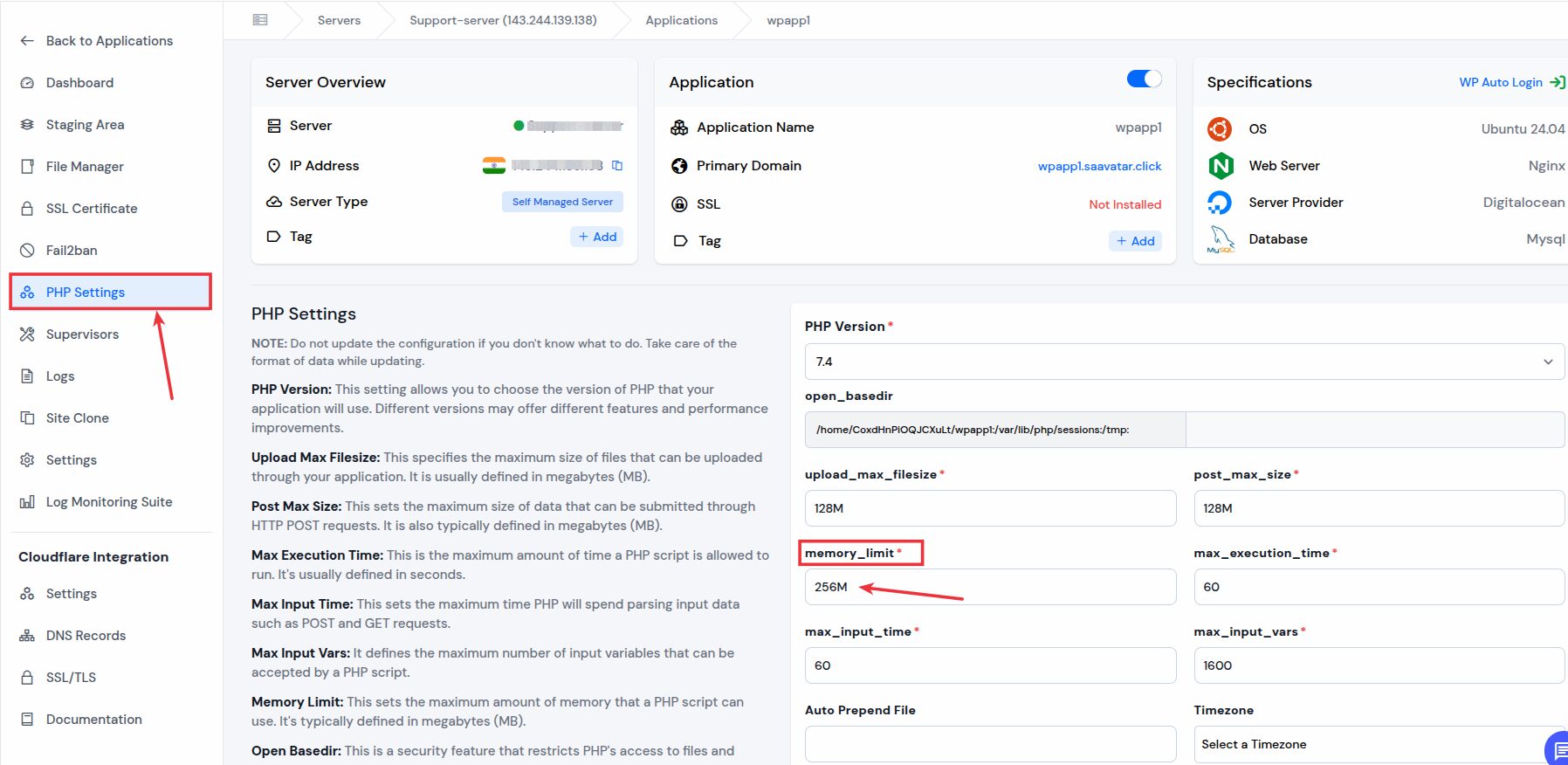
Change Image Editor Library
WordPress uses either Imagick or GD Library to process images. Some servers handle one better than the other.
Force WordPress to use GD Library by adding this to your functions.php file:
function change_image_editor() {
return array('WP_Image_Editor_GD', 'WP_Image_Editor_Imagick');
}
add_filter('wp_image_editors', 'change_image_editor');The “functions.php” file in a WordPress site is part of the active theme. Path for it will be:
/your-wordpress-root/wp-content/themes/your-active-theme/functions.phpIf your theme is twentytwentyfive, the path would be:
/var/www/html/wp-content/themes/twentytwentyfive/functions.phpIf you are on shared hosting with public_html the path will be:
public_html/wp-content/themes/your-theme/functions.phpCheck File Permissions
Check out the permission for “/wp-content/” uploads folder, it should have proper permissions, such as, 755 or 775.
On ServerAvatar, you can manage folder permissions directly without using FTP or SSH access, making the process to fix permissions much easier for non-technical users.
Navigate to the Application panel >> Settings in ServerAvatar, and click on the “Fix Permission” button for “Fix File/Directory Ownership and Permission” section.
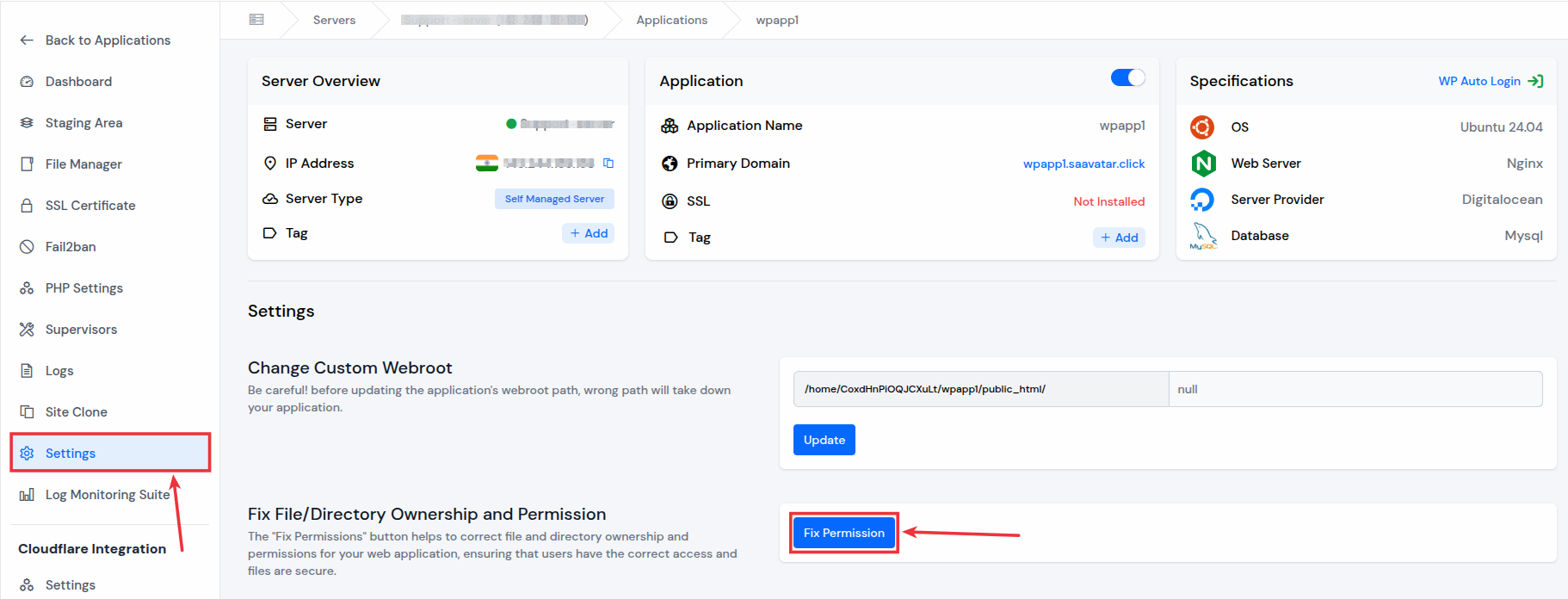
Update or Reinstall WordPress
Outdated or corrupted core files can cause strange behavior and throws error. Make sure to:
- Update to the latest version of WordPress.
- If your WordPress version is already up to date, navigate to Dashboard > Updates section and click on Reinstall Now button.
- Don’t forget to always back up your site first!
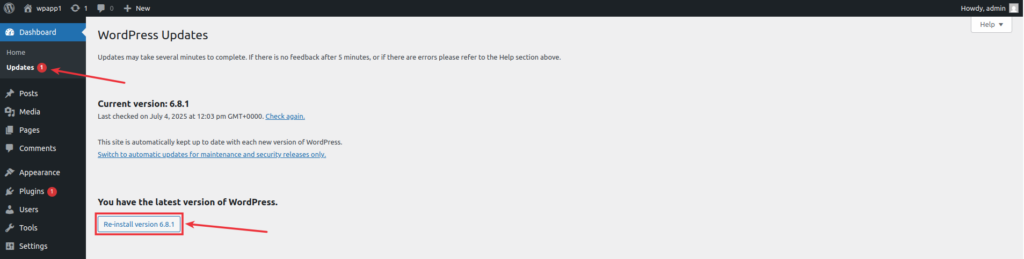
Disable ModSecurity Temporarily
Some hosts have enabled ModSecurity, a firewall that can wrongly block image uploads. You can ask your host to disable it temporarily or whitelist uploads.
Using ServerAvatar? You can check server-level firewall settings with just a few clicks and modify them safely.
Navigate to the server panel >> firewall section, and you can modify the rules from there. That’s it.
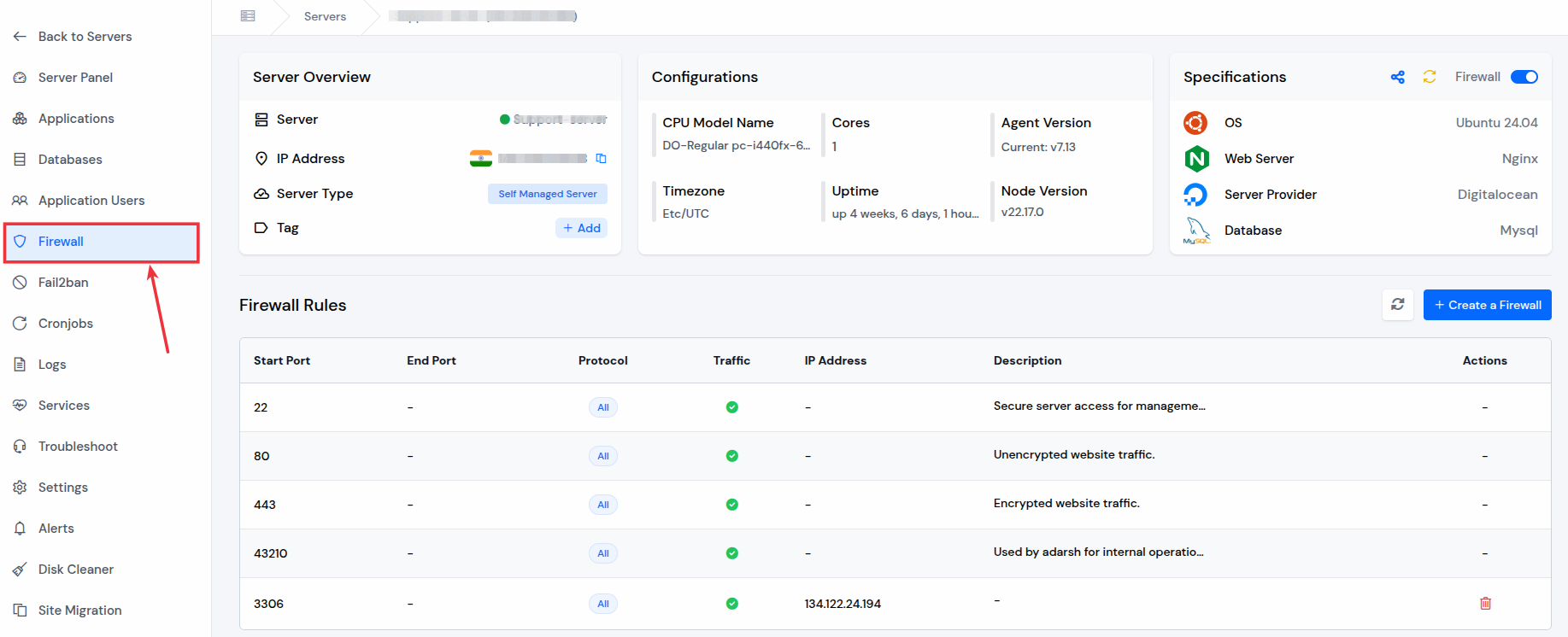
Set Proper PHP Version
Older PHP versions can cause compatibility issues. Just switch to PHP 8.0 or above version.
On a VPS, tools like ServerAvatar let you change PHP versions instantly without touching the command line.
Navigate to appropriate application panel >> PHP Settings, modify the “PHP Version” there.
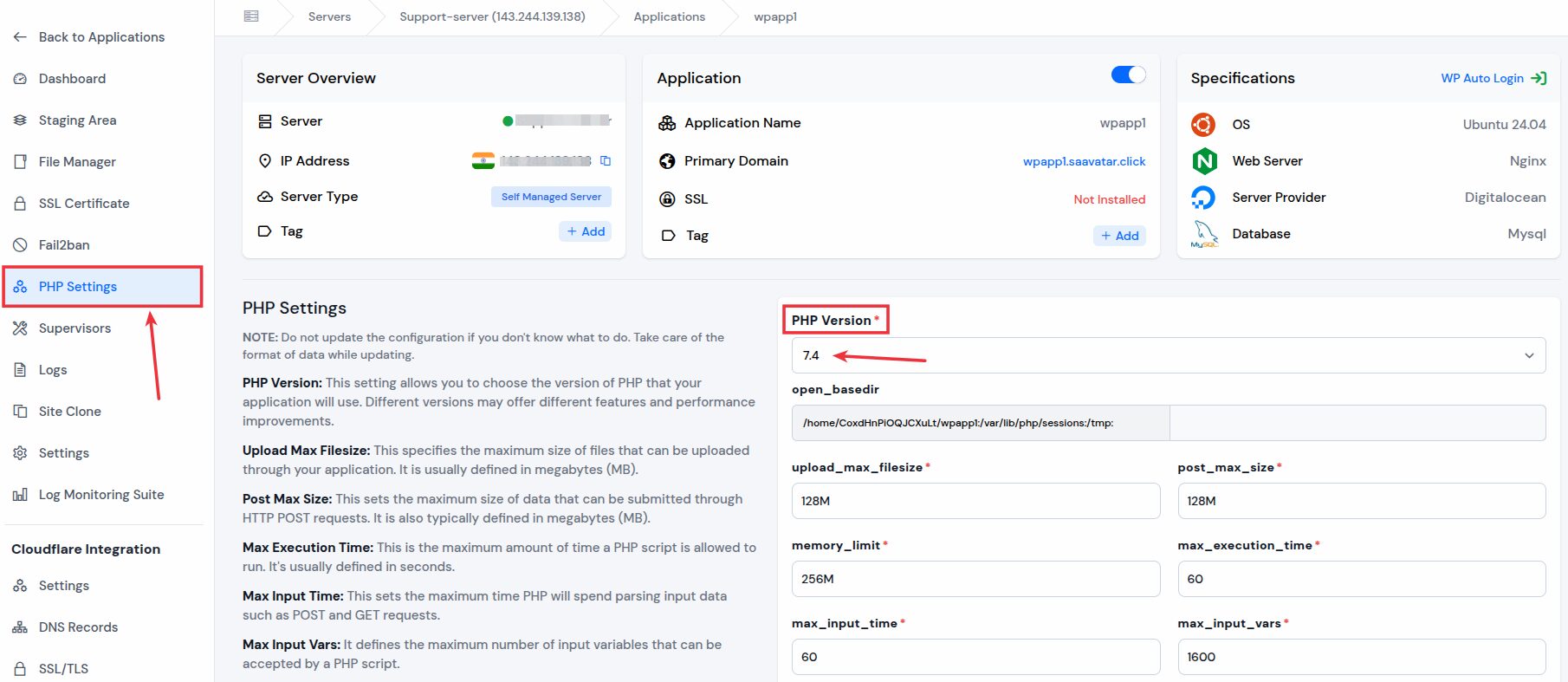
Why Use ServerAvatar to Deploy and Manage WordPress Application?
Let’s face it, fixing issues like HTTP errors can be a hassle if you’re manually managing a VPS or doing changes into backend settings.
Here’s why ServerAvatar is a game-changer for WordPress users:
- One-Click wordpress installations
- Simple PHP settings management
- Automatic SSL installation, Firewall, and more security features
- File Manager with permission management
- 24/7 and Real-Time support from technical experts
- Server and Application level Monitoring
With ServerAvatar, tasks like increasing PHP memory, changing PHP settings, or fixing permissions for your application don’t require a developer. You get a clean and user-friendly dashboard to manage everything, so errors like this don’t slow you down.
If you’re using ServerAvatar, support team can review logs, permissions, and resource usage in minutes, and solve problems you are facing faster.
Conclusion
The WordPress HTTP error while uploading images is common but totally beatable. You just need to follow the right steps and check the usual suspects, such as plugins, memory, permissions, and file types.
Better yet, skip the manual work and let ServerAvatar take care of server-side headaches for you. With a user-friendly interface and powerful backend control, managing WordPress becomes simple, even if you’re not a technical expert.
If you frequently run into WordPress-related issues and rely on a VPS or cloud server, then using a management tool like ServerAvatar is a game-changer for you. It gives you complete control without complexity. From setting up applications and managing PHP versions to monitoring performance and automating backups, everything is just a few clicks away.
No more jumping between control panels, editing server configs manually, or relying on support tickets for every small issue. ServerAvatar empowers you to handle it all yourself, efficiently and confidently.
FAQ
1. What causes HTTP error in WordPress image upload?
It can be caused by plugin conflicts, low memory, incorrect permissions, or server-level blocks like ModSecurity.
2. Can changing PHP version fix the HTTP error?
Switching to PHP 8.0 or newer often resolves compatibility and memory-related issues.
3. Is it safe to edit the wp-config.php file to increase the memory?
Yes, but make sure to back up first. Or use ServerAvatar to increase limits safely.
4. How do I know if a plugin is causing the problem or not?
Deactivate all plugins, then re-enable them one by one until the error reappears.
5. Why is ServerAvatar better for managing WordPress hosting?
Because it simplifies tasks like memory management, file permissions, and server configurations, no terminal commands or technical skills requried.
Stop Wasting Time on Servers. Start Building Instead.
You didn’t start your project to babysit servers. Let ServerAvatar handle deployment, monitoring, and backups — so you can focus on growth.
Deploy WordPress, Laravel, N8N, and more in minutes. No DevOps required. No command line. No stress.
🚀 Try ServerAvatar Free – No Credit Card NeededTrusted by 10,000+ developers and growing.
