GeneratePress Theme Installation is the perfect choice if you’re looking for a lightweight, fast, and highly customizable WordPress theme. It’s one of the most popular themes in the WordPress ecosystem, loved by developers, bloggers, and business owners alike.
In this comprehensive guide, we’ll walk you through the step-by-step process to install the GeneratePress theme on your WordPress website. Whether you’re a total beginner or a seasoned WordPress user, this tutorial has everything you need.
Let’s dive right in!
What is GeneratePress?
Before we get to the installation, it helps to understand what makes GeneratePress special.
GeneratePress is a freemium WordPress theme, meaning it offers a free base theme with the option to upgrade to a premium plugin that unlocks powerful customization features.
Here are a few reasons why users love GeneratePress:
- Blazing-fast performance
- Minimal and clean design
- SEO-friendly codebase
- Flexible layout options
- Fully responsive and mobile-optimized
- Compatible with all major page builders
Whether you’re building a blog, business website, WooCommerce store, or portfolio, GeneratePress can handle it all.
What is ServerAvatar
ServerAvatar is a server management tool that lets you easily host and manage PHP-based websites (like WordPress or Laravel) on cloud servers (like DigitalOcean, AWS, etc.). It provides a control panel to automate server setup, deployment, SSL, backups, and more, without needing deep server knowledge.
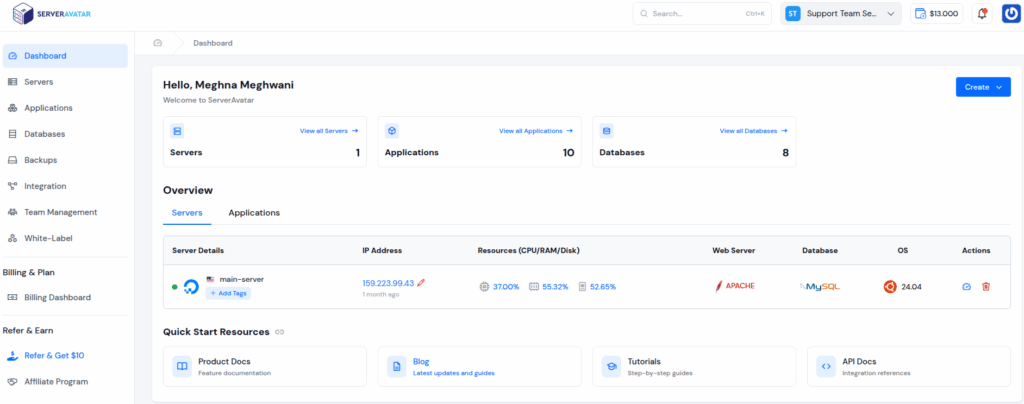
With ServerAvatar, you can set up a WordPress application effortlessly. Simply follow the steps in the link below to quickly deploy your WordPress site using the One-Click Installer: https://serveravatar.com/docs/application/one-click-installer/wordpress
Step 1: Log In to Your WordPress Admin Dashboard
To begin the installation, you’ll need access to your WordPress admin panel.
Step 2: Navigate to the Themes Section
From the WordPress dashboard, follow these steps:
- Hover over the Appearance tab on the left-hand menu.
- Click on Themes.
This will take you to the Themes page, where you can view your currently active theme and any others you’ve installed.
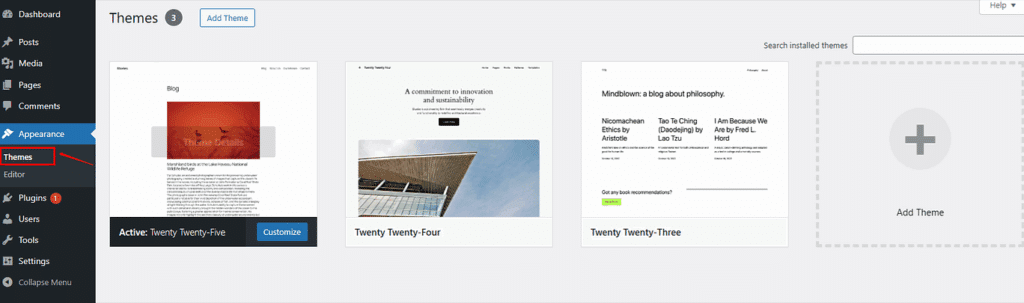
Step 3: Add New Theme
Now it’s time to add GeneratePress:
- Click the “Add New” button at the top of the Themes page.
- In the search bar on the top right, type “GeneratePress”.
- You’ll see the GeneratePress theme appear in the results.
Make sure the developer is Tom Usborne, that’s how you know it’s the official version.
Step 4: Install and Activate GeneratePress
Once you’ve located the theme:
- Click the “Install” button
- After a few seconds, the button will change to “Activate.” Click it to activate the theme on your site.
Congratulations! 🎉 You’ve just installed the free version of GeneratePress.
Your website now runs on a rock-solid, performance-optimized theme. But that’s just the beginning.
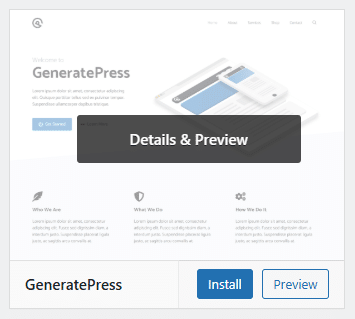
Step 5: Install the GeneratePress Premium Plugin (Optional but Recommended)
While the free version of GeneratePress is excellent on its own, the real power lies in the GeneratePress Premium plugin. It unlocks features like:
- Site Library (pre-built templates)
- Advanced typography controls
- Custom layout building
- WooCommerce enhancements
- Sticky navigation, off-canvas panel, and more
Here’s how to install it:
- First, go to https://generatepress.com/premium and purchase a license.
- After purchasing, you’ll get access to a downloadable ZIP file.
- In your WordPress dashboard, go to Plugins > Add New > Upload Plugin.
- Upload the ZIP file and click “Install Now”.
- Once installed, click “Activate Plugin.”
- Go to Appearance > GeneratePress and enter your license key to unlock all features.
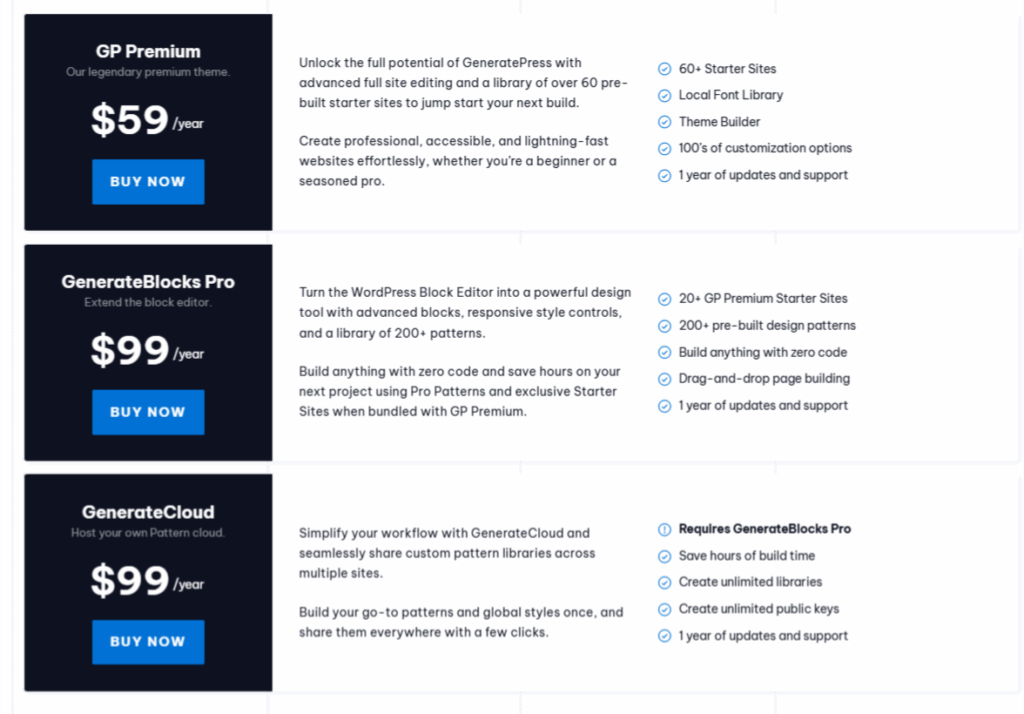
Step 6: Import a Pre-Made Site from the Site Library
One of the best perks of GeneratePress Premium is the Site Library, a collection of professionally designed starter sites.
To import a site:
- Navigate to Appearance > GeneratePress > Site Library.
- Browse the templates by category (e.g., Blog, Business, WooCommerce).
- Click on a layout you like and preview it.
- If it looks good, click “Import Site”.
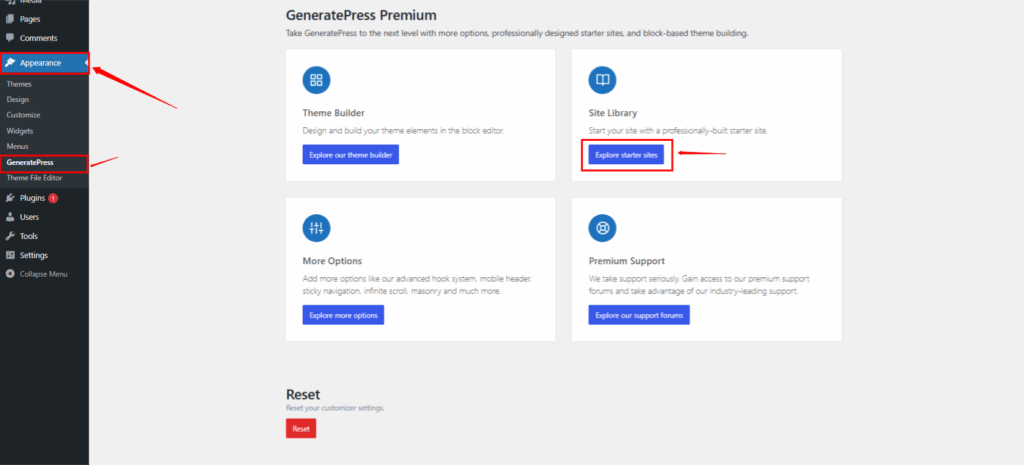
The importer will add demo content, layouts, and settings, giving you a complete website in minutes.
Step 7: Customize Your Site Using the WordPress Customizer
GeneratePress is tightly integrated with the WordPress Customizer, which means you can tweak your site in real-time without writing a single line of code.
To get started:
1. Go to Appearance > Customize.
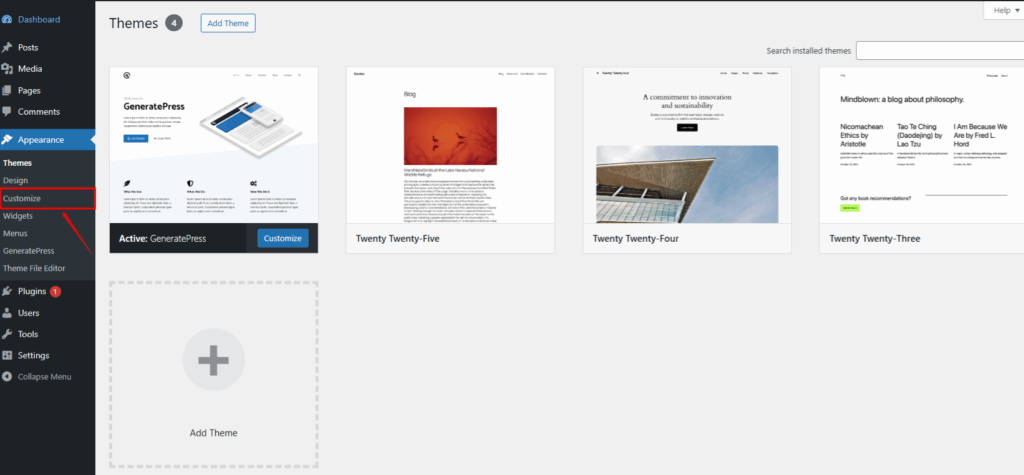
2. Here, you’ll find controls for:
- Site Identity (logo, title, tagline)
- Typography (font styles and sizes)
- Colors
- Layout (header, sidebar, container, footer)
- Menus and Widgets
All changes are live-previewed, so you’ll instantly see how your site will look before publishing.
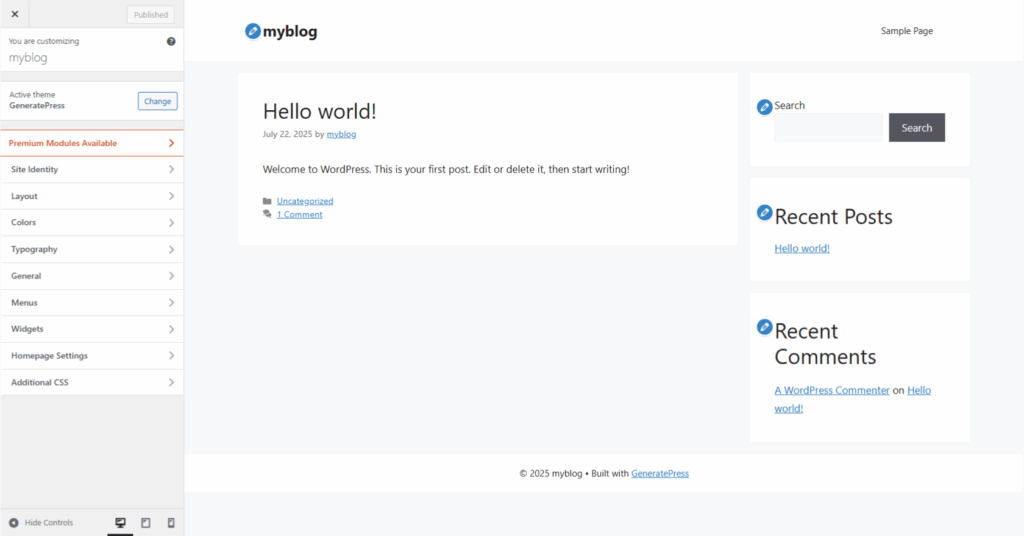
Step 8: Install Recommended Plugins for GeneratePress
While GeneratePress is built to work smoothly on its own, a few plugins can enhance your site-building experience:
- GenerateBlocks – A lightweight block editor plugin created by the same team. It helps build custom layouts.
- WP Show Posts – For displaying recent or custom post listings.
- Elementor or Gutenberg – If you’re using page builders, GeneratePress plays well with both.
These tools allow you to craft highly dynamic and stylish websites without relying on bulky themes.
Step 9: Optimize for Performance and SEO
GeneratePress is already lightweight and performance-optimized, but you can take it further with a few simple steps:
- Use a caching plugin like WP Rocket or LiteSpeed Cache.
- Install an SEO plugin such as Rank Math or Yoast SEO.
- Optimize your images using plugins like ShortPixel or Imagify.
- Make sure you’re using clean permalinks and creating proper site structure.
Following these practices ensures your site not only looks good, but also ranks well.
Step 10: Keep Everything Updated
To maintain security, compatibility, and performance, make sure to:
- Update the GeneratePress theme when a new version is available.
- Update the GeneratePress Premium plugin regularly.
- Keep WordPress core and other plugins up to date.
Also, don’t forget to backup your site regularly using a plugin like UpdraftPlus.
Conclusion
Installing and setting up the GeneratePress theme in WordPress is a breeze — even for beginners. Whether you stick with the free version or unlock the premium features, you’re getting a theme that’s built for speed, flexibility, and full control.
From installation to customization, you now have a solid understanding of how to make the most out of GeneratePress. So go ahead and build a beautiful, functional, and blazing-fast website, without the bloated code and complicated settings.
Your WordPress journey just got a whole lot smoother.
If you found this guide helpful, feel free to bookmark it or share it with others who are looking to get started with GeneratePress.
FAQ
1. Is GeneratePress free to use?
Yes, GeneratePress offers a free version that you can install directly from the WordPress theme directory. However, if you want access to advanced customization options and the Site Library, you’ll need to purchase the GeneratePress Premium plugin.
2. What’s the difference between the GeneratePress theme and the GeneratePress Premium plugin?
The theme is free and provides a fast, lightweight foundation for your website. The Premium plugin adds advanced features like layout controls, pre-made templates, custom elements, sticky navigation, and much more.
3. Can I use GeneratePress with page builders like Elementor or Beaver Builder?
Absolutely! GeneratePress is fully compatible with Elementor, Beaver Builder, and other major page builders. In fact, many users combine GeneratePress with a page builder to create highly customized websites.
4. Is GeneratePress good for SEO?
Yes, GeneratePress is built with clean, lightweight, and SEO-optimized code. It follows best practices for performance and accessibility, giving your content the best chance to rank well in search engines.
5. Can I customize GeneratePress without writing code?
Definitely. With the WordPress Customizer and the GeneratePress Premium plugin, you can make extensive changes to your site’s layout, colors, fonts, and more — no coding required.
6. Will changing my theme to GeneratePress affect my current content?
No. Switching your theme won’t delete your content like posts, pages, or images. However, some layout settings may reset, so it’s a good idea to preview the changes and back up your site before switching themes.
