Having an online community where people share their ideas and problems with each other is more worthwhile than anything else. It helps people to gain in-depth knowledge about particular ideas/issues.
Not only that, but it can also help people together virtually at all times. Through online communities, organizations and companies learn more quickly about their customers’ needs and give feedback to help companies grow.
Creating a forum can be a great start if you think about making an online community. In this tutorial, we will learn how to install phpBB – one of the best open-source forum scripts. Let’s get started then!
What is phpBB?
phpBB, also called PHP Bulletin Board, is a free and open-source forum software available in the market. It is highly customizable that you can create an interactive forum within minutes.
For example, Joomla forum, with a user base of more than 400,000, uses phpBB as a business support system. Likewise, you can create a forum and handle a group of people or forum users with different permissions.
phpBB contributors provide numerous style databases and extensions to customize your board and enhance core functionality according to your needs.
Because of its user-friendly interface, phpBB is a great option even for beginners who haven’t jumped into forums before. One extraordinary thing about phpBB is it can support 55 different languages.
Key Features
Registration
phpBB offers a simple and straightforward registration process. It provides COPPA Registration which requires parental approval for underage users to register on the board. CAPTCHA Registration, Password Complexity, and much more.
Customizable Forum
You can create a fully customizable forum with different Categories, Subforums, User permissions, and more. You can also set a password-protected forum to allow specific users to access it. Likewise, creating an organizational forum in a matter of minutes is straightforward.
Responsive Design
phpBB supports the latest HTML5 and CSS3 for a modern and responsive design. So, it can be compatible with any device and browser.
Search System
With a powerful search system, you can easily find any topics, users, authors, and posts. In addition, various plugins are available, like Sphinx Fulltext, which enhance the functionality of the search system.
Private Messaging
It allows users to send Direct Messages to other members via the forum. In addition, you can also keep track of user messaging activities.
Data management
phpBB supports various database management tools like MySQL, Oracle Database, and SQLite.
Benefits of having an online community
In the contemporary world, having an online community is worth more than anything else. It is clear that businesses with an online community grow faster than not, but how can it help grow your business or profession?
Here are the key benefits why you should consider creating an online forum:
- Able to learn from positive feedback – having larger communities helps find ideas and solve problems more efficiently. It can also help in business development improvement.
- Sharing new ideas – sharing ideas in the community helps in-depth knowledge and makes it possible to convert ideas into reality.
- Easily connect with new people – it is easy to find like-minded people to share needy things and take opinions from it,
- Directly connected with a targeted audience – when you host an online forum, you can directly connect with the targeted audience, create polls and surveys, and collect more data on what they’re thinking.
How to install phpBB on ubuntu server
Installing phpBB on your server with ServerAvatar takes just 15-20 minutes. It provides a feature-rich panel, including the File Manager feature for uploading files on your server, so the installation process is going very smoothly without using any FTP clients.
Before that, let’s connect a server with ServerAvatar. You can connect a fresh Ubuntu 18.04, 20.04, or 22.04 server with ServerAvatar. If you are a new ServerAvatar user, you can use all the features free for one month for one server, with no credit card information required.
Connect a server with ServerAvatar
The server connection process is straightforward. Just execute the following three commands as a root user on your console/terminal area to download and inspect the script, which will check the server configuration.
wget https://srvr.so/install
chmod +x install
./install
It will ask if you want to configure your server with Apache, Nginx, or OpenLightSpeed. Select accordingly and hit enter.
After the installation starts, it will provide you with a link to your server management panel. This initial configuration will be over in 5-6 minutes. After that, you can access your panel to manage your servers and site, like the image below.
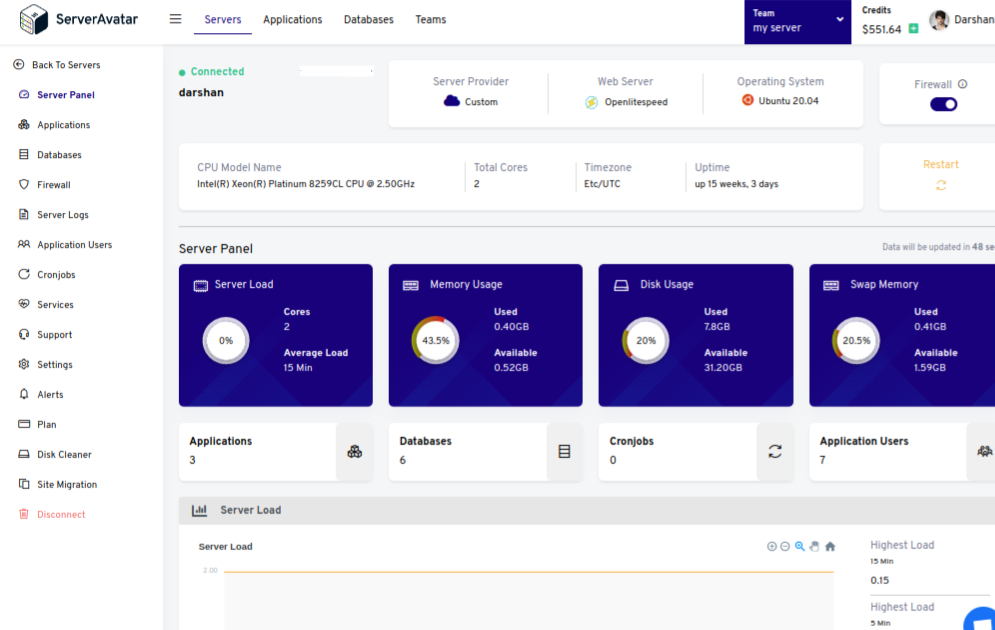
Download the latest release of phpBB
You can download the latest stable release of phpBB in a zip file by just clicking on the link below.
https://download.phpbb.com/pub/release/3.3/3.3.8/phpBB-3.3.8.zip
For more info, you can visit phpBB downloads page.
Create phpBB database
It is mandatory to setup up database settings when you run the setup wizard. On the server panel, click on the Database tab and create a database as shown in the image below.
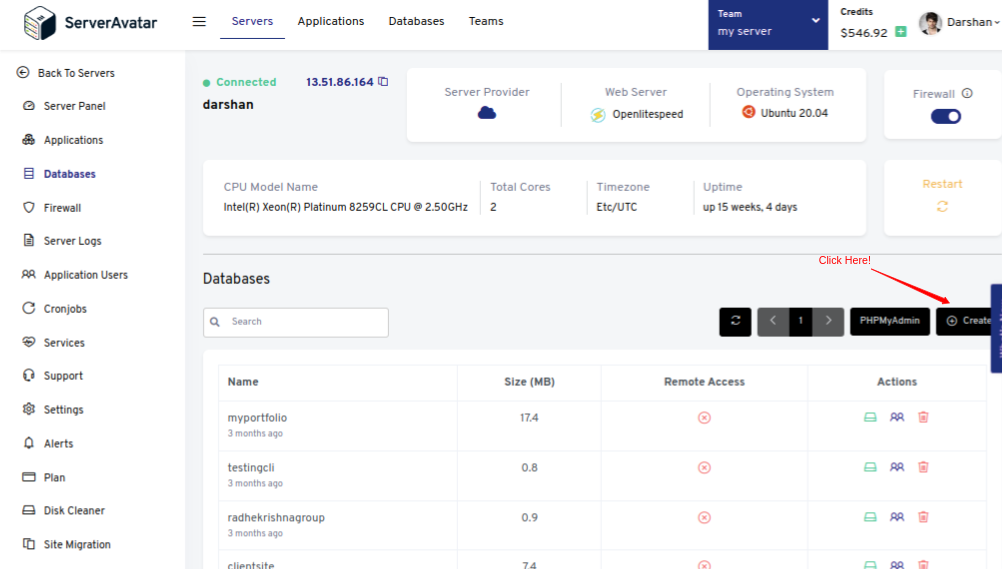
Database creation details include Database Name, User Name, and Password. Click on the Create Database button after filling in the required information.
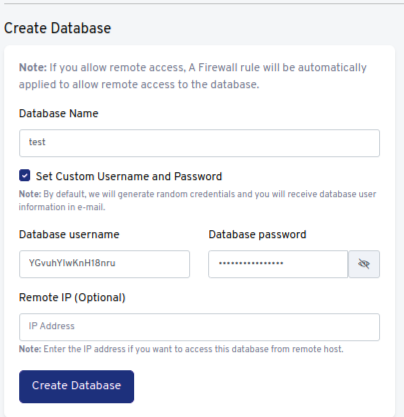
Create a PHP application and Upload phpBB file
Once you access the server panel, click on the Applications from the sidebar of the panel and create an application like the image below.
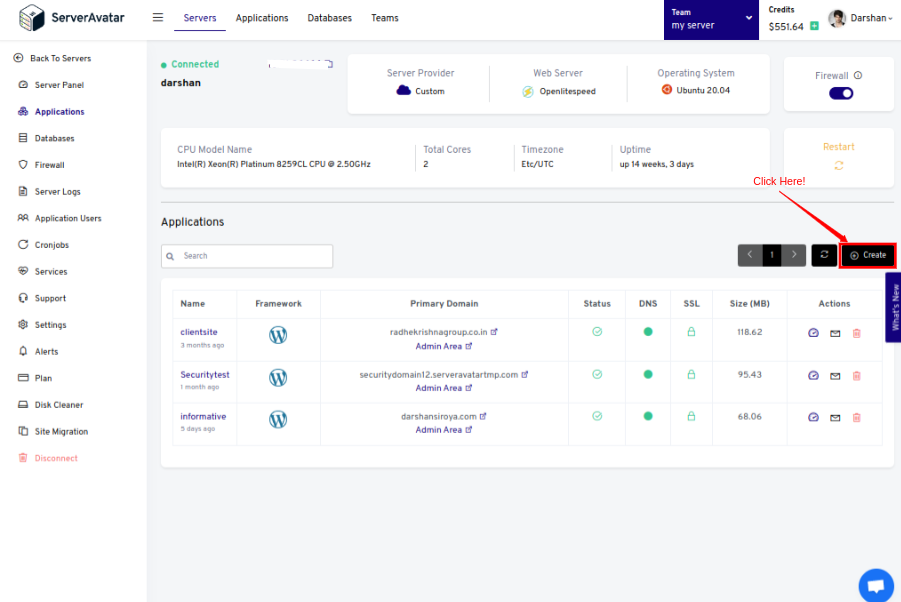
Creating an application needs simple details like the Application Name and Domain Name. You can also visit How to create a custom PHP application for more information.
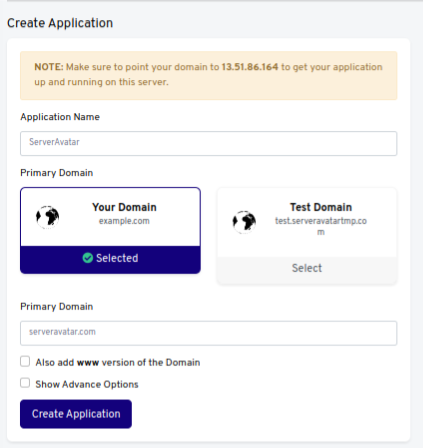
note that : If you set your domain as a primary domain, then make sure that the domain name points to the IP address of your current server in A Record to get your application running on this server.
It can be done by changing DNS records. And for that, you will need to contact your domain name provider. If you don’t know, click here to get all the information regarding your domain name.
Once you manage DNS, it is time to upload the file to the public folder.
On the server panel, access File Manager, go to the public_html folder, and click on the upload icon to upload the file. After that, extract it like the image below.
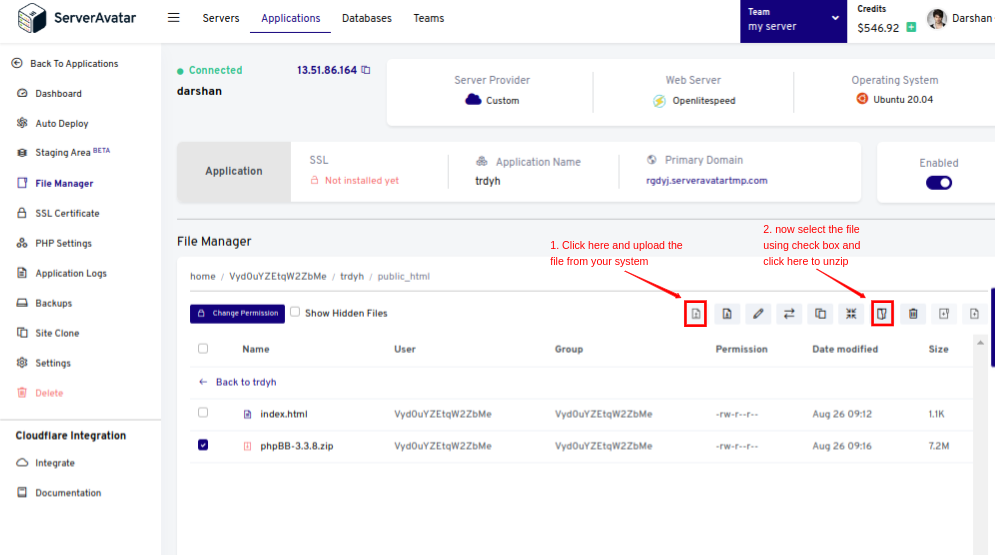
You can now run the installation file on your browser by entering its directory path – yourdomain.com/phpBB3/install/app.php. Then click on the Install tab.
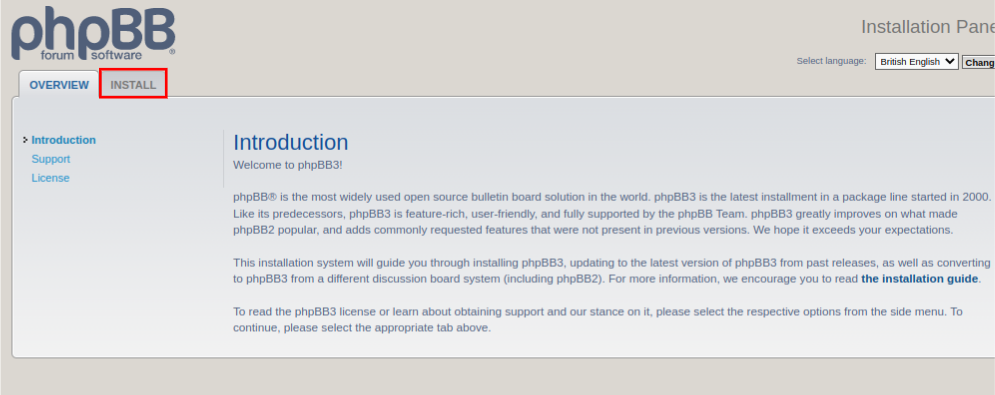
Running phpBB Setup Wizard
Administrator configuration
In the first section, it will ask for administration details like Admin Username, Email Address, and Password. Fill it up and hit the Submit button.
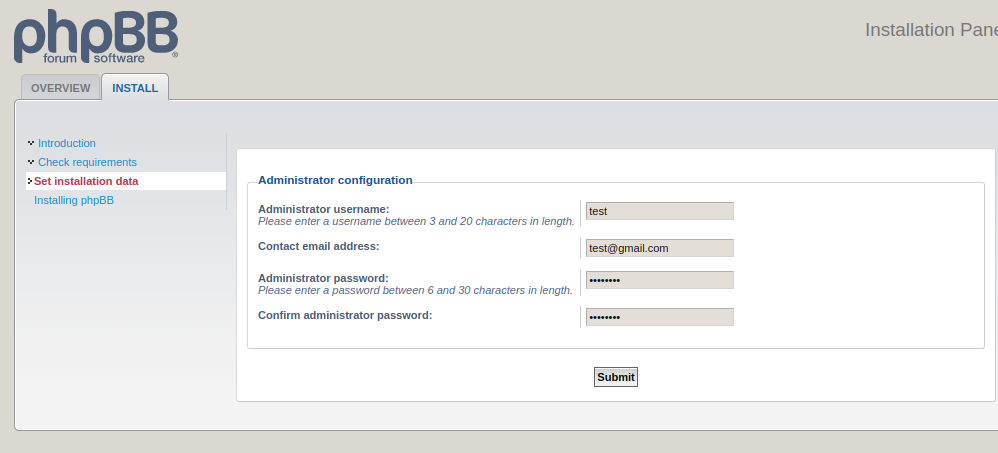
Database configuration
In the next section, you will need to enter the MySQL database details we created above. See the explanation to know what information this step requires.
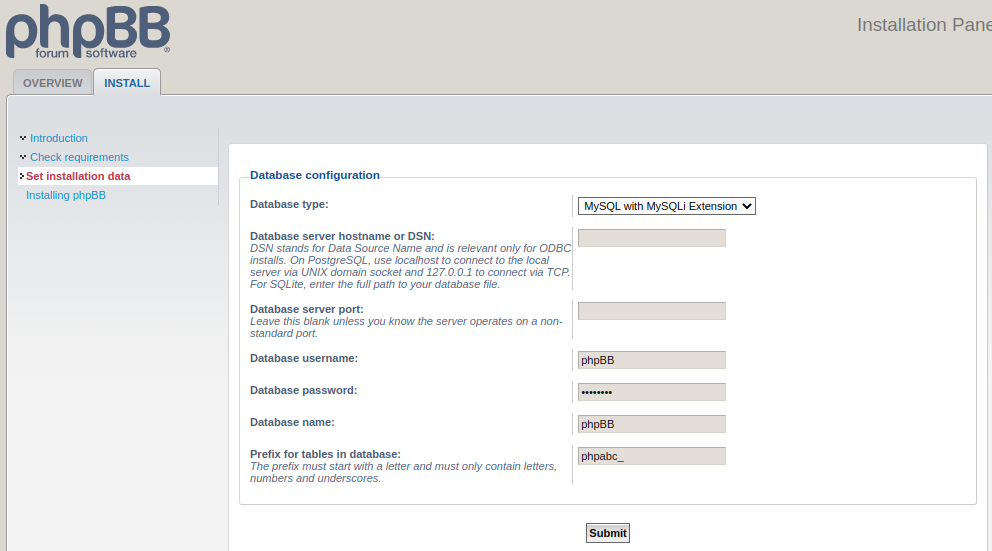
- Database type – Database type depends on your hosting provider. The available options are MySQL and SQLite 3.
- Database server hostname – Hostname defines the location of your MySQL database server. You can use localhost If your website and the database are on the same server.
- Database server port – you can leave this field blank unless you know the server operates on a non-standard port.
- Database username and password – Database credentials that you can access by navigating the Database on the panel.
- Database name – The name of your MySQL database.
- Database Prefix – changing database prefix from phpBB to anything else for security reasons is recommended. It must start with a letter and must only contain letters, numbers, and underscores.
Click on the Submit buttononce you are filled in.
Server Configuration
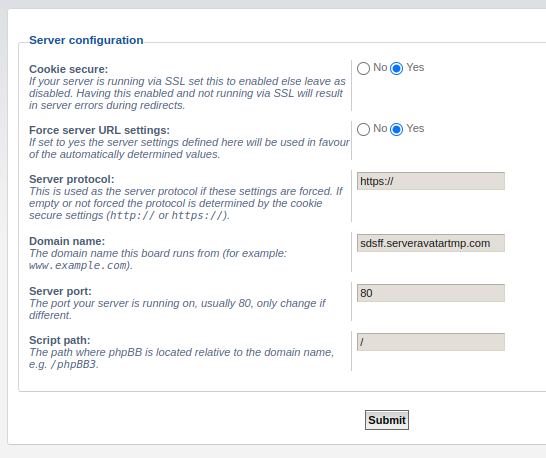
In the next step, you will have to configure your server. So, you need to set up server-level settings, which include
Install SSL – Cookie ensures that user data is secured. It can be done by installing SSL on your website. With ServerAvatar, it’s a one-click process to install an SSL certificate on your website. Check Yes, if you install SSL; otherwise, No.
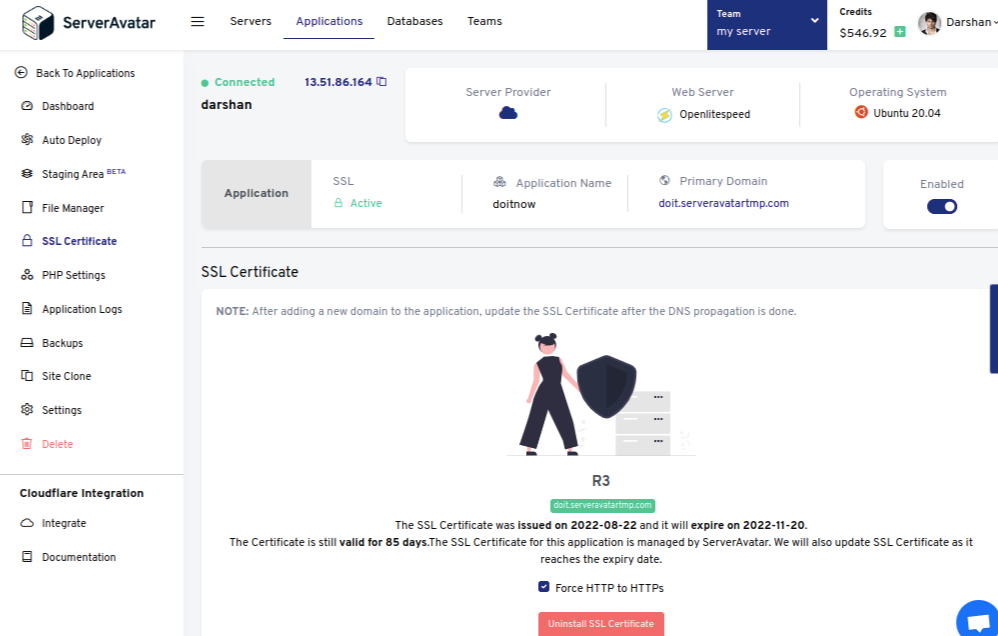
- Force server URL settings – If you plan to turn the forum URL from HTTP to HTTPS, check Yes. As seen in the above image, you can force HTTP to HTTPS redirection with just one click
- Server protocol – type https:// if you force server URL; otherwise, leave it as it is.
- Domain name – type the domain name of your forum URL.
- Server port – Servers with ServerAvatar are already run on port 80. Leave this field as it is.
- Script path – This specifies the path of phpBB forum. Type the slash(/) symbol if you want to locate it directly on your domain.
Click on Submit after completing this section.
Email configuration
In the wizard’s next step, you will have to manage email settings. It includes enabling/disabling board-wide emails and asking to use the SMTP server for email; if you choose yes, then you need to fill in SMTP details, as you can see in the image.
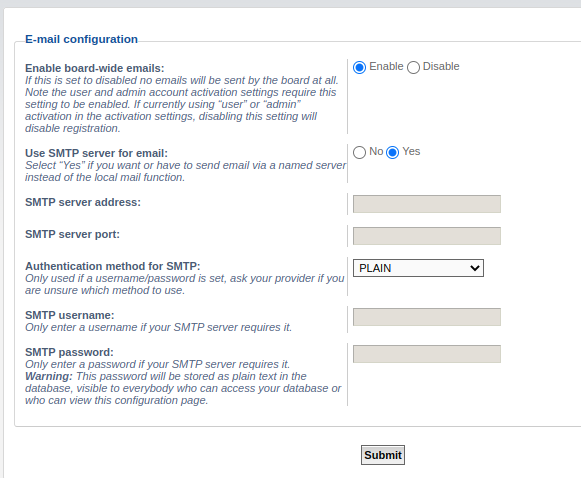
Bulletin board configuration
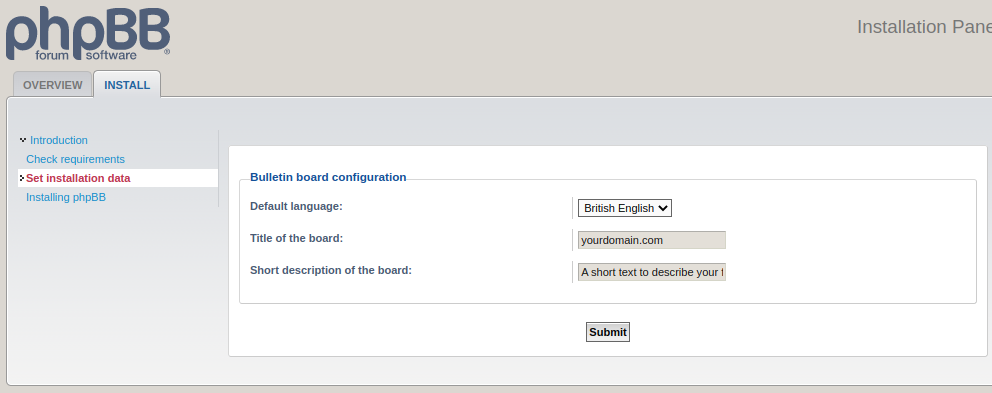
In the last step of the wizard, you’ll have to set the Default language of the forum, which is by default British English, and enter the Title and Short description of the board as per your need.
Once you are done, click on the Submit button, and the installation process begins. It will take up to 2-3 minutes.
The following confirmation message will display on your screen if it installs successfully.
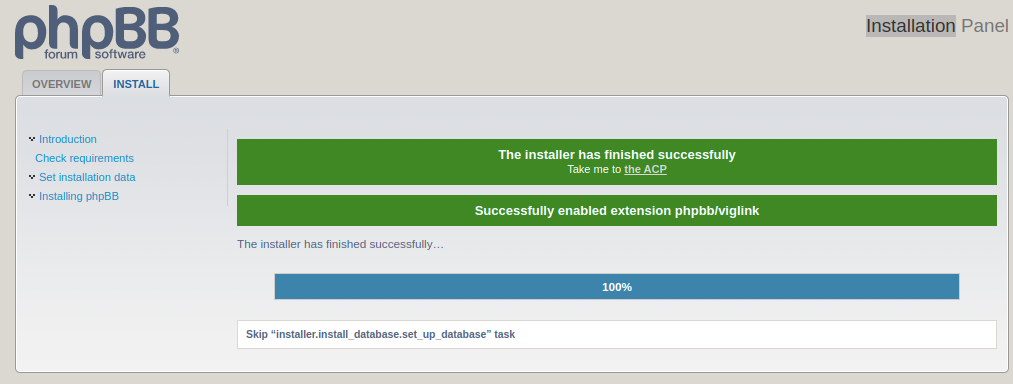
Note that you must remove the install directory from phpBB forum’s root directory. Or else you won’t be able to access the admin area.
That’s it. You have successfully installed phpBB on your server. If you are stuck anywhere or want more information about phpBB, you can follow the official phpBB documentation.
