max_input_vars is a PHP configuration directive that defines the number of input variables your application can handle through POST, GET, and COOKIE requests.
By default, it’s set to 1000. That means if you’re submitting a form or request with more than 1000 fields, the server may ignore the rest of the input data—which can break your form processing, plugin functionality, or data saving logic.
This setting is especially relevant for platforms like WordPress, Laravel, Magento, and custom PHP applications with large forms or complex input arrays.
Why You Might Need to Increase max_input_vars
If you’re facing issues like:
- Form fields not saving all the data
- Customizer settings in WordPress not saving properly
- Menus or ACF field groups breaking
- Laravel forms truncating submitted data
Then your server might be limiting the input vars to 1000, causing data loss. In these cases, increasing max_input_vars to 3000, 5000, or even higher (depending on your form size) is essential.
Check Current max_input_vars Value
Using phpinfo() File
- Create a file named info.php in your web root directory.
- Add the following code:
<?php phpinfo(); ?>- For example, visit http://yourdomain.com/info.php.
- Search for max_input_vars in the page to see the current value.
Method 1: Using ServerAvatar
What is ServerAvatar:
ServerAvatar is a cloud server management platform that makes it easy for developers, businesses, and agencies to host and manage websites or web applications on cloud servers. It acts as a control panel alternative that supports PHP-based applications like WordPress, Laravel, and custom PHP apps.
How to Check max_input_vars in ServerAvatar Panel
If you want to check or confirm the value of max_input_vars (which controls the maximum number of input variables a server can handle in a single request), follow the steps below:
Step 1: Log in to ServerAvatar Dashboard
Step 2: Select Your Server
- From the left sidebar, click on Servers.
- A list of your connected servers will appear.
- Click on the server you want to manage.
Step 3: Select your application.
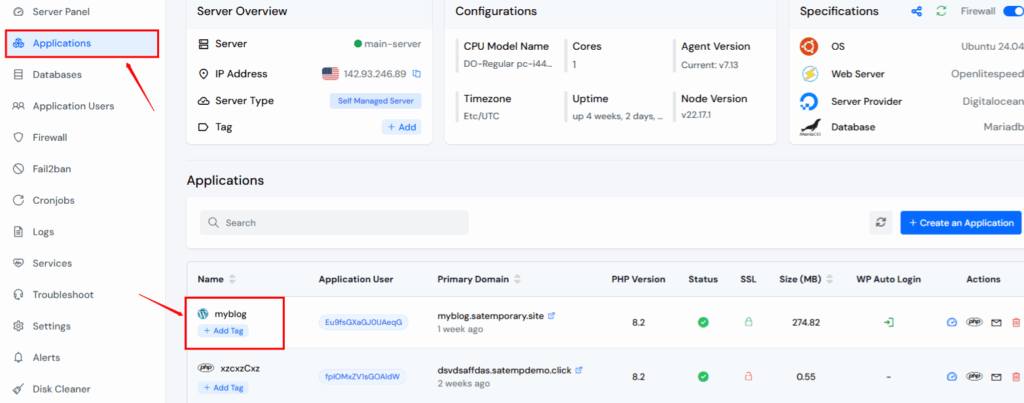
Step 4: Check max_input_vars
- Click on PHP Setting
- Navigate to max_input_vars in Section of PHP Version
- Here, you’ll see the current value set for this directive is 1600.
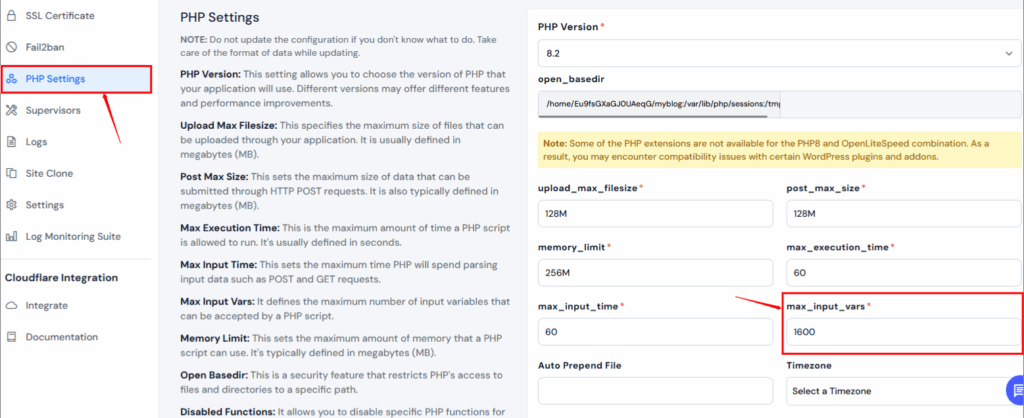
If needed, you can update the value
- Enter the desired value (e.g., 3000).
- Click Save Changes.
- Restart the PHP or web server if prompted.
Method 2: Edit php.ini File
This method works only if you have root or server-level access to your server (e.g., VPS, Cloud, Dedicated Server).
Step 1: Connect to Your Server via SSH
If you’re not already connected, log into your server using an SSH client like Terminal (Mac/Linux) or PuTTY (Windows).
ssh username@your-server-ipReplace username with your actual username and your-server-ip with your server’s IP address.
Step 2: Locate the php.ini File
To find the exact location of the PHP configuration file, run:
php --iniLook for a line like this:
Loaded Configuration File: /etc/php/8.1/apache2/php.iniNote: The location may vary depending on the PHP version and web server (Apache or Nginx). Adjust the path accordingly.
Step 3: Open the php.ini File for Editing
Use a command-line text editor like nano or vim to open the file:
sudo nano /etc/php/8.1/apache2/php.iniReplace the path based on the result from Step 2.
Step 4: Search and Update max_input_vars
Inside the file, press Ctrl + W to search, then type:
max_input_varsIf it exists, update the value to something higher, like:
max_input_vars = 5000If it doesn’t exist, add this line manually under the [PHP] section:
max_input_vars = 5000Optional (Recommended): Increase Other Limits
While you’re here, you may also want to increase these related settings:
post_max_size = 100M
memory_limit = 256MThis is useful for large file uploads or complex forms.
Step 5: Save and Exit the File
If you’re using nano, press:
Ctrl + X → Y → EnterStep 6: Restart the Web Server
Changes won’t take effect until you restart the web server.
For Apache, run:
sudo systemctl restart apache2For Nginx with PHP-FPM, run:
sudo systemctl restart php8.1-fpm
sudo systemctl restart nginxAdjust PHP version in the command if you’re using a different version.
Common Errors and Troubleshooting
IssueSolution: Changes not reflecting | Restart PHP or web server. Clear cache.
Still getting 500 error | Check for syntax issues in .htaccess or php.ini.
Host restrictions | Use .user.ini or contact support.
WordPress menus break | Set max_input_vars = 3000 or higher.
Example Use Cases
WordPress with Page Builders
Popular page builders like Elementor or WPBakery can generate hundreds of form fields. If you’re editing large pages or saving complex customizer data, you may need to raise the limit to 4000–6000.
Laravel Applications with Multi-dimensional Arrays
In Laravel, deeply nested array input like:
<input name="user[details][email]">can count as multiple inputs. With many fields, it’s easy to hit the 1000 limit. Use max_input_vars = 5000 for large applications.
Tips to Optimize Form Performance
- Minimize unnecessary fields.
- Use JavaScript to load dynamic forms only when needed.
- Paginate long forms (multi-step).
- Compress nested structures in JSON format before submitting.
FAQs
1. What is the default value of max_input_vars?
It’s set to 1000 by default.
2. Can increasing max_input_vars slow down my server?
Only if combined with large memory usage or poor code. Generally, raising the limit to 3000–5000 is safe.
3. Is max_input_vars the same as post_max_size?
No. max_input_vars counts input fields, while post_max_size limits total POST data size.
4. What value should I set max_input_vars to?
Depends on your application. Common safe values are:
- 3000 for WordPress menus
- 5000 for complex Laravel forms
5. How do I know if this limit is causing issues?
Symptoms include:
- Form data not saving
- Menu items missing after saving
- Random form crashes with no clear error
6. Will increasing max_input_vars affect security?
It can if not paired with validation. Always validate and sanitize input, especially when handling thousands of form variables.
Conclusion
Increasing the max_input_vars directive is crucial for handling large or complex forms in PHP applications like WordPress, Laravel, and Magento. Whether you’re managing a WooCommerce store or a custom dashboard, this simple configuration tweak can prevent frustrating data loss and save hours of debugging.
Using tools like ServerAvatar, you can manage these PHP settings effortlessly—even without server admin skills.
Take the time to implement the right value, validate the configuration, and monitor performance to ensure your site runs smoothly and securely.
