
WordPress websites get attacked every single day. Hackers use smart tools to break into sites and steal information. Your website needs a strong WordPress security plugin right now.
I have tested many WordPress security plugins over the years. Some work great, others slow down your site. This guide shows you the 5 best options that actually protect your website without causing problems.
Why WordPress Sites Get Hacked
WordPress is popular. Over 800 million websites use it. This makes it a big target for hackers.
Common attacks include:
- Brute force login attempts where bots try thousands of passwords
- Malware that gets injected into your files
- SQL injection that steals your database
- Cross-site scripting that tricks visitors
- DDoS attacks that crash your server
Most website owners don’t realize they need security until it’s too late. A hacked site can lose Google rankings, visitor trust, and even customer data.
How I Tested These Plugins
I installed each plugin on test websites and checked:
- Speed impact on loading times
- How well they block real attacks
- Ease of setup for beginners
- Quality of customer support
- Value for money
I also looked at user reviews from thousands of website owners who use these plugins daily.
Top 5 WordPress Security Plugins
1. Wordfence Security – Best Overall Choice
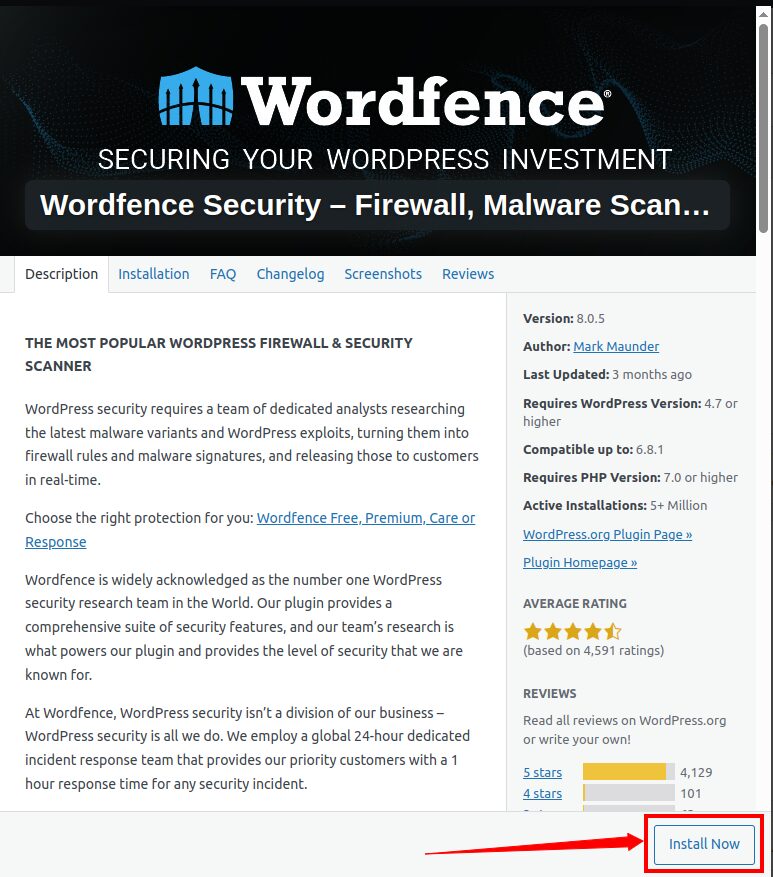
Wordfence protects over 4 million websites. It has stopped billions of attacks since 2011.
The plugin works differently than others. Instead of just blocking bad IPs, it actually reads the code that tries to run on your site. This catches attacks that other plugins miss.
Key Features:
- Real-time firewall that blocks attacks instantly
- Malware scanner that checks every file on your site
- Login security with two-factor authentication
- Live traffic monitoring to see who visits your site
- Country blocking to stop traffic from specific regions
- Rate limiting to prevent spam and bot attacks
The firewall gets updates from a network of millions of sites. When hackers try new attacks, Wordfence learns and protects everyone.
Detailed Performance:
- Free version blocks most attacks but updates come 30 days late
- Premium version gets instant protection updates
- Scans can slow down small websites temporarily
- Uses more server resources than lightweight plugins
- Works on any hosting provider
Pricing:
- Free version available with good protection
- Premium costs $149 per year
Who should use it:
- Business websites that need maximum protection
- E-commerce stores handling customer data
- High-traffic sites that attract more attacks
- Users comfortable with detailed security settings
2. Sucuri Security – Best Cloud Protection
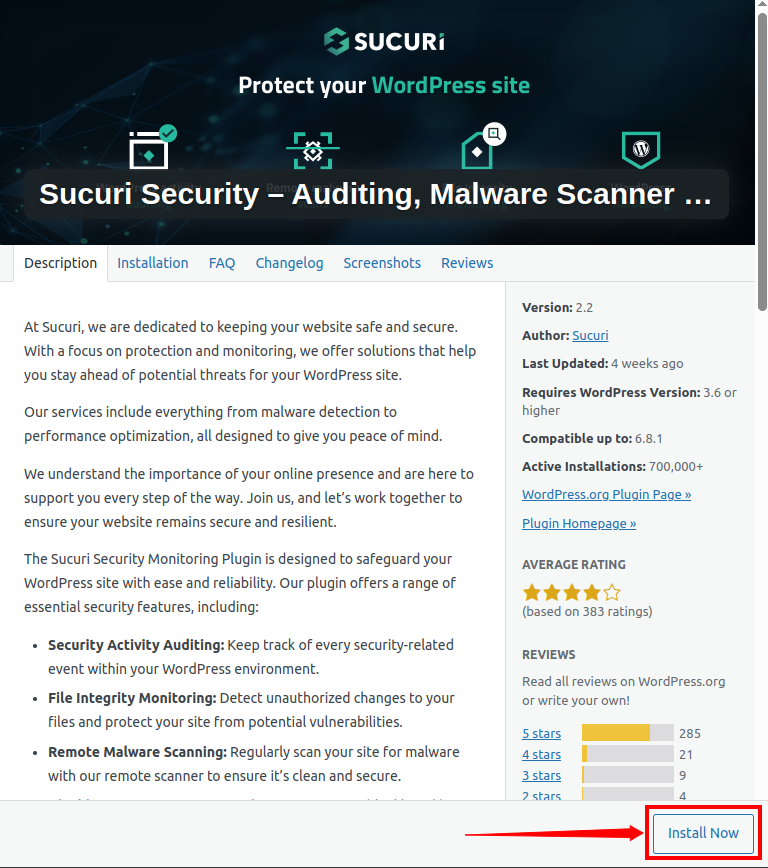
Sucuri works from the cloud instead of your server. This means it can block huge attacks without slowing down your website.
The company cleans over 700 hacked websites every day. They know how to fix problems fast.
Key Features:
- Cloud-based firewall that filters all traffic
- Professional malware removal by security experts
- Website monitoring for blacklist status
- Content delivery network for faster loading
- DDoS protection against large attacks
- SSL certificate monitoring
- Uptime monitoring with instant alerts
The firewall sits between your website and visitors. Bad traffic gets blocked before it even reaches your server. This protects against attacks that could crash other security plugins.
Detailed Performance:
- Zero impact on website loading speed
- Handles massive traffic spikes automatically
- Requires DNS changes for full protection
- Setup can be technical for beginners
- Works with any hosting provider
- Improves site speed with built-in CDN
Pricing:
- Who should use it:
- High-traffic websites that need speed
- Businesses that want professional support
- Sites that get targeted by large attacks
- Users who prefer hands-off security management
3. Solid Security – Best for Beginners
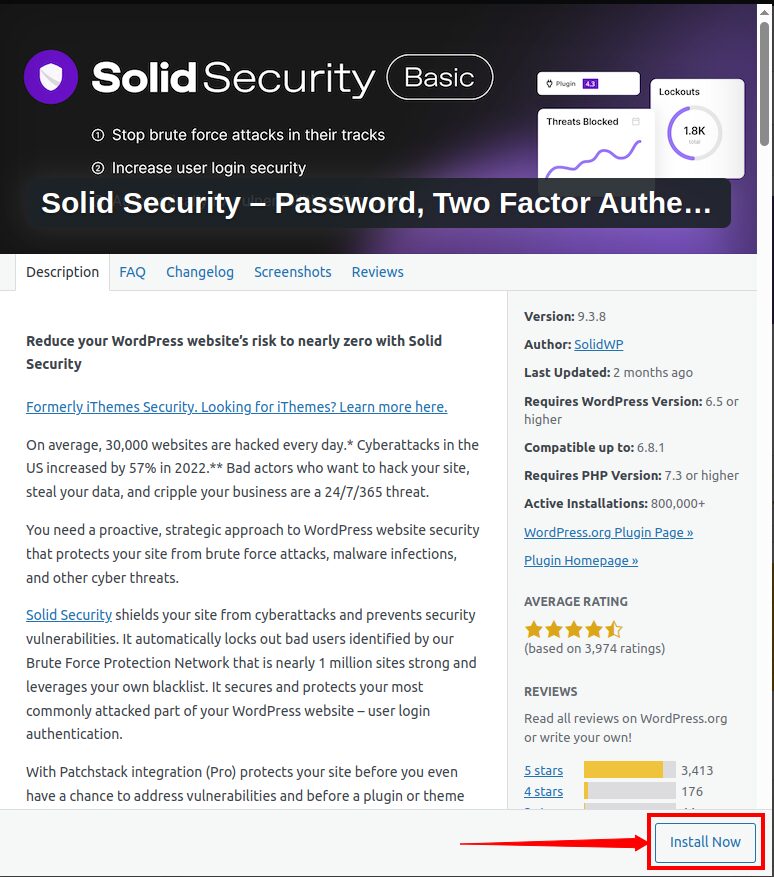
Solid Security used to be called iThemes Security. They changed the name but kept the easy-to-use approach that beginners love.
The plugin has a simple setup wizard that walks you through every step. You don’t need technical knowledge to secure your website properly.
Key Features:
- Easy setup wizard for beginners
- Brute force protection with smart blocking
- File change monitoring and alerts
- Database backup scheduling
- Two-factor authentication options
- Password strength enforcement
- User activity logging
- Away mode for temporary site locking
The plugin explains what each security setting does in plain English. This helps beginners understand why they need each feature.
Detailed Performance:
- Simple one-click security improvements
- Clear explanations for all settings
- Moderate impact on server resources
- Good free version with essential features
- Reliable performance on shared hosting
- Regular updates and bug fixes
Pricing:
- Free version with core security features
- Pro version costs $199 per year
Who should use it:
- WordPress beginners learning about security
- Small business owners without tech skills
- Users who want simple security that just works
- Website owners who need guidance and explanations

4. Shield Security – Best AI-Powered Protection

Shield Security uses artificial intelligence to catch new types of attacks. Their AI system identifies 80% of new malware before it spreads to other websites.
The plugin focuses on stopping bot attacks, which cause most security problems. It works invisibly without bothering real visitors.
Key Features:
- AI-powered malware detection system
- Invisible bot protection without captchas
- Silent monitoring that doesn’t slow sites
- Database-level change detection
- Advanced login protection
- User session management
- Security audit logging
- GDPR-compliant data handling
The AI learns from attacks across their network. When new malware appears anywhere, the system updates to protect all users automatically.
Detailed Performance:
- Lightweight design with minimal server impact
- Invisible protection that doesn’t annoy visitors
- Advanced threat detection capabilities
- Self-protecting code that secures itself
- Compatible with other security plugins
- Regular AI model updates
Pricing:
- Free version with basic bot protection
- Basic version costs $129 per year
- Business plans available
- Enterprise level pricing available
Who should use it:
- Tech-savvy users who want cutting-edge protection
- Websites that face sophisticated attacks
- Users concerned about AI-powered threats
- Sites that need invisible security
5. Jetpack Security – Best All-in-One Solution

Jetpack comes from Automattic, the company behind WordPress.com. It combines security with other useful website tools.
The plugin handles security, backups, performance, and marketing in one package. This reduces the number of plugins you need to install.
Key Features:
- Real-time malware scanning and removal
- Automated daily backups with easy restore
- Spam protection powered by Akismet
- Brute force attack protection
- Downtime monitoring and alerts
- CDN for faster loading times
- Site statistics and analytics
- Social media integration tools
Jetpack’s security features work automatically. You don’t need to configure complicated settings or monitor security logs manually.
Detailed Performance:
- Automatic security management
- No technical configuration required
- Slight performance impact from multiple features
- Cloud-based scanning and backups
- Easy integration with WordPress
- Regular feature updates and improvements
Pricing:
- Free version with basic security and stats
- Security plan costs $584.95 per month, billed yearly
- Complete plan with all features costs $1,465.95 per month, billed yearly
- Frequent 50% off promotions available
Who should use it:
- Users who want simple automated security
- Small businesses that need multiple tools
- Beginners who prefer hands-off management
- WordPress.com users migrating to self-hosted sites
Security Plugin Comparison Chart
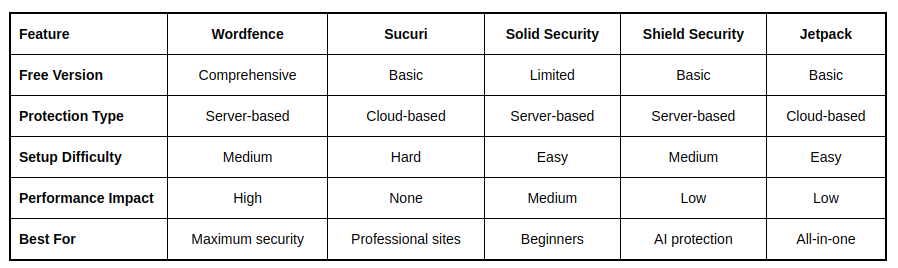
Important Security Features Explained
Firewall Protection
A firewall checks every visitor before they can access your website. Good firewalls block known attackers and suspicious behavior patterns.
Server-based firewalls work faster but use your hosting resources. Cloud-based firewalls handle large attacks better but require DNS changes.
Malware Scanning
Malware scanners check every file on your website for malicious code. They compare your files to clean versions and alert you to changes.
Advanced scanners can detect hidden malware that disguises itself as legitimate code. Some offer automatic cleaning while others require manual removal.
Login Protection
Login security prevents unauthorized access to your WordPress admin area. Essential features include:
- Two-factor authentication that requires a phone or app
- Login attempt limiting that blocks repeated failures
- Strong password enforcement for all users
- User activity monitoring to track admin actions
- Session management to control login duration
Real-time Monitoring
Good security plugins monitor your website continuously and send alerts about:
- Failed login attempts from suspicious IPs
- Unauthorized file changes or additions
- Malware detection and removal
- Blacklist status from search engines
- Unusual traffic patterns or spikes
Backup Integration
While not all security plugins include backups, having them integrated makes recovery much easier if your site gets compromised.
Look for plugins that offer:
- Automated daily backups
- One-click restore functionality
- Off-site backup storage
- File and database backup options
WordPress Security Best Practices
Keep Everything Updated
WordPress releases security updates regularly. Enable automatic updates for:
- WordPress core software
- All installed plugins
- Your active theme
- PHP version on your server
Create Strong Passwords
Use unique passwords for every account:
- WordPress admin accounts
- Hosting control panel
- Email accounts
- FTP access
- Database connections
Choose Secure Hosting
Your hosting provider’s security affects your website protection:
- Look for hosts that offer server-level firewalls
- Choose providers that scan for malware regularly
- Ensure they provide SSL certificates
- Check that they offer daily backups
- Verify they keep software updated
Limit User Access
Follow the principle of least privilege:
- Give users only the permissions they need
- Remove inactive user accounts promptly
- Use strong passwords for all accounts
- Enable two-factor authentication for admins
- Monitor user activity regularly
Regular Security Maintenance
Security requires ongoing attention:
- Review security logs weekly
- Update security settings based on new threats
- Test backup restoration procedures monthly
- Monitor website performance for issues
- Keep security plugins updated
Common WordPress Threats in 2025
Advanced Brute Force Attacks
Hackers now use artificial intelligence to make brute force attacks more effective. They analyze password patterns and target weak credentials systematically.
Modern attacks can:
- Try thousands of password combinations per minute
- Rotate IP addresses to avoid detection
- Target multiple sites simultaneously
- Use stolen password databases
- Adapt to security measures automatically
Sophisticated Malware
New malware types become more advanced every year:
- Some hide in legitimate-looking files
- Others activate only under specific conditions
- Advanced variants modify themselves to avoid detection
- Some target specific plugins or themes
- Others steal data without obvious symptoms
Plugin and Theme Vulnerabilities
Third-party code often contains security flaws:
- Abandoned plugins stop receiving security updates
- Popular plugins become bigger targets
- Theme vulnerabilities can expose entire sites
- Some developers lack security expertise
- Users often delay installing updates
Supply Chain Attacks
Attackers target the development process itself:
- Compromised developer accounts
- Malicious code injected into updates
- Fake plugins that look legitimate
- Repository infiltration
- Social engineering against developers
Social Engineering
Attackers trick website owners directly:
- Fake support emails requesting access
- Phone calls claiming urgent security issues
- Phishing emails that steal credentials
- Fake security warnings and popups
- Impersonation of hosting providers
How to Install and Configure Security Plugins
Pre-Installation Checklist
Before installing any security plugin:
- Create a complete backup of your website
- Document your current login credentials
- List all installed plugins and themes
- Note any custom security settings
- Plan for potential troubleshooting time
Step-by-Step Installation
Installing security plugins properly:
- Go to Plugins > Add New in WordPress
- Search for your chosen security plugin
- Read the description and reviews carefully
- Click Install Now then Activate
- Follow the setup wizard completely
- Configure basic security settings
- Test all website functionality thoroughly
Initial Configuration Tips
Start with conservative settings:
- Enable basic firewall protection
- Set up login attempt limiting
- Configure email notifications for alerts
- Enable malware scanning schedules
- Test backup and restore procedures
Avoid these common mistakes:
- Don’t enable all features at once
- Don’t set security levels too high initially
- Don’t forget to whitelist your own IP
- Don’t ignore plugin conflict warnings
- Don’t skip the testing phase
Ongoing Maintenance Tasks
Security plugins need regular attention:
- Review security logs weekly for patterns
- Update firewall rules based on new threats
- Adjust settings based on website changes
- Monitor performance impact regularly
- Test security features periodically
Troubleshooting Common Issues
Security plugins can sometimes cause problems:
- Login lockouts from incorrect settings
- Website loading issues from firewall rules
- Plugin conflicts with other software
- False positive malware detections
- Email notification delivery problems
Frequently Asked Questions
Do I really need a security plugin if my hosting is secure?
Yes, hosting security and application security work differently. Hosting protects the server while security plugins protect your WordPress installation specifically. They work together for complete protection.
Many hosting providers offer basic security but it’s not enough for WordPress-specific threats. Security plugins understand WordPress vulnerabilities that generic server security might miss.
Will security plugins slow down my website?
Some security plugins affect performance while others don’t. Cloud-based solutions like Sucuri have minimal impact because they work from external servers. Server-based plugins like Wordfence can slow down scans but protect better against certain attacks.
Choose based on your priorities. High-traffic sites benefit from cloud protection while smaller sites can use server-based plugins effectively.
How often should I scan my website for malware?
Daily scans work well for most websites. Business sites handling sensitive data should scan more frequently, even every few hours.
The scan frequency depends on:
- How often you update content
- Your website’s traffic volume
- The sensitivity of your data
- Your industry’s threat level
- Your comfort with risk
What should I do if my website gets hacked?
Take immediate action if you discover a hack:
- Change all passwords immediately including WordPress, hosting, and email
- Activate your security plugin’s cleanup features
- Restore from a clean backup if available
- Contact your security plugin’s support team
- Consider hiring professional cleanup services for complex infections
- Notify customers if their data might be compromised
Free vs paid security plugins – which should I choose?
Free versions provide basic protection suitable for personal blogs and small websites. They typically include:
- Basic firewall protection
- Limited malware scanning
- Simple login security
- Community support only
Paid versions offer advanced features needed for business websites:
- Real-time threat intelligence updates
- Professional malware removal
- Priority customer support
- Advanced reporting and monitoring
- Guaranteed response times
Can I use multiple security plugins together?
Generally, you should use only one comprehensive security plugin to avoid conflicts. However, you can combine specialized plugins safely:
- One main security plugin for firewall and scanning
- A separate backup plugin if needed
- Spam protection plugins like Akismet
- SSL plugins for certificate management
Always test plugin combinations on a staging site first to check for conflicts.
How do I know if my security plugin is working?
Monitor these indicators to verify your security plugin is functioning:
- Regular scan completion notifications
- Security log entries showing blocked attacks
- Alert emails for suspicious activity
- Dashboard showing plugin status as active
- Performance metrics staying within normal ranges
Test your security periodically by checking if the plugin detects known issues or blocks simulated attacks.
Conclusion
WordPress security is not optional in 2025. Hackers use advanced tools and target websites of all sizes. The right security plugin protects your hard work and keeps visitors safe.
For most websites, I recommend starting with Wordfence for comprehensive protection. Business owners who want simplicity should choose Solid Security. High-traffic sites benefit from Sucuri’s cloud protection.
Remember that security plugins work best when combined with good practices. Keep WordPress updated, use strong passwords, choose reliable hosting, and backup your site regularly.
Don’t wait until your site gets hacked. Install a security plugin today and sleep better knowing your website has professional protection working around the clock.
Note: ServerAvatar is powerful and user-friendly server and application management panel and hosting platform. It simplifies server management and makes deploying PHP and Node.js applications like WordPress, N8N, Laravel, and others easy, even for non-experts.
If you’re looking to manage your server efficiently without dealing with complex command-line, you can try ServerAvatar for a fully hands-off experience.
Register now to explore ServerAvatar: https://app.serveravatar.com
