
Once your server is connected with ServerAvatar, all management is handled seamlessly for you. VPS network issues are resolved quickly and efficiently, making troubleshooting simple and stress-free. You don’t need to worry about handling problems on your own, as our technical experts are available 24/7 to provide support whenever you need it.
If you ever face a problem, just create a support ticket, and our team will take care of the rest. With ServerAvatar, you also get:
- Real-time server monitoring: Track server health and load instantly
- Log checking: Quickly check the logs and identify the issues
- Notifications: Get alerts for the server load so you can check out before problem escalate
- 24/7 technical support: Our experts are always available to help you in every step of the way
A Virtual Private Server (VPS) gives you flexibility, control, and scalability for hosting websites and applications. But just like any server, it’s not immune to network problems. A sudden network slowdown, DNS error, or downtime can frustrate users and affect business operations.
In this guide, we’ll walk you through common VPS network issues and how to troubleshoot them step by step.
Understanding Network Issues
Network issues on a VPS usually occur due to misconfigurations, high server load, faulty DNS, or provider-side problems.
Signs you’re dealing with a network problem:
- Websites or applications are loading slowly
- Users see “connection timed out” errors
- SSH connections drop unexpectedly
- Ping results show packet loss
Common VPS Network Issues
1. Slow Network Speed
A VPS can feel slow when the allocated bandwidth or resources are overused. This often happens during peak hours when traffic is high, or when the physical server hosting multiple VPS instances is overloaded. In some cases, hosting providers may also impose bandwidth throttling that limits performance.
The result is noticeable sluggishness, where web pages take longer to load, file transfers are delayed, and overall user experience suffers. For businesses, slow network speed can lead to reduced customer satisfaction, higher bounce rates, and even revenue loss.
2. DNS Resolution Errors
The Domain Name System (DNS) acts like the phonebook of the internet, translating domain names into IP addresses. If DNS records are misconfigured or missing, the server cannot be located, and users won’t be able to access your site. This problem can arise from incorrect record entries, expired DNS zones, or delays when DNS changes are still propagating across the internet.
The result is that visitors trying to reach your website may see errors such as “Server not found” or “This site can’t be reached”, leading to downtime until the DNS issue is corrected.
3. Connection Timeouts
A connection timeout occurs when the server takes too long to respond to a request. This is usually caused by overloaded servers that cannot process requests quickly, unstable internet routes, or firewalls that block legitimate traffic. Timeouts can be very frustrating for users because they result in interrupted browsing, failed file uploads, or broken online transactions.
For businesses, frequent timeouts mean lost opportunities, especially for eCommerce sites or platforms that depend on real-time interactions.
4. Firewall Misconfigurations
Firewalls play a vital role in securing VPS environments, but when misconfigured, they can create major accessibility problems. Overly strict or incorrect firewall rules may end up blocking legitimate traffic, closing essential ports, or preventing critical services from functioning properly. This can lead to situations where websites become unreachable, email services fail, or database connections are blocked.
While firewalls are essential for protecting servers from malicious activity, poor configuration can turn them into obstacles that disrupt normal server operations.
5. Packet Loss
Packet loss happens when data being transmitted from one point to another does not arrive at its destination. This can be caused by network congestion, faulty hardware, or unstable routes across the internet. Even a small percentage of lost packets can cause noticeable performance problems. Users may experience lag during video calls, delays in browsing, or incomplete data transfers when downloading files.
Packet loss disrupts the flow of information, causing instability and reduced responsiveness in applications or websites hosted on a VPS.
6. High Latency
Latency refers to the time it takes for data to travel between the client and the server. When latency is high, users experience delays, often described as “lag.” High latency is typically caused by geographical distance between the server and the end user, poor routing across the internet, or servers under heavy load. This issue is especially damaging for real-time services such as online gaming, video streaming, or live customer support chats, where delays are highly noticeable.
For websites and applications, high latency creates an unresponsive feel that can frustrate users and negatively impact engagement.
Initial Checks Before Troubleshooting
Before diving deep into troubleshooting steps, make sure you’ve ruled out the basics:
- Confirm your own internet connection is stable.
- Check your VPS provider’s status page for outages.
- Ensure CPU and memory are not at 100%.
Troubleshooting Guide
1. Check Server Uptime and Status
- You can easily check the server status and server load using the ServerAvatar dashboard.
- ServerAvatar is a platform to simplify the hosting and management of servers and applications. It simplifies the process of deploying and managing PHP and Node.js based web applications on servers. If you’re using ServerAvatar to manage your servers and applications, you can easily check your server load, status, and logs
- It offers a simple yet robust platform for hosting and managing servers. ServerAvatar makes sure that your servers and apps are safe and work well without the hassle of having to manage them yourself.
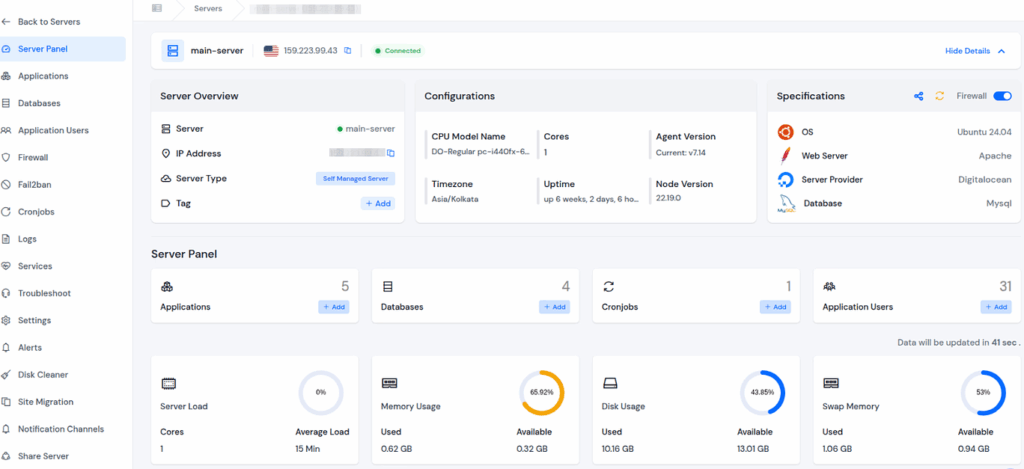
2. Verify Network Configuration
- Check if your IP is correctly assigned:
ip addr show- Restart the networking service:
systemctl restart networking3. Test Connectivity
- Ping your server’s IP:
ping your_server_ip- Trace route to see where delays happen:
traceroute your_server_ip4. Inspect DNS Settings
- Use dig or nslookup to confirm DNS resolution.
- Update your DNS records if needed.
5. Check Server Logs
- Check error logs directly from ServerAvatar by navigating to the particular server panel by clicking on the dashboard icon next to the server.
- Go to the Logs section from the left-hand sidebar, and search for the required logs as shown in the image below.
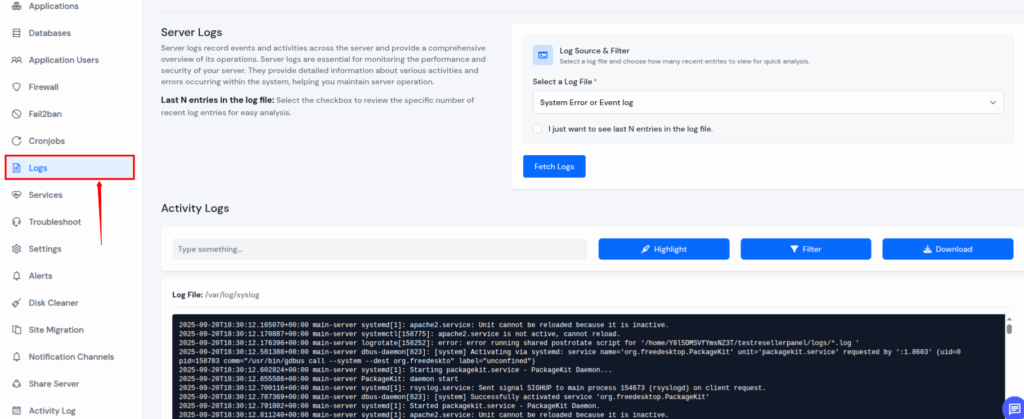
Advanced Troubleshooting
1. Network Interface Issues
Check if your network interface is up using command below:
ifconfig -a2. Routing Tables
View routes using command below:
route -n
ServerAvatar Makes Everything Easier
Instead of spending hours inside SSH, you get a clean, user-friendly dashboard that makes managing and troubleshooting servers effortless.
ServerAvatar is a modern managed cloud hosting and server management platform designed to make hosting and managing VPS servers much easier, even for non-experts. You can easily host and manage PHP and Node.js based web applications directly on ServerAvatar.
With ServerAvatar, you can:
- Easily deploy and manage servers
- One-click application installer for WordPress and multiple popular applications
- Automated server setup
- Manage multiple servers and applications from a single dashboard
- Track CPU, RAM, and disk usage in real-time.
- Manage files and databases without command-line hassle.
- Secure your site with automatic free SSL with Auto-renewals, and keep your data safe with instant and scheduled backups and one-click restoration.
- Get built-in security features such as, firewall, fail2ban, cronjob, and many more to simplify your routine tasks.
- 24/7 support by our technical experts
- Affordable pricing with scalable plans
- Git integration for smooth deployments and Staging environments for safe testing
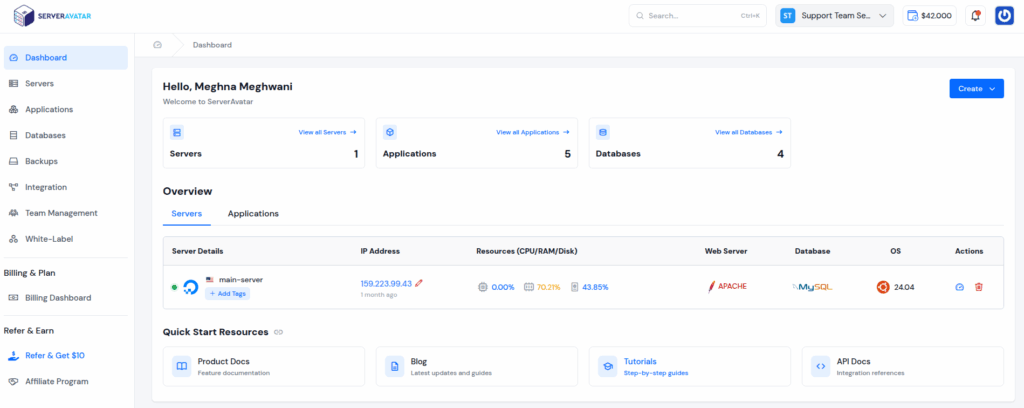
Once your server is connected with ServerAvatar, everything is managed for you. Troubleshooting becomes simple and efficient, and you don’t need to worry about handling issues on your own, our technical experts are available 24/7 to assist you.
If you ever face a problem, just create a support ticket, and our team will take care of the rest. With ServerAvatar, you also get:
- Real-time server monitoring: Track server health and load instantly
- Log checking: Quickly check the logs and identify the issues
- Notifications: Get alerts for the server load so you can check out before problem escalate
- 24/7 technical support: Our experts are always available to help you in every step of the way
Best Practices to Prevent VPS Network Issues
- Regularly monitor performance.
- Keep server OS and software updated.
- Configure firewalls carefully.
- Use backups and plan for failover.
FAQs
What are the most common VPS network issues?
The most common issues include slow network speed, DNS resolution errors, connection timeouts, firewall misconfigurations, packet loss, and high latency.
How can I check if my VPS is facing a network problem?
Look for signs like websites loading slowly, SSH connections dropping, or “connection timed out” errors. You can also use tools like ping, traceroute, and the ServerAvatar dashboard to confirm.
Can ServerAvatar help me troubleshoot network problems?
Yes. ServerAvatar provides real-time monitoring, log checking, and alerts. Plus, if you face difficulties, you can raise a support ticket and let technical experts handle it 24/7.
Do I need technical knowledge to manage network issues with ServerAvatar?
Not necessarily. ServerAvatar simplifies server management with an easy-to-use dashboard, so even non-experts can monitor, troubleshoot, and manage servers without deep technical skills.
How can I prevent VPS network issues in the future?
Regularly monitor your server’s performance, update your OS and software, configure firewalls carefully, and use automated backups. ServerAvatar also provides notifications and security tools to help prevent problems before they escalate.
Conclusion
VPS network issues are common, but they don’t have to derail your websites or applications. By understanding the root causes, such as DNS errors, misconfigurations, or high server load, you can quickly identify and fix problems.
ServerAvatar make the process far simpler, giving you real-time monitoring, log analysis, notifications, and 24/7 expert support. Instead of spending hours troubleshooting manually, you can rely on an intuitive dashboard and automation to keep your server stable, secure, and high-performing.
With best practices like regular monitoring, keeping your system updated, and configuring firewalls correctly, you can prevent most network issues before they even start.
