I’ve been using WordPress for a long time now, and let me tell you dealing with files used to be really hard. You had to use weird programs, download files just to change one small thing, and hope you didn’t delete something important by mistake. But now, with a WordPress file manager Plugins , it’s so much easier to manage and edit your site files right from your browser.
But things are much better now. There are some really good plugins that let you handle all your files right from inside WordPress. I’ve tried most of them, and today I want to show you the 5 best ones I’ve found.
What is a WordPress File Manager Plugin?
Think about how you look at files on your computer. You can see folders, open them, move files around, and delete stuff you don’t need. A WordPress file manager plugin does the same thing, but for your website.
Instead of using hard programs or downloading files every time you want to change something, you can just go into WordPress and do everything from there. It’s so much easier once you try it.
Here’s what you can do with these plugins:
- Put files on your site
- Change files without downloading them first
- Make folders and keep things neat
- Delete files you don’t want
- Move stuff around easily
- Get files from your site to your computer
Why Use a File Manager Plugin?
I know what you’re thinking. WordPress already has a place for pictures and videos, so why do you need something else? Well, here’s why I think it’s worth it:
Easy to Use: You don’t have to switch between different programs. Everything is right there in WordPress.
Saves Time: Need to fix a small mistake in a file? Just click, change it, save. That’s it. No downloading, fixing, uploading again.
Less Chance of Mistakes: When things are simple, you mess up less. I know this from experience.
Better Organization: You can actually see what files are on your site and keep them organized.
Quick Fixes: When something goes wrong on your site, you can often fix it fast without waiting for other programs.
Okay, let’s talk about the good stuff. These are the plugins I use myself and tell other people about.
1. WP File Manager
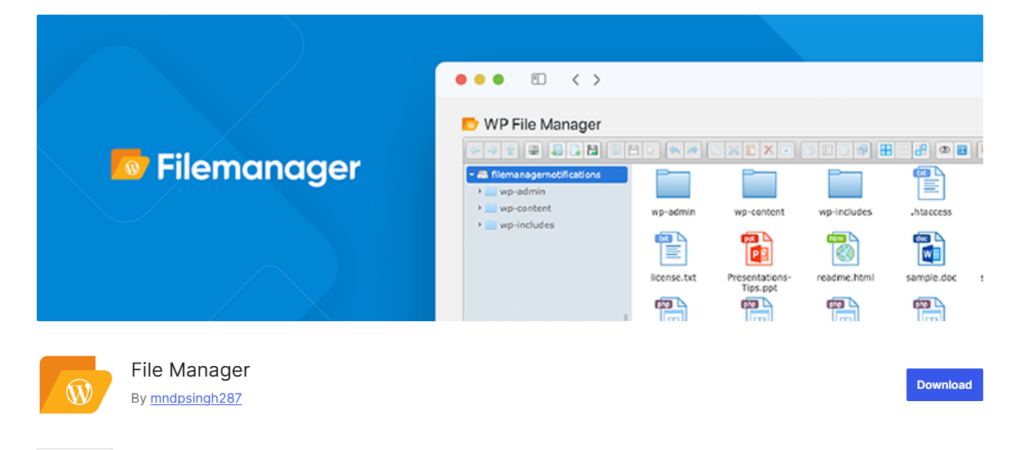
WP File Manager is the one most people know about, and there’s a good reason for that. I’ve been using it for a few years now, and it just works well.
What I Like About It:
- It feels like using the file thing on your computer
- You can change files right in your web browser
- You can drag files around and it works
- The free version has most things you need
- It can handle zip files, which is nice
How It Works: After you put it on your site, you’ll see a new “File Manager” button in your WordPress menu. Click it and you can see all your website files. You can double-click folders to open them, right-click for more options, and use it like any file program.
Advantages:
- Really easy to use, even if you’re new to this
- Free version actually does useful things
- Works with almost any web host
- They keep updating it
- Can handle big files without problems
- Has quick buttons if you like those
- Works okay on phones too
Disadvantages:
- Can get slow if you have tons of files
- Looks a bit old
- Some cool features cost money
- Uses up some of your site’s power
- Not great if you work with other people
Best For: If you’re just starting out or want something that works without much trouble.
What It Costs: Free version does most things. Paid version is about $25 per year.
Free vs Paid:
- Free Version: Basic file work, changing files, upload/download, folders, zip files
- Paid Version: User permissions, front-end access, better support
2. FileBird
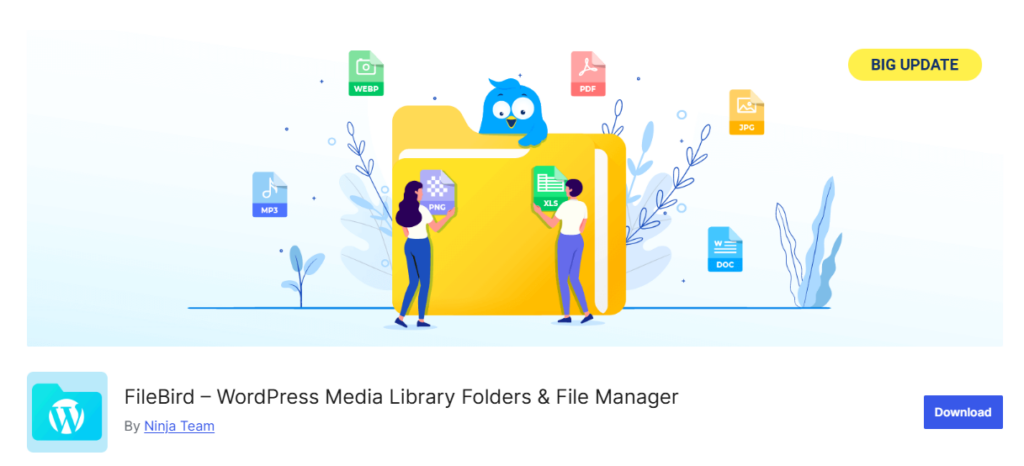
FileBird is different. It’s not really a full file manager – it’s more about organizing your pictures and videos. But if you work with lots of images, it’s amazing.
What I Like About It:
- Makes organizing photos and videos so much easier
- Works right with WordPress media library
- Simple drag and drop
- Great for cleaning up messy picture collections
- Doesn’t change how WordPress normally works
How It Works: FileBird adds folders to your WordPress media library. So instead of having all your images in one big mess, you can make folders like “Blog Photos,” “Product Pictures,” “Videos,” etc. It’s simple but really helpful.
Advantages:
- Perfect for organizing media files
- Works smoothly with WordPress
- Super easy to understand and use
- Great for sites with lots of images
- Doesn’t mess with how WordPress normally works
- You can organize old files too
- Works well with page builders
Disadvantages:
- Only works with pictures and videos, not other files
- Free version only gives you 10 folders
- You can’t change files directly
- Useless for managing code files
- Limited compared to full file managers
- Paid version is expensive for what you get
Best For: Bloggers, photographers, online stores, or anyone who deals with lots of pictures and videos.
What It Costs: Free version lets you make 10 folders. Paid version is about $39 per year.
Free vs Paid:
- Free Version: Up to 10 folders for organizing media
- Paid Version: Unlimited folders, better sorting, bulk actions, page builder connections
3. File Manager Advanced
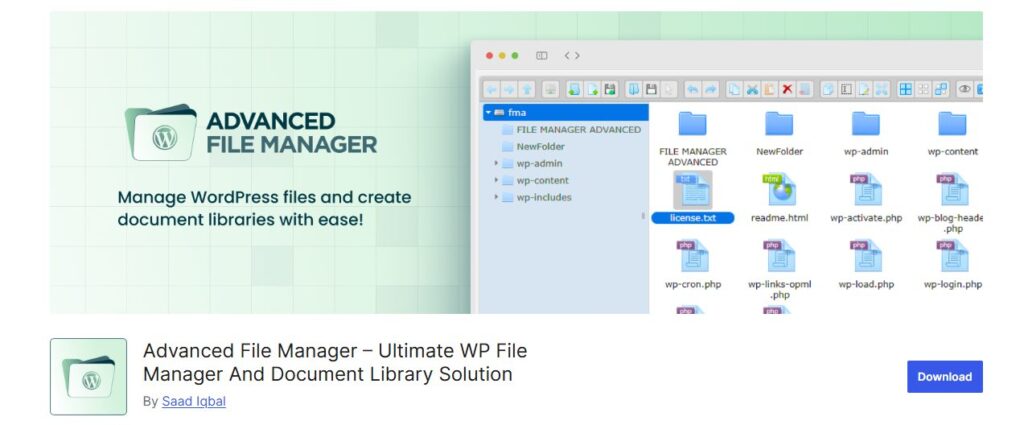
File Manager Advanced is newer but I’m starting to like it more. It looks really clean and modern.
What I Like About It:
- Looks way newer than most others
- Actually fast, even with lots of files
- Good safety options built in
- Works great on phones
- The people who made it keep updating it
How It Works: After you install it, you’ll find it in your WordPress menu. Everything looks clean and easy to understand. You can drag files right into your web browser to upload them.
Advantages:
- Modern look that doesn’t seem old
- Fast even with huge amounts of files
- Safety features are already there
- Mobile experience is actually good
- You can change how it looks
- Support team answers questions
- Doesn’t slow down your site
Disadvantages:
- Free version doesn’t have much
- Still pretty new, so fewer people use it
- Some web hosts don’t work well with all features
- Might be too much for very basic users
- Not many tutorials online yet
Best For: If you want something that looks and feels modern, especially if you use phones and tablets a lot.
What It Costs: Free version is okay. Paid version is about $30 per year.
Free vs Paid:
- Free Version: Basic file management, modern look, mobile support
- Paid Version: Better security, cloud storage connections, priority support
4. WPIDE – File Manager & Code Editor
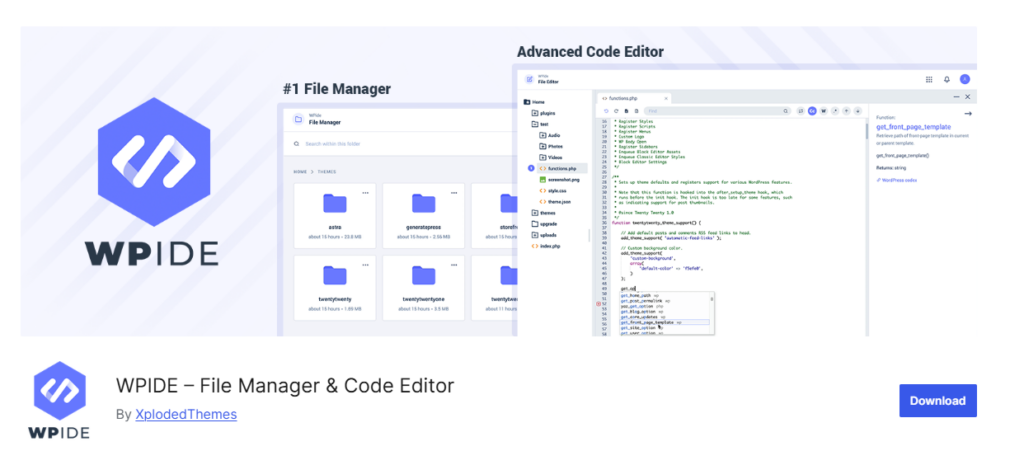
WPIDE – File Manager & Code Editor special because it combines file management with real code editing. If you need to make changes to your WordPress files and actually write code, this is the one to look at.
What I Like About It:
- Built-in code editor with all the good stuff
- Highlights code so it’s easy to read
- Can work with different types of files
- Shows line numbers and helps spot mistakes
- Has backup features built in
- Actually made for developers but easy enough for others
How It Works: WPIDE gives you a complete editing environment right in WordPress. You can browse your files like a normal file manager, but when you click to edit a file, you get a full code editor with syntax highlighting, line numbers, and all the features you’d expect from a real code editor.
Advantages:
- Really good code editor built in
- Makes code easy to read with colors
- Can edit any type of file on your site
- Helps you find mistakes in your code
- Built-in backup before you save changes
- Good for both beginners and advanced users
- Doesn’t need separate programs
- Works with themes and plugins directly
Disadvantages:
- Can be overwhelming if you don’t write code
- Takes up more space than simple file managers
- Not great for just moving files around
- Might be too much for basic users
- Uses more server power than simple options
- Learning curve if you’re new to code editing
Best For: People who need to edit code files, developers, advanced users who want to customize their WordPress sites, or anyone who wants to learn more about how WordPress works.
What It Costs: Free version available. Pro version costs about $29 per year.
Free vs Paid:
- Free Version: Basic code editing, file management, syntax highlighting
- Pro Version: Advanced editing features, better backup options, priority support, more file types
5. File Manager Plugin
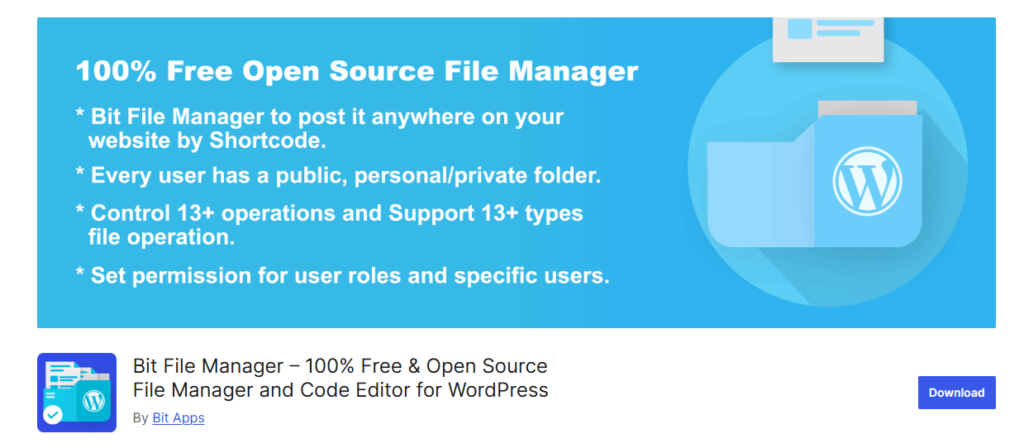
File Manager Plugin does exactly what it says. It’s basic, but sometimes that’s exactly what you need.
What I Like About It:
- Super simple to use
- Doesn’t slow down your site
- Just works without any problems
- Completely free
- Small file size
How It Works: It adds a basic file manager to your WordPress admin. You can see files, upload new ones, do basic changes. Nothing fancy, but it gets the job done.
Advantages:
- Free forever (no hidden costs)
- Very light and fast
- Easy to learn
- Works with almost any web host
- Won’t fight with other plugins
- Simple look that’s not confusing
- Good for basic tasks
Disadvantages:
- Very basic features only
- No advanced options at all
- Plain-looking
- Has trouble with really big files
- No support (it’s free, so…)
- Limited editing abilities
- No team work features
Best For: Small websites, beginners, or anyone who just needs basic file management without extra stuff.
What It Costs: Completely free.
Free vs Paid:
- Free Version: This plugin is completely free forever with all basic features
- No Paid Version: The people who made it don’t offer a premium version
How to Choose the Right Plugin
With all these choices, how do you decide? Here’s how I think about it:
What Do You Actually Need?: Are you just managing basic files, or do you need advanced features like file sharing?
How Technical Are You?: Some plugins are easier for beginners than others.
What’s Your Budget?: Figure out if you need paid features or if free will work.
What Kind of Site Do You Have?: A simple blog needs different features than an online store.
Some Tips I’ve Learned the Hard Way
Always Backup First: Before you change important files, make a copy. I learned this one the hard way.
Stay Organized: Make folders for different types of files from the start. It saves headaches later.
Be Careful with System Files: Don’t delete or change files unless you know what they do. Some files are really important for your site.
Keep Things Updated: Update your plugins regularly for safety and performance.
Start Simple: Learn the basic features first, then try advanced stuff as you get comfortable.
Common Problems and Solutions
Plugin Won’t Install: Usually means your WordPress needs updating. Old versions sometimes have problems with new plugins.
Can’t See Files: Check plugin permissions. Sometimes you need to contact your web host.
Upload Fails: Check file size limits. Most hosts have rules about how big files can be.
Site Gets Slow: Some plugins are heavier than others. Try a lighter option if speed matters.
Security Tips
File managers are powerful, so here’s how to stay secure:
Use Strong Passwords: Make sure your WordPress admin password is good.
Keep Everything Updated: Old plugins can have safety problems.
Limit Access: Only give file manager access to people you trust.
Regular Backups: Always have recent backups of your site.
Check Permissions: Make sure files have the right permissions set.
Conclusion
File manager plugins have made my WordPress life so much easier. Whether you need something simple or advanced, there’s definitely a good option out there.
For most people, I’d recommend starting with WP File Manager. It’s free, works well, and has everything most users need. If you work with lots of pictures, FileBird is worth trying. For advanced file sharing, WPIDE – File Manager & Code Editor is the way to go.
The key is to pick something that matches your needs and skill level. Don’t feel like you need the most advanced plugin if you’re just doing basic file management.
Remember to backup before making changes, and don’t be afraid to try different plugins until you find one that works for you. They’re all pretty easy to install and remove if they don’t work out.
FAQ
Q: Are these plugins actually safe to use?
Yes, as long as you get them from the official WordPress plugin directory and keep them updated. I’ve been using them for years without problems.
Q: Can I accidentally break my site with these?
It’s possible if you delete important files, but most plugins have safety features. Just backup first and you’ll be fine.
Q: Do I need to know code to use these?
WP File Manager is probably your best bet. It’s easy to use but still has all the features most people need.
Q: Can I use multiple file manager plugins at once?
I wouldn’t recommend it. Having multiple plugins doing similar things can cause problems and slow down your site.
Q: How much should I expect to pay?
Many good options are free. Paid versions usually cost $25-40 per year if you need advanced features.
Q: Will these work with my theme?
Yes, file managers work in the admin area, so they don’t mess with your theme’s design.
Q: Can I edit files directly in the browser?
A: Most of these plugins let you change text files right in your browser. It’s really handy for quick changes.
Stop Wasting Time on Servers. Start Building Instead.
You didn’t start your project to babysit servers. Let ServerAvatar handle deployment, monitoring, and backups — so you can focus on growth.
Deploy WordPress, Laravel, N8N, and more in minutes. No DevOps required. No command line. No stress.
🚀 Try ServerAvatar Free – No Credit Card NeededTrusted by 10,000+ developers and growing.
