
In day-to-day software engineering, WordPress high CPU usage is a common issue we often encounter on servers hosting WordPress sites. We usually have no clear clue or reason why the CPU consumption is so high. There are multiple possible causes behind this, and in this blog, we’ll discuss what triggers high CPU usage and how to identify and fix it with nine effective solutions.
What Causes High CPU Usage in WordPress?
When your WordPress website is causing too much strain or load on the server, it’s usually not built efficiently by plugins or themes.
Assume that you are including a plugin that adds related post to all the pages. If it fetches data from the database every time someone views a page, and there’s no caching taking place, that will have a negative impact on performance. Some themes also waste resources, they might be beautiful, but are equipped with too many features or animations that keep running in the background and chew up server power.
WordPress itself can even be heavy in weight. As an example, there is a file named wp-cron.php that carries out things such as update checking or cron-scheduled posts. For high-traffic sites, this file is triggered on each site visit, adding to the load.
More immediately is the issue of traffic both human and robot. Should one of your blog posts unexpectedly gets shared and you receive thousands of visitors, your CPU usage will skyrocket, of course. But not all traffic is good. Bots can bear down on your site by attempting logins, scraping content or looking for vulnerabilities. They send a high number of requests in a short amount of time, which make WordPress continue running scripts and querying the database. And if your site has become infected with malware, it may even be carrying out covert duties in the background for example, sending spam or participating in a botnet without your knowledge.
And it depends a lot on your hosting set-up, too. Shared hosting, specifically, provides you with few CPU and memory. So even a little traffic might be too much. And if your server uses outdated versions of PHP, it will chug along even slower. By updating the version to something newer, like PHP 8 or beyond, you can already make a significant difference.
What is the Ideal Solution
When it comes to tackling high CPU usage on WordPress sites, having the right server management platform makes all the difference. ServerAvatar simplifies this by giving you complete visibility and control over your server’s performance.
What is ServerAvatar?
ServerAvatar is platform to simplify hosting and management of servers and applications. It simplifies process of deploying and managing PHP and Node.js based web applications on servers. If you’re using ServerAvatar to manage your servers and applications, deploying and managing your WordPress is incredibly simple with one-click application installer.
With its real-time monitoring of CPU, RAM, and disk usage, along with built-in tools like caching, firewall, Fail2Ban, automatic SSL, and log management, you can quickly identify and resolve resource-hogging processes.
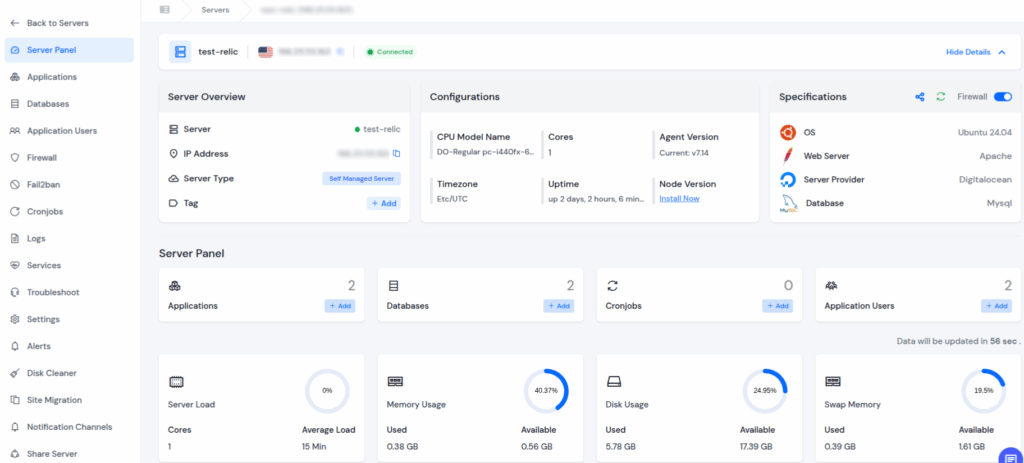
Unlike traditional hosting panels, ServerAvatar also lets you deploy and manage servers directly from top cloud providers, so you can scale resources effortlessly as your website grows. This makes it an ideal solution for WordPress users who want optimized performance without the headache of manual server management.
Advanced Monitoring Features:
- Real-time Performance Graphs – Visual CPU, RAM, and disk usage
- Customizable Alerts – Notifications for threshold breaches
- Historical Data Analysis – Performance trend identification
- Slow Script Detection – Identify resource-heavy processes
- Database Query Monitoring – Optimize slow queries
Proactive Notification System: Configure thresholds for CPU usage (e.g., send an alert if CPU is above 80% for 5 minutes). This proactive notification means you often know there’s a problem before your users even notice, allowing you to investigate using detailed performance graphs.
Quick Fixes to Instantly Reduce WordPress CPU Usage
Let’s explore 10 different ways to bring down CPU utilization on servers:
1. Keep WordPress Core, Plugins, and Themes Updated
Once you have done away with any unusable plugins, make sure your WordPress core, all of your plugins, and your theme are updated. Performance improvements and bug fixes (which could lower CPU) are is updated second versions potentially. Older software are often bloated or insecure, causing more resource usage.
Update Priority Order:
- WordPress Core – Security patches and performance improvements
- Active Theme – Template optimization and bug fixes
- Essential Plugins – Security, caching, and SEO plugins first
- Remaining Plugins – Update during low-traffic periods
PHP Performance Upgrade: As much as possible, it is advisable to use PHP 7.4+ in WordPress. At the time of this writing, PHP 7.4 is the minimum supported PHP version for WordPress, PHP 8.0 and 8.1 are “compatible with noted issues”, and PHP 8.2 is under “beta support”.
His server stack is properly configured and optimized for speed and security and will run your updated WordPress site to perfection.
2. Set Up Effective Caching (Object, Page, CDN)
If your WordPress website gets a decent amount of traffic, you should consider implementing caching at multiple levels: object caching (like Redis or Memcached) for database queries, page caching for static HTML versions of your pages, and a CDN to offload assets.
Multi-Layer Caching Strategy:
Object Caching (Redis/Memcached):
- Stores request:database results in memory
- Reduces database load by 60–80%
- Speeds up dynamic content generation
- Essential for database-heavy sites
Page Caching:
- Caching involves saving the data, or pre-rendered content of a page, so that the server does not need to recreate it anew for each visitor.
- Generates non-dynamic HTML files from dynamic Web sites.
- Reduces PHP processing by 70–90%
- Compatible with plugins such as WP Rocket, W3 Total Cache
Browser Caching:
- Caches static assets in visitors’ browsers locally
- Reduces repeat download requests
- Improves return visitor experience
- Set via .htaccess or server configuration
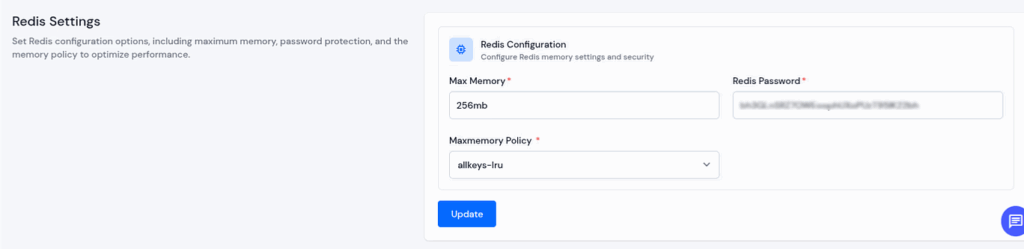
CDN Usage: Distribute your static assets across a global network to reduce latency and server load. When a visitor accesses your site, assets are served from the nearest CDN node instead of your main server, ensuring faster load times and lower bandwidth usage. You can easily integrate your Cloudflare account with ServerAvatar.

3. Optimize or Disable wp-cron Jobs
The default wp-cron.php is triggered whenever someone visits your site, and if you have many scheduled tasks or high traffic, it can fire frequently, consuming CPU resources. For example, if multiple visitors hit your site simultaneously, wp-cron.php might try to run multiple times, leading to unnecessary load.
WP-Cron Performance Problems:
- WP-Cron does not run continuously. By default, the wp-cron.php fires on every page load, which on high-traffic sites can cause problems.
- Creates multiple concurrent processes during traffic spikes
- Blocks page generation while cron jobs execute
- Unreliable execution on low-traffic sites
- Can cause timeouts on resource-limited servers
Optimize Cronjobs with ServerAvatar
To prevent wp-cron.php from running on every request and improve your server performance, you can disable the default WP-Cron and schedule it properly using ServerAvatar’s built-in Cron Job Manager.
Set Up CronJob in ServerAvatar
Log in to your ServerAvatar account, and navigate to the server dashboard.
Go to the Cronjobs section from server panel.
Create a new cronjob to trigger wp-cron.php at regular intervals (e.g., every 5 or 10 minutes).
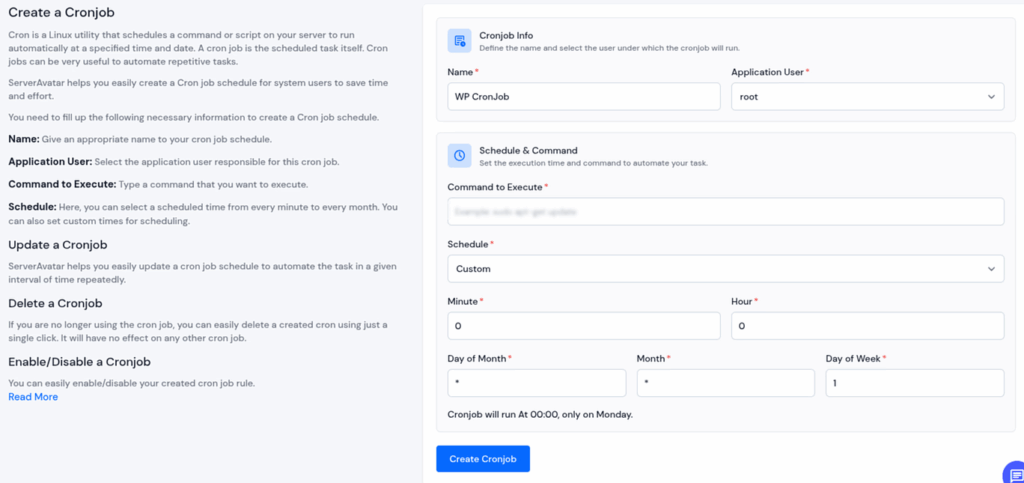
4. Block Malicious Bots
Your website is constantly being scanned and crawled by automated bots, many of which aren’t friendly. These bots attempt brute-force attacks, scrape your content, or look for vulnerabilities to exploit.
Not only do they pose security risks, but they also trigger unnecessary PHP executions and database queries, increasing your server’s CPU usage.
Common Bot Activities:
- Brute-force login attempts on wp-login.php or admin pages
- Content scraping for stealing or copying valuable site data
- Automated vulnerability scanning to exploit weak plugins or outdated software
- Spam comment submissions using fake forms and bots
- Resource enumeration to identify sensitive files or directory structures
Protect Your Site with ServerAvatar’s AI Bot Blocker
With ServerAvatar’s AI Bot Blocker, you can easily safeguard your websites from these automated threats. This intelligent protection system automatically detects and blocks unwanted AI crawlers, spam bots before they ever reach your application.
The AI Bot Blocker feature is easy to enable directly from your ServerAvatar dashboard, no complex configuration required. Once activated, it continuously monitors and filters out harmful bot traffic, ensuring your server stays secure and optimized for genuine visitors.
- Log in to your ServerAvatar account, and navigate to the server dashboard.
- Click on the application dashboard for which you want to enable the AI Bot Blocker.
- Navigate to the AI Bot Blocker section from the left-hand sidebar and enable it.
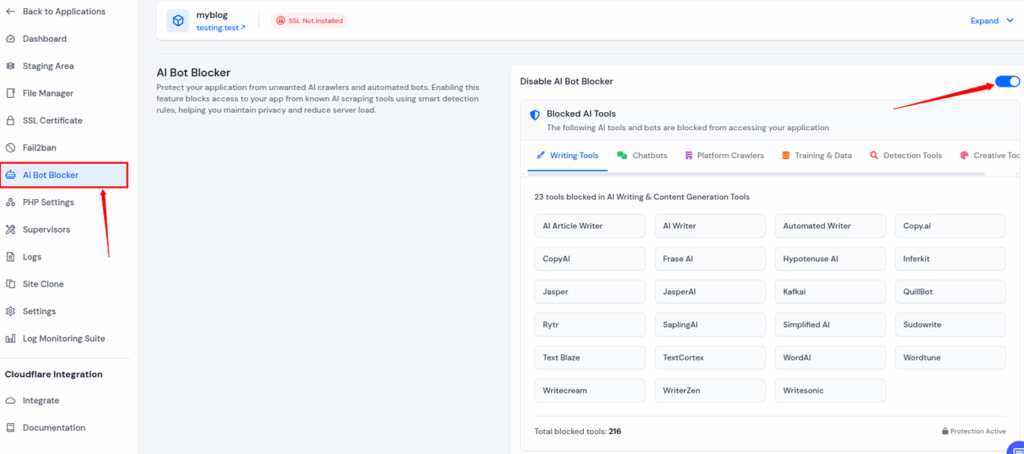
5. Server-Level Protection with Fail2Ban:
You can easily set up Fail2Ban with ServerAvatar to automatically detect and block malicious IPs based on suspicious activity.
- Monitors and analyzes server logs for attack patterns in real time
- Instantly blocks IPs involved in repeated failed login attempts or exploit scans
- Configurable ban duration and retry limits for flexible security management
- Works seamlessly with Cloudflare to add an extra layer of network-level protection
- Automatically cleans up attack signatures from your server logs
Set Up Fail2Ban in ServerAvatar
- Log in to your ServerAvatar account, and navigate to the server dashboard.
- Go to the Fail2Ban section from the server panel.
- Configure in Fail2Ban settings and save the changes. Additionally, you can add the IP to Ban and Ignore.
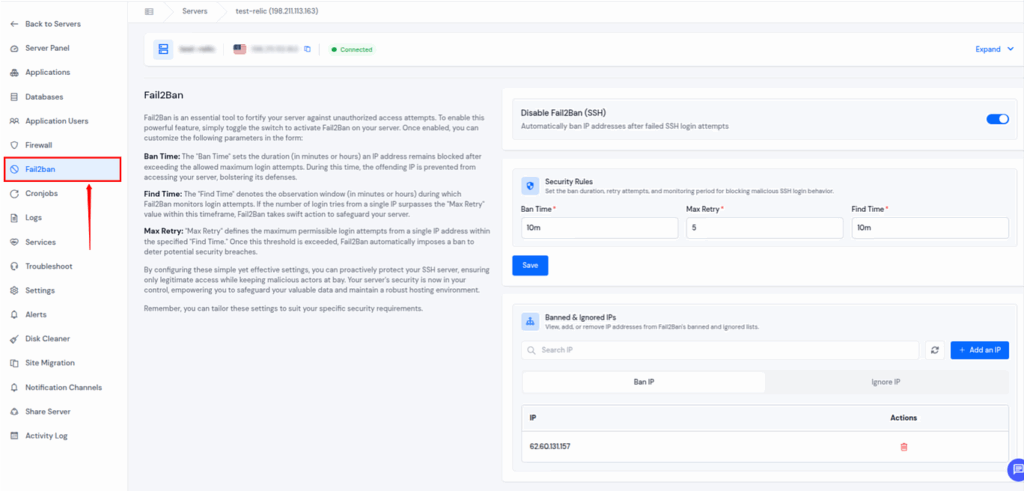
6. ServerAvatar Firewall Protection:
You can easily set up rules for the Firewall with ServerAvatar to filter and restrict incoming traffic before it even reaches your server.
- Blocks requests based on malicious URL patterns and known attack signatures
- Detects and limits suspicious behavior using intelligent rate-limiting
- Prevents common exploits like SQL injection, XSS, and DDoS attempts
- Receives real-time threat intelligence updates to stay ahead of emerging threats
Set Up Firewall in ServerAvatar
- Log in to your ServerAvatar account, and navigate to the server dashboard.
- Go to the Firewall section from the server panel.
- Create a new Firewall Rule as per your requirements.
- You can create a rule for a range of ports or for a single port.
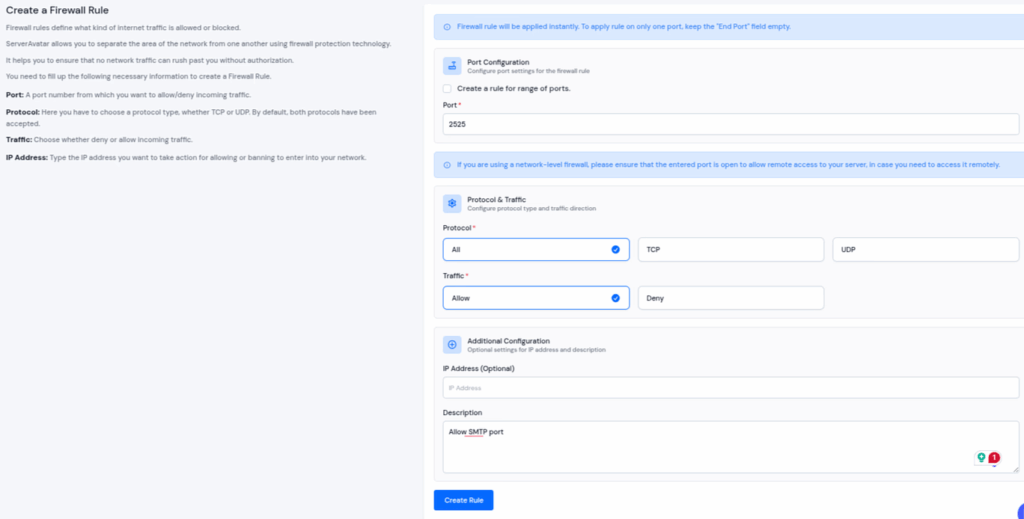
7. Streamline Your Images and Media Files
Unoptimized images take up too much space on your web server and slow down your site. They also consume excess bandwidth and CPU power, especially if you’re on shared hosting or using themes/plugins that resize images on the fly.
Image Optimization Impact:
- Reduces bandwidth usage by 60–80%
- Decreases page load times significantly
- Reduces server-side CPU for rendering the image
- Improves Core Web Vitals scores
Optimization Prior to Uploading:
The best practice is to optimize images before uploading them. Use tools like TinyPNG, Squoosh, or ImageOptim to compress files effectively.
Recommended Tools:
- TinyPNG – Online PNG/JPEG compression
- Squoosh – Google’s web-based image optimizer
- ImageOptim – Mac desktop application
- GIMP – Free Photoshop alternative
- Photoshop – Professional image editing with Save for Web
WordPress Plugin Answers:
If you run a dynamic site, consider using a plugin or CDN that takes care of responsive image delivery and WebP conversion automatically.
Top Image Optimization Plugins:
- Smush – Free with bulk optimization
- ShortPixel – Advanced compression algorithms
- EWWW Image Optimizer – Includes WebP conversion
- Imagify – Real-time image optimization
- Optimole – CDN-based delivery system
WebP Format Benefits:
- 25–35% smaller file sizes than JPEG
- Better compression than PNG
- Supported by over 95% of modern browsers
8. Switch to LiteSpeed or Nginx Hosting
If your WordPress website frequently struggles with performance or high CPU usage, it’s time to consider moving to a more efficient web server environment.
ServerAvatar offers Apache,Nginx, and OpenLiteSpeed (OLS) web servers, the fastest and most resource-efficient technologies available today. These web servers deliver exceptional performance, even under heavy traffic, making them ideal for WordPress sites that demand speed and stability.
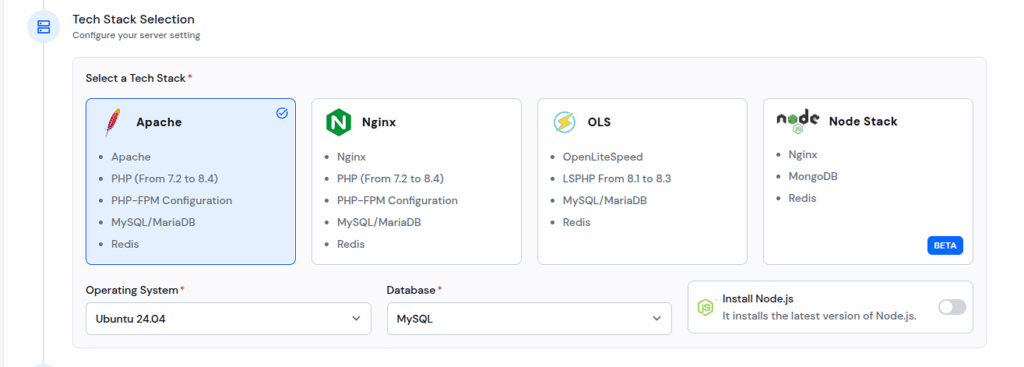
Web Server Performance Comparison:
Apache (Traditional):
- High memory usage per connection
- Process-based architecture
- Limited capacity for handling concurrent connections
- Becomes resource-intensive during high-traffic periods
Nginx (High Performance):
- Event-driven architecture for better scalability
- Extremely low memory footprint
- Excellent for serving static files quickly
- Built-in load balancing for efficient request distribution
- Perfect for sites handling a large number of simultaneous users
OpenLiteSpeed (WordPress Optimized):
- Native caching designed specifically for WordPress
- Superior PHP performance with LSCache integration
- Built-in DDoS protection and bandwidth optimization
- Fully compatible with Apache .htaccess rules
- Reduces CPU load and improves site responsiveness
Migration Considerations:
- Backup your site before migration
- Test .htaccess rules for compatibility
- Update DNS during low-traffic periods
- Monitor performance post-migration
- Adjust caching settings for the new environment
Quality server management configures and optimizes an nginx stack for your WordPress sites by default, providing a high-performance foundation out of the box.

Why Choose ServerAvatar for Migration
Migrating to ServerAvatar means more than just switching web servers, it’s about upgrading your entire hosting experience.
- Free Migration Assistance: Our team handles the entire migration process for you, ensuring zero downtime and seamless transition.
- Optimized Server Stack: ServerAvatar automatically configures your server tech stack, giving you top-tier performance right out of the box.
- 24×7 Technical Support: Whether you need setup guidance, troubleshooting, or performance tuning, our expert support team is available round the clock to assist you.
9. Upgrade Your Server Resources With ServerAvatar
Even with all the right optimizations in place, there comes a time when your website’s genuine traffic, growing database, or complex functionality simply requires more power. If your site has outgrown its current server, it’s time to upgrade your hosting plan or increase server resources, and ServerAvatar makes this process smooth and effortless.
When to Consider Upgrading Your Server
- CPU usage consistently above 80%
- Frequent 504 Gateway Timeout or slow-loading pages
- Memory limit errors even after optimization
- Slow or delayed database query responses
- Inability to handle sudden traffic spikes
Why Upgrade with ServerAvatar
Upgrading your managed server with ServerAvatar ensures a hassle-free transition backed by expert assistance:
- Free Migration Support: Our team helps you move your sites securely with zero downtime.
- Scalable Infrastructure: Easily upgrade resources as your application grows.
- Optimized Server Setup: Get pre-configured, high-performance stacks for Apache, Nginx, OpenLiteSpeed, or Node Stack.
- 24×7 Technical Support: Our technical team is always available to assist with any issue or query you may have.
If your monitoring tools indicate high CPU usage or resource limits despite optimization, it’s a clear sign to upgrade. With ServerAvatar, scaling your server is quick, seamless, and fully supported, so your applications always perform at their best.
10. Take Down or Replace High-CPU Plugins and Themes
Through process monitoring, identify the plugins or themes that are hogging your server’s resources and consuming CPU power. Once identified, swap them out for lighter alternatives or remove them altogether if they’re no longer necessary.
Common CPU-Heavy Plugins to Watch:
- Backup plugins that run during peak hours (e.g. UpdraftPlus, BackWPup)
- Security plugins with real-time scanning (e.g. Wordfence, Sucuri)
- Social sharing buttons with live counters
- Broken link checkers that constantly crawl your site
- Page builders with heavy visual editors (e.g. Elementor, Divi)
Who Should Prioritize Fixing High CPU Usage in WordPress?
Fixing the high CPU usage in WordPress is important for anyone running a serious website.
Critical Business Impact:
- E-commerce store owners can lose direct revenue from slow checkouts or site unavailability.
- High-traffic bloggers and content publishers risk losing readers and ad impressions due to poor performance.
- Businesses relying on their website for leads will see conversion rates plummet if their site is sluggish.
Professional Consequences: Even agencies and developers managing multiple client sites must proactively address CPU issues to maintain client satisfaction and site stability, as a poorly performing site reflects badly on their services.
Performance Metrics That Matter:
- Page Load Speed – Under 3 seconds for optimal conversion
- Time to First Byte – Under 600ms for good user experience
- Core Web Vitals – Google ranking factors
- Uptime Percentage – 99.9% availability standard
Why Professional Server Management Matters:
This is where a robust server management panel becomes indispensable.
Professional platforms provide comprehensive server health overviews including live, at-a-glance metrics: CPU Usage, RAM Usage, Disk Space, and Current Load Average.
The key advantage of using professional server management to manage your own VPS is control. Unlike shared hosting, or simply upgrading to a more expensive plan, you get full visibility into what’s happening on your server – along with the tools to act on it.
Shared Hosting Limitations:
- No visibility into server processes
- Limited control over PHP settings
- Restricted caching options
- No access to server logs
- Unable to install custom software
Professional VPS Management Benefits:
With shared hosting, if you hit a CPU limit, your only option is usually to upgrade, often without knowing if it will even fix the underlying issue. With professional server management managing your VPS, you have the power to:
- Implement server-level caching (nginx FastCGI, Redis, Memcached) with a few clicks
- Easily switch PHP versions or configure PHP settings
- Manage server-level cron jobs for optimal performance
- Install security tools like Fail2Ban and ModSecurity
- Fine-tune web server (nginx/Apache) configuration
- Monitor resource usage in real-time
- Scale resources based on actual needs
Cost-Effectiveness Analysis:
- Shared Hosting: $10-50/month with limited resources
- Managed VPS: $30-100/month with full control
- Enterprise Hosting: $200-500/month for comparable features
Professional server management offers enterprise-level features at VPS pricing, making it the optimal choice for serious WordPress sites.
Start solving performance issues properly with professional server management that gives you the tools and visibility you need to maintain optimal WordPress performance.
FAQs
What is CPU usage in WordPress hosting?
CPU usage refers to how much processing power your website consumes on the server. High CPU usage means the server is under heavy load, which can slow down or crash your site.
What are the common causes of high CPU usage in WordPress?
Unoptimized plugins/themes, excessive cron jobs, bad bots, malware, large media files, and outdated PHP versions are some of the most common causes.
How can I quickly reduce high CPU usage in WordPress?
Start by enabling caching, updating your plugins/themes, optimizing images, limiting wp-cron, and blocking malicious bots.
Does hosting type affect CPU usage?
Yes. Shared hosting often comes with limited CPU resources, making even small spikes problematic. VPS or managed hosting provides dedicated resources, helping handle traffic more efficiently.
How can ServerAvatar help reduce CPU usage?
ServerAvatar provides real-time monitoring, caching support, firewall and Fail2Ban integration, and optimized server stacks (LAMP, LEMP, OLS, Node). This helps you identify resource-heavy processes and optimize your server for better performance.
Conclusion
High CPU usage on WordPress servers can be frustrating, slowing down your site, affecting user experience, and even leading to downtime. The key is not just fixing the symptoms but addressing the root causes: inefficient plugins, unoptimized caching, excessive bot traffic, and underpowered hosting.
With ServerAvatar, you get a powerful server management platform that combines real-time performance monitoring, AI-powered bot blocking, automated caching, and proactive security tools, all designed to keep your WordPress site running fast and efficiently.
Whether you need to configure caching, manage cron jobs, block malicious traffic, or upgrade server resources, ServerAvatar simplifies every step with its intuitive dashboard. Plus, with free migration, optimized web server stacks (Nginx and OpenLiteSpeed), and 24×7 expert support, you never have to worry about server performance again.
Optimize smarter, not harder. Let ServerAvatar handle your server, so you can focus on growing your website.
