
Creating a multilingual website has never been easier. The WPML Plugin (WordPress Multilingual Plugin) allows you to translate your website into multiple languages quickly and efficiently. Whether you run a blog, an eCommerce store, or a corporate website, WPML makes it possible to reach a global audience without the hassle of coding or technical complexities.
With over a million websites using WPML, it has become the go-to solution for businesses and bloggers who want to expand internationally.
Why Use WPML for WordPress Translation?
Benefits of a Multilingual Website
- Reach a wider audience across different countries.
- Improve customer trust by offering content in their native language.
- Increase conversion rates with localized marketing.
SEO Advantages of WPML
- WPML helps create SEO-friendly multilingual URLs.
- You can optimize metadata for each language.
- Improved visibility in search engines for international markets.
What is ServerAvatar
ServerAvatar is a managed cloud hosting platform that makes it easy to deploy, manage, and monitor servers and apps without technical expertise. You can launch WordPress, Laravel, Node.js, and more on providers like DigitalOcean, Vultr, and Hetzner in just a few clicks, with automation, monitoring, and security built in.
with serverAvatar you can:-
- Deploy and manage servers directly from ServerAvatar.
- Host and manage multiple applications (WordPress, Laravel, PHP based, Node.js based, etc.).
- Manage multiple servers and applications from a single dashboard.
- Get built-in monitoring, backups, free automatic SSL with auto-renewal, firewall, fail2ban, and many more features to simplify your routine tasks.
- Supports multiple stacks like LAMP, LEMP, OLS, Node Stack
- Built-in log monitoring suite
- 24/7 support by our technical experts
- Affordable pricing with scalable plans
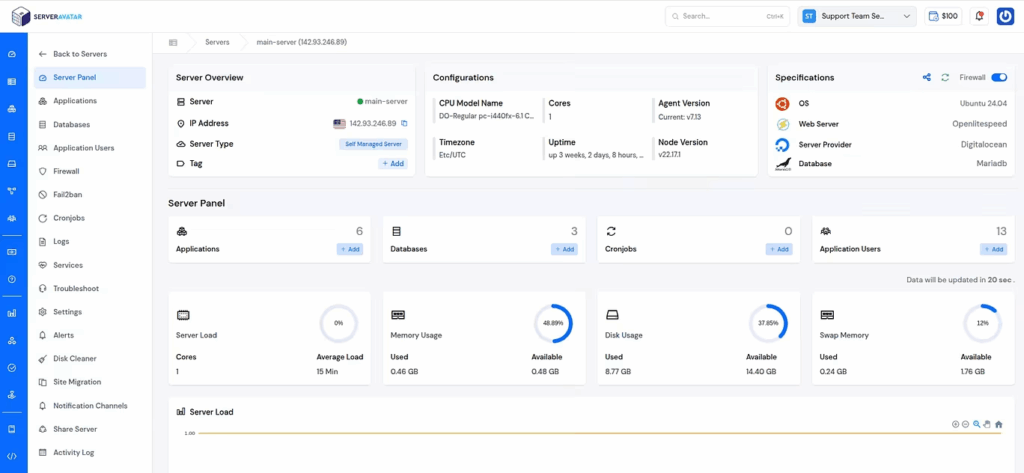
Install WordPress ServerAvatar Guide:-https://serveravatar.com/install-wordpress-apache-ubuntu/#install-wordpress-using-serveravatar-6
Step-by-Step WPML Plugin Setup Guide
Here’s a detailed step-by-step guide to help you set up WPML on your WordPress site.
Step 1: Install and Activate WPML Plugin
- Go to WPML Plugin Website and Download it.
- Log in to your WordPress Dashboard.
- Go to Plugins → Add New.
- Upload the WPML plugin ZIP file.
- Click Install Now and then Activate
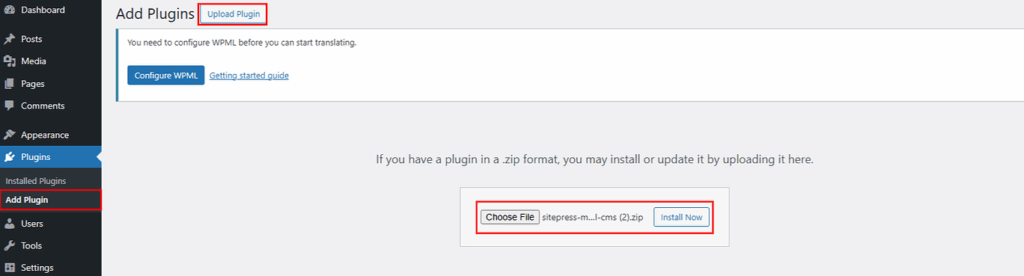
Step 2: Register Your WPML License
- Go to WPML → Registration.
- Enter your license key (available in your WPML account).
- This ensures you get updates and support.
Step 3: Choose Website Languages
- Go to WPML → Languages.
- Select your site’s default language.
- Choose additional languages you want to add.
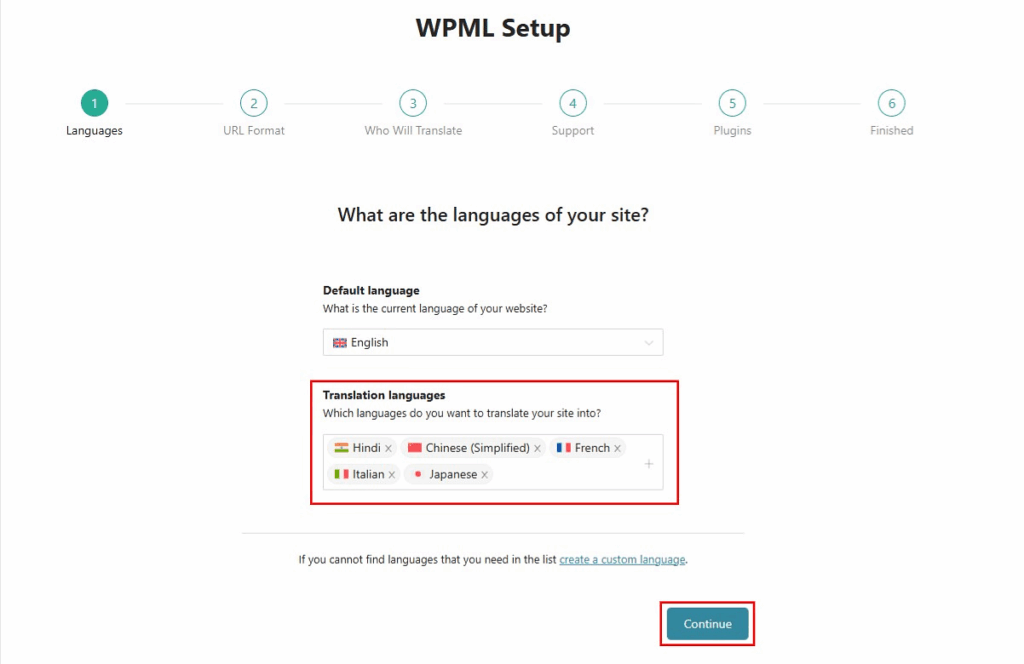
Step 4: Configure Language Switcher
- Navigate to Appearance and click on editor
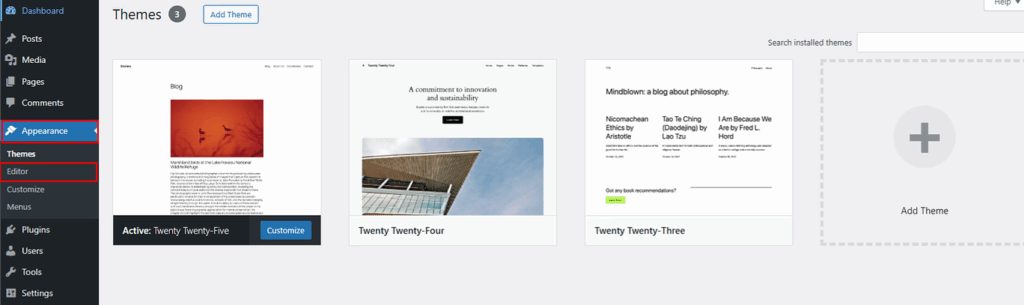
- Add a language switcher to your menu, sidebar, or footer.
- Customize its appearance for a user-friendly experience.
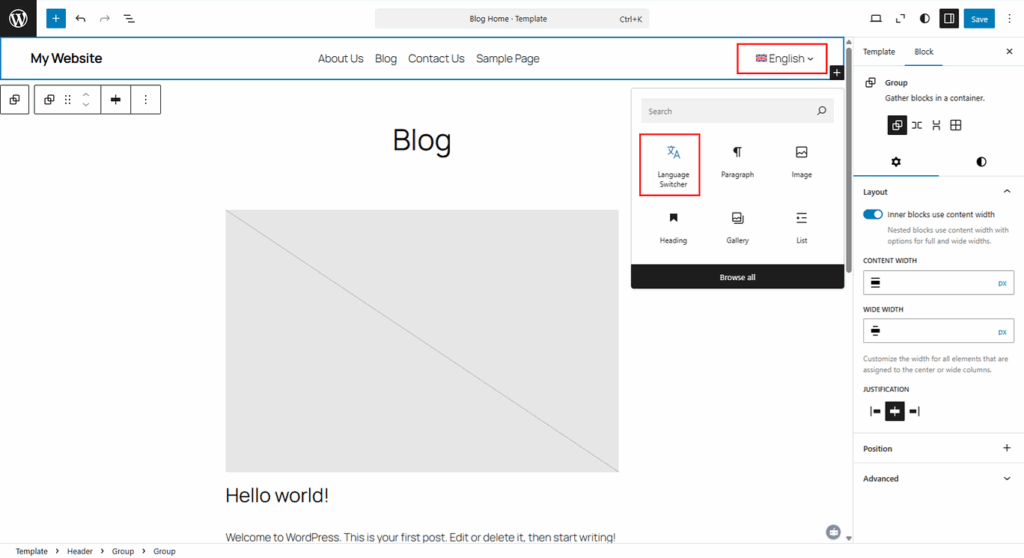
Step 5: Translate Your Content
Translate Manually
- Edit any post or page.
- Use the WPML editor to add translations.
- Simply go to the post editor, choose WPML Translation Editor, and then select the language you want to edit.
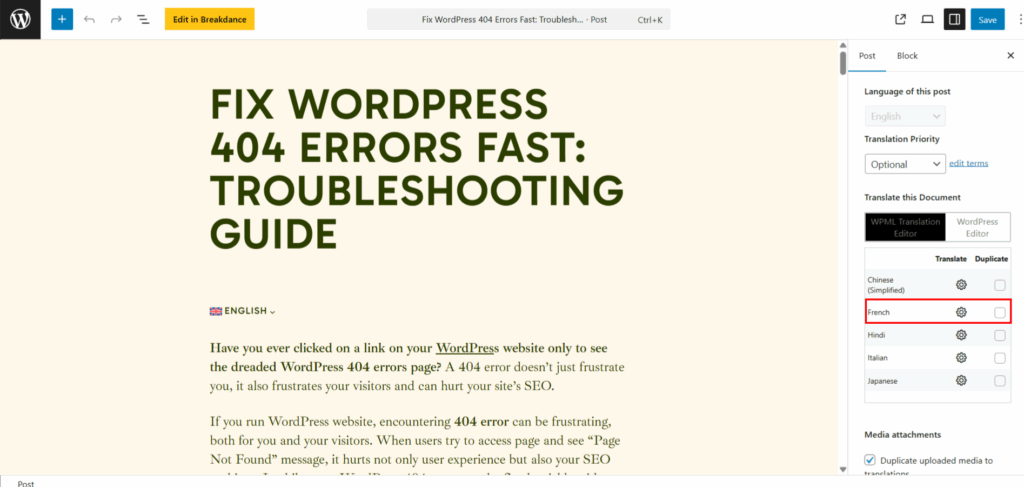
- After that, you can either translate the content manually or assign it to someone else for translation. After complete Translation clcik on save and complete.
- Also you can check translate content on translation section which mention in WPML Setting.
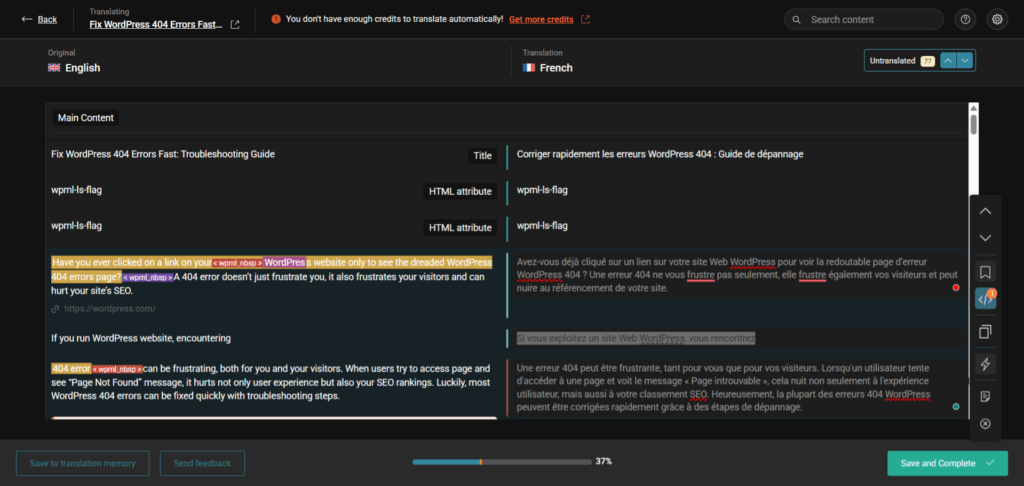
Translate Automatically
- Go to WPML » Translation Management in your WordPress dashboard.
- At the top of the page, you’ll find the option “Translate Everything Automatically.”
- Toggle this button to enable WPML’s automatic translation feature.
- I recommend using this mode for a faster and simpler translation process.
- Keep in mind that automatic translation requires credits.
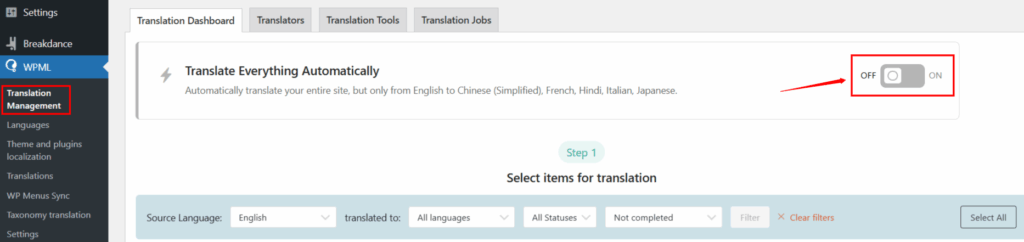

Step 6: Translate Menus in Block Themes
- If you’re using a block theme, you can manage translations in WPML settings.
- Go to WPML » Translation Management and scroll down to the Tamplate tab. Here, you’ll see all your menus.
- Select the menu you want to translate by checking the box. Here i select Pages.
- Click Translate your content.
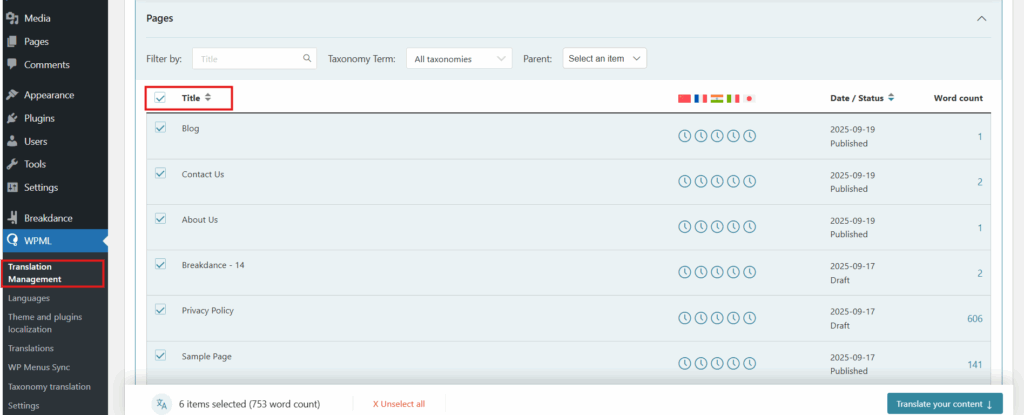
Choose your preferred translation method. For this tutorial, we’ll use Translate automatically.
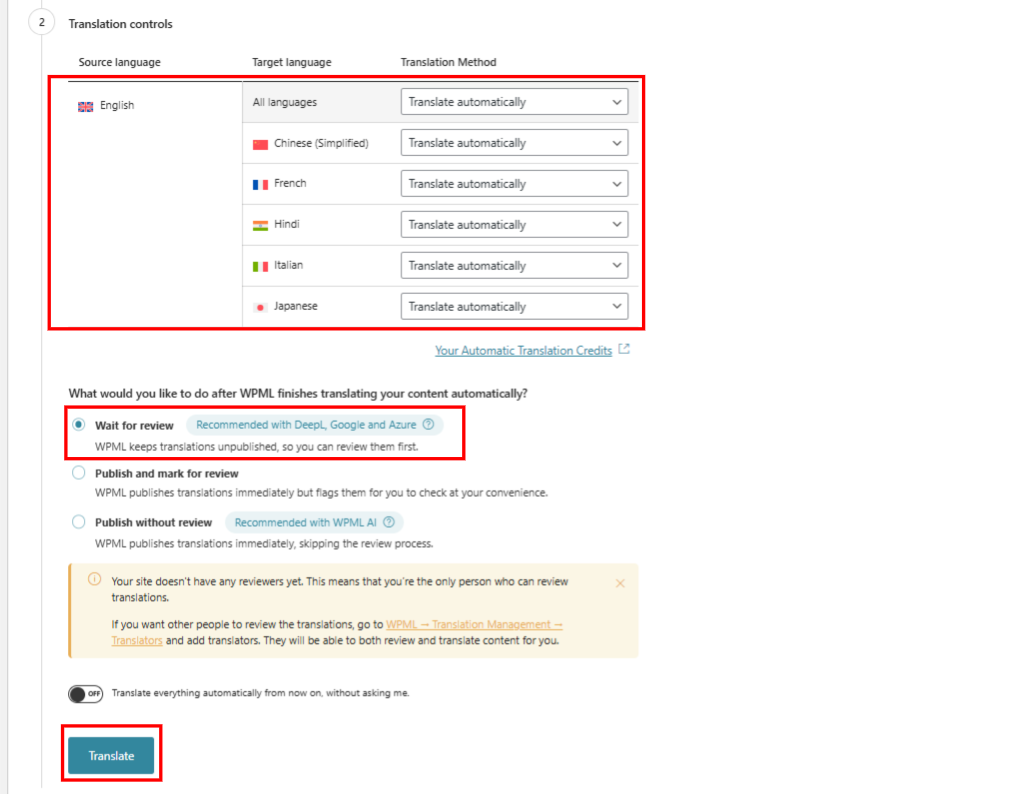
- After translation, decide what to do next. In this case, we’ll review the content before publishing.
- Click the Translate button.
- WPML will notify you once the translation is ready for review.
Step 7: Translate Menus and Widgets
- Go to Appearance → Menus and translate menu items.
- Translate widgets through WPML’s widget translation feature.
- You can costumize language switcher menu with colour Theme
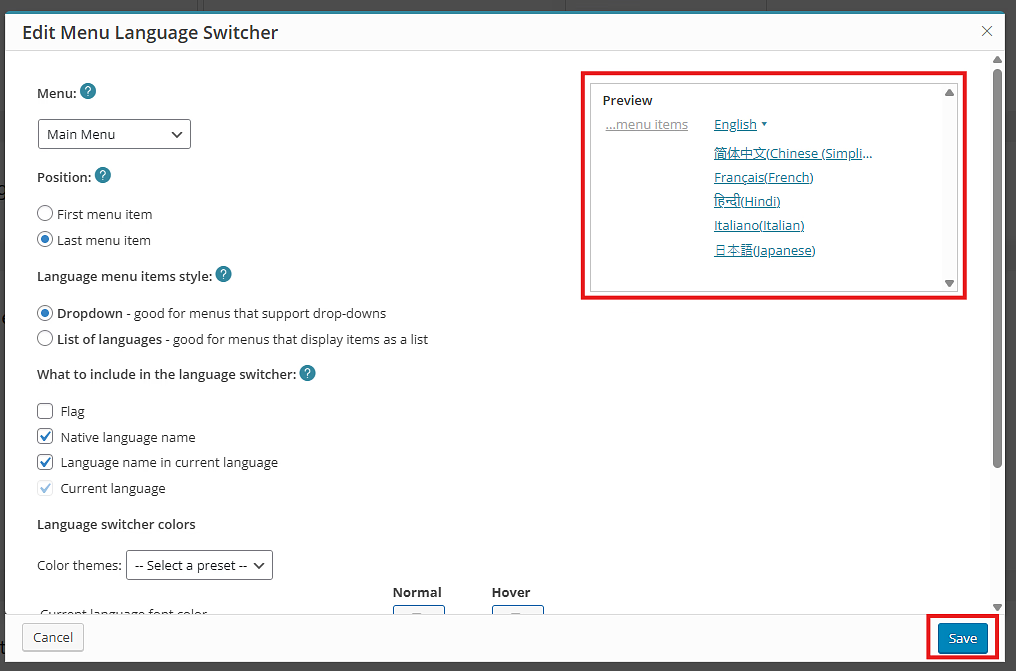
Step 8: Translate Themes and Plugins
- Use the String Translation module.
- Translate theme texts like buttons, forms, and notifications.
Step 9: SEO Setup for Multilingual Sites
- Integrate WPML with Yoast SEO or Rank Math.
- Optimize titles, meta descriptions, and sitemaps per language.
Step 10: Test and Finalize Translations
- Browse your website in each language.
- Ensure menus, widgets, and media display correctly.
Common Mistakes to Avoid in WPML Setup
- Forgetting to configure SEO per language.
- Not translating menus and widgets.
- Ignoring media translation.
- Using auto-translation without review.
Advanced WPML Features You Should Explore
String Translation
Translate theme and plugin strings easily without modifying code.
Translation Management
Assign tasks to translators, set workflows, and manage multilingual content efficiently.
WooCommerce Multilingual
Perfect for online stores. Translate product descriptions, categories, and checkout pages.
FAQs
Is WPML free or paid?
WPML is a premium plugin with different pricing plans starting from $39/year.
Can WPML work with any WordPress theme?
Yes, WPML is compatible with most WordPress themes and plugins.
Does WPML support WooCommerce stores?
Absolutely, WPML has a WooCommerce Multilingual module for eCommerce translation.
Will WPML slow down my website?
No, if configured properly. WPML is optimized for performance.
Can I use WPML with SEO plugins like Yoast or Rank Math?
Yes, WPML integrates seamlessly with popular SEO plugins.
Conclusion
Setting up WPML Plugin is one of the smartest moves you can make if you want to grow your online presence internationally. By following the step-by-step WPML setup guide, you can quickly create a fully multilingual WordPress site that’s optimized for SEO and user experience.
A well-translated website not only improves customer trust but also opens doors to new markets, making your business truly global.
