
So you want your website to show up when people search on Google? Well, you’re in the right place. Yoast SEO for WordPress is one of the best tools to help your site get found online. It’s easy to use and works great, even if you’re not an expert. Let me tell you everything you need to know about using it the right way.
What is Yoast SEO?
Yoast SEO is a plugin for WordPress websites. Think of it like a helper that makes your site more friendly to search engines like Google. When you write a blog post or page, Yoast checks it and tells you how to make it better.
The plugin looks at your content and gives you tips. It might say “add more words” or “use your keyword more.” This helps Google understand what your page is about. And when Google understands your page, it can show it to people who are looking for that information.
Now, Yoast comes in two versions. There’s the free one that most people use, and there’s a paid version with extra features. The free version is pretty good and works well for most websites. But if you want more advanced stuff, you can get the paid version.
How to Install Yoast SEO
Step 1: Install the Yoast SEO Plugin
Here’s how you install it:
- Log in to your WordPress dashboard.
- Navigate to the left menu, go to Plugins > Add New.
- In the search bar at the top right, type “Yoast SEO”.
- When you see the plugin in the list, click Install Now.
- After it installs, click Activate.
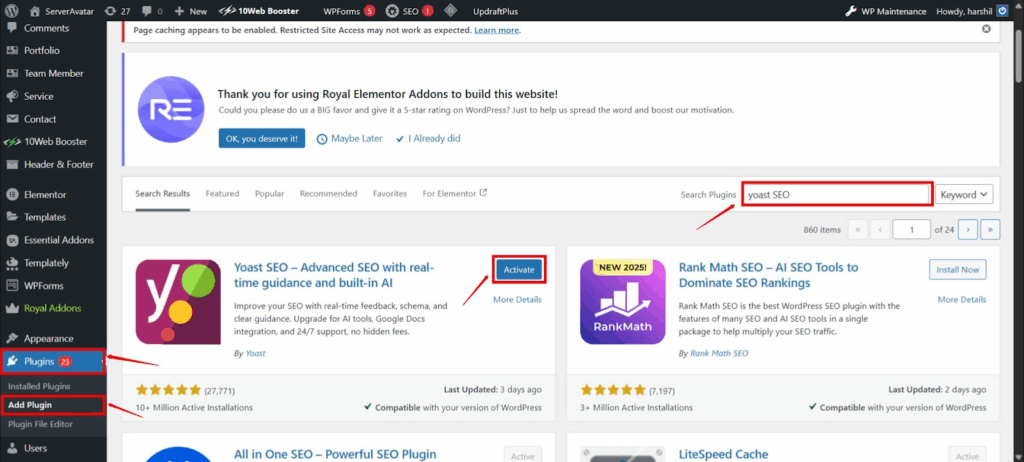
Once done, you’ll see a new SEO menu on your dashboard. That means Yoast is ready!
Step 2: Run the Setup Wizard
This wizard helps you set up everything right from the start.
- After you activate Yoast, it may ask you to run the Configuration Wizard.
If not, just go to: SEO > General > First-time configuration.
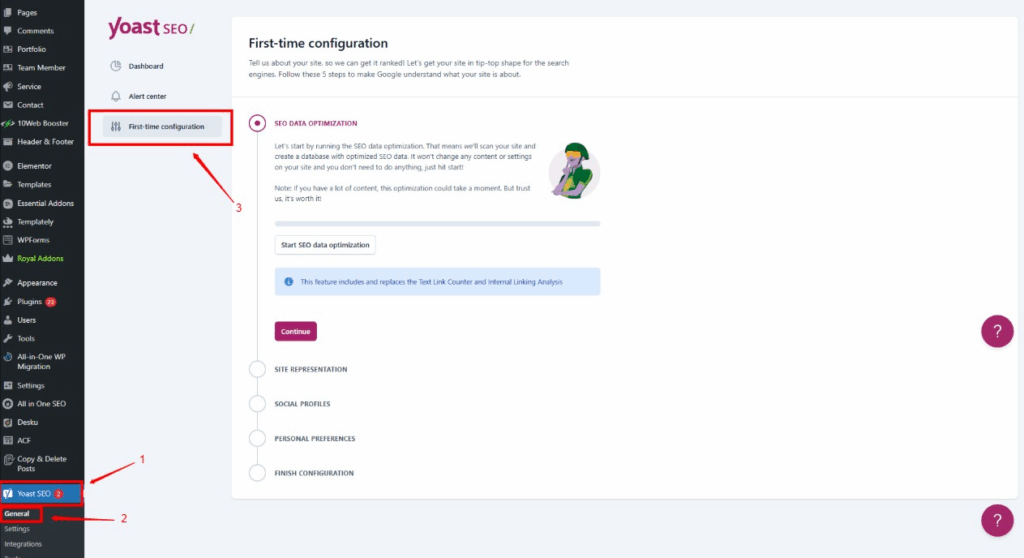
- The wizard will ask a few things like:
- Is your site a blog, shop, or something else?
- Are you a person or company?
- What pages should show in Google?
Just follow along and save your answers. This helps Yoast understand your site better.
Step 3: Set Up Search Appearance
This step helps tell Google how your posts and pages should look in search.
- Go to Yoast SEO > Settings > Content types.
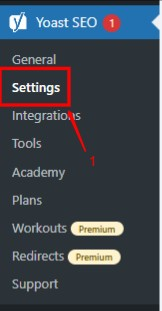
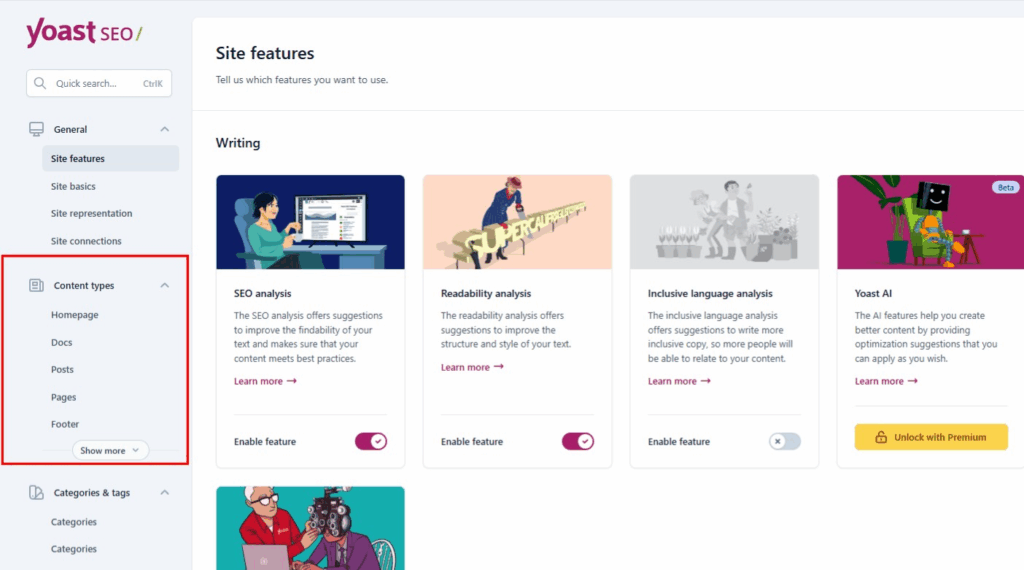
- You’ll see options for Posts, Pages, and more.
- You can set how your titles and descriptions look in Google.
Use smart tags like:
- %%title%% for the post title
- %%sep%% for a dash or symbol
Make sure “Show in search results” is set to Yes for pages you want Google to find.
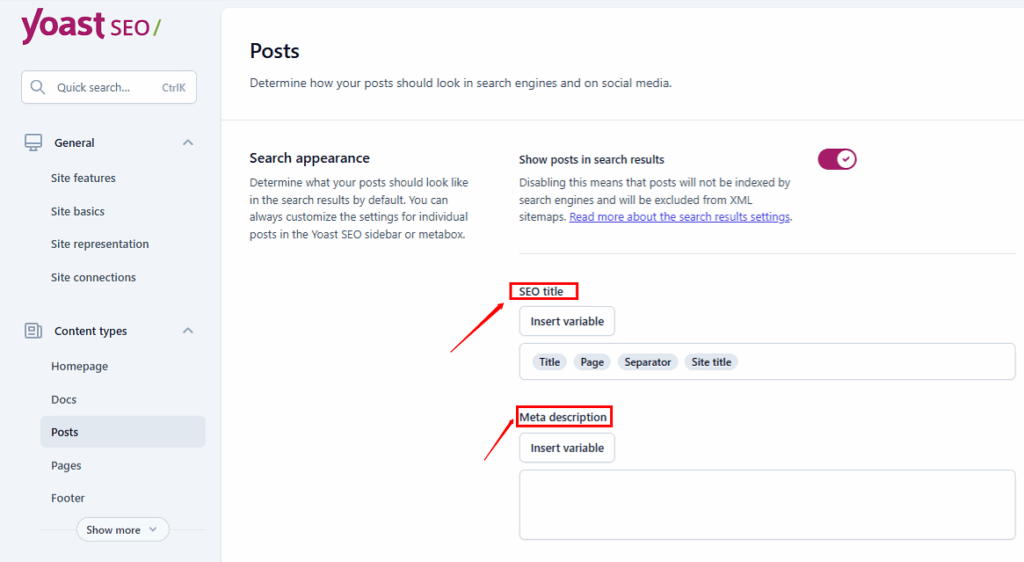
Step 4: Connect Webmaster Tools
This helps Google and other tools track your site better.
- Go to SEO > Settings > Site connections.
- You’ll see options for Google Search Console, Bing, and more.
- Visit these tools, get a verification code, and paste it here.
- Click Save.
Now, your site is linked to these tools. They help you see if your site has problems, missing pages, or errors.
Step 5: Turn On Schema Markup
Schema helps search engines understand your site better.
- Go to SEO > Settings > Site representation.
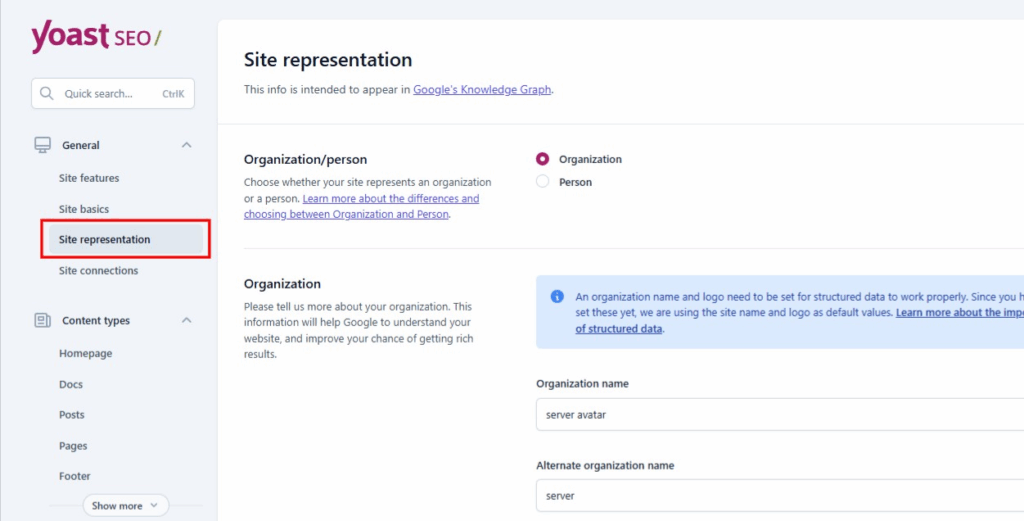
- Choose if your site is for a Person or an Organization.
- Fill data and Click on save.
Now scroll down navigated to schema section
- You can select your page type and article type
- After selection of schema type click on save changes button.
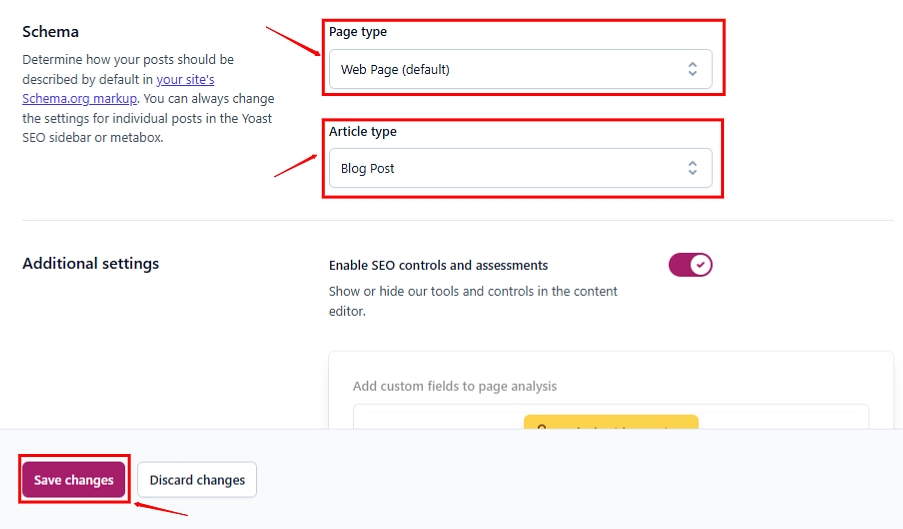
Yoast adds this behind the scenes to help Google show rich results.
Final Step: Use Yoast for Better SEO
Now that everything is set up, start using Yoast to make your posts and pages even better.
When you write a post:
- Scroll to the bottom and look for the Yoast SEO box.
- Add a focus keyword (what you want to rank for).
- Write your SEO title and meta description.
- Use the tips Yoast gives to improve your content and readability.

Understanding the Yoast SEO Dashboard
Once Yoast is set up, you’ll see the SEO dashboard. This is like the control center for your SEO. Here’s what you’ll find:
The dashboard shows you how your site is doing overall. It might show problems that need fixing or give you suggestions to improve things.
There’s also a section for notifications. Yoast will tell you about updates or important news here. Make sure to check this sometimes.
You’ll also see your SEO score. This is like a grade for how well your site is optimized. Don’t worry if it’s not perfect right away. You can improve it over time.
How to Use Yoast for Your Posts and Pages
Now here’s where the real magic happens. When you write a new post or page, Yoast will help you make it better for search engines.
At the bottom of your post editor, you’ll see the Yoast SEO box. This is where you can set up your SEO for that specific post.
First, you need to pick a focus keyword. This is the main word or phrase that your post is about. For example, if you’re writing about dog training, your focus keyword might be “dog training tips.”
Then you write your SEO title. This is what shows up in search results. Make it catchy and include your keyword if you can. Keep it under 60 characters so it doesn’t get cut off.
Next, write your meta description. This is the short summary that appears under your title in search results. Make it interesting so people want to click on your link. Keep it under 160 characters.
The Traffic Light System
Yoast uses a simple traffic light system to show you how good your SEO is:
Red light means there are problems you should fix
- Orange light means it’s okay but could be better
- Green light means you’re doing great
Don’t stress if you can’t get everything green. Sometimes it’s not possible or necessary. The important thing is to fix the red issues and try to improve the orange ones.
Content Analysis Features
One of the best things about Yoast is how it checks your content. It looks at your writing and gives you suggestions to make it better.
It checks if you’re using your keyword enough. Too little and Google might not understand what your post is about. Too much and it might look like spam.
Yoast also checks if your sentences are too long. Short sentences are easier to read. It will suggest breaking up long sentences into shorter ones.
The plugin looks at your paragraphs too. Really long paragraphs can be hard to read on phones and computers. Yoast will suggest making them shorter.
It also checks if you’re using transition words. These are words like “however,” “therefore,” and “meanwhile.” They help your writing flow better.
Readability Analysis
Yoast doesn’t just check SEO stuff. It also checks how easy your content is to read. This is called readability analysis.
The plugin looks at things like:
- How long your sentences are
- How hard your words are to understand
- How your paragraphs are structured
- If you use headings to break up your content
Good readability is important because people leave websites that are hard to read. And Google notices when people leave your site quickly.
Technical SEO Features
Yoast handles a lot of technical SEO stuff automatically. You don’t need to worry about most of it, but here are some things it does:
It creates XML sitemaps for your site. These help search engines find all your pages. Yoast updates these automatically when you add new content.
The plugin also helps with your site’s structure. It adds something called schema markup to your pages. This helps search engines understand your content better.
Yoast also manages your robots.txt file. This tells search engines which pages they should look at and which ones they should ignore.
Social Media Integration
Yoast helps your content look good when people share it on social media. You can set up how your posts will look on Facebook, Twitter, and other platforms.
In the Yoast box for each post, you can upload special images for social media. You can also write custom titles and descriptions for social sharing.
This is important because social media can bring lots of visitors to your site. And when your content looks good when shared, more people are likely to click on it.
Advanced Yoast Features
If you get the paid version of Yoast, you get some extra features. These include:
Multiple focus keywords for each post. This lets you target more search terms with one piece of content.
Internal linking suggestions. Yoast will suggest other posts on your site that you should link to. This helps keep people on your site longer.
Content insights. This shows you what words you use most often and helps you write more varied content.
Redirect manager. This helps you set up redirects when you change URLs or delete pages.
Tips for Better Results
Here are some extra tips to get the most out of Yoast SEO:
Focus on creating really good content first. SEO tools are helpful, but they can’t fix bad content. Write things that people actually want to read.
Use your keywords naturally. Don’t force them into your writing. They should fit in smoothly and make sense.
Update your old posts. Go back to older content and use Yoast to improve it. This can help boost your rankings without writing new stuff.
Be patient. SEO takes time to work. Don’t expect to see results overnight. Keep creating good content and optimizing it with Yoast.
Learn from your competitors. Look at what other sites in your area are doing. What keywords are they using? How are they structuring their content?
Common Problems and Solutions
Sometimes you might run into issues with Yoast. Here are some common problems and how to fix them:
If Yoast isn’t showing up in your post editor, try refreshing the page. Sometimes it just needs a moment to load.
If your SEO score is stuck on red, don’t panic. Check each suggestion one by one. Often it’s something simple like needing to add more words or use your keyword more.
If your site is running slowly after installing Yoast, it might be conflicting with another plugin. Try turning off other plugins one by one to find the problem.
FAQ
Q: Is Yoast SEO free?
Yes, there’s a free version that works great for most websites. There’s also a paid version with extra features.
Q: Do I need to know coding to use Yoast?
No, you don’t need any coding knowledge. Yoast is designed to be easy for everyone to use.
Q: How long does it take to see results?
SEO takes time. You might start seeing small improvements in a few weeks, but bigger changes usually take 3-6 months.
Q: Can I use Yoast with other SEO plugins?
It’s better to use just one SEO plugin. Using multiple ones can cause conflicts and problems.
Conclusion
So, that’s how Yoast SEO helps you get better results on Google. It’s a smart plugin that makes SEO simple — even if you’re not a tech expert. From setting up your site, to writing better content, to fixing little problems that Google cares about — Yoast is always there to guide you.
If you want more people to find your website, this tool is a great way to start. You don’t need to know any code or fancy stuff. Just follow the steps, listen to Yoast’s tips, and keep making good content.
Remember, SEO takes time. You won’t see big changes overnight. But if you stay patient, keep improving, and use Yoast the right way — your site will slowly move up in the search results.
Stop Wasting Time on Servers. Start Building Instead.
You didn’t start your project to babysit servers. Let ServerAvatar handle deployment, monitoring, and backups — so you can focus on growth.
Deploy WordPress, Laravel, N8N, and more in minutes. No DevOps required. No command line. No stress.
Trusted by 10,000+ developers and growing.
