
WordPress Settings are crucial to getting your site up and running smoothly. So, you just installed WordPress? Well, that’s just the beginning! Now comes the important part – getting everything configured properly. Think of it like moving into a new house – you don’t just walk in and start living. You need to arrange the furniture, set up utilities, and make it feel like home.
WordPress comes with default settings, but these aren’t always the best for your site. Some settings can hurt your SEO. Others might make your site slow or unsafe. That’s why we need to fix these things right away.
This guide will walk you through every important WordPress setting. We’ll keep it simple and tell you exactly what to do. By the end, your WordPress site will be ready to grow and succeed.
If you have not installed WordPress Yet?
If you haven’t installed WordPress on your server yet, you can use ServerAvatar to install WordPress easily in just a few minutes.
ServerAvatar lets you deploy and manage your servers and applications without any technical headache. You can install WordPress automatically using one-click installer feature, manage domains, install automatic SSL for free, configure backups, and much more, all from a single and user-friendly dashboard.
Get Started with ServerAvatar now and deploy your WordPress site easily using one-click
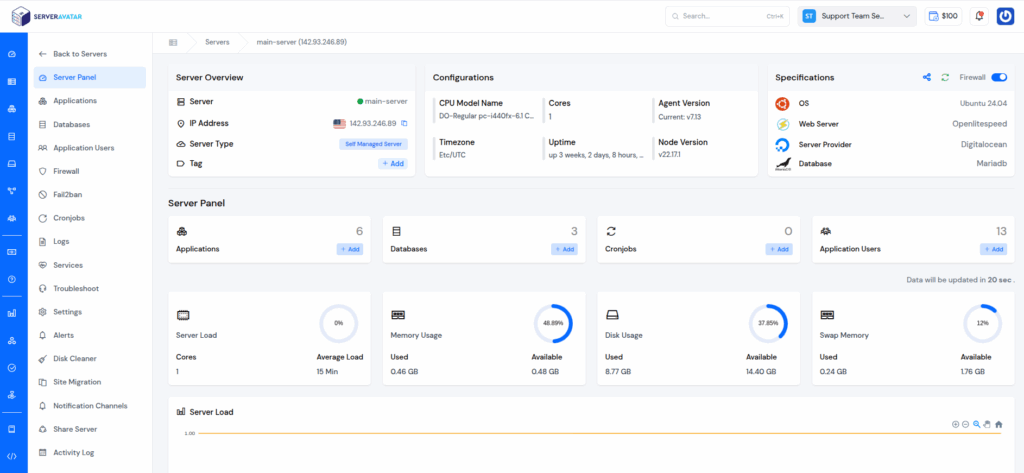
What Are WordPress Settings?
WordPress settings are like the control panel for your website. They control how your site behaves and functions. You can find most settings by going to your WordPress dashboard and looking for “Settings” in the left menu.
These settings control things like:
- How your site looks to visitors
- How people can interact with your content
- How search engines see your site
- How safe your site is
- How fast your site loads
WordPress settings work like the engine of your website. They run behind the scenes, but they power everything else. Get them wrong, and you’ll have problems later.
Why These Settings Matter
Many people skip setting up WordPress properly. They just start writing posts and wonder why things don’t work well. Here’s what happens when you don’t set things up right:
- Search engines can’t find your site
- Your site loads slowly
- Spam comments flood your posts
- Your images look bad
- People can’t share your content easily
- Your site gets hacked
But when you set things up correctly from the start, everything works better. Your site will be faster, safer, and more successful. It’s worth spending an hour now to save months of problems later.
General Settings – The Basics
Let’s start with the most important settings. Navigate to your WordPress admin area and click on Settings, then select General. This page contains the basic information about your site.
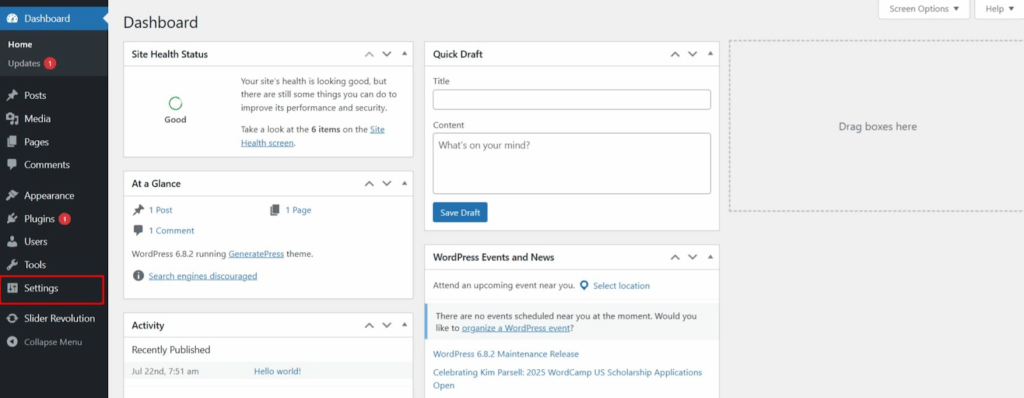
Site Title and Tagline
Your site title is like your business name. It appears in Google results and at the top of web browsers. Make it clear and simple. Don’t stuff it with keywords – that looks spammy.
Your tagline is a brief explanation of your website’s purpose. Keep it under 160 characters. This helps search engines understand your site. For example, if you have a cooking blog, your tagline might be “Easy recipes for busy families.”
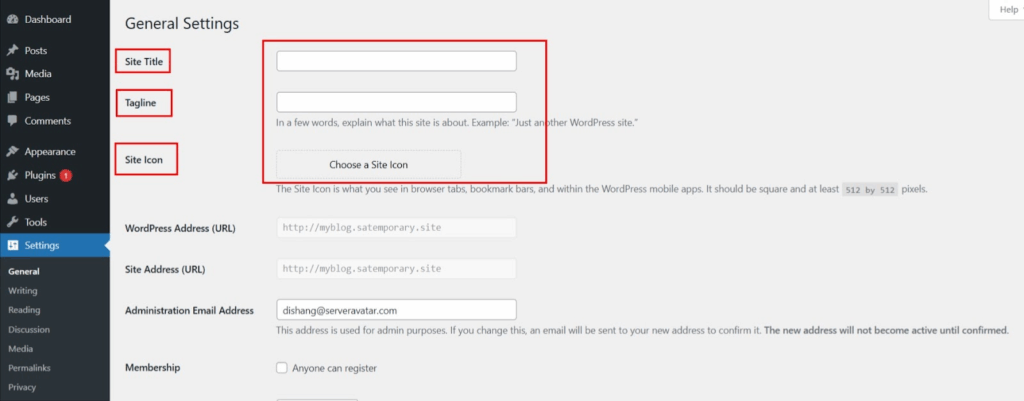
WordPress Address and Site Address
These should usually be the same. They tell WordPress where your site lives on the internet. Be very careful with these settings. If you change them wrong, your site might break.
Most people should leave these alone unless they know what they’re doing. If you’re not sure, ask your web host for help.
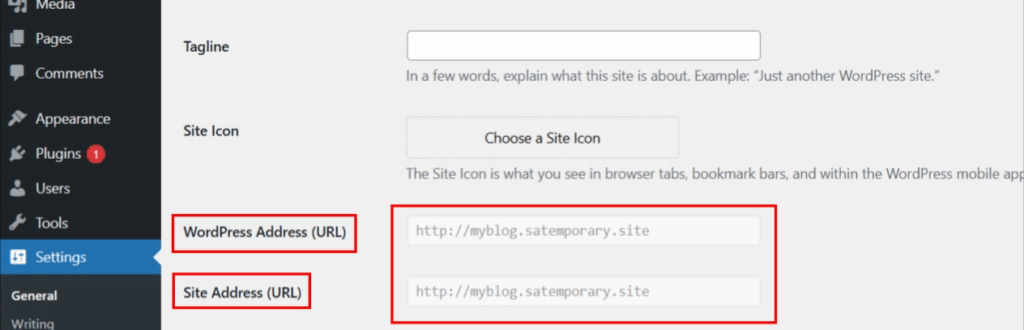
Email Address
This is where WordPress sends important messages. Use an email you check often. WordPress will email you about:
- New comments waiting for approval
- New user registrations
- Plugin and theme updates
- Security issues
Time Zone and Date Format
Choose your time zone based on your location or where most of your audience lives. This affects when your posts are published and how dates show up on your site.
Pick a date format that your visitors will understand. In the US, people expect MM/DD/YYYY. In Europe, DD/MM/YYYY is more common.
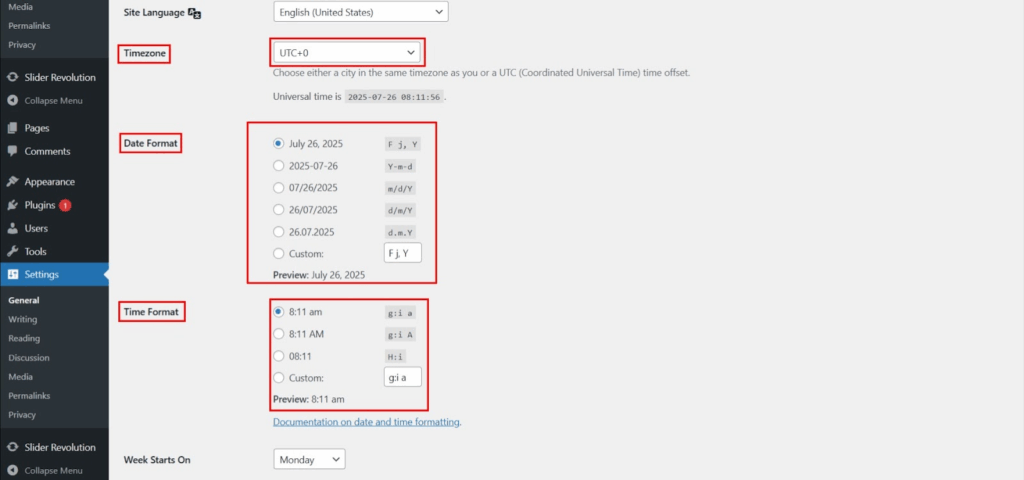
Writing Settings – Content Setup
Navigate to Settings > Writing to configure how your content operates. These settings affect every post and page you create.
Default Post Category
Every WordPress post needs a category. If you don’t pick one, WordPress uses the default category (usually called “Uncategorized”).
Change this to something that makes sense for your site. If you have a food blog, make “Recipes” your default category. If you write about business, use “Business Tips.”
Default Post Format
Most people should leave this as “Standard.” Post formats are for themes that display different types of content differently. Unless your theme specifically uses post formats, don’t worry about this.
Remote Publishing
This lets you post to your blog from email or other apps. Most people don’t need this, so you can skip it. If you’re not sure, leave it turned off for security.
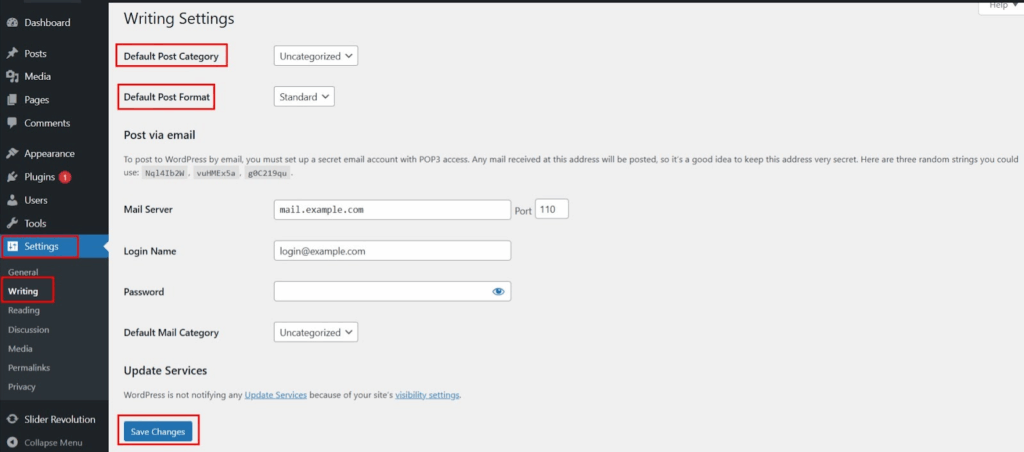
Reading Settings – How People See Your Site
These settings control what visitors see when they come to your site. Head to Settings > Reading to access them.
Your Homepage Display
You have two choices here:
- Show your latest posts (like a traditional blog)
- Show a static page (like a business website)
Most blogs should show latest posts. Most business sites should use a static page. You can always change this later.
If you choose a static page option, you’ll need to create two separate pages:
- A homepage that welcomes visitors
- A blog page that shows your posts
Blog Pages Show At Most
This controls how many posts show up on your blog page. The default is 10, but that might be too many. If your posts are long, try 5-7 posts per page. If they’re short, 10-15 is fine.
More posts per page means slower loading times. But fewer posts means people have to click “next page” more often. Find the balance that works for your site.
Search Engine Visibility
This is super important! Make sure “Discourage search engines from indexing this site” is NOT checked. If it’s checked, search engines won’t find your site.
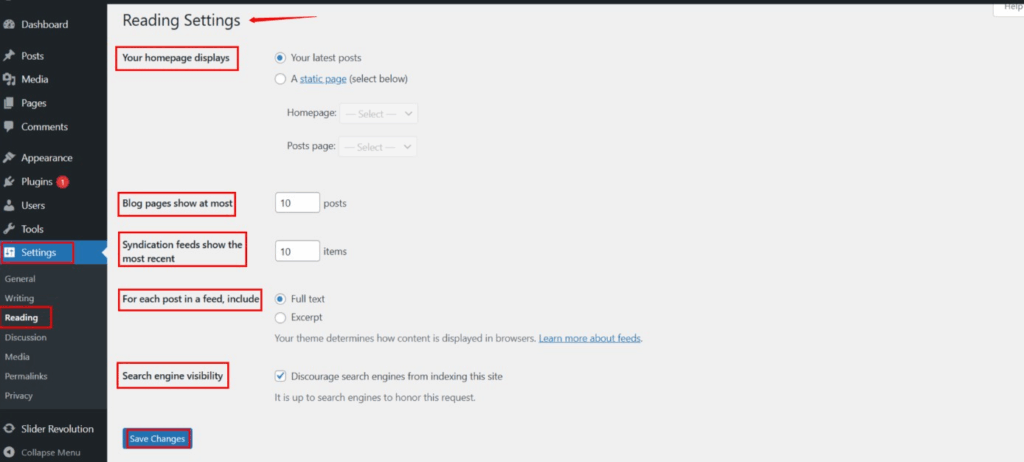
The only time you should check this box is when your site is under construction and not ready for visitors.
Discussion Settings – Comments and Interaction
Comments can be great for engagement, but they can also bring spam and problems. Go to Settings > Discussion to set up comments properly.
Default Article Settings
Here are the key settings to consider:
- “Attempt to notify any blogs linked to from the article” – Turn this off. It creates spam.
- “Allow link notifications from other blogs” – Turn this off too.
- “Allow people to post comments on new articles” – Your choice. Comments can help engagement but require moderation.
Other Comment Settings
If you allow comments, set these up:
- “Comment author must fill out name and email” – Turn this on
- “Users must be registered and logged in to comment” – Only if you want to limit comments
- “Automatically close comments on articles older than X days” – Consider turning this on for old posts
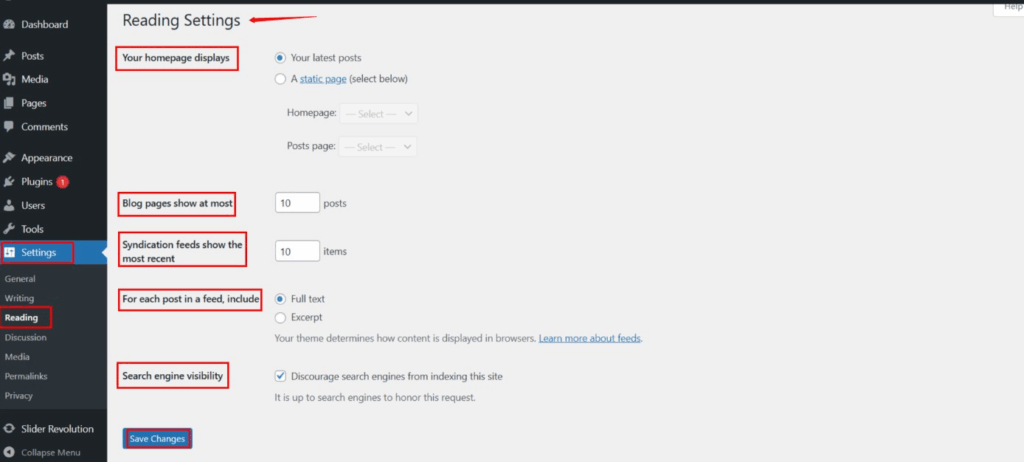
Comment Moderation
Always turn on comment moderation. This means you approve comments before they show up on your site. It takes more work, but it keeps spam and inappropriate comments away.
Set it up so comments with more than 2 links wait for moderation. Most spam comments have lots of links.
Comment Blacklist
WordPress has a built-in spam filter, but you can add your own blocked words. Common words to block include:
- Casino
- Poker
- Viagra
- Cheap
- Free money
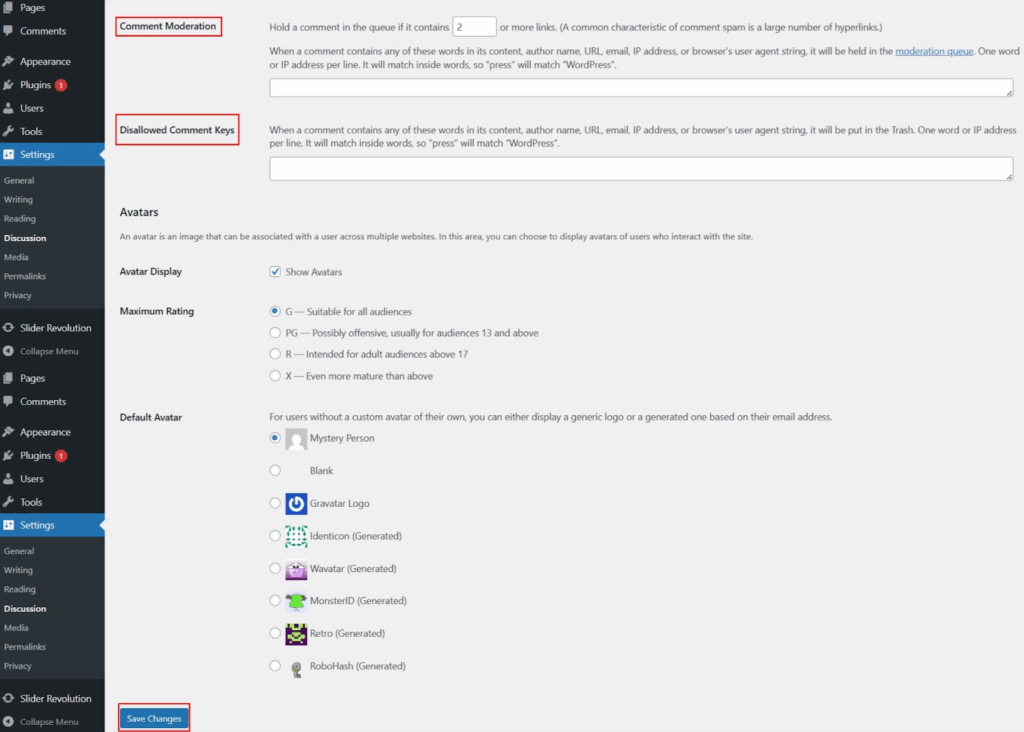
But be careful not to block legitimate words your visitors might use.
Media Settings – Images and Files
Images are crucial for modern websites. Go to Settings > Media to set up how WordPress handles your images.
Image Sizes
WordPress automatically creates different sizes of every image you upload:
- Thumbnail size (for small previews)
- Medium size (for most content)
- Large size (for detailed images)
The default sizes work for most sites. But if your theme is very wide, you might want larger images. If your site is simple, smaller images will load faster.
Uploading Files
WordPress organizes your uploaded files by year and month. This keeps things organized, especially if you upload lots of images. Most people should leave this setting turned on.
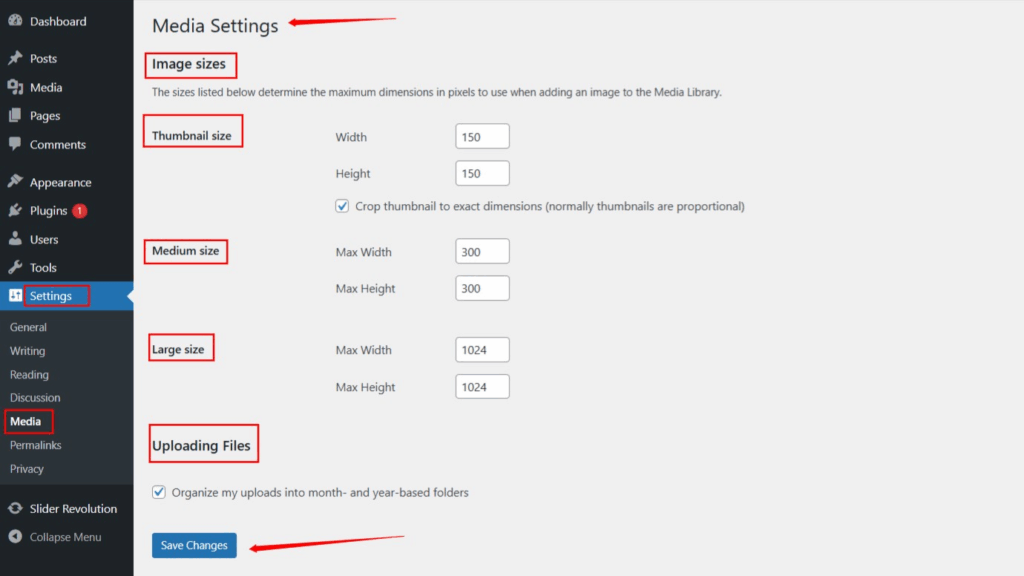

Permalink Settings – Your URL Structure
This is one of the most important settings for SEO. Permalinks are the URLs for your posts and pages. Go to Settings > Permalinks to set this up.
Common Settings
The default setting creates URLs like “yoursite.com/?p=123”. This tells visitors and search engines nothing about your content.
Better options include:
- Post name: yoursite.com/sample-post/
- Day and name: yoursite.com/2023/01/31/sample-post/
- Month and name: yoursite.com/2023/01/sample-post/
“Post name” is usually the best choice. It creates clean, SEO-friendly URLs that people can read and understand.
Custom Structure
You can create your own URL structure if none of the presets work for you. But be careful – complex URLs can confuse visitors and search engines.
A good custom structure might include your category: yoursite.com/category/post-name/
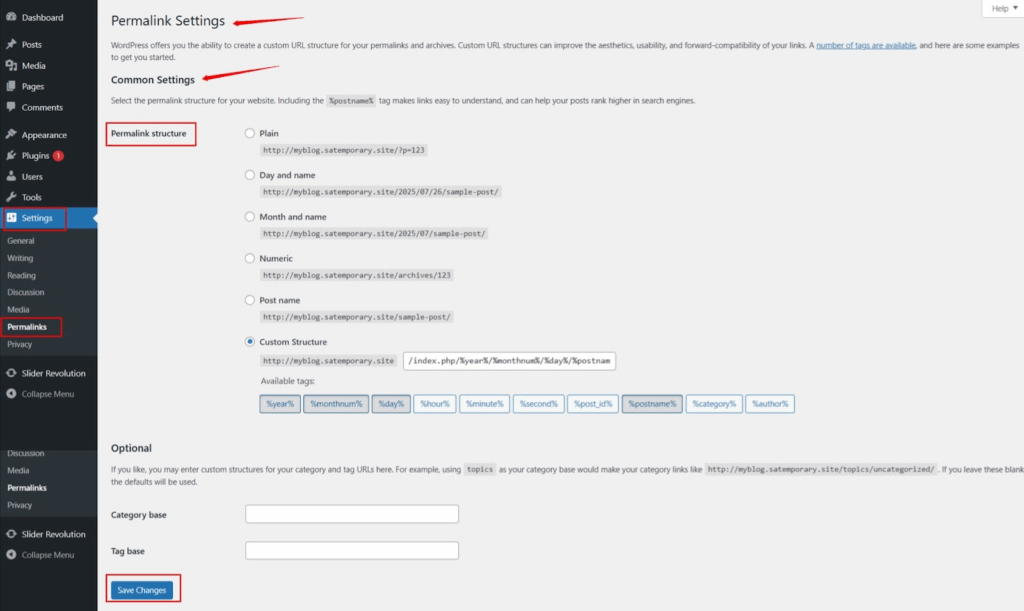
Privacy Settings – Keeping Things Safe
WordPress added privacy settings to help sites comply with laws like GDPR. Go to Settings > Privacy to set this up.
The main thing here is creating a privacy policy page. WordPress can create a basic one for you, but you should customize it for your site. Include information about:
- What data you collect
- How you use that data
- How people can contact you about their data
- How people can delete their data
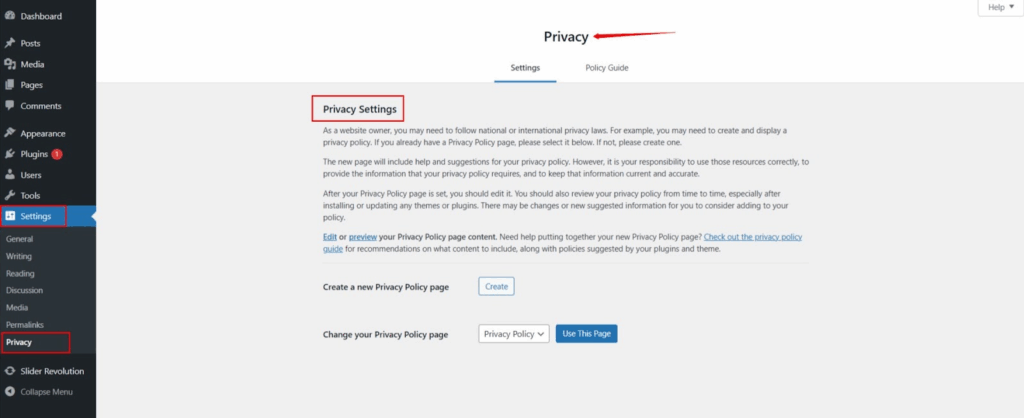
Even if you think you don’t collect data, you probably do. Things like contact forms, comments, and analytics all collect visitor information.
User Settings – Managing People
If other people will help with your site, you need to set up user management. Go to Settings > General and look for “Membership” settings.
Most sites should keep “Anyone can register” turned off. You don’t want random people creating accounts on your site. If you need contributors or authors, create accounts for them manually.
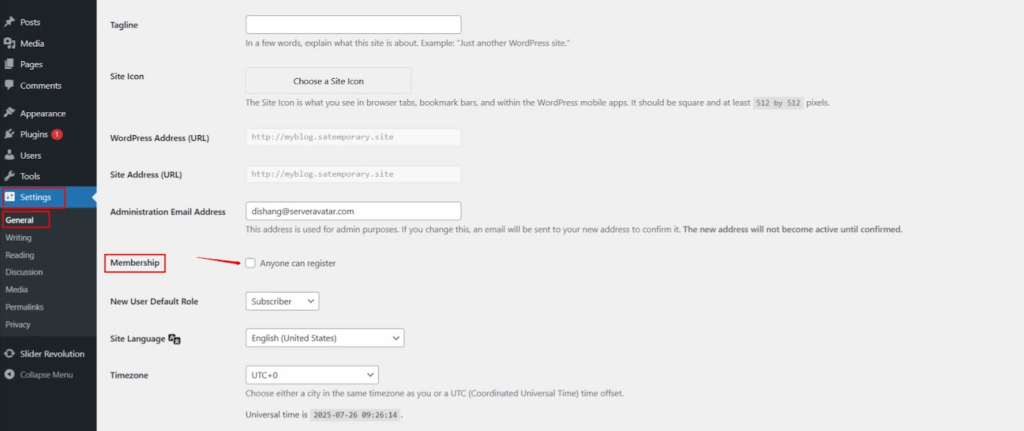
If you do allow registration, set the default role to “Subscriber.” This gives people very limited permissions. You can always change their role later if needed.
Security Settings You Need
WordPress doesn’t have a dedicated security settings page, but there are important security steps to take right away.
First, delete the default “admin” user if it exists. This username is too easy for hackers to guess. Create a new admin user with a unique username.
Next, make sure all user accounts have strong passwords. Weak passwords are the #1 way sites get hacked.
Consider limiting login attempts. By default, people can try to log in as many times as they want. This makes it easy for hackers to guess passwords.
Finally, keep WordPress updated. Old versions have security holes that hackers love to exploit.
Performance Settings That Help
WordPress doesn’t have built-in performance settings, but there are things you can do to make your site faster.
First, choose a good web host. Cheap hosting will make your site slow no matter what you do.
Next, optimize your images. Large images are the biggest cause of slow websites. WordPress can help by creating smaller versions of your images automatically.
Consider using a caching plugin. These store copies of your pages so they load faster for visitors.
Finally, choose a fast theme. Some themes are coded poorly and will slow down your site.
Backup Settings – Don’t Lose Your Work
WordPress doesn’t have automatic backups built in. This is a huge problem because things can go wrong. Your site could get hacked, your host could have problems, or you could accidentally delete something important.
Set up automatic backups right away. You can use a plugin or ask your web host to handle this. Good backup solutions will:
- Back up your site automatically every day
- Store backups in a safe place (not on your website)
- Let you restore your site quickly if something goes wrong
- Keep multiple backup copies
Don’t wait to set this up. Many people learn about backups only after they lose everything.
Plugin and Theme Settings
Every plugin and theme you install might add new settings. This can be overwhelming, but focus on the essentials first.
For SEO plugins, set up:
- Your site title and description
- Social media profiles
- Analytics tracking
- XML sitemap generation
For security plugins, enable:
- Login attempt limiting
- File change monitoring
- Malware scanning
- Firewall protection
For performance plugins, turn on:
- Page caching
- Image optimization
- Database cleanup
- CDN integration (if available)
Don’t install too many plugins at once. Add them one by one and test your site after each installation.
Common Mistakes to Avoid
- Leaving the site private. Make sure search engines can find your site unless it’s still under construction.
- Using weak passwords. This is how most sites get hacked. Use long, complex passwords for all accounts.
- Forgetting about backups. Set up automatic backups before you start adding content.
- Installing too many plugins. Every plugin slows down your site a little. Only install plugins you actually need.
- Ignoring updates. Keep WordPress, themes, and plugins updated for security and performance.
- Using the default “admin” username. This makes it easy for hackers to guess your login.
- Not setting up analytics. You need to track your visitors to understand what’s working.
- Choosing a bad web host. Cheap hosting will make your site slow and unreliable.
- Not optimizing images. Large images will make your site painfully slow.
- Skipping SEO setup. Search engines won’t find your site if you don’t set up SEO properly.
FAQ
Q: Do I need to change all these settings right away?
No, but focus on the important ones first. General settings, permalinks, and search engine visibility should be done immediately.
Q: What happens if I mess up a setting?
Most settings can be changed back easily. But be careful with things like permalinks and site addresses – these can break your site if changed incorrectly.
Q: Should I allow comments on my site?
It depends on your goals. Comments can increase engagement but require moderation. If you’re not sure, start with comments disabled and enable them later.
Q: How often should I backup my site?
Daily backups are ideal for active sites. Weekly backups might be enough for sites that don’t update often.
Q: Can I change these settings after my site is live?
Yes, but some changes (like permalinks) can affect your SEO. It’s better to get settings right from the start.
Conclusion
Setting up WordPress properly might seem like a lot of work, but it’s really important. These settings form the foundation of your website. Get them right now, and everything else will be easier later.
Remember, you don’t have to do everything at once. Start with the most important settings like general settings, permalinks, and security. Then work through the other areas when you have time.
The key is to not skip this step entirely. Many people jump straight into writing content and wonder why their site doesn’t succeed. Taking time to set up WordPress properly will save you months of problems and help your site grow faster.
Your WordPress site is now ready to succeed. With these settings in place, you can focus on creating great content and building your audience.
