Settings
The Settings section allows you to fully white label your InsightHub, providing the flexibility to customize various aspects of the InsightHub to match your brand. You can change the application name, select a brand color, and upload your favicon, brand logo, and logo icon to ensure a cohesive brand identity. Additionally, you can adjust the data retention period (in days) to suit your data management policies and modify the Redis password according to your server’s security requirements. This section offers a range of customization options, allowing you to customize your InsightHub panel to meet your specific needs and preferences.
If you want to change the settings you customized during the initial setup, or if you didn't configure the settings during the initial setup and want to do it now, simply follow the steps below.
Step 1: First, log in to the InsightHub panel, and go to admin side by clicking on Administrator as shown in the image below.
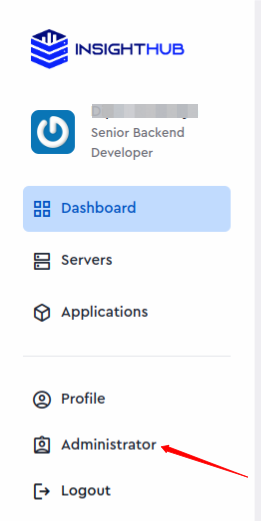
Step 2: Click on the Settings option from the left side panel and you can see the form of Settings.
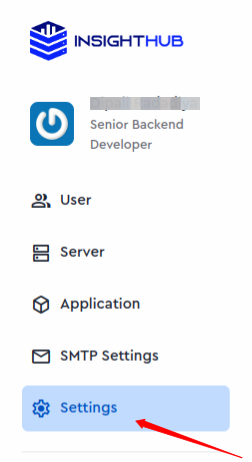
Step3: Do the customization you want and click on the Done button.
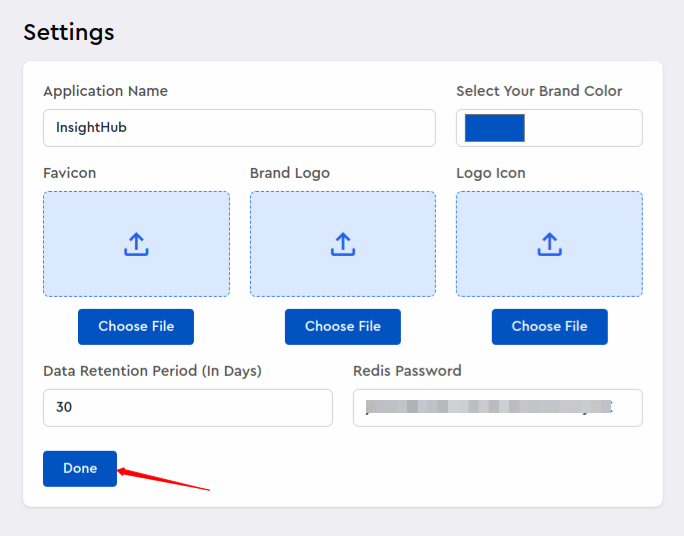
- Application Name: Enter the desired name for your application.
- Select Your Brand Color: Select the desired brand color for your application.
- Favicon: Upload the desired Favicon for your application.
- Brand Logo: Upload your brand logo for your application.
- Logo Icon: Upload desired logo icon for your application.
- Data Retention Period (In Days): Data prior to the number of days specified in the retention period will be deleted.
- Redis Password: Often referred as the authentication password, it is a security feature used to protect access to a Redis database instance. Get it from Server Settings>>Security Settings from your ServerAvatar panel.