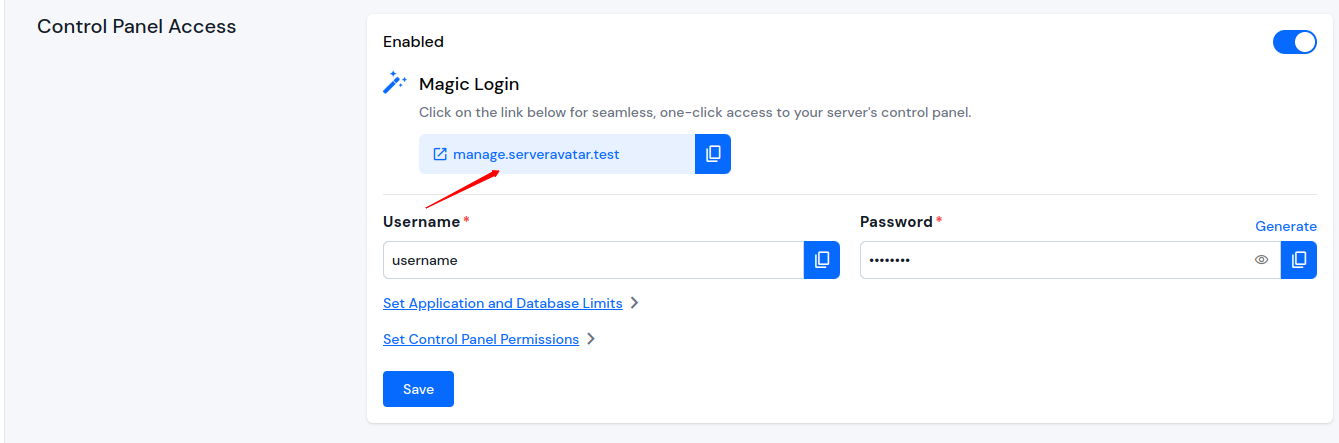Control Panel Access
The Control Panel serves as the server management interface for the Whitelabel Panel. If you haven't purchased the Whitelabel Panel, the interface will display ServerAvatar's branding. Once you have purchased and configured the Whitelabel Panel, your brand details will be displayed on the panel.
To enable Control Panel access for your server in the Whitelabel Panel, follow these steps:
Step 1: Log in to your ServerAvatar Account.
Step 2: Click on the Dashboard button of particular server as shown in the below image.

Step 3: Navigate to the Settings tab from the left-hand sidebar of the Server Panel.
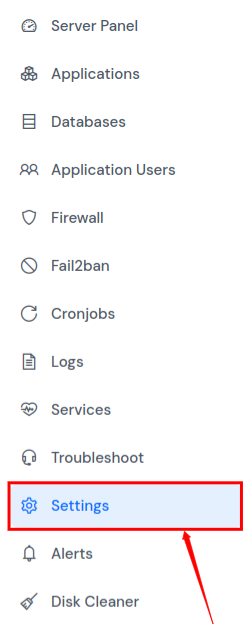
Step 4: In the settings sidebar, click on Control Panel. Toggle the switch to enable the Control Panel Access.
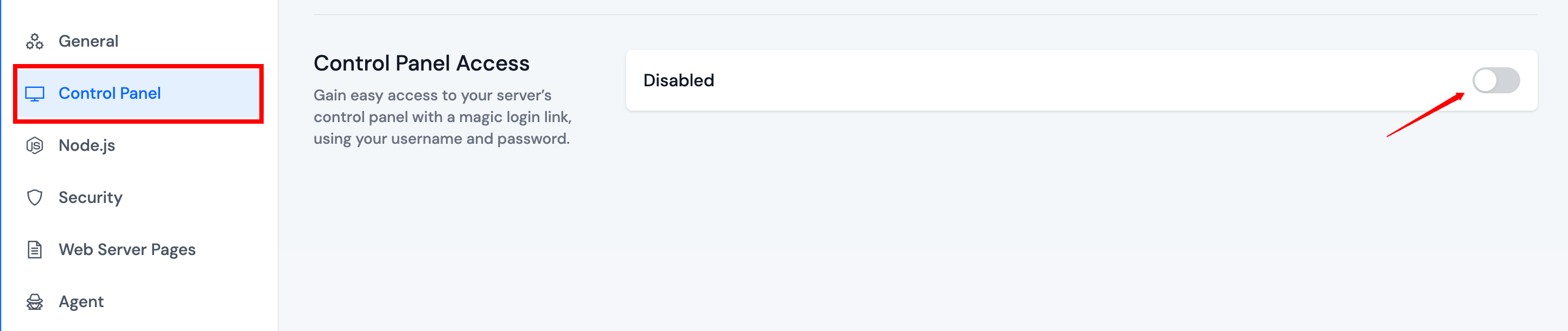
Step 5: After enabling the Control Panel Access, two fields will appear: Username and Password. Enter your preferred username and password.
You can set application and database limits. To do this, click on Set Application and Database Limits. Two fields will appear: Set Application Limit and Set Database Limit. Enter your preferred limits in these fields.
Additionally, you can configure Control Panel permissions. To modify the permissions, click on Set Control Panel Permissions, where you'll see a list of permissions. Select the checkboxes for the permissions you want to grant to your users. By default, all permission's checkboxes are selected.
Step 6: Click on the Save button to apply your changes.
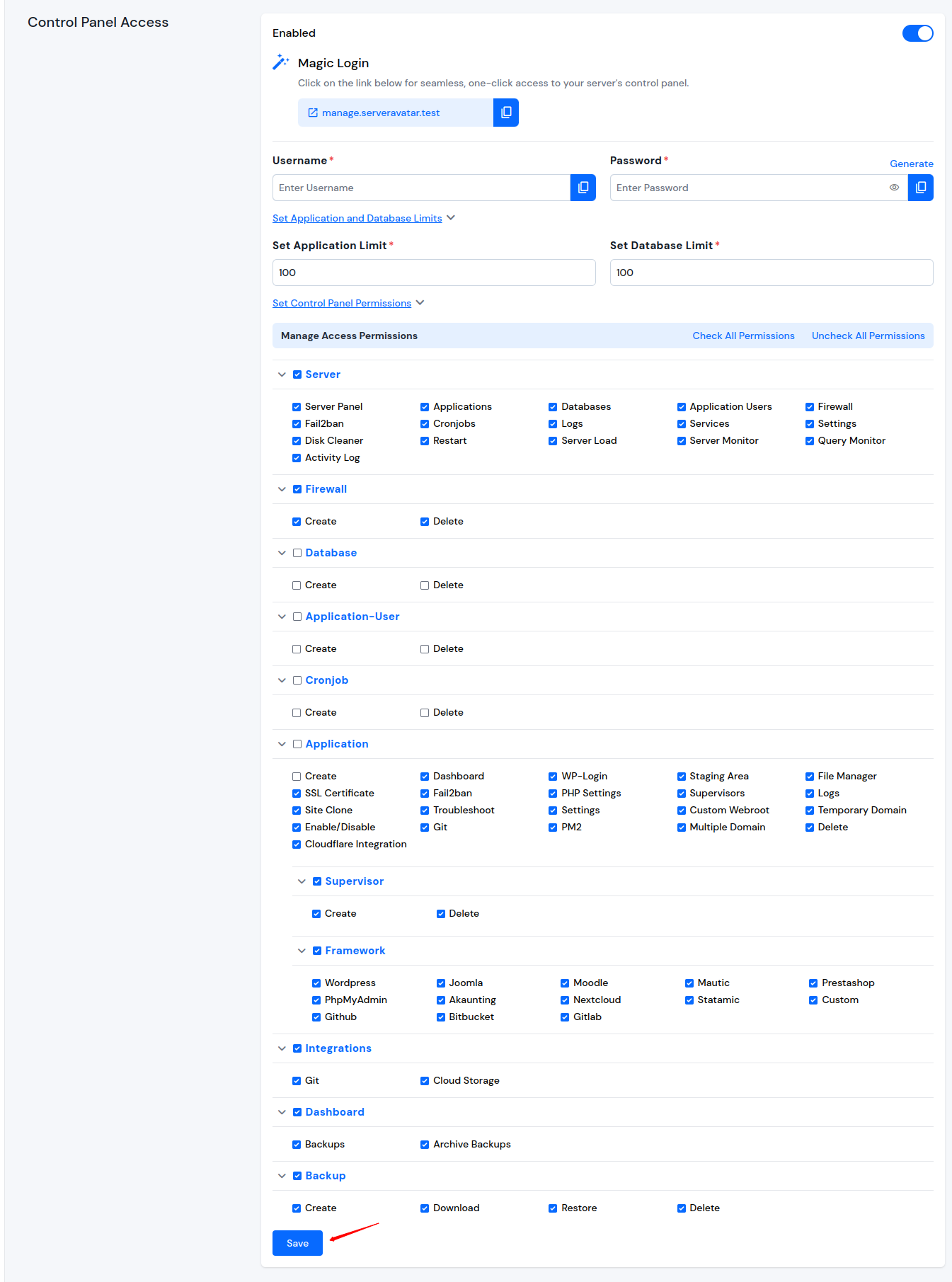
Once Control Panel access is enabled, a domain link will appear along with a copy button. Click on the domain link to be redirected to your Control Panel. Use the Username and Password you have set to log in.