Create a Cronjob
Step 1: First, log in to the ServerAvatar Account.
Step 2: Click on the Server Dashboard button.

Step 3: You will see the option Cronjobs on the left-hand sidebar of the Server Panel. Click on “Cronjobs”.
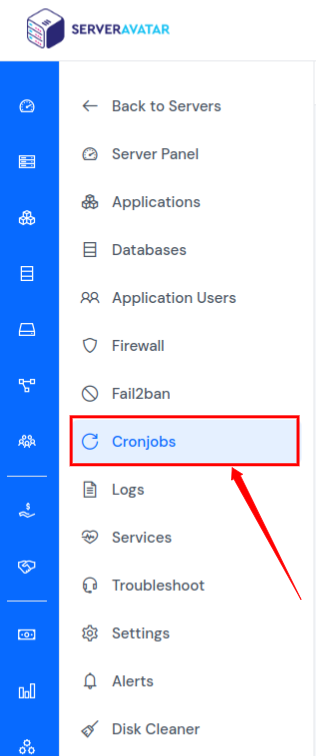
After that, you will see the Cronjobs screen like the below image.
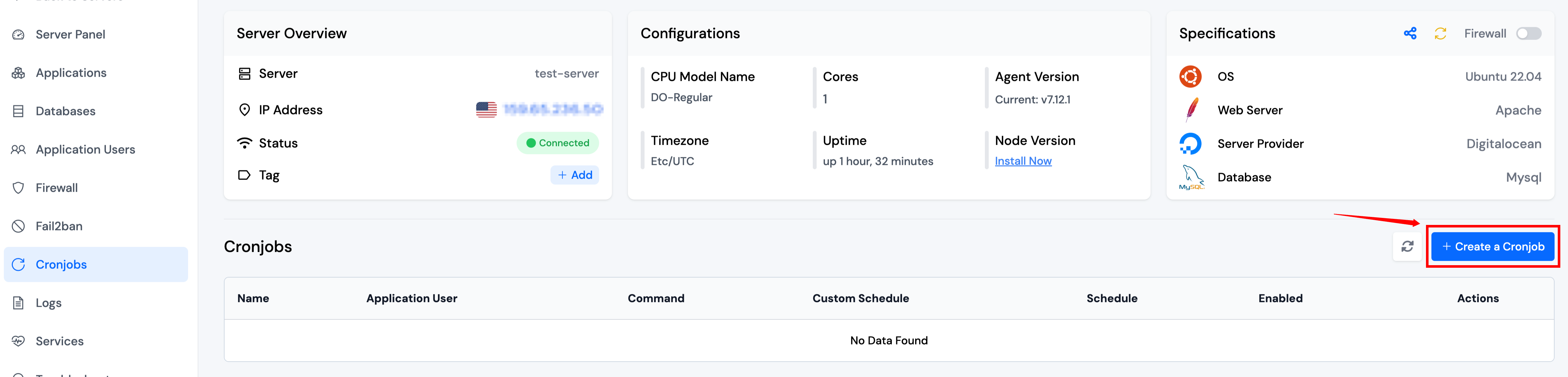
Step 4: Click on the Create a Cronjob button on the top right of the Cronjobs table, as mentioned in the above image. By clicking, a form will appear as below in which you have to fill up the necessary details.
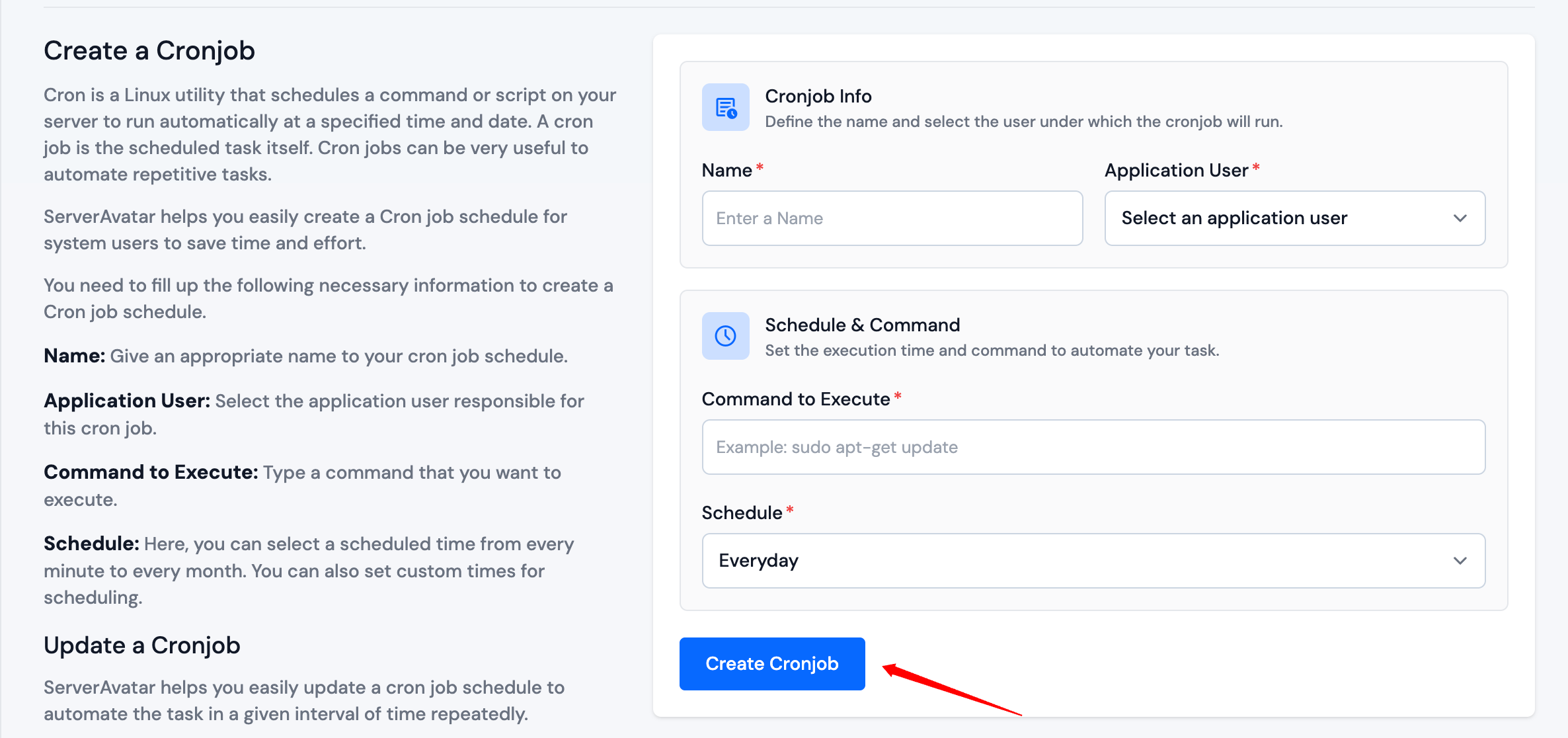
Fill out the required fields in the form:
-
Name: The Name for identification of your cronjob.
-
Application User: Select an application user as whom you want to schedule the commands.
-
Command to Execute: Type command or script to execute.
-
Schedule: Here, you can select an execution time for your command ranging from every minute to every month, including a Custom schedule.
- Select a Custom Schedule type. And the fields have been extended as in the below image.
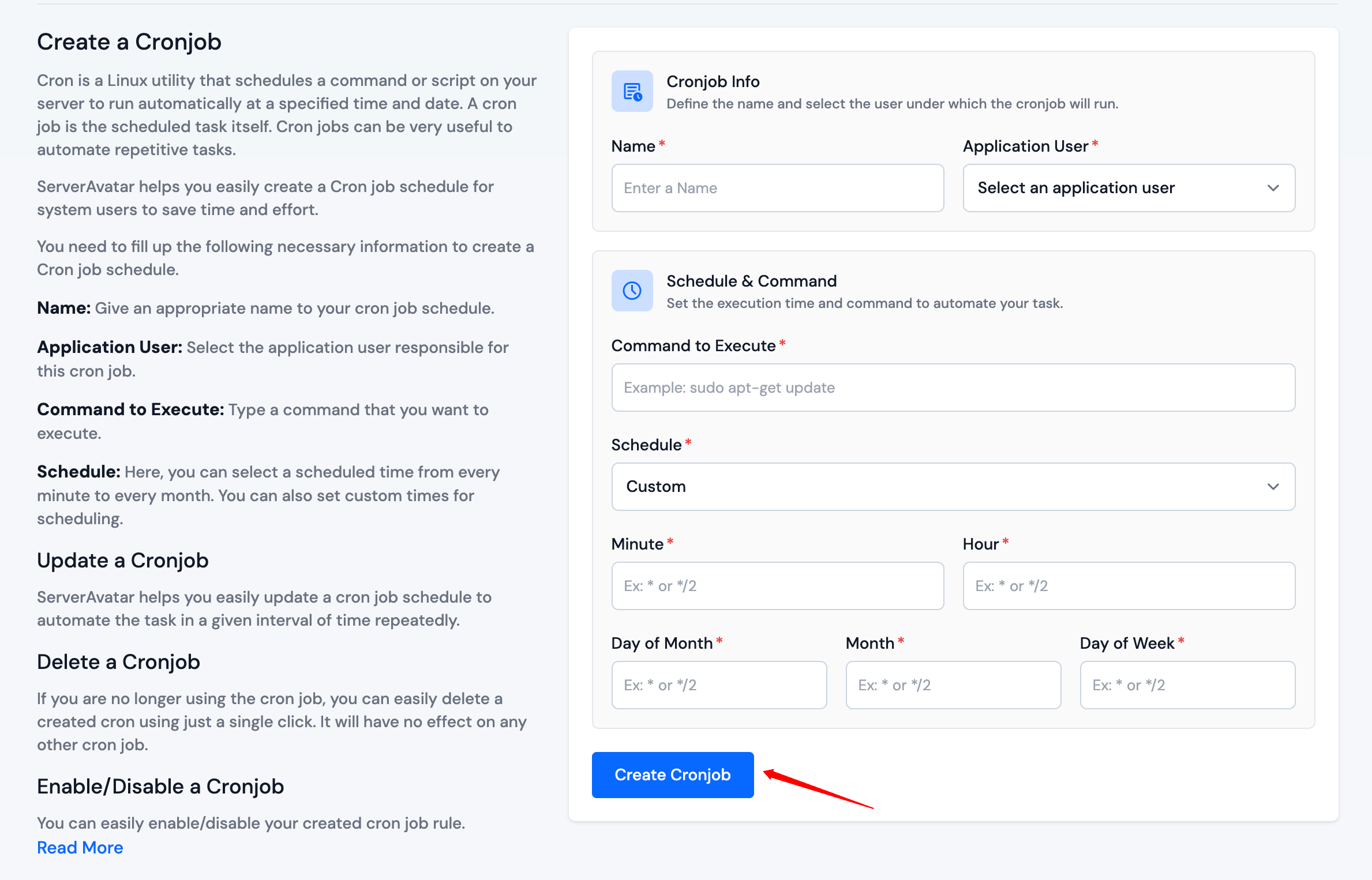
You can set any time interval you want.
Click on the Create Cronjob button, and your Server is ready to run the command at a precisely selected time.