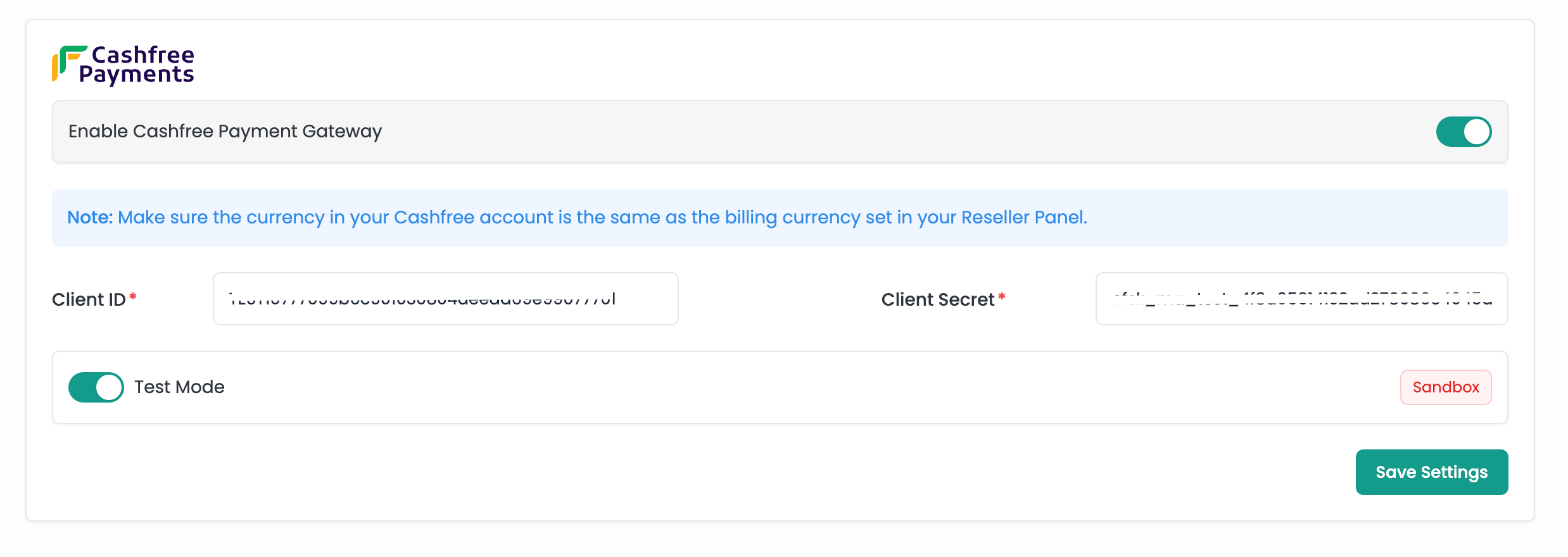Payment Gateways
Payment integration allows you to configure and manage multiple payment gateways for your platform.
Only the payment gateways that you enable from here will be visible and available to users during transactions.
Razorpay
Step 1: Enable Razorpay Payment Gateway
- Toggle this switch to enable or disable the Razorpay payment gateway.
Step 2: Enter Client ID and Client Secret
- Enter your Razorpay Client ID and Client Secret. These credentials are required for authenticating and securing transactions.
Step 3: Test Mode
- Enable test mode toggle to switch the gateway to test mode, allowing you to test transactions without processing real payments.
After entering the necessary credentials and setting the mode, click the Save Settings button to save your configuration.
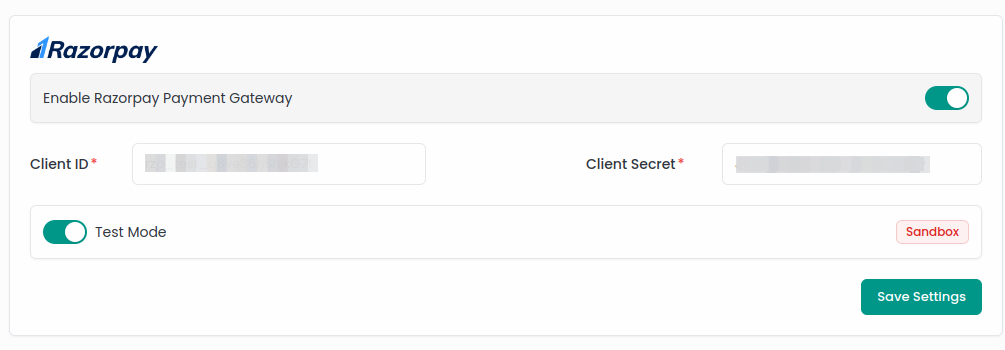
Paypal
Step 1: Enable Paypal Payment Gateway
- Toggle this switch to enable or disable the Paypal payment gateway.
Step 2: Enter Client ID and Client Secret
- Enter your Paypal Client ID and Client Secret. These credentials are required for authenticating and securing transactions.
Step 3: Test Mode
- Enable test mode toggle to switch the gateway to test mode, allowing you to test transactions without processing real payments.
After entering the necessary credentials and setting the mode, click the Save Settings button to save your configuration.
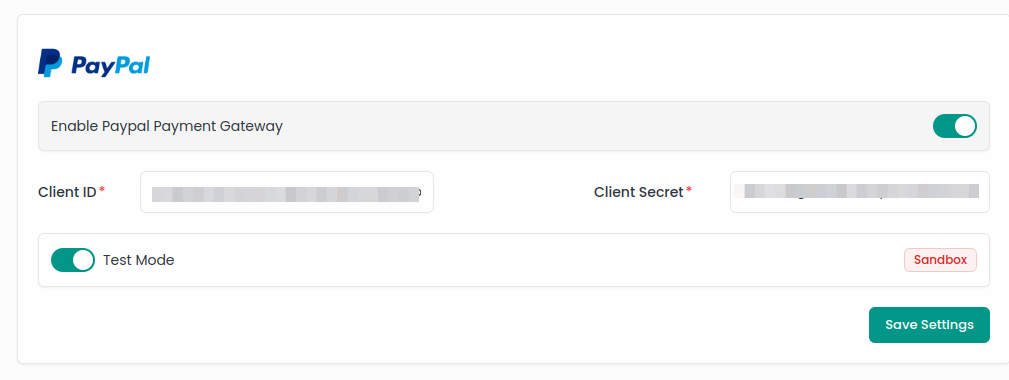
Stripe
Step 1: Enable Stripe Payment Gateway
- Toggle this switch to enable or disable the Stripe payment gateway.
Step 2: Enter Client ID and Client Secret
- Enter your Stripe Client ID and Client Secret. These credentials are required for authenticating and securing transactions.
The Stripe payment gateway environment is not static. It adjusts based on your account settings. Ensure that the environment (test or live) is correctly configured according to your needs.
After entering the necessary credentials and setting the mode, click the Save Settings button to save your configuration.
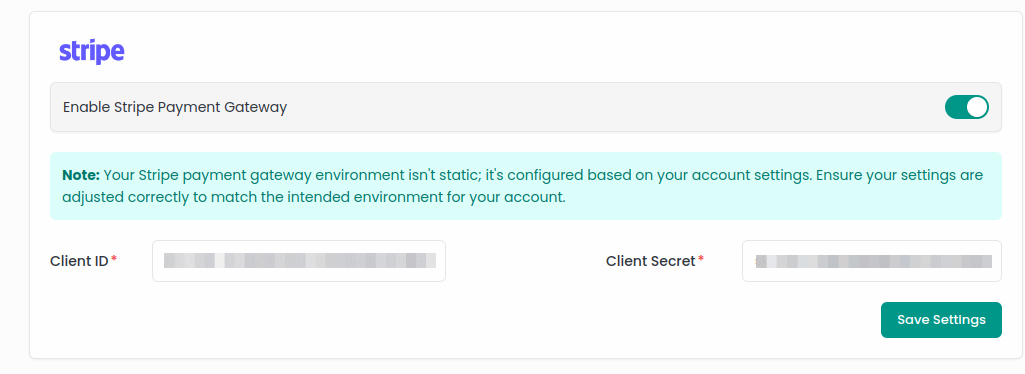
Testing vs. Live Mode: Before going live, ensure that your gateways are configured in the correct mode. Test mode allows you to simulate transactions without any real financial exchange, whereas live mode processes actual payments.
Saving Changes: After making any changes in the payment gateway settings, remember to click the Save Settings button to apply the new configuration.
Cashfree
Step 1: Enable Cashfree Payment Gateway
- Toggle this switch to enable or disable the Cashfree payment gateway.
Step 2: Enter Client ID and Client Secret
- Enter your Cashfree Client ID and Client Secret. These credentials are required for authenticating and securing transactions.
Step 3: Test Mode
- Enable test mode toggle to switch the gateway to test mode, allowing you to test transactions without processing real payments.
After entering the necessary credentials and setting the mode, click the Save Settings button to save your configuration.