Update SSR Port
To update the SSR (Server-Side Rendering) port for your application in ServerAvatar, follow these steps:
Step 1: First, log in to your ServerAvatar account.
Step 2: Click on the Server Dashboard button.

Step 3: In the left-hand sidebar of the Server Panel, click on Applications.
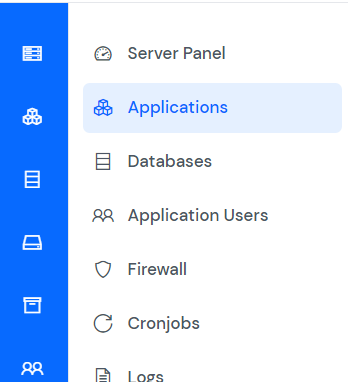
Step 4: Locate your application in the Applications table and click on its Dashboard icon.

Step 5: In the left-hand sidebar of the Application Panel, click on Settings.
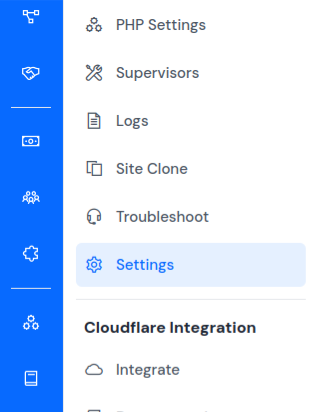
Step 6: Within the Settings page, find the Update SSR Port section. Update the port number in the provided form and then click on Save.

Updating the SSR port ensures that your application correctly handles Server-Side Rendering requests according to the specified port configuration.